How To Check Data Usage On Your iPhone
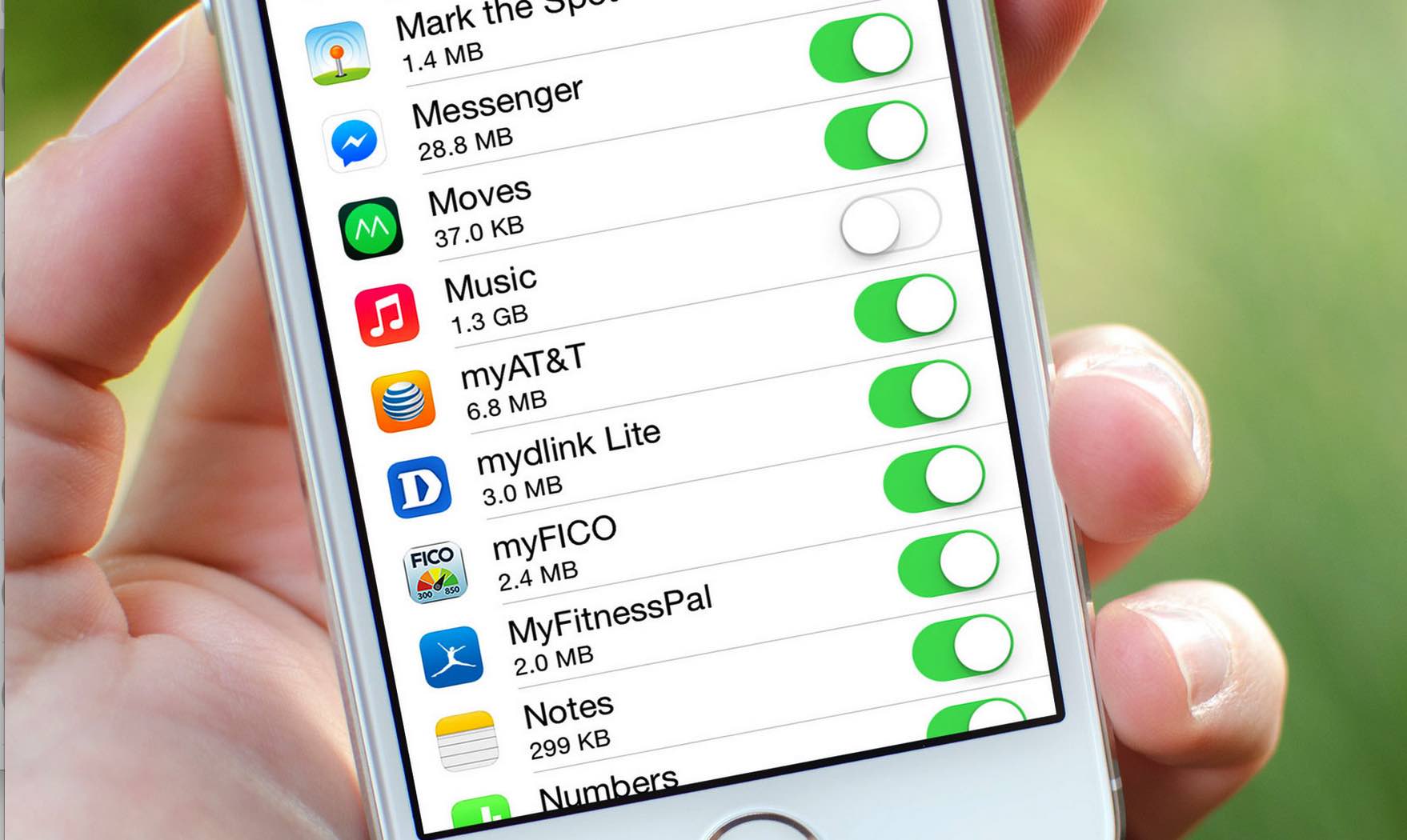
One of the biggest enemies of smartphone owners are data caps and limits. Data is something most of us use daily whether it be for checking emails while on the go, checking our social media on the bus or even using our phone for turn-by-turn navigation. Whatever you use it for, there is no doubting that data is quite important for most people.
Problem is, data on phones is not very cheap. As a result, people who even go a little over their included data package are often hit with a huge charge for going over. Because of this, it is more important than ever to keep track of how much data you use. While it may sound like it’s very annoying to constantly be monitoring data, it can actually be done very easily on the iPhone. This article will first go over how to check data usage on your iPhone and then I will provide a few tips at the end of the article to help use less data.
Check Data Usage Directly On Your iPhone
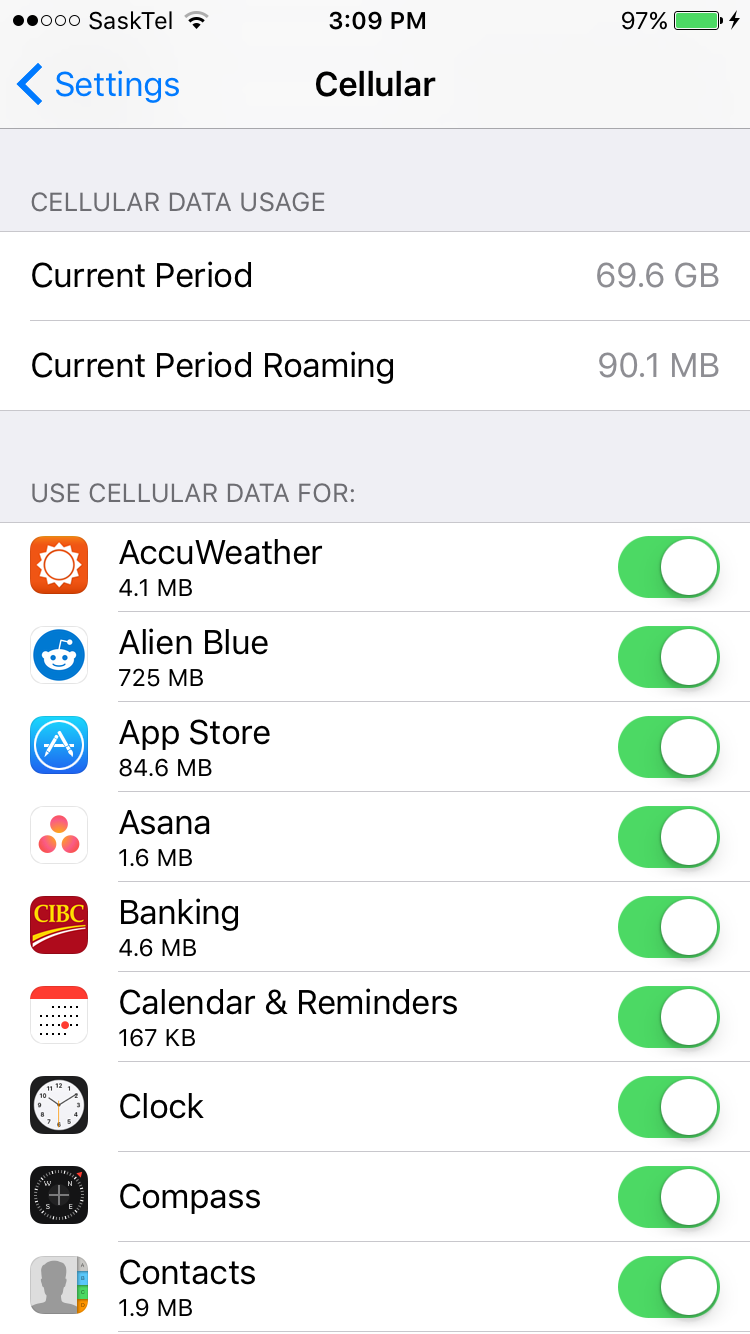
As mentioned before, iPhones make it very simple to check your data usage and even see which apps have been hogging the most of that precious data.
Step 1: Open the Settings app on the Home page.
Step 2: Hit the Cellular button, which is fairly close to the top of the first menu.
Step 3: You will be directed to a page that has a ton of information about your data usage.
You will see your total cellular data usage, and then under that you will see the breakdown of how much data each app has used. You will find that social media apps are often the biggest hogs of your data. Things like Facebook, Instagram, Snapchat and others often can use numerou GB of data over the course of a few months. Of course, the amount of data used depends on how much you use as well.
For the most accurate and up-to-date look at your data usage, you should hit the “Reset Statistics” button at the bottom of your screen at the end of each billing cycle. If you don’t do that, you will get an overall look at which apps have traditionally used the most data throughout the entire time you have had your phone. While this can be good information to know, it doesn’t really tell you which apps have been the biggest data hog for you over the past month.
Of course, if you prefer to get a more detailed look at your data and talk to someone about it, contacting your carriers support line or going into the store is a good option too. Employees in the store should be able to help you identify how much data you have been using over various different periods, and will be able to show you which apps have traditionally used the most for you.
Now that you know how to check how much data you use on a regular basis, you might be wondering how you can use less. Cell phone plans today are often very expensive, so using less data is always something people strive to do. Thankfully, there are a couple of simple things that you can do to minimize your data usage and save some money in the process.
Disable Background Refresh
This is a fairly common trick to lower data usage, but still one that many people do not employ. Apps often update and refresh in the background, which consumes a fair amount of data and can also hurt your battery life. Thankfully, this feature can be turned off very easily and really doesn’t change your used experience at all. Disable it by going to Settings>General>Background App Refresh.
Turn off Wi-Fi Assist
This feature will make it so you use data if you are in an area with a weak Wi-Fi signal. While this will help your browsing speeds, it could also possibly leave you with a much higher data use than you planned. In the same “Cellular” menu in the Settings app, scroll all the way to the bottom to turn Wi-Fi assist off.
Stop Automatic Downloads and Updates
When apps are downloaded and updated, those files can often be among the biggest on the device. For most people, these updates and downloads can be done whether you are on Wi-Fi or simply using data. If saving data is in mind, it is a good idea to wait until you are connected in Wi-Fi to download new apps or update existing ones. To stop these automatic downloads, simply go to the Settings app and click on App and iTunes Store. Simply turn off the Use Cellular Data option and you won’t have to worry about this anymore.
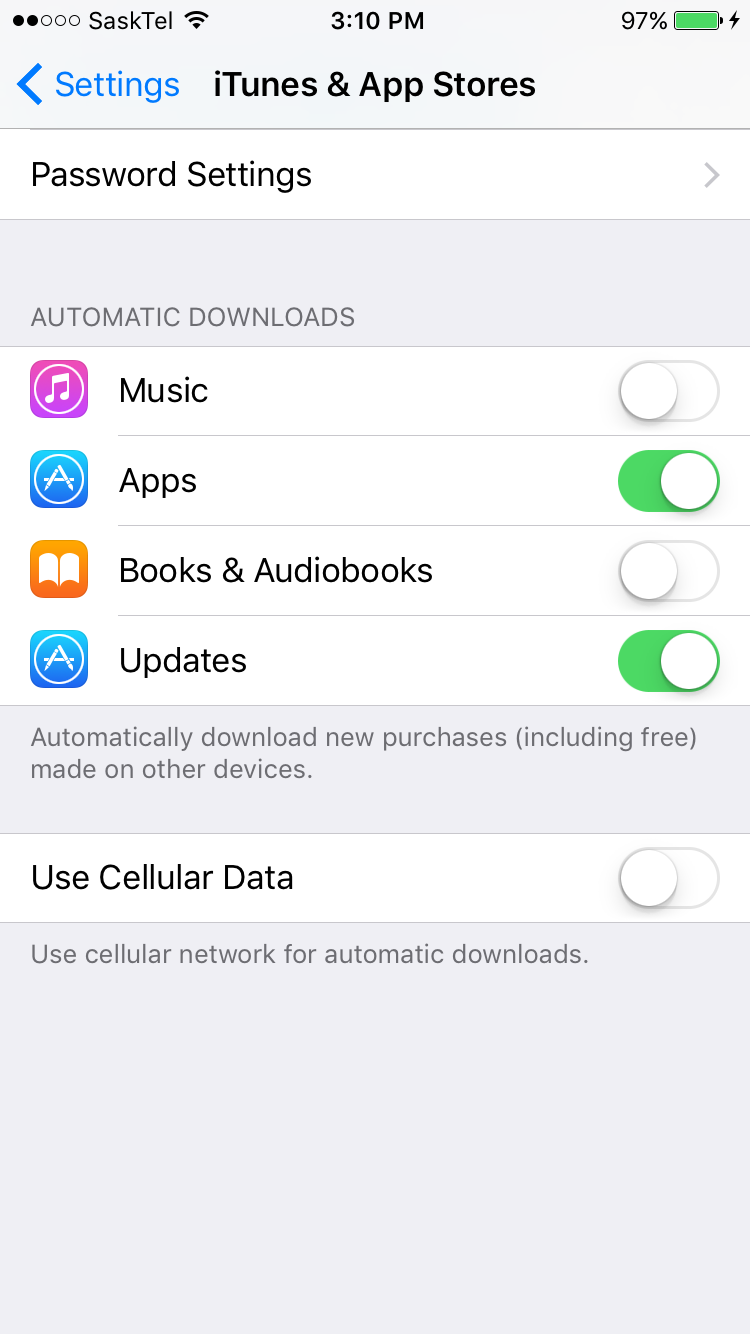
These options will help you to use less data, but perhaps the best way is to simply not use it at all. While that is not always possible, it is a good idea to use Wi-Fi whenever possible to save you on those data costs that can really creep up on you.
















