How to Restore the Former System Tray Clock in Windows 10
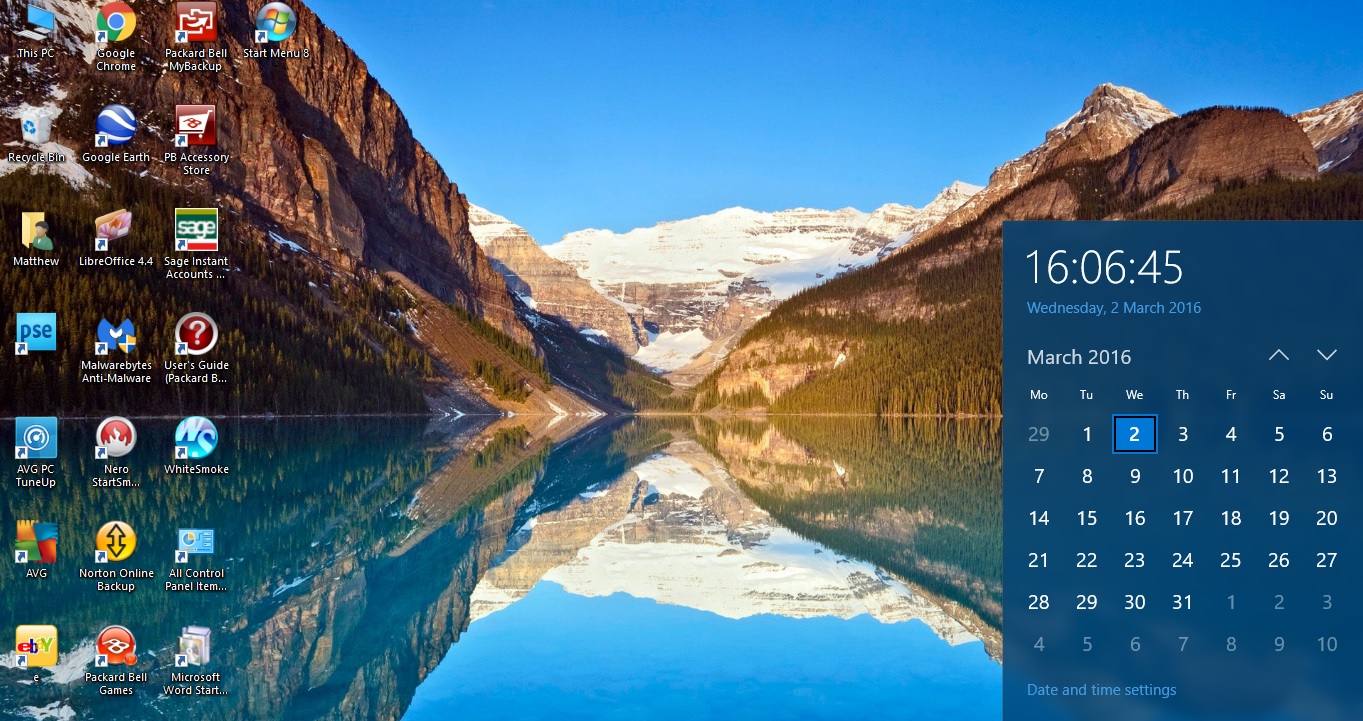
One of the new additions to Windows 10 is a revamped system tray clock. However, you can restore the former clock from previous Windows platforms. Try out this registry trick to switch back to the original clock.
Double clicking the clock on the right of the taskbar expands it as in the shot below. The round clock is no longer there, and is instead replaced by a digital alternative. Furthermore, the new one has an expanded calendar and theme color.
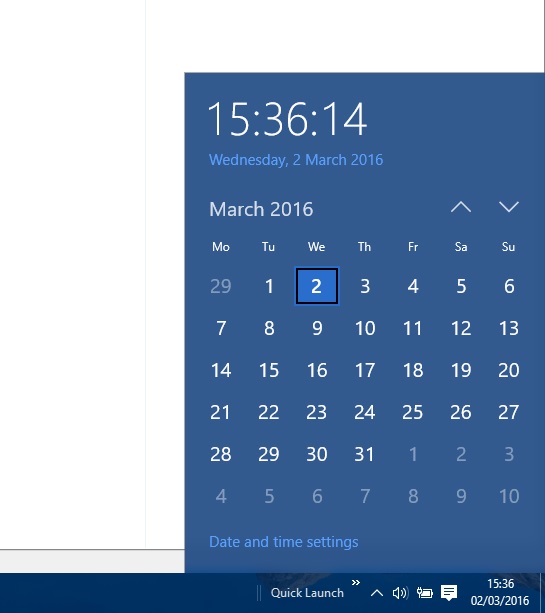
To revert back to the clock from previous Windows platforms, open the Registry Editor. Press the Win key + R to open Run, and enter regedit in the text box. Press the OK button there to open the editor’s window below.
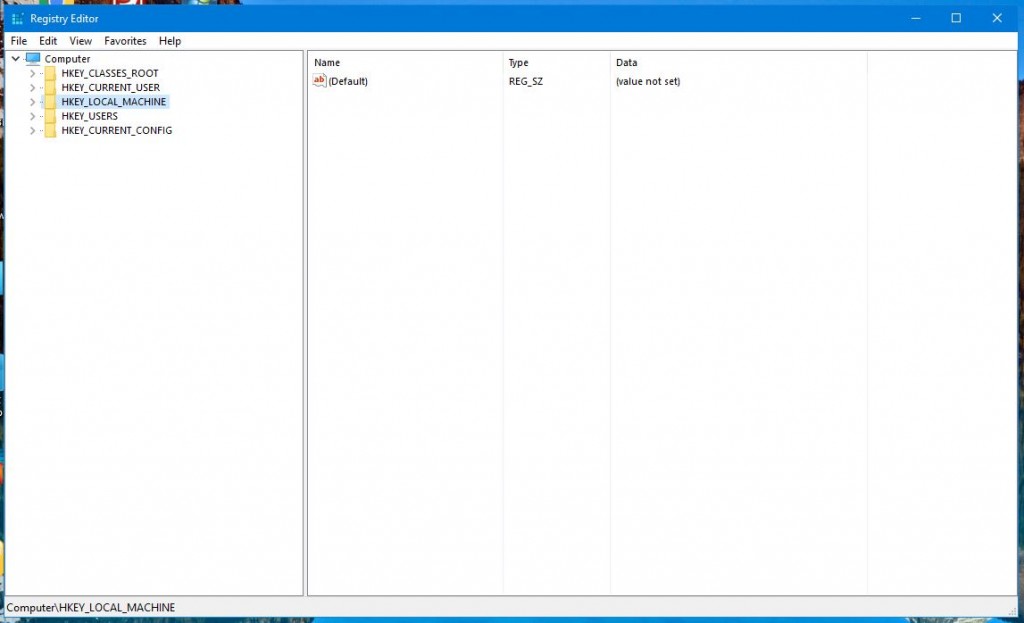
Then browse to the following registry key on the left of the window: HKEY_LOCAL_MACHINE\Software\Microsoft\Windows\CurrentVersion\ImmersiveShell. When you’ve selected that key, you should right-click an empty area on the right of the window to open the context menu in the shot below.
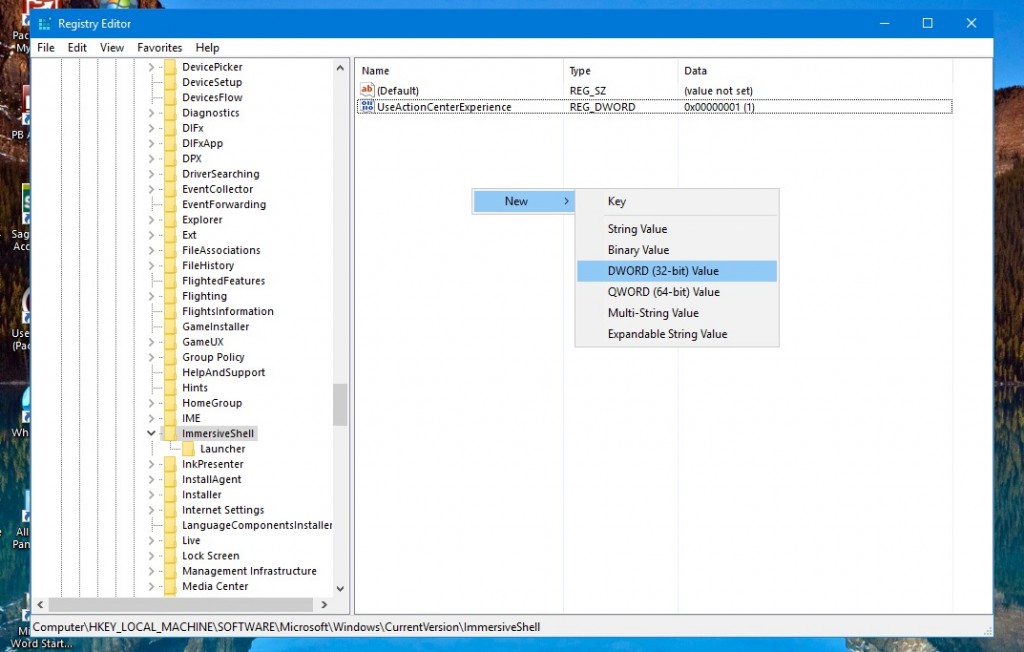
Select DWORD (32-bit) Value from that menu. Then enter UseWin32TrayClockExperience as the title for the DWORD value. Double-click that DWORD to open the window below.
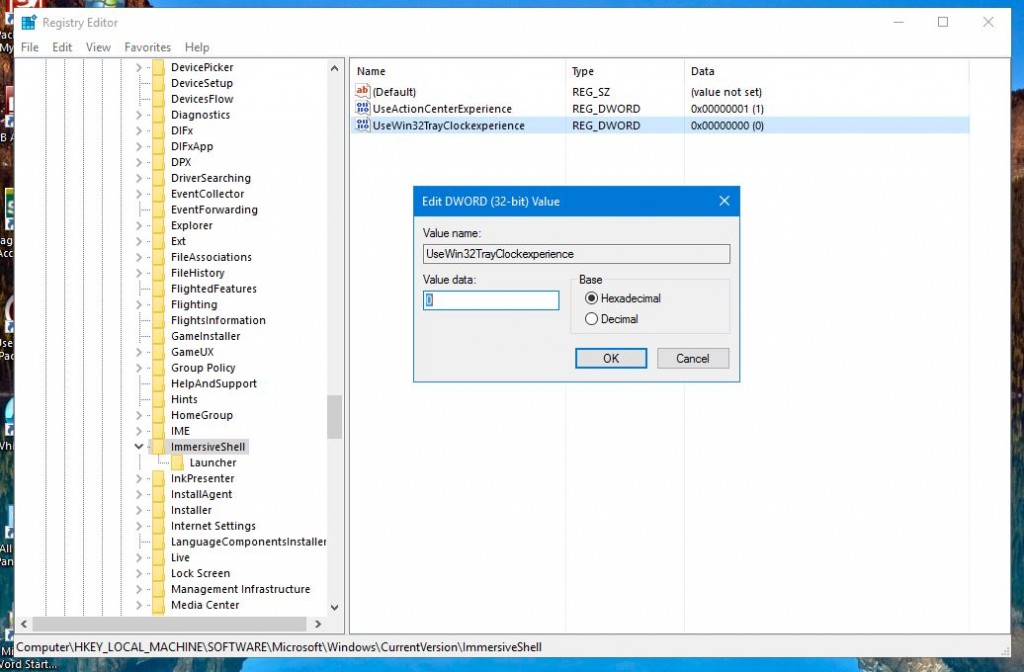
Now enter 1 in the Value data text box. Press OK to close the Edit DWORD(32-bit) Value window. Double-click your system tray clock to open it as shown below.
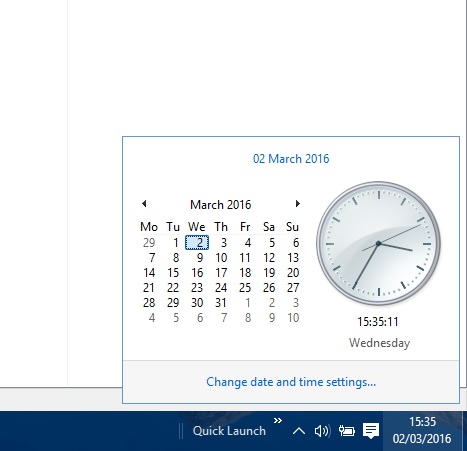
Now you have restored the former Windows system tray clock. It’s a round analogue clock alternative with a smaller calendar. Note that you can always switch back to the Windows 10 clock by entering 0 in the Value data text box.
















One thought on “How to Restore the Former System Tray Clock in Windows 10”