[Best Fix] 0x80004004 Errors in Windows 10
![[Best Fix] 0x80004004 Errors in Windows 10](https://www.techjunkie.com/wp-content/uploads/2016/09/How-to-fix-0x80004004-errors-in-Windows-10-1.png)
If you use Windows Defender, you will likely have seen 0x80004004 errors at some point. The error occurs when Defender cannot download updated definitions from the Microsoft website. If you need to fix 0x80004004 errors in Windows 10, this tutorial is for you.
Error 0x80004004 usually occurs because of a configuration issue. Defender hits a problem and cannot work normally and throws up the error. While Defender still works, it won’t have the latest files to help it identify the newest threats. If you use Defender as your only defense (which you shouldn’t), this can leave your computer vulnerable.
Fix 0x80004004 errors in Windows 10
There are a couple of ways to fix 0x80004004 errors in Windows 10. First let’s check that everything is working as it should be.
- Type ‘services’ into the Windows Search (Cortana) box.
- Find the Windows Defender service and make sure it is running and set to Automatic.
- Select the Windows Defender service, right click and select Restart. Allow the service to restart and retest.
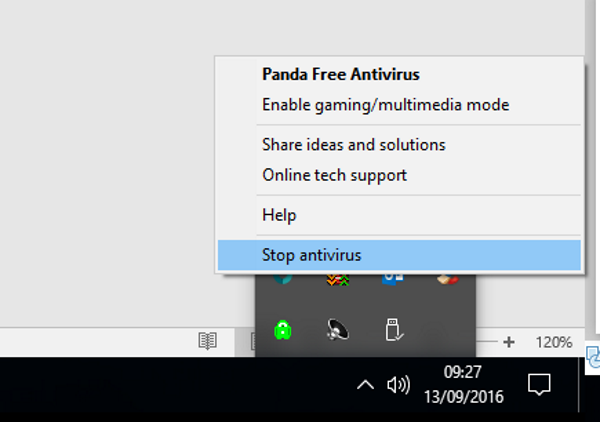
If the 0x80004004 error reappears, let’s move on. If you use third-party security software as well as Windows Defender, you may need to disable it before upgrading.
- Click the up arrow in the bottom right of your Task Bar to access system icons.
- Right click your antivirus icon and select disable or words to that effect. Different products have different methods and wording.
- Repeat for any other malware or file monitoring software you have running.
- Retry the Defender update.
If that doesn’t work:
- Type ‘defender’ into the Search Windows (Cortana) box but don’t hit Enter as you usually would.
- Right click it in the menu and select Run as administrator.
- Try to update it with elevated permissions.
Sometimes it can be as simple as running an application as an administrator that gets programs running again. Even if your user account has admin privileges, sometimes Windows 10 separates file permissions from that level. This process overcomes that.
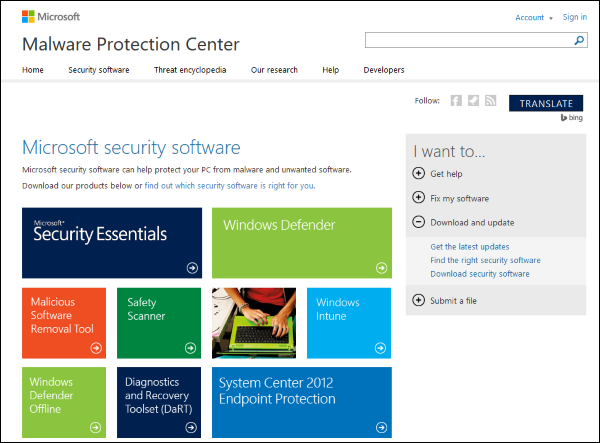
If that doesn’t work, we can reload Windows Defender with a fresh copy from Microsoft.
- Go to the Malware Protection Center website and download a fresh, up-to-date copy of Windows Defender.
- Install and follow the wizard to set it all up.
- Allow Defender through your firewall if you use a third-party one.
- Reboot if required and retest.
Our final step to fix 0x80004004 errors in Windows 10 is to perform a manual update of Windows Defender. I left this until last as it is the least desirable outcome. Having to remember to manually update on a regular basis is not how we want to set up our security, however, if none of the other steps work, we have no choice.
- Navigate to the Microsoft antimalware and antispyware software website.
- Scroll down the page to the download links and select Windows Defender in Windows 10. Select either x32 or x64 depending on what system you have.
- Download and install the update.
You will likely have to remember to do this regularly to keep Windows Defender up to date so isn’t the best outcome. Depending on your needs, you might want to consider running System Restore instead.















