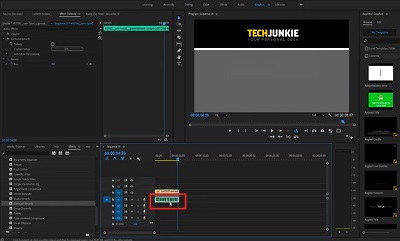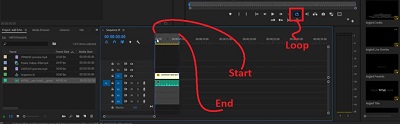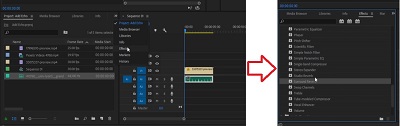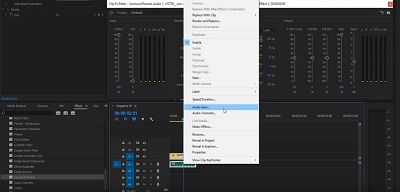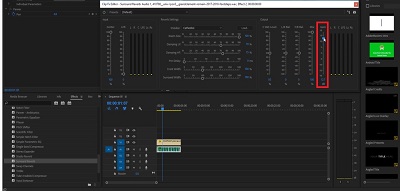How to Add an Echo in Adobe Premiere

Have you ever wondered how to add Echo and Reverb in Adobe Premiere Pro CC? Sometimes, adding echo and reverb is an excellent way to create authenticity. For example, you can make it sound like you are on location when you are recording from your bedroom.
Let’s say that you have a piece pre-recorded in a warehouse, and you want to add a gunshot sounds. You would add the appropriate amount of reverb and echo so that it sounds like it is part of the scene and not like it was created on a Foley stage.
Add Echo
Here’s how to add echo in Premiere.
- Start with your original footage, and drag in your audio.
- Make your cuts and your hard edits before adding in the sound effect. That way, you’ll have less to work with, render, watch, and repeat as you go.

- To make things easier, you should hit the “Loop” button. It allows you to hear the sound over and over again as you adjust it.
- Longer pieces of content will take more time to repeat. Therefore, you need to set a start and an endpoint for your clip.
- Go to where the video starts and press “i” on your keyboard, and it will set the starting point. Go to the end of the video and press the “o” button on your keyboard, and that will set the endpoint.

- Click on the green audio track. Go over to the left where you will see the audio settings. Click the audio functions bar and find the effects options. You will probably have to click the two right arrows to open up a drop-down menu (as seen in the image below) and then click on “Effects.”
- Look in the “Audio Effects” folder and click on “Surround Reverb.” Drag it onto your audio footage, and you can play the sound back to hear how it sounds. However, it will be pretty quiet.

Post-Processing
If you have listened to the audio, then you will know it’s not that loud. That’s because you need to make aa few tweaks to bring it to the proper level.
- Right-click on the audio track, and find the “Audio Gain” function. Click on it and set it to 12db. That’s the maximum, and it is going to raise the volume just a little. Raise this number any more, and it will create distortion.

- Make sure you alter the number next to “Set Gain to” and not the number next to “Set Gain by.”
- Now, click your audio track, and do a little post-editing. Go up to the top left of your screen and look for the After effects panel, and find the function called “Custom Setup.” Next to it, you will see a button called “Edit.”
- Near the right of the post-processing panel, you’ll to see a bar slider named “Gain.” You need to crank this number up and then test your footage to see if it is loud enough.

Once you have done all of that, you can start playing with the settings a little. For example, there are several presets under the “Impulses” function. They allow you to set the sort of reverb and echo.
The original setting will probably be “Cathedral,” but there are many others at your disposal. Keep trying different settings, and try sliding the sliders to different positions. Do it until you find the perfect sound to fit your video scene.
That’s All, Folks!
That’s how you add echo in Premiere. It’s not that hard to implement, but mastering this effect can be tricky. That said, your best bet is to keep experimenting until you find the settings that suit your video best.
Do you work in Premiere regularly, or are you an occasional sound and video engineer? If you have any other tips and tricks, feel free to share them in the comments section below.