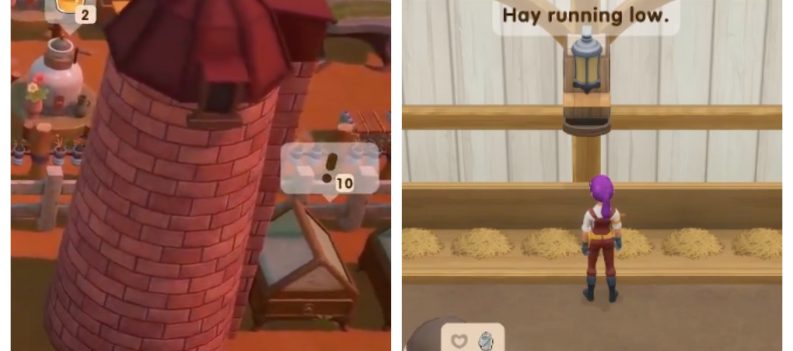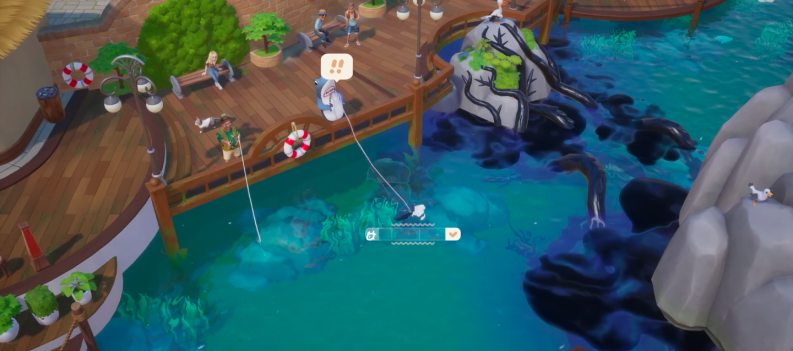Discord is an incredibly popular communication app among gamers worldwide. With endless possibilities for customization and personalization, Discord is even better with bots. From assigning roles to adding music, there is a Discord bot for every task you want to perform.
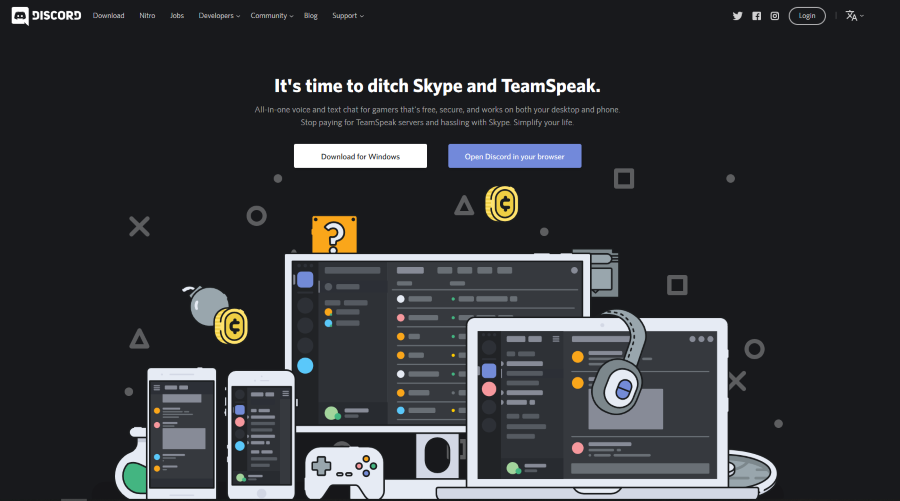
Music bots for Discord increase sound quality while decreasing the effort you must put into playing your favorite battle songs. You could always play music on your machine, but half the fun of being on Discord is sharing the voice channel with your friends and guildmates. You could play music through your mic, but it will sound awful to your friends in the chat.
A bot is an add-on that runs on your server and provides extra features like music, chat, jokes, quotes, or other lighthearted interactions.
Bots are typically created in Java, Python, or C++ and integrated into Discord, where other users can interact with them via commands in the chat. When the bot receives a command, it executes a given task, like playing a song, showing a meme, creating a scoreboard of the players in the game, or whatever else it’s been programmed to do.
If you don’t have programming experience, don’t worry, Discord Bots are pretty simple to add and maintain. Several bot providers are available on the web; all you need to know is which one you’d like to use.
In this article, I’ll walk you through the process of adding a music bot to your Discord server.
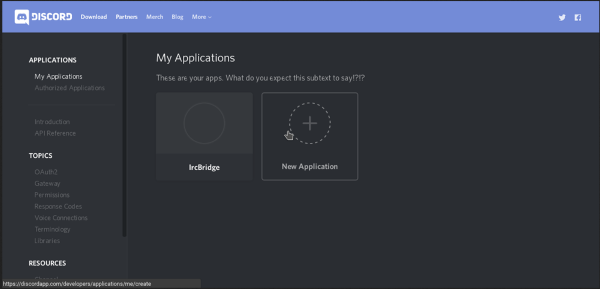
Add a Music Bot in Discord
I’ll be showing you how to add a music bot, but the same basic instructions apply to any type of bot you’d like to add – and there are thousands of them. Adding a bot is a straightforward task. You must have the Manage Server permission turned on for your account, so you must be the actual server administrator or one of the server’s most trusted users to add a bot.
The first step is finding a bot you’d like to experiment with. There are bot repository sites with hundreds or thousands of bots listed and descriptions and reviews from other users.
Discord Bot List and Carbonitex are popular bot repositories, but you can also find others. At the end of this article, I’ll also review some well-known music bots. For this guide, I will walk you through adding the “Groovy” bot. The exact screens you see in adding a different bot may vary slightly, but the basic steps are the same.
- Log on to the server where you have permissions.
- Visit the bot’s website, in this case, at Groovy.
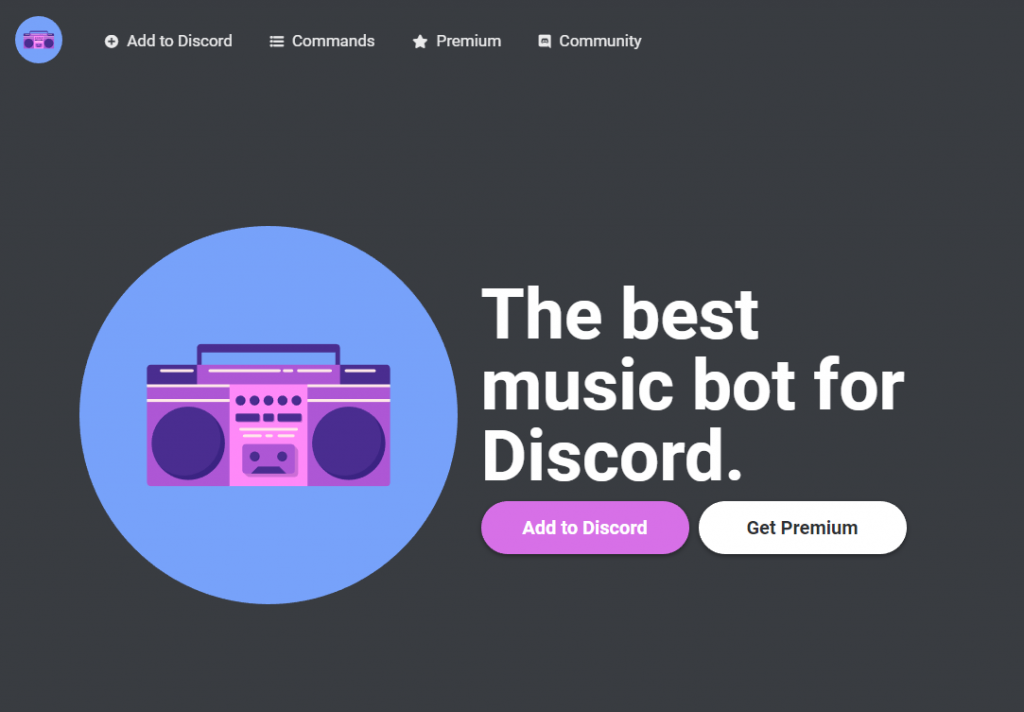
- Select “Add to Discord.” Other bots may give you the option to “Invite” rather than “Add to Discord.” They’re both essentially the same thing.
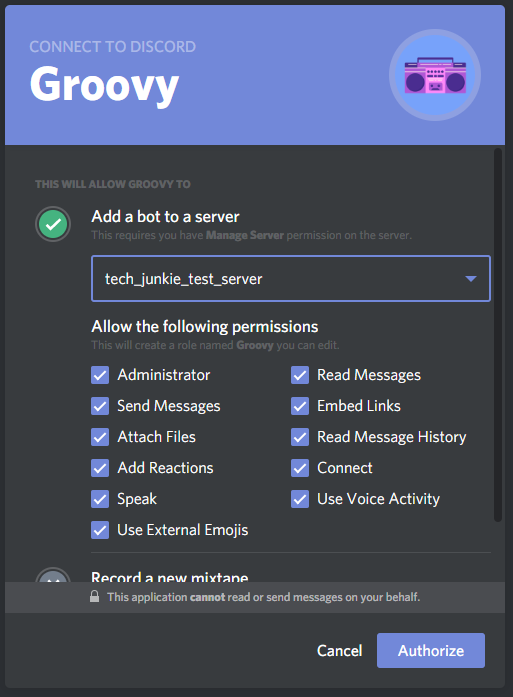
- Select “Authorize.”
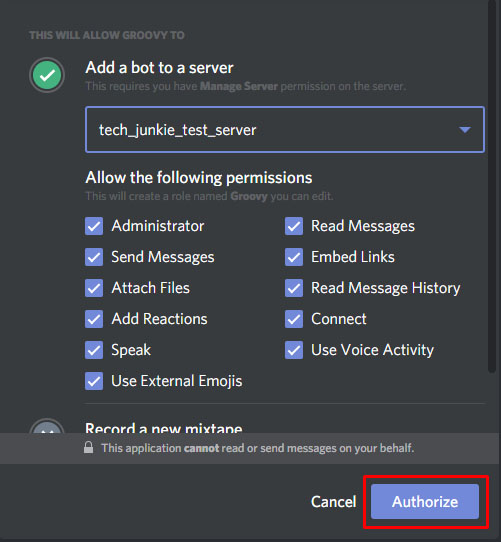
- Fill in the captcha to demonstrate that you aren’t a robot so that you can install your robot.
That’s it! You’ll want to read up on what you can do with your new robotic friend. The basic command for Groovy is “-play” – visit a voice channel and type “-play [song name],” and Groovy will start playing it. It’s that easy!
(You can type “-stop” to hush Groovy up.)
That is all there is to adding a music bot to Discord. Most of the work is done for you behind the scenes; it’s just a matter of linking your server and giving out the appropriate permissions.
Some good music bots for Discord
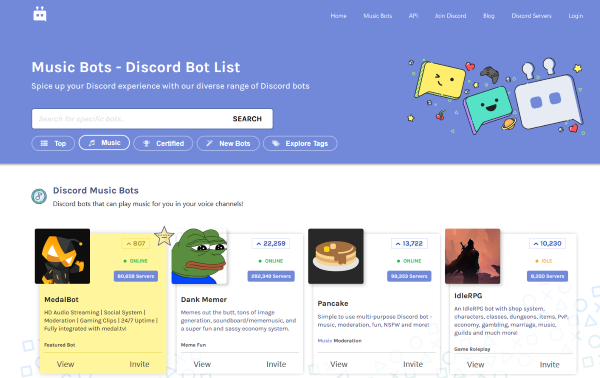
Members of the Discord community created several good music bots for Discord. Some are better than others, but all will get the job done – you probably don’t need to overstress on picking the perfect bot. Here are three solid ones to look at.
Groovy
Groovy is a neat Discord music bot that can play music hosted on almost any website, including YouTube, Spotify, and SoundCloud. The bot works incredibly well, and I have used it on a couple of servers I use. The quality is excellent, and the playback is of very high quality.
Rhythm
Rhythm is a music bot for Discord. Reviews are very mixed on development, and the developers themselves, but the actual bot is pretty good, and that’s the important part. The audio playback is good quality, stable and reliable, and works well. As a free bot, there is little to complain about here.
Fredboat
Fredboat is another highly-rated music bot that plays good-quality music across your chat server. It is reliable, offers decent sound quality, and works well. It isn’t quite as easy to use initially as Groovy, but once you figure out how to get it working, it will provide a soundtrack to your gaming without any issues.
Octave
Octave is a music bot that fits perfectly with Discord servers. Aside from adding music, Octave allows you to assign roles, add memes, link to Twitch, and more. With great sound quality and a simple interface, Octave is another Discord bot worth looking into.
Link Discord with Spotify
An alternative to adding a bot to your Discord server is linking the application with Spotify. A simple task, this allows you to stream the music of your choice with your friends and connections.
To set up Spotify and Discord, follow these instructions:
- Open the Discord desktop application and log in.
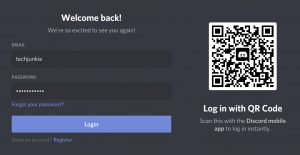
- Click on the Settings icon in your screen’s bottom left-hand corner.
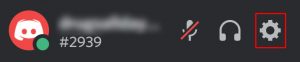
- Click ‘Connections.’
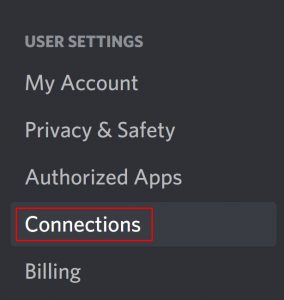
- Click on the Spotify symbol (you’ll notice several other applications are also available to connect.
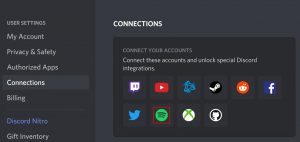
- A window will pop up; scroll down and click ‘Agree.’
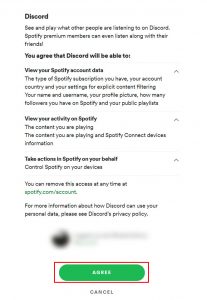
- Log in to Spotify if you haven’t already done so.
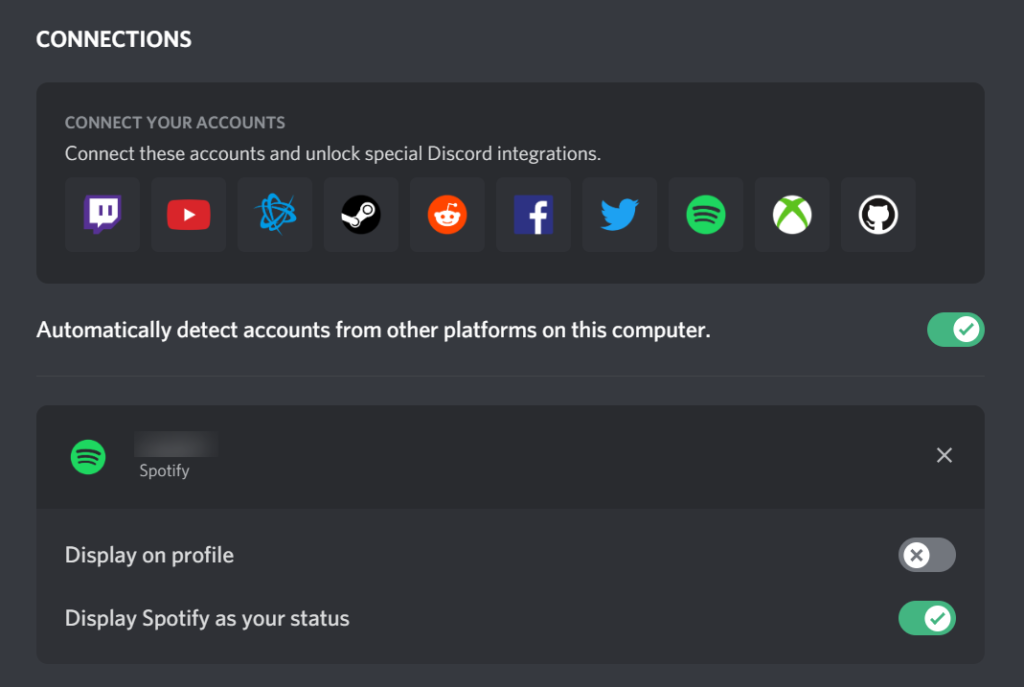
Once this action is completed, you can stream your Spotify music within the Discord app. Adding bots is a simple way to customize your Discord application, and they offer more customization options than linking your Spotify account. For those looking for an alternative to installing bots on their Discord server, the Spotify/Discord relationship makes it even more simple.
Frequently Asked Questions
We’ve got some more answers to your most frequently asked questions here!
How do I remove a bot from Discord?
Removing a bot from Discord is simple. If you no longer wish to use one that you have, simply kick the bot from your server (don’t worry, you can always add it back later). To kick someone or something (a bot) from your server, head over to the messages and right-click on the bot’s name. Click the option to Kick {bot name} and confirm. The Bot will leave the server.
Can I link Pandora to Discord?
At this time, there isn’t an option to link Pandora to Discord, unfortunately. Although you may find a bot to assist, we have yet to discover one that will help in this situation.

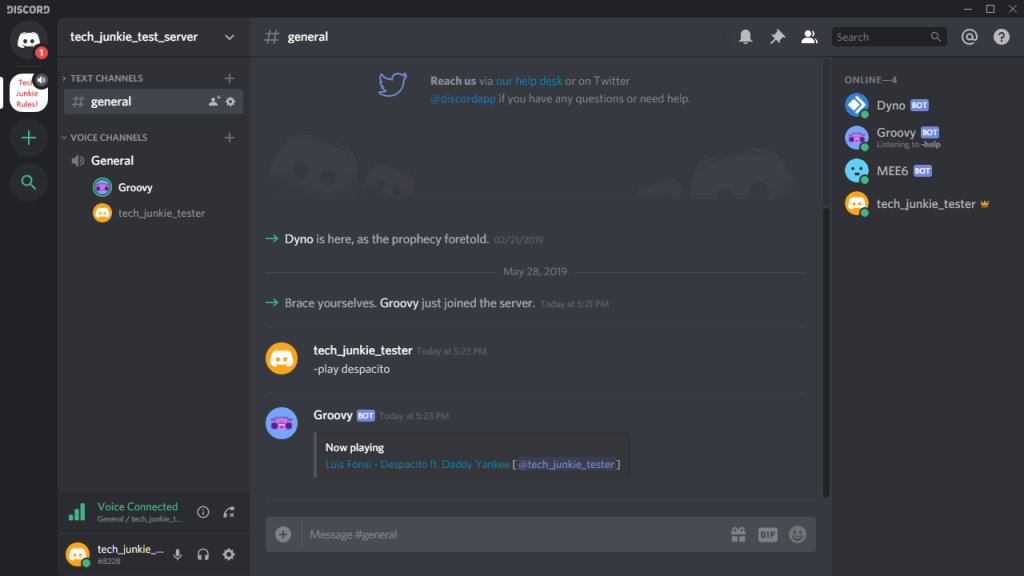
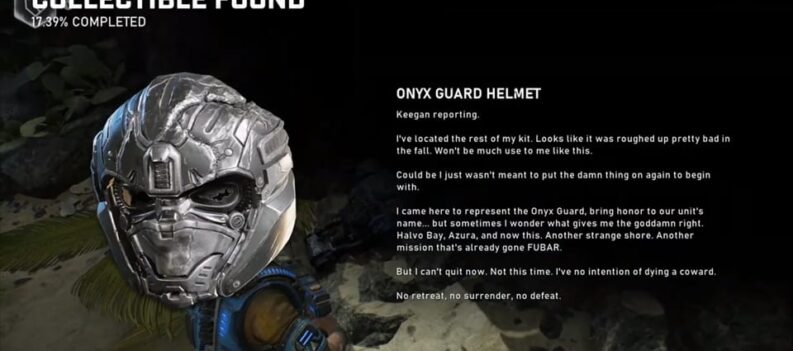
 More Android
More Android