Belkin Thunderbolt Express Dock Review & Benchmarks [Updated]
![Belkin Thunderbolt Express Dock Review & Benchmarks [Updated]](https://www.techjunkie.com/wp-content/uploads/2013/05/20130507_belkinthunderboltdock.jpg)
Years after it was first announced and several delays later, the Belkin Thunderbolt Express Dock has finally launched. The multi-function dock promises to both expand a Mac’s capabilities as well as facilitate easy docking on a clean desk. We’ve spent the last few days putting the device through its paces to see if it was worth the wait.
Box Contents
One of the first things you’ll notice about the Thunderbolt Express Dock is its surprisingly large box. Although the product’s dimensions are clearly printed on the product’s web page, we just didn’t expect it to be as large as it is. It’s not a knock against the product, but it does put easy portability of the Dock into question.

Unpack the box and you’ll find just two items: an AC power adapter and the Dock itself. Like many Thunderbolt products, Belkin opted not to include a Thunderbolt cable. Users will therefore have to add $30 to $40 to the purchase price of the product if they don’t already have a spare Thunderbolt cable.

Technical Specifications
The Belkin Thunderbolt Express Dock has changed significantly since it was first unveiled in 2011. The product gained and then lost several ports including HDMI and eSATA. In its final shipping configuration, the device contains the following port layout:

1 x Gigabit Ethernet
1 x FireWire 800
2 x Thunderbolt
1 x 3.5mm Audio Out
1 x 3.5mm Audio In
3 x USB 3.0 (2.5 Gb/s)
A cable track runs down the center of the bottom of the device, allowing users to cleanly route their Thunderbolt or audio cables.

There are no power buttons; the device automatically powers on when connected to a Mac via Thunderbolt and goes into low power mode when disconnected. We measured 0.5 watts of energy usage while disconnected from the MacBook, 7 watts when connected but idle (no other devices active), and just a bit over 10 watts while under full load (all ports connected and active).

The Dock also stayed nice and cool throughout our testing, reaching a maximum surface temperature under full load of a reasonable 95 degrees Fahrenheit.
Setup & Usage
Setting up the Belkin Thunderbolt Express Dock is as easy as it gets. There are no drivers to install or settings to configure; simply plug the Dock into power and then connect it to a Mac with a Thunderbolt cable. From there, attach your desired peripherals and they’ll appear on the Mac.
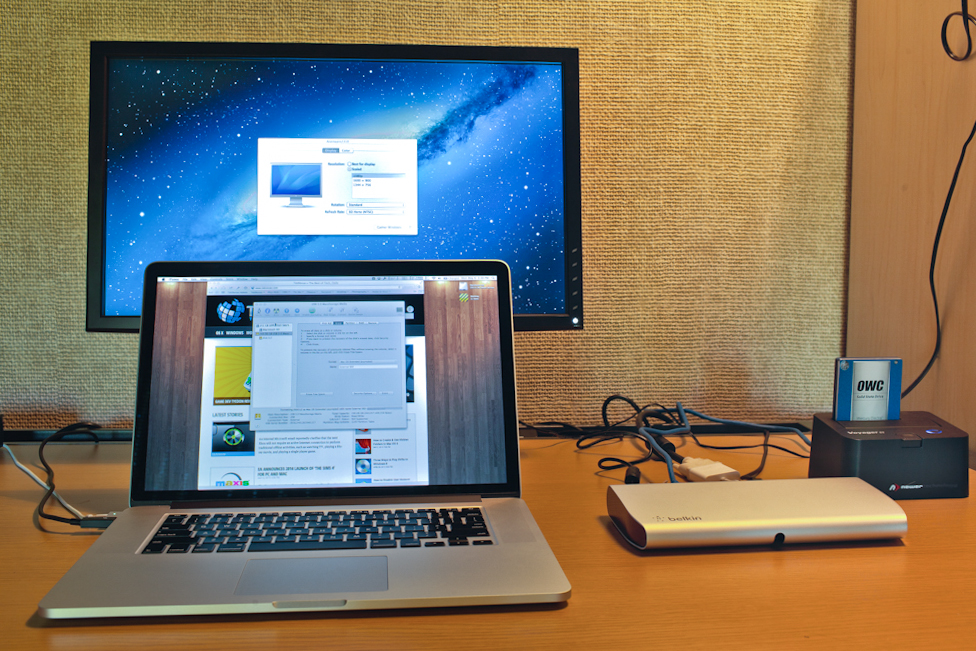
We first plugged in a FireWire 800 hard drive and the drive mounted within a second or two as if we had connected the drive to a native FireWire port. The system recognized it as a FireWire drive and all functions, such as Spotlight and the ability to see and reformat the drive via Disk Utility, were available.
Next, we tried USB hard drives and accessories. The drives mounted and worked just as well as the FireWire drives, except bandwidth was significantly improved. Even on Our 2011 MacBook Air and 2011 iMac, which do not have USB 3.0 ports, we were able to connect a USB 3.0 hard drive and achieve speeds significantly faster than USB 2.0 (see benchmarks, below, for our actual results). We also tried other USB accessories such as a Logitech wireless keyboard and mouse, a SanDisk flash drive, a compact flash memory reader, and even a Datacolor Spyder calibration sensor and all worked exactly the same as if they were plugged into a USB 3.0 port on the Mac.
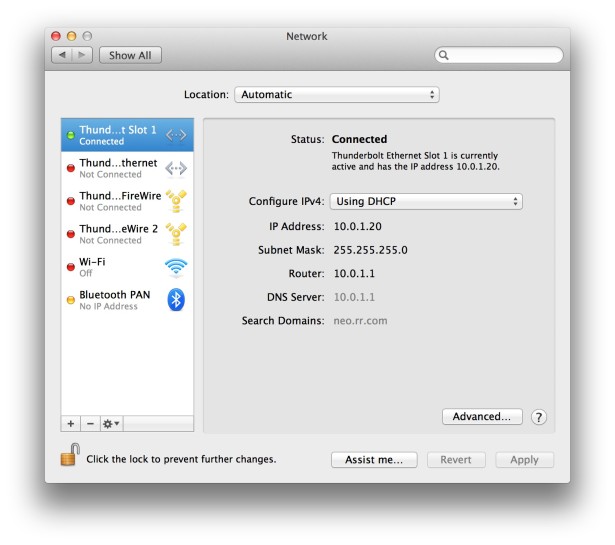
Connecting an Ethernet cable is also easy. Once a working cable is attached to the Express Dock, you’ll see a new active network connection appear under System Preferences > Network. The connection reports itself as “Thunderbolt Slot 1” and, aside from the different name, operates exactly the same as a dedicated port on your Mac.
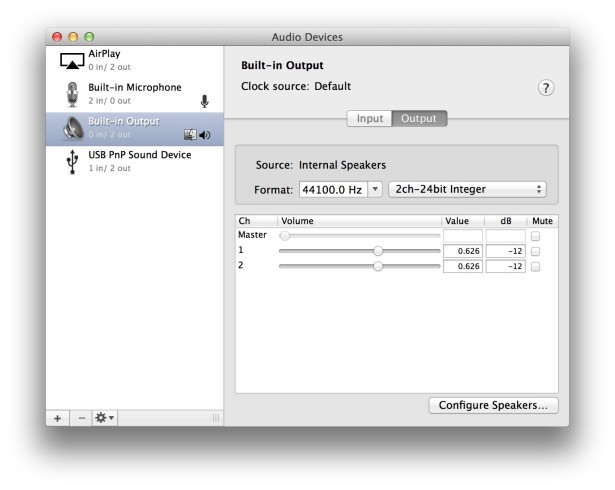
The Belkin Dock also has two 3.5mm jacks for audio in and audio out. This connection appears in your Mac’s sound preferences as “USB PnP (Plug and Play) Sound Device.” Once headphones or speakers are connected to the audio out jack and a microphone is connected to the audio in port, simply configure your Mac to use this device (Applications/Utilities/Audio Midi Setup.app) for your sound output and/or input. We tested both headphones and an old microphone and both worked as expected.
Finally, displays. The second Thunderbolt port on the Belkin Thunderbolt Express Dock can be used to either add another Thunderbolt device or attach a display. When we attached a 27-inch Apple Thunderbolt Display, the Mac immediately recognized it and expanded our desktop to the new display. We also attached a 23-inch Alienware AW2310 monitor (1920×1080) using a Mini DisplayPort to DVI adapter. This also worked flawlessly, and our Mac recognized the display right away.
We ran benchmarks (discussed in the next section) with a display connected and without, and there was no difference in the performance of our attached devices either way. In short, if you have a Mac that’s capable of driving multiple external displays, you should have no trouble using the Express Dock in your setup.
Benchmarks
While the convenience of the Belkin Thunderbolt Express Dock is certainly important, how it performs may make or break the product for many users. The beauty of the Dock is that it can add ports to Macs that otherwise wouldn’t have them (FireWire 800 & Ethernet on a MacBook Air, or USB 3.0 on a pre–2012 Mac, for example) so we set out to find out if there was any difference in performance between the ports on the Dock and a native connection.
First, we looked at FireWire 800. We connected the Dock to a 2011 15-inch MacBook Pro, which is one of the last remaining Apple laptops to have a full array of ports. Using a NewerTech Voyager Q external dock, we connected a 256GB Samsung 830 SSD and measured performance of FireWire 800 via the Belkin Dock and via a direct connection to the FireWire port on the MacBook Pro.
Users of FireWire devices will be happy to learn that the Belkin Dock easily handles the maximum speeds of the FireWire interface, with sequential read speeds peaking just below 90 MB/s and write speeds at 70 MB/s. These numbers were practically identical to those recorded when the drive was connected directly to the FireWire port on the MacBook Pro.
Next is USB 3.0, which many Mac users will find interesting as the Express Dock provides one of very few ways to add USB 3.0 capabilities to pre–2012 Macs. Unfortunately, Belkin’s implementation of USB on the Express Dock caps the data transfer rate at 2.5 Gb/s, half of the technology’s current theoretical maximum of 5.0 Gb/s. Even at the slower speed, however, USB 3.0 on the Belkin will still noticeably outperform USB 2.0, making the product worth it for owners of older Macs who desire access to current USB 3.0 accessories.
To test USB 3.0, we switched to the NewerTech Voyager S3 external dock, which provides USB 3.0 transfer speeds of up to 500 MB/s. Again, we used the Samsung 830 SSD but this time we switched to a 2012 15-inch MacBook Pro with Retina Display so that we could compare native USB 3.0 performance.
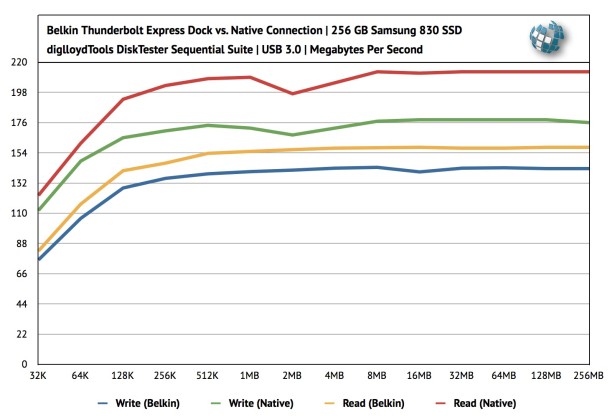
Unlike FireWire 800, there is a clear gap in performance between USB 3.0 via the Express Dock and via a native connection to the MacBook’s USB 3.0 port. Sequential write speeds for the Belkin topped out at around 143 MB/s, compared to 178 MB/s for a native connection, while sequential reads were 158 MB/s for the Belkin and 213 MB/s natively.
Even at the slower speed, performance of USB 3.0 on the Belkin Express Dock is significantly better than that of USB 2.0, which has a theoretical maximum bandwidth of 60 MB/s and real-world results of 30 to 40 MB/s. Therefore, if you have a 2011-era Mac that supports Thunderbolt but not USB 3.0, you’ll still get a noticeable performance bump with USB 3.0 devices. However, users with 2012-era Macs will want to use their native USB 3.0 ports if possible when performance is a factor.
We also wanted to test the Dock’s gigabit Ethernet connection. After configuring our MacBook to use the Thunderbolt network connection in System Preferences > Network, we first performed a basic Internet connection test. Our MacBook had no problem accessing the Internet and maxing out our ISP’s 50/5 connection.

We then mounted a network volume and used AJA System Test to measure the maximum sequential read and write performance over the network. We were pleased to see that we achieved 99.4 MB/s write speeds and 80.5 MB/s reads. As gigabit Ethernet’s maximum theoretical speed is 128 MB/s, the results show that negligible performance is lost if using Ethernet via the Express Dock.
In all, performance of the Belkin Thunderbolt Express Dock was very good. While we wish the device took full advantage of USB 3.0 speeds, the results we achieved will still certainly be welcomed by owners of older Macs that are stuck on USB 2.0.
Issues & Improvements
We did have one issue during our testing, unfortunately. One of the USB 3.0 ports on our device appears to be faulty. While testing, if we attached a device that performed intensive data transfers, such as a hard drive undergoing a sequential benchmark, to the third USB port, the drive and all other USB devices would freeze and stop responding after about a minute. The only way to restore functionality at that point was to pull power to the Dock and restart it. Devices that weren’t straining the port’s bandwidth, such as the receiver for a wireless mouse, worked without issue in the port, and both of the remaining ports performed as expected and without issues.
We’ve been in touch with Belkin but they have been unable to resolve the problem as of the time of this review’s publication. The good news is that the company was responsive to our inquiries and is taking the situation seriously. While a malfunctioning port is certainly a significant issue on a product at this price point, we were able to work around the issue during testing and encountered no other problems.
UPDATE [17 May 2013]: Belkin sent us another Dock and new testing has confirmed that the USB issue described above is the result of hardware issues present only in our original unit. The new unit performs as expected via all USB 3.0 ports. To emphasize: this is not a problem inherent with all Belkin Thunderbolt Docks, it was a hardware issue unique to our original Dock.
Beyond the USB issue, we wish the final shipping product had kept the eSATA port that was added to the prototypes last June. While the Express Dock certainly has a place in the homes of average consumers, the device is also very promising for professionals who may have a stack of eSATA devices sitting in their editing bays.
The inclusion of a Thunderbolt cable would also greatly enhance the appeal of the device. Even though prices on cables are down significantly from their introductory prices in 2011, opening the Express Dock’s box and finding no cable is a disappointment. Early prototypes of the Dock had a built-in cable for connecting to a Mac, and even though Belkin abandoned that design, the concept is still appropriate. Products such as Docks should include a method of connecting to the host device out of the box.
Conclusions
When Thunderbolt was first introduced to the market by Apple in early 2011, the company sold consumers on the technology by lauding not only its fast performance, but also its unique versatility. A single cable, we were told, could transfer data via a wide and diverse number of protocols: USB, DVI, Audio, FireWire, Ethernet, and more. Now, more than two years later, that promise is finally coming true.
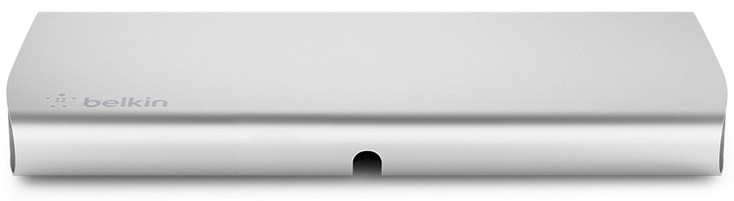
The Belkin Thunderbolt Express Dock is by no means the first, or only, product in this category. Matrox introduced its DS1 dock (in both HDMI and DVI varieties) late last year and Sonnet has announced plans to ship its own Echo 15 dock this summer. The Apple Thunderbolt Display, released in 2011, is also a “dock” of sorts, with a built-in monitor.
While the Echo 15 certainly looks interesting, if you’re in the market a Thunderbolt dock today, and don’t need the monitor provided by Apple’s Thunderbolt Display, the Belkin Thunderbolt Express Dock beats the Matrox DS1 in terms of versatility (a wider variety and number of ports) and, in our opinion, looks.
The Belkin Thunderbolt Express Dock is an attractive, capable, and well performing device that can not only clean up your desk by keeping peripherals nicely organized, but also expand the capabilities of your Mac. At $300, the device is certainly not cheap, but if you’ve just dropped $1000 or more on a MacBook Air, or if you have a 2011 iMac and need USB 3.0 support, the price can be easily justified.
The Belkin Thunderbolt Express Dock is available now from the company’s website. Just don’t forget to pick up an extra Thunderbolt cable.

Thunderbolt Express Dock
Manufacturer: Belkin
Model: F4U055ww
Price: $299.99
Requirements: OS X 10.8.3
Release Date: May 2013




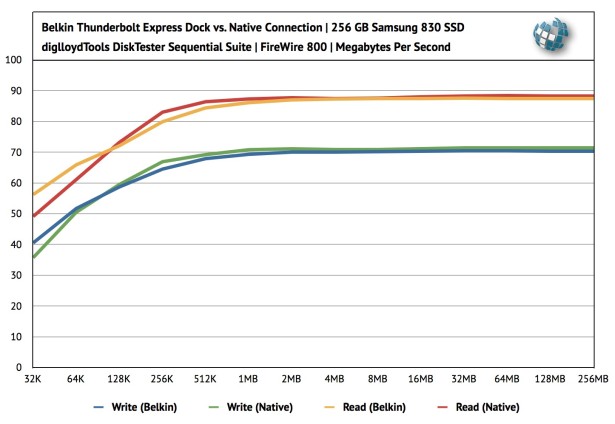












3 thoughts on “Belkin Thunderbolt Express Dock Review & Benchmarks [Updated]”
I bought and tried out the Belkin Dock today for a movie production in 4K!
The
wish is to use very new transfer drives (WD My Passport 1 TB, USB3)
over my 2011 MAC BOOK Pro through Thunderbolt connection…
I
realized that the drive seems to start (LED on and some noise) but there
is no recognition on the mac!?!? If I connect the drive with the same
cable over the direct USB2 input the mac is recognizing it without any
problem… (BUT USB2 is faaaar to slow for 4K footage!!!!).
I
didn’t read it anywhere, but could it be that the belkin only support
usb3 hardware which has an own power supply??? like 3,5″ Drives?!? no
2,5″ Drives, which need power supply over usb.
Does someone know any answer? :)
greetz
Jurij
Not a value proposition at all. What is Belkin thinking ?!. Fail!.