
TechJunkie Expert Recommendations

Let’s face it—most smartphones these days are excellent in nearly every way, from $200 budget offerings like the Moto G5 Plus, to mid-range selections like the OnePlus 5T, all the way up to top-tier Android phones like the brand-new Galaxy S9 and S9+. They feature great displays, good build quality and materials, and solid battery life, to help you make it through the day with your phone while enjoying a quality device. Plus, with features like wireless charging and waterproofing quickly becoming standard, it’s easier than ever to use your device, whether you’re at home, on the go, or headed for vacation.
The one thing that seems to still differentiate a good Android phone from a great one is its camera quality. Most consumers rely solely on their smartphones for taking photos now, with the majority of point-and-shoots deemed outdated and unnecessary. And while professional photographers still rely on DSLR and mirrorless cameras, complete with interchangeable lenses, even those users rely on phones more than ever to capture moments quickly. Images from smartphones have become commonplace, making covers of Time Magazine and winning awards while competing against multi-thousand dollar cameras.
So yes, the camera is one of the most important features of a smartphone, and while the hardware is an important part of how you take a photo, let’s put that aside for the moment and focus on something you might not think about a lot: the camera software. Sure, it’s easy enough to use the included software on your phone, but some users might want total control over white balance, ISO settings, exposure, file formats, and more. For that, you might want or need to turn to third-party camera software on Android. There are a ton of camera apps on Android, but not all of them are created equal. Some apps take worse photos than your already-existing stock camera viewfinder, while others simply aren’t optimized to take advantage of your phone.
But there are a few distinct camera apps on Android that are worth downloading and keeping on your phone. We checked out some of the best camera apps on Android, looking for additional controls, clean and easy-to-use designs, and new features that make switching from your system’s camera app a no-brainer. We tested more than a dozen apps on Android, and of those applications, these are the seven best camera apps available on Android.
Compatible With

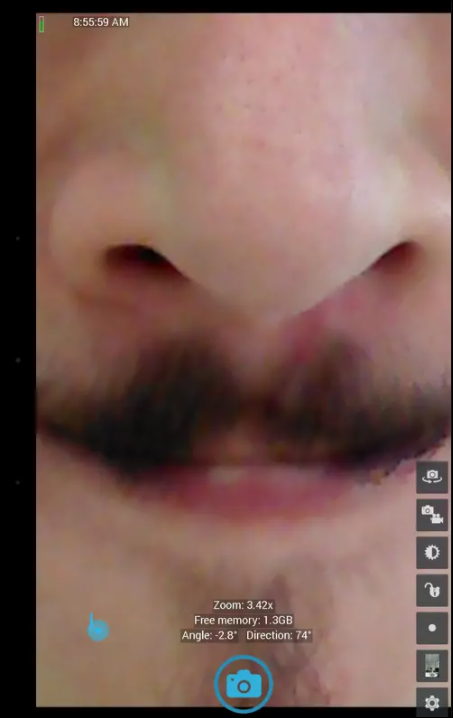
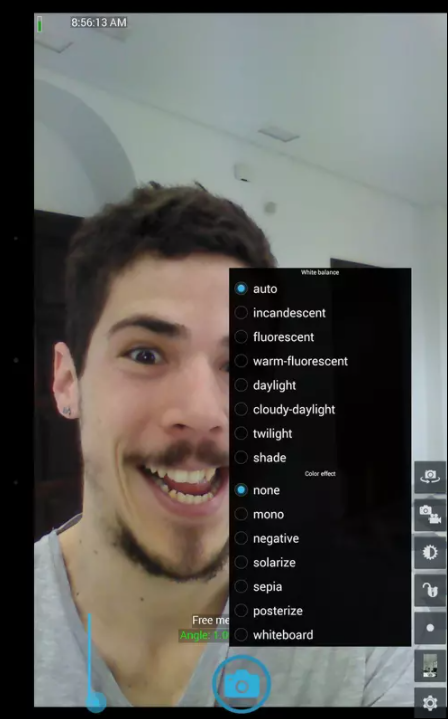
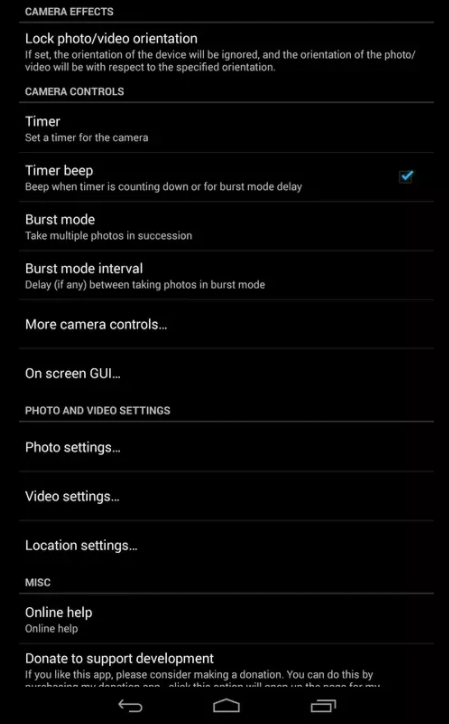
Despite Open Camera’s age and history, it’s our favorite camera app on Android by far. The app originally began development on the XDA Developer boards way back in 2014, by Android developer Mark Harman, with the goal of creating a powerful, free, open-source camera app for Android 4.0.3 and older. In the three years since its original release, Open Camera has seen an active development cycle, with bugs fixed, new features added, and regular updates to exist features. The app is focused on providing a solid interface, with nearly every feature you could want in a camera application, while maintaining an open-source, pro-focused camera app downloaded by over 10 million users on Google Play. Let’s take a look at just what makes Open Camera our favorite camera application.
Here’s maybe the biggest problem with Open Camera: it’s not the most attractive camera app out there. Granted, it’s not exactly ugly either, but apps like Samsung and Google’s own camera applications for their respective flagship phones, while having less features, have great-looking, modern interfaces that improve on what we’ve seen from Open Camera. The interface itself still looks inspired by older versions of Android—namely, Android 4.0-4.3. The blue highlight on the shutter button is a dead ringer for what used to be Android’s design language, Holo, which was replaced in 2014’s Android 5.0 release. That said, the app has made some progress in terms of material design. The settings icons appear to be taken from Lollipop, and the exposure slider itself uses a material theme, though the plus and minus buttons for exposure look straight out of Android 2.3 Gingerbread. Overall, the interface’s design is what we’d call “adequate.” It isn’t necessarily bad, and most Open Camera users aren’t going to care as much about the UI for the camera as the features themselves.
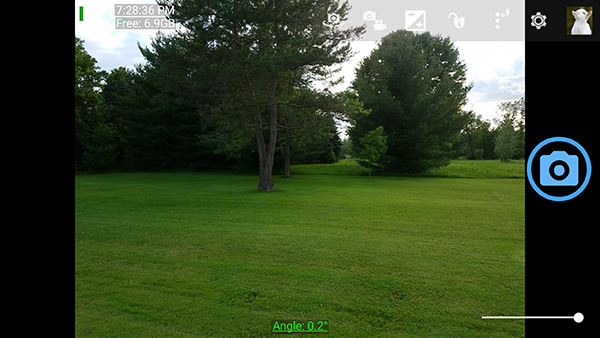
And let’s talk about those features, because there are a lot of them. Right from the get-go, Open Camera acts a lot more like a point-and-shoot or a DSLR than a camera interface you’d expect to see on a phone. You can view your device’s battery, the time, the amount of free storage on your device, and the ISO and shutter speed settings right from the interface by default, although every single one of these can be turned off in settings. The camera app defaults to 4:3, a resolution we like to see in camera apps as opposed to 16:9 photos. There’s a slider for your zoom level, which is far easier to control than pinch-to-zoom, and is found in a great area right below the shutter button. And you have quick, easy access to shortcuts for switching cameras, modes (between photo and video), exposure settings and locks, controlling your device’s flash, and a link to Open Camera’s settings. Of these UI enhancements, the exposure lock shortcut is an absolute godsend, making it easy to set the exposure on your camera—either manually with the slider or by tapping and focusing on your display—and keep it to one setting, without having to worry about the device changing exposure unexpectedly.
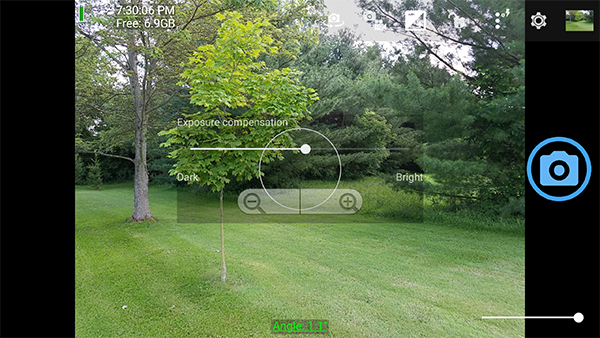
In terms of settings, there’s a ton to be found here as well. Open Camera supports HDR photos, making it easy to take a photo with various degrees in lighting and exposure (very useful for landscapes), contains GPS location tagging for marking where your photos were taken, and includes grids and crop guides for easily following the rule-of-thirds. You can take a selfie with the app, and it even supports a front-facing screen flash for when you’re in the club (or any other dark areas), and you can activate a photo remotely by whistling or saying “cheese.” In terms of pro-focused features, Open Camera supports DNG raw lossless photos, support for external microphones when filming, and Camera2 API functionality built-in, which allows for manual focus distance, manual ISO and exposure times, and customizable white balance temperatures. Of course, those features will depend on you having a phone running at least Android 5.0 Lollipop, but since most new phones now ship with Android 7.0 Nougat, it shouldn’t be a problem.
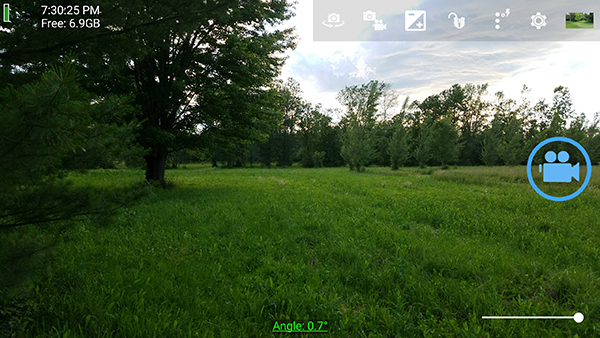
Two things you won’t find on Open Camera: filters and in-app purchases. For the first, Open Camera makes it clear that this is meant to be a professional application, meant to produce quality, accurate photos. Presumably, most users looking for a photo that applies filters and effects on a camera will either stick to apps like Instagram, or move onto separate camera applications. For the second, Open Camera is actually entirely free of both in-app purchases and advertisements. You won’t have to pay a dime for the application, though there is a separate donation application available for purchase for just $1.99. If you do find the application to be worthy of your time, consider donating to Mark by grabbing that donation app. As of writing, only about 1 percent of Open Camera users have done so.
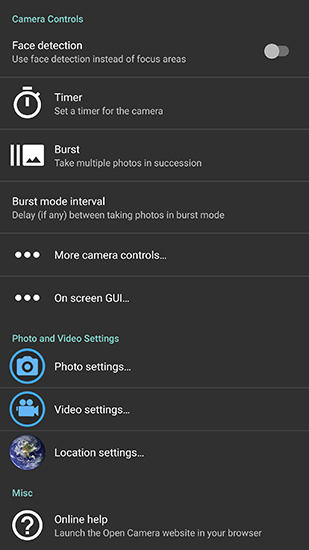
So then, what do we make of Open Camera as a whole? For starters, it’s one of our absolute favorite camera applications on the Play Store, packed with features and settings that will make any photographer happy and satisfied with their work. As a completely free application, it’s one of the best values you can find on the Play Store, so long as you’re not looking for something that will allow you to add filters or geotags to your image. It’s best suited for professionals and enthusiasts looking for additional features over the basic camera app included on your Android phone. It doesn’t have the best-looking or most-modern user interface, but we don’t think most people will care too much—the app is simply too great a value proposition to turn down. If you’re looking for a camera replacement app with the most value, you won’t do much better than Open Camera.
Compatible With
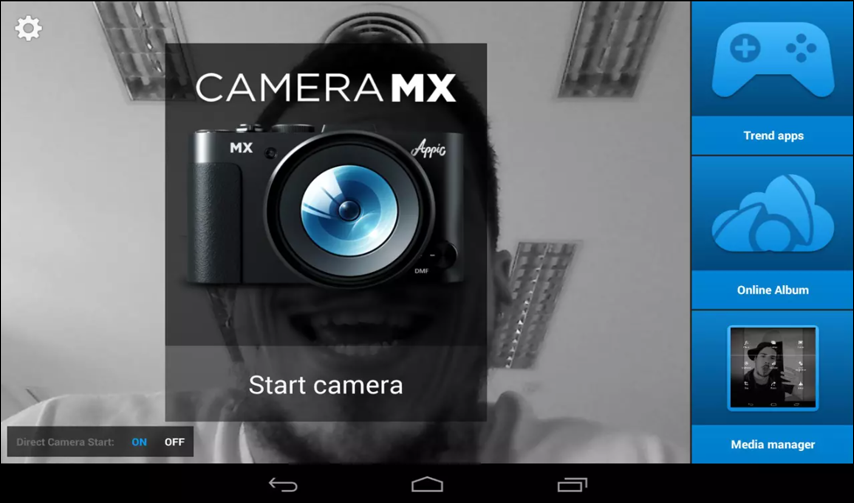
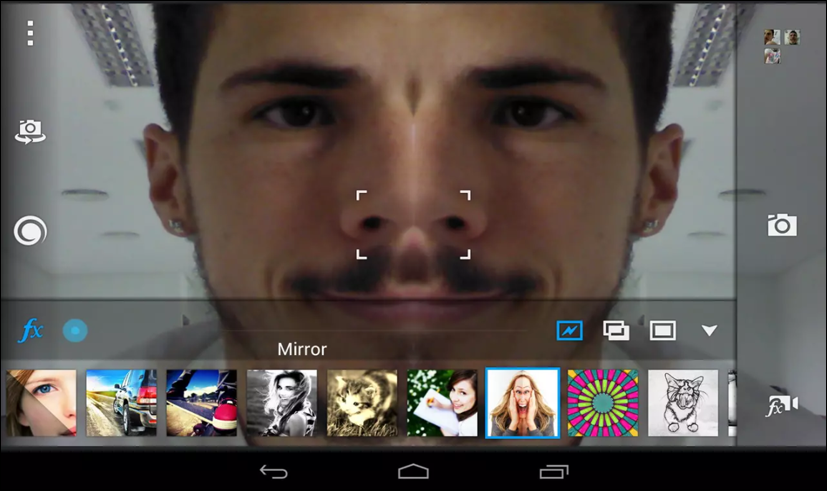
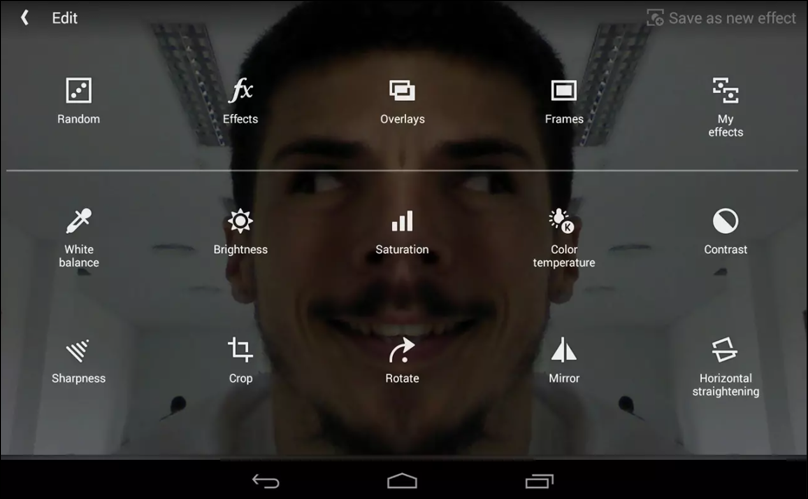
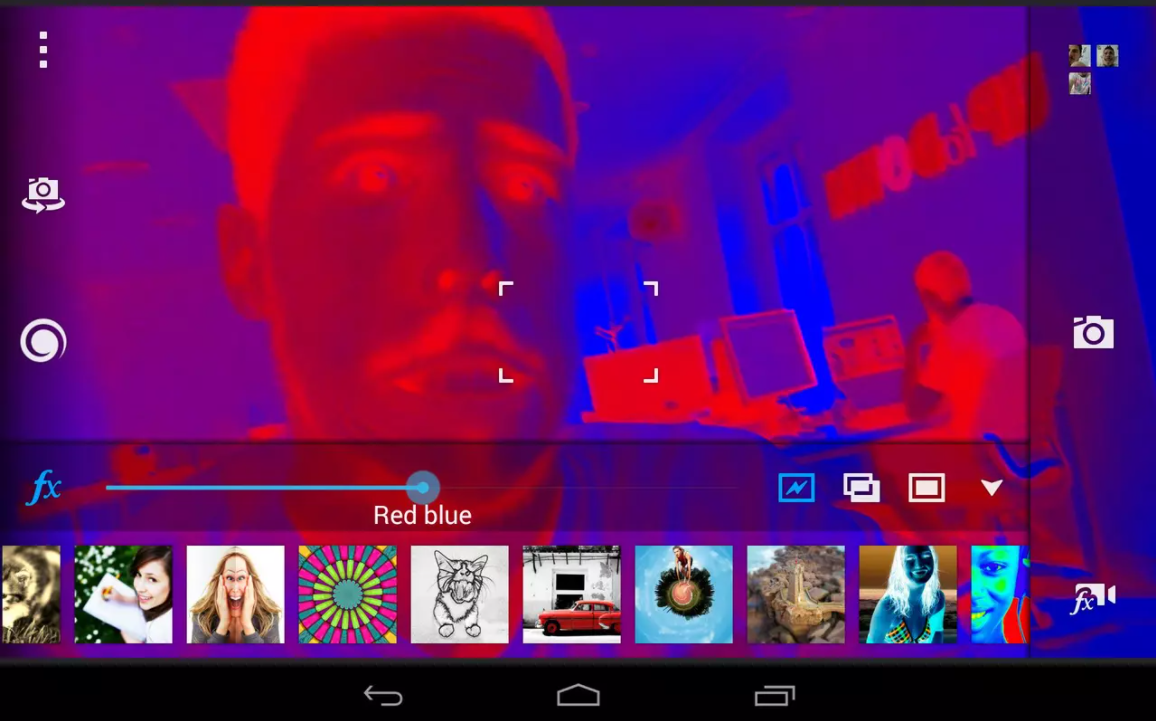
Camera MX is, in a lot of ways, the antithesis to Open Camera’s design. The camera interface itself is a bit simpler, the app is loaded with filters, includes in-app purchases, and is, in most ways, a great camera interface for beginners and amateur photographers who won’t be interested in taking advantage of the features and settings Open Camera provides. Instead of providing users with raw photograph files, exposure locks, and other pro-focused settings, Camera MX tries its best to provide what most users will see as a great all-around camera.

Before we get too in-depth with the settings and features provided by Camera MX, let’s focus on the interface of the camera. In terms of design, the camera doesn’t look too far off something like Open Camera. The shutter button is found on the right side of the display, along with an option to switch to video recording and to load your gallery. On the left, you’ll find a menu button, options for switch the camera and flash, and two additional options marking our first big departure from Open Camera: a filter button and an effects button. But more on both of those later—for now, let’s just talk about straight design. Camera MX looks a bit more modern than Open Camera, but nothing too insane—it’s still a transparent display laid over your viewfinder. When you switch to 4:3 mode instead of 16:9 mode (enabled by default), you’ll find the interface to be a bit more modern looking, with flat black bars on both sides of the image. Overall, it still leaves a lot to be desired, just as we felt about our top pick, but it’s also inoffensive. It’ll get the job done, even if the design won’t entirely impress.

But enough about the user interface—what about the features? As we mentioned, Camera MX is focused far less on “pro” features that some camera applications tend to focus on. Instead, the app focuses on three main ideas: filters and effects, “shoot the past,” and simplicity. Let’s tackle each of these one at a time, starting with filters and effects. When you tap the “FX” button on Camera MX, you’ll load a number of settings and filters for you to apply to your viewfinder. The biggest advantage of applying your effects through the app instead of applying filters through Instagram or any other editing application is the ability to preview the photograph before you take it. Because Camera MX applies their filters prior to snapping a shot, you can design the photograph to look a specific way, instead of capturing a photo and editing the shot later on. In the filters and effects tab, you’ll find tons of options to choose from. In addition to those effects we mentioned, you can also find “overlays,” which can apply noise, scratches, or other visual effects to your photographs automatically, and frames, which act as you’ve probably seen in other sharing applications.
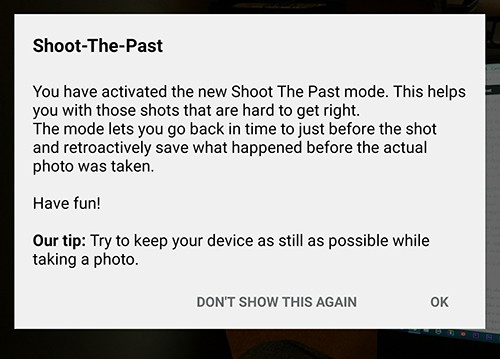
Second in our notable features list is “shoot the past,” a new mode to Camera MX that functions as a way to ensure you get the right photo. We’d be lying if we said this wasn’t the most intriguing feature in Camera MX, because it absolutely is. When you activate this feature, your phone will begin essentially recording your actions and movement. When you finally do snap a photo, you’ll be able to rewind your camera up to about 5 seconds in the past, so if you were just a moment late to your shot, you can reverse the time it took to take that photo, and grab the correct photo. It’s a really great feature, and we’re hoping it expands to other camera applications over time. And as we mentioned, the third feature comes down to simplicity: unlike Open Camera, you don’t need to know anything about exposure, shutter speed, ISO, or anything else. You just need to know how to point the camera, and how to apply a filter. And for a lot of people, that’s going to make Camera MX the better of our two top picks.
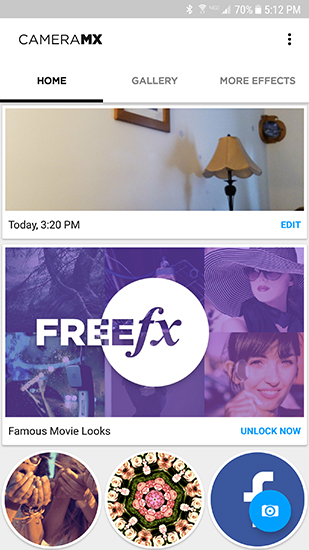
We have two major complaints about Camera MX, and this really keeps the app from reaching the heights we saw with Open Camera. First, the app doesn’t open right to the camera interface—it opens to a sort of “home screen” for Camera MX, showing effects and your recent shots. It’s well-designed, but the whole point of a camera application is to open and use the camera. The extra step of switching to Camera MX’s actual viewfinder interface means possibly missing a photo opportunity while the app loads. There is a shortcut you can pin to your home screen to automatically open the camera and take a photo, but we wish there was a middle ground here, where the app would open right to the camera interface without necessarily immediately taking a photo.
Our second complaint spawns from the first. That home screen we mentioned, which shows effects and filters you can apply to your photo? A large portion of them are $.99 or $1.99 in-app purchases, as are some the filters you can find included right inside the application’s camera interface. The push to drop real money on filters and effects is a bit odd, and makes the app feel far less professional than some of our other highlighted camera apps on this list. We wish the app would get away from pushing and pursuing these purchases, but it doesn’t seem like that’s going to change anytime soon. And one final, smaller complaint: Camera MX seems to drain battery life faster than other camera apps we tested. This isn’t a scientific conclusion, though, and it could be possible it was a problem with our test device. Still, it’s worth noting the app was rated above other apps we tested in our battery usage menu.
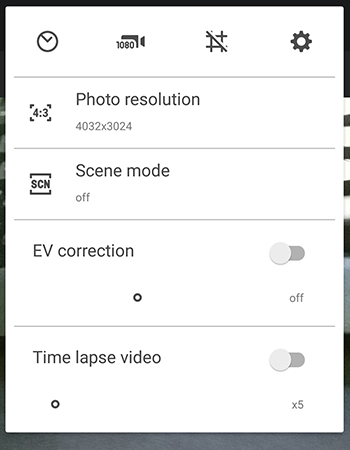
Those complaints aside, we still think Camera MX is a great camera replacement application, especially if you’re a fan of filters and effects and can handle annoying in-app purchases. The interface is solid, especially once you switch the design from 16:9 to 4:3 images, and we think some users will appreciate the lack of “pro-focused” features if you aren’t sure how to use them. There are a few features, like GIF support, that we didn’t mention, because overall, the best part of MX is its simplicity. You don’t have to worry about complicated features or settings, and the included extras like “shoot the past” actually make photography a bit easier. Camera MX is a great choice for beginners or those unenthused about the Open Camera featureset, and it’s definitely worth grabbing for your phone.
And just for good measure, here’s a comparison of our two camera winners, both set to “Auto” mode.

Compatible With
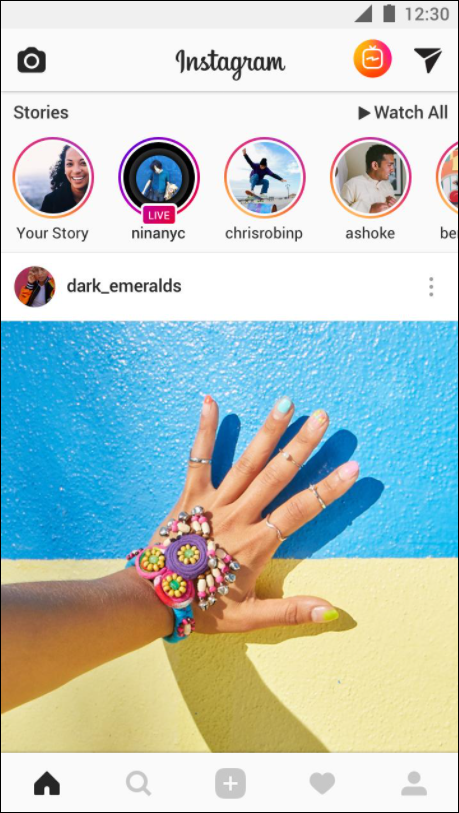
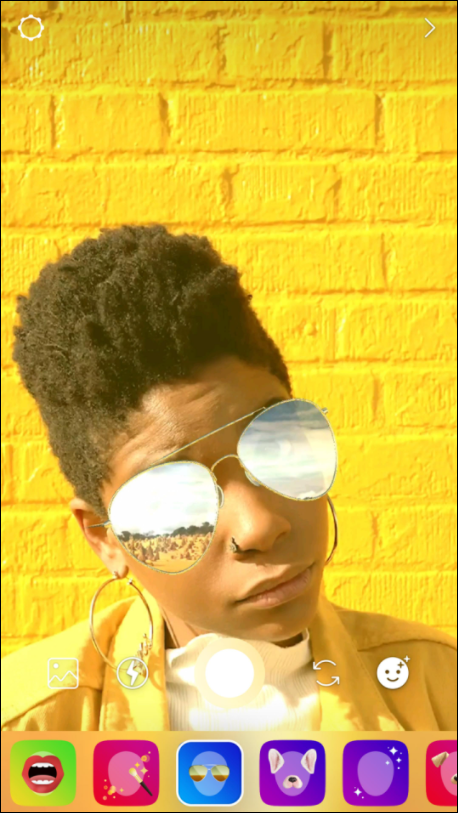
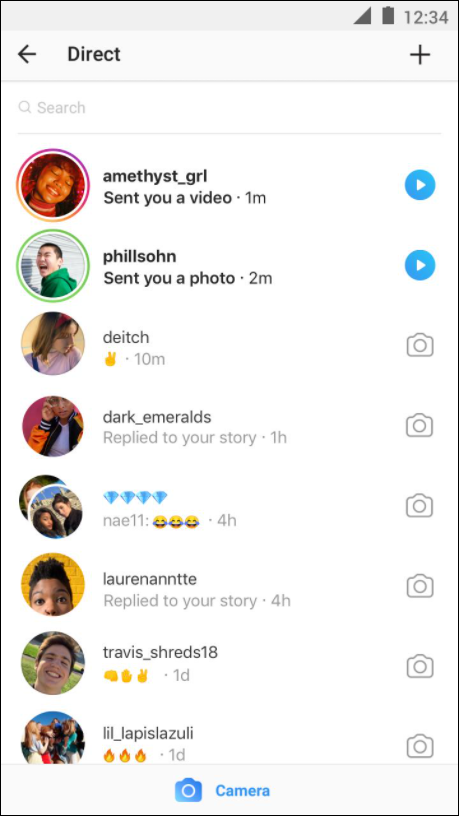
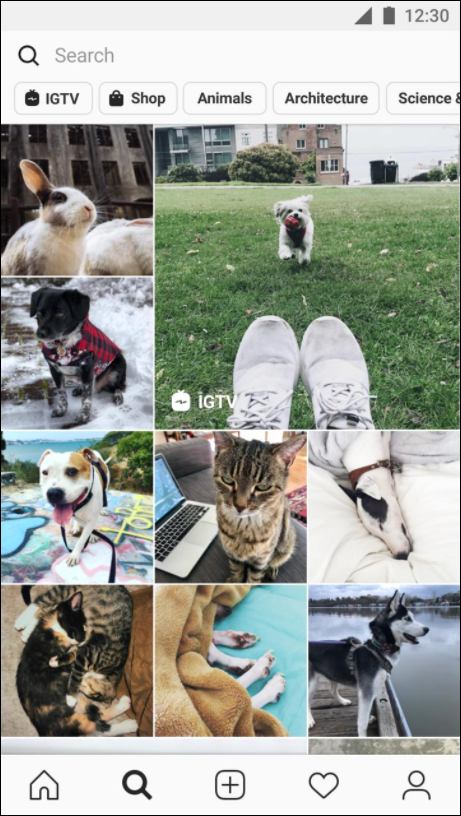
Instagram is the sort of application that needs no introduction. The Facebook-owned social photograph giant is the sort of app you already have on your phone, and most of your social circle probably already uses the app even if you don’t. It’s based around a simple idea: take a 1:1 photo, either through Instagram’s included camera or through importing a photo from your phone. You can use filters, borders, or any other sort of photo-manipulation through the app, with the idea that every picture will look good after you’ve finished your edits. The photo interface is simplistic—you won’t be taking any DSLR-quality shots with this—but for what Instagram was made for, it’s a good look. You can quickly switch between photo, video, and your phone’s internal gallery, with video acting similar to Snapchat. In fact, a lot of Instagram now acts similar to Snapchat: Instagram has a Story mode that lets people view your photos and videos for a 24 hour period, contains stickers and AR filters, allows for emojis and text to be placed right on the image, and even lets you send photos to others as disposable, just like Snapchat. That said, Instagram on Android undoubtedly takes better photos than what we’ve seen on Snapchat—more on that further down the list—and of course, offers users some features that Snapchat does not. It’s a good camera app, and an even better social network.
Compatible With
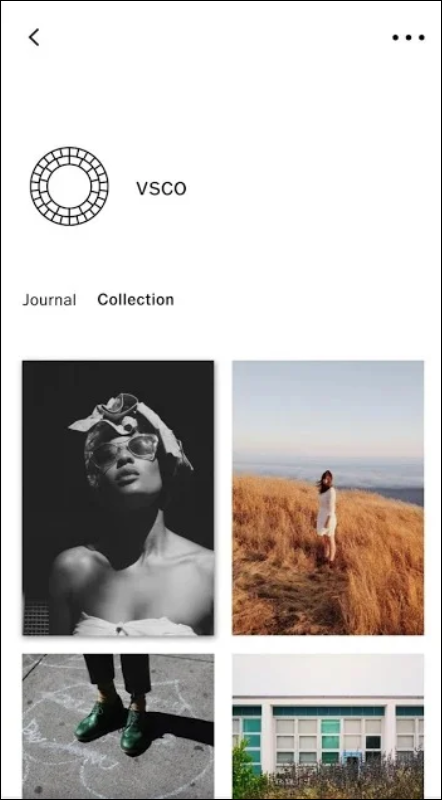
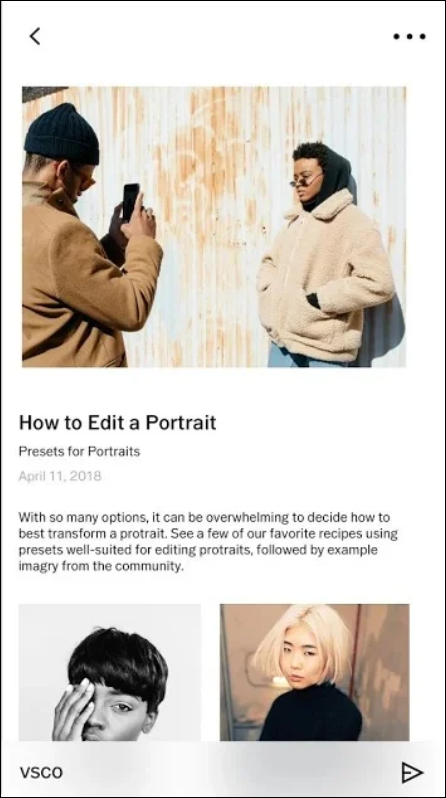
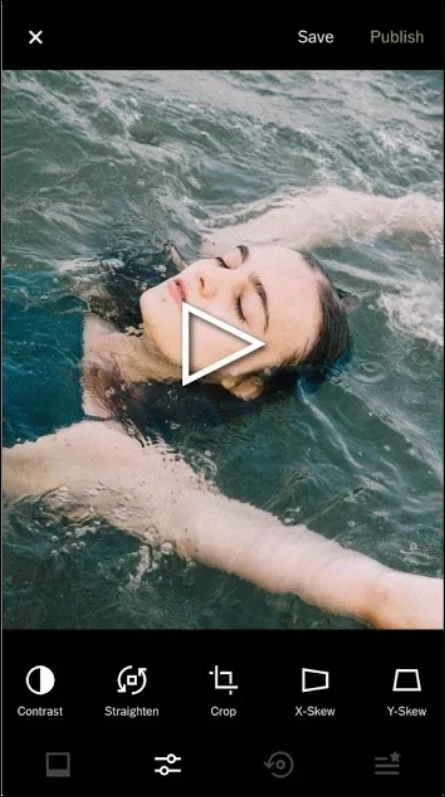
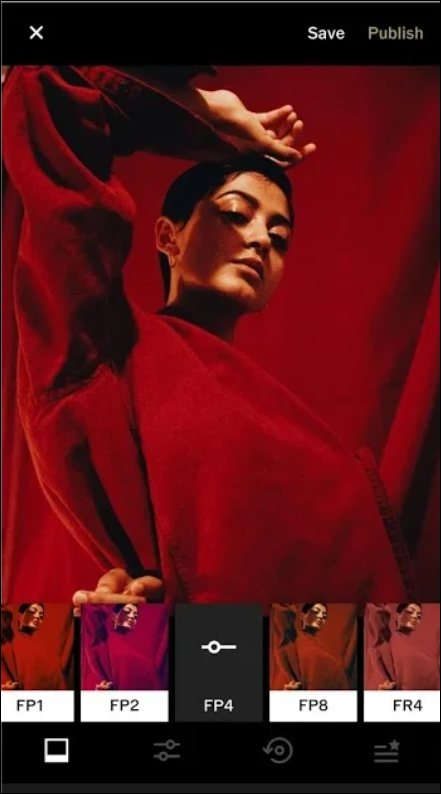
VSCO, in a lot of ways, is very similar to Instagram. It functions both as a camera app and as a social network, allowing you to follow users from both your contacts and from people you follow on Twitter. VSCO—originally an iOS exclusive app—differs in a few main areas. First, the app almost exclusively focuses on higher-end photography, attracting users that may feel Instagram and similar apps don’t focus enough on the actual experience of taking a photograph. Second, the camera and app interface is clean and minimalistic. Icons don’t tell you much of what they do, unfortunately, and the app has a fairly large learning curve to figuring out what everything does. Edits can be done inside the app, both of photos taken with VSCO and with your system camera imported into the app’s “Studio.” From there, you can share and post your photos wit29h VSCO’s network of photographers. Unfortunately, the social aspects of VSCO are lacking in a lot of ways. When compared to Instagram, the community is largely made of users you don’t know in real life—searching Twitter for my followed users, for example, found that most people through Twitter had stopped using the app since 2015. Contact searches showed a similar problem, with only one contact ever creating an account, without anything posted. Overall, it’s an interesting idea of an app, but VSCO doesn’t do enough to maintain an audience that largely already exists on other social networks—mainly, Instagram and Snapchat.
Compatible With
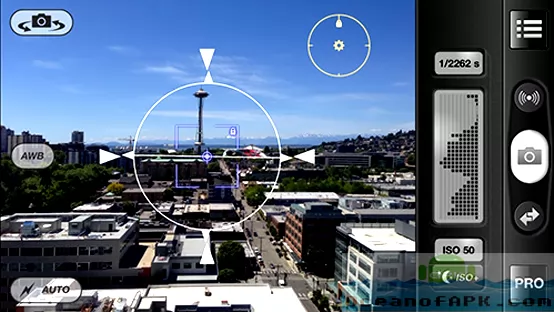
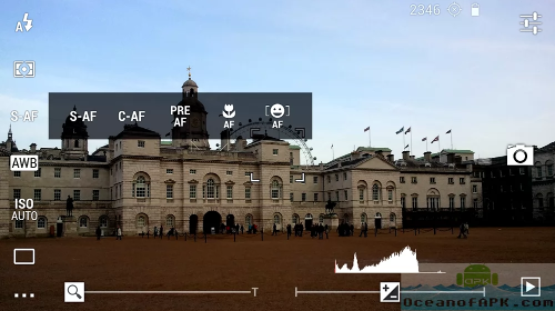
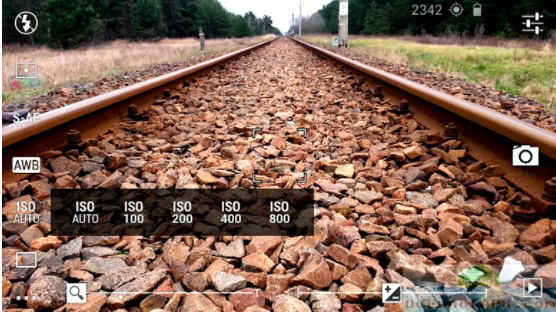
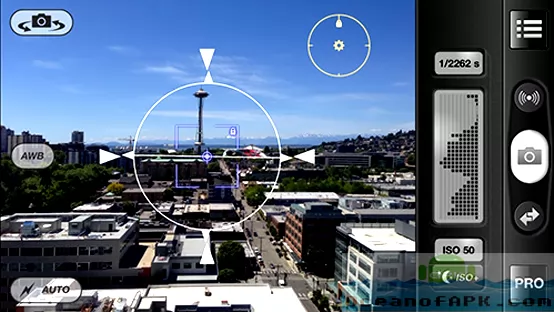
DSLR Camera Pro promises to be able to replace pretty much every function of your full-size DSLR on your phone, making every shot count by adding settings and image tweaks typically seen on professional DSLR cameras. As we’ve seen with other apps like Open Camera, DSLR Camera Pro can modify exposure settings, display histograms, modify white balance and ISO settings, and apply color effects for each shot. DSLR Camera Pro does do a few really interesting things to replicate the feel of a traditional DSLR camera: the app has a virtual two-state shutter button, which effectively acts as a shutter button would behave on a traditional DSLR, allowing for a focus state and photo state. The app includes a light meter, something we haven’t seen on too many apps in the Play Store for cameras. There’s a burst mode included, for taking multiple frames and photos at once, and, as we’ve seen on other photo apps, included grids for following the rule of thirds in your photos. Some of the features do rely on being supported by your specific hardware, but testing the app on a Galaxy S7 edge showed no problems using the application as stated on the specific Play Store page. The app is well-designed, though a bit busy for our tastes, and supports additional features like front-facing camera support for selfies, though does make a point of not included borders or filters for photos—if you want that in an app, this isn’t the one for you. Overall, we quite liked DSLR Camera Pro, though the $2.99 asking price is a bit difficult to recommend when Open Camera offers similar functionality for free.
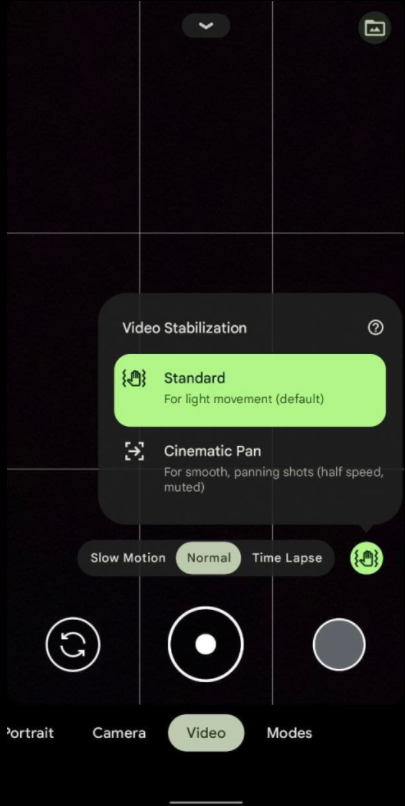
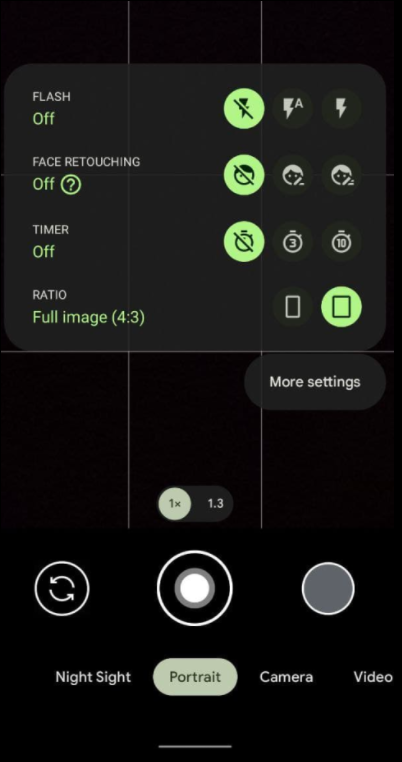
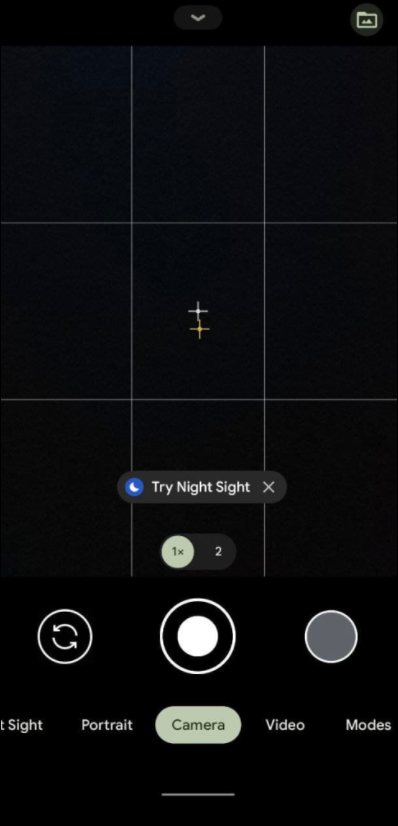
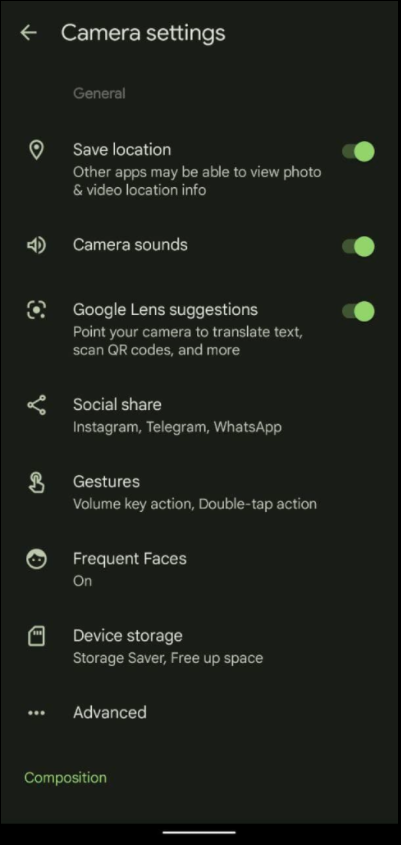
While Google does list their own camera application on the Play Store, most users will find a dramatically outdated version available for download. Only Nexus and, more prominently, Pixel and Pixel 2 users get granted access to the improved camera software to go along with the fantastic hardware on those phones. However, thanks to the modding community that has become dedicated to Android over the last decade of its existence, a modified Pixel Camera mod has been developed to give newer phones access to the software and HDR+ enhancements that the Pixel line already has support for. In order to use this modified Pixel camera, you’ll need a phone running on a Snapdragon 820/821 or Snapdragon 835 processor. Software versions shouldn’t matter too much, though running Android Nougat or above. Newer versions of the mod have added portrait mode capabilities as well, making for a great addition to older devices like the Galaxy S7. You can check out all the updates at the link provided. Just keep in mind this modded APK may not work on every device, even if you have the correct processor.
Compatible With
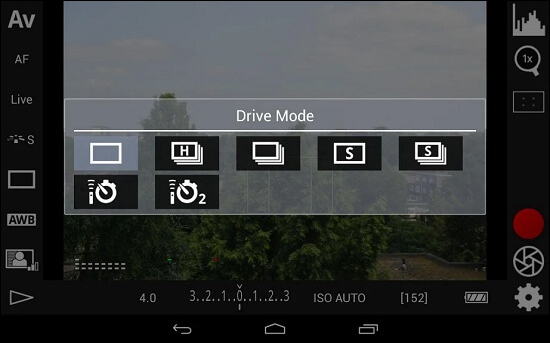
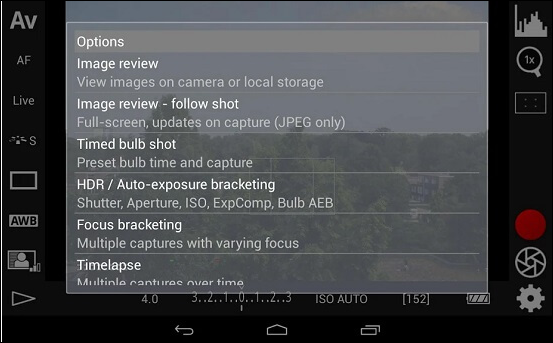
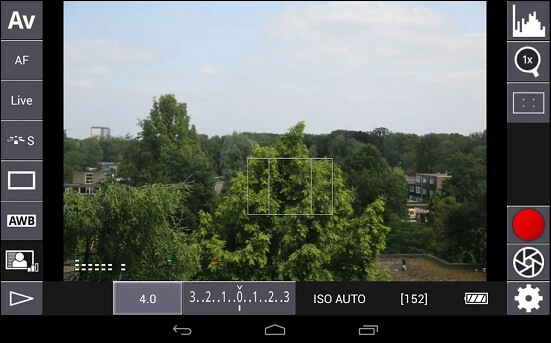
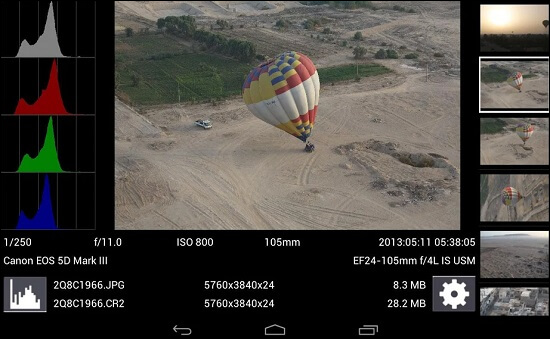
In this age, most smartphone users have moved on from using point-and-shoot cameras, let alone full-on DSLRs for their photos. Of course, that doesn’t mean that millions of people worldwide don’t rely on their DSLRs to take photos and videos daily. Content creators on YouTube, especially, have largely made the switch to cameras like Canon’s EOS line for vlogging and short-film creation, but it can be difficult to control and use these cameras on their own without someone monitoring the image. This is where DSLR Controller comes in: using this app, you can control every aspect of your DSLR, from focus to zoom, exposure to ISO, white balance to shutter speed, all while providing you with a live-view image of your shot on your phone or tablet. DSLR Controller allows you to connect to your phone both over Wi-Fi and wired USB connections (which we used), and supports almost every post-2006 Canon EOS camera, including the 7D and 7D Mark II, the entire 5D series, the Rebel t-series of starter DSLRs, and the popular mid-range 70D. Chainfire, the developer behind DSLR Controller, provides a full list on both their website and on the app page, and overall, we found the app to be reliable and well-made, even with the occasional crash or two during testing. If you’re a photographer or videographer looking for a larger display for previewing content, DSLR Controller’s one of the best apps you can find on the Play Store.
Compatible With



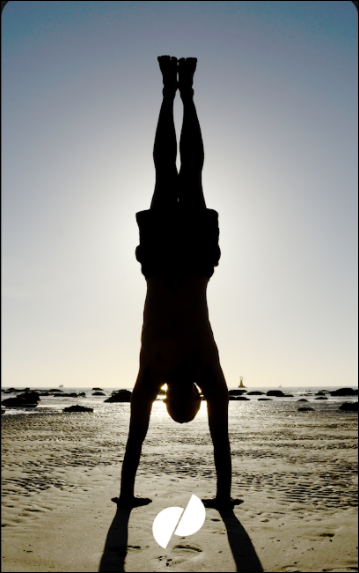
Originally launched as an iOS exclusive in 2016, it took Google over a year to bring Motion Stills to Android users, and once launched, it premiered with a completely different set of features than what iPhone owners had received. While the iOS app was created as a way to export Live Photos to a gif format, the Android version is largely designed as a way to create three-second motion captures instead of photos, with the ability to export to gif as needed. Tapping on the capture button will begin to record your the clip, with a soft glow around the screen to represent a recording in progress. Once you’re done capturing content, you can enable and disable a digital stabilizer, add and subtract sound, loop forward and backwards, and increase the speed up to eight times. Plus, with an easy share button, you can send your motion capture in both gif and video format. Motion Still was updated to version 2.0 in February, which added a whole new visual interface to the app, as well as AR stickers first seen on the Pixel 2.
Compatible With
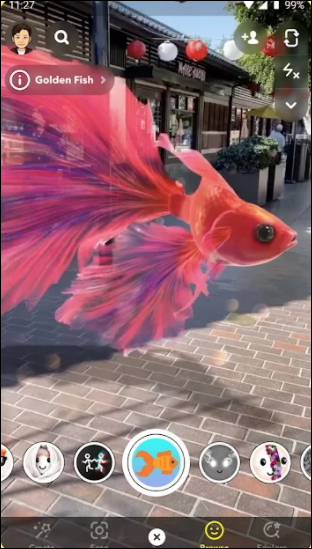
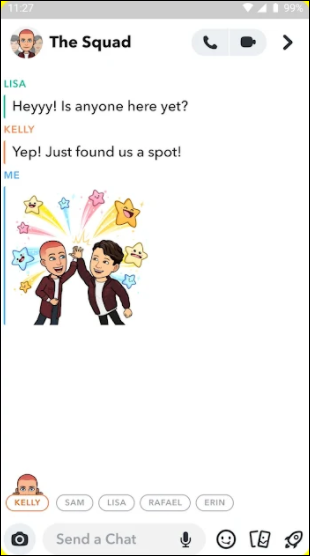

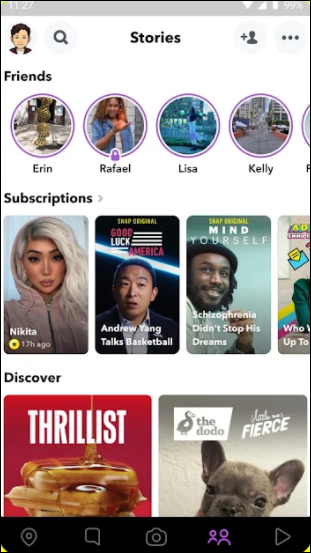
Snapchat has undergone a lot of changes since we wrote our initial review of the app back in July. The company rolled out a major upgrade to their visual layout, first to beta users in December and gradually following with a wide rollout in February, and needless to say, the response to the update has been mixed to say the least. Still, the good news here is that Snapchat appears to be working on their photo quality on Android, slowly improving the app’s capture quality (which we bashed in our original review) and rewriting the app from scratch in a future update, which should result for photos with a much higher quality. No word on when that update will eventually arrive, but for now, we have experienced an improved version of the app made for the Pixel 2 and Pixel 2 XL, which uses the Pixel’s Visual Core to take better photos than what you could expect from any other Android phone using Snapchat. Hopefully the rebuilt Android app isn’t too far away from being shipped, but until then, most Android users should expect Snapchat to take some pretty poor photos.
If you don’t see an app that should be here, let us know what it is