How to Get Your BitLocker Recovery Key

Let’s say that you are trying to unlock your BitLocker secured drive, and you have forgotten your password. You go to change it, but it asks for your old password first. On the same panel is a link that you can click that says, “Reset a forgotten password.” It then asks you for your recovery key. Here is everything you need to know about your recovery key.
What Is My BitLocker Recovery Key?
When you activate your BitLocker or the first time you set it up, you get a recovery key. It is a 48-digit numerical password that is unique to your computer. If your BitLocker cannot confirm that your system access is authorized, then it will ask for your recovery key.

When you set up or activate BitLocker, you have several options as to how you may store the key. You may save the BitLocker recovery key file on a USB drive or hard drive. You may print it on a piece of paper and then store it in a binder or a folder. Or you may save your recovery key on your Microsoft account.
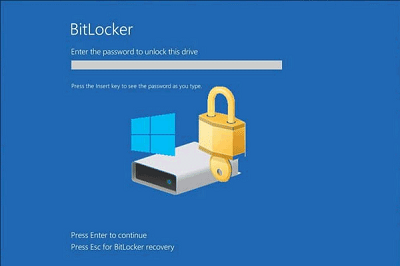
If you have a system administrator who is taking care of a network, then they may have set up your BitLocker remotely and may have your recovery key.
What Are Your BitLocker Recovery Key Options?
I the following sections, we’ll go over the standard options when it comes to storing and retrieval of the BitLocker Recovery Key.
Networked Computers and a System Administrator
Your system administrator might have it if you are using a computer in your office. That’s because the activation of BitLocker happens through the network. You will have to ask your system administrator for your recovery key.
In Your Azure Active Directory Account
Perhaps you sign in to your computer through an organization like a school or company. If you were using their email address or account, then that organization may have an Azure AD account associated with your device. In that case, you might find your recovery key in that Azure account. You’ll have to get it back from the Azure Active Directory Account.
Saved on a USB Flash Drive
When you set up or activated BitLocker, you may have chosen to save the recovery key on an external hard drive or USB Flash drive. If you can, plug the said flash drive into your computer, open up the text file and then copy and paste the key into the reset password function.
If you can’t access your computer at the moment, then open the file with another computer and transcribe the 48 character recovery key into the password reset function on your locked computer.
A Printed Recovery Key
You might have chosen to print out your recovery key when you set up or activated your BitLocker security. The system doesn’t ask you to write out the key, but it asks you to print it out to avoid mistakes. However, it doesn’t double-check to see if you printed it out. If you forgot to print it, then your recovery key may be lost.
Hidden Within Your Microsoft Account
Let’s assume that you signed in to your Microsoft account on your computer before setting up or activating your BitLocker security. It may have stored your recovery key in your Microsoft account somewhere. It is going to take some digging around, but look for “Device Encryption” functions, and you should eventually find it.
What If None of These Methods Work?
If none of the methods described above work, your only option is to contact Microsoft and explain your problem. However, they do warn you that if you lose your recovery key, then you are out of luck.
Since the BitLocker system is not available on the Home edition, it tends to be work computers and computers in organizations that use BitLocker. In these cases, there is usually an administrator who takes care of the whole network, and that person will probably have the recovery key you need.
Conclusion – There May Be Nothing You Can Do
You can contact Microsoft, and they may help, but they are not obliged to do that. Therefore, make sure to save and back up your recovery key. However, it’s also essential to back the data on your internal hard drive. After all, if you end up having to reformat your internal hard drives, then at least you wouldn’t lose all of your data.
Have you found other ways to get your BitLocker Recovery Key? Did Microsoft help you out, did your computer manufacturer help? Let us know in the comments.
















One thought on “How to Get Your BitLocker Recovery Key”
Best, Darren Chaker