How to Block Websites on an Android Device
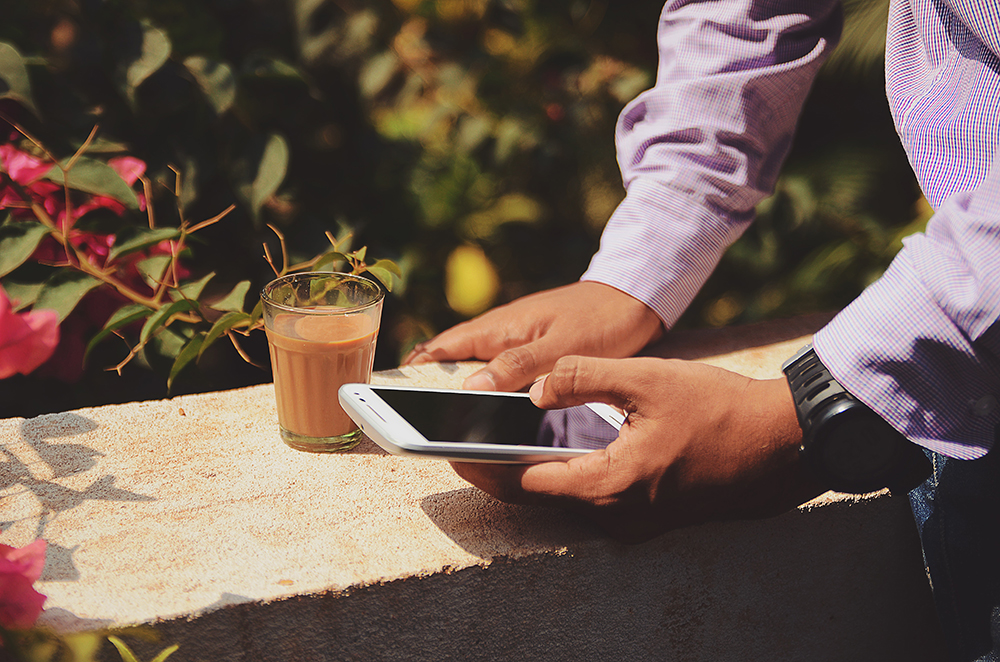
Blocking websites on computers is a common practice in schools, businesses, and even some internet cafes. Usually, you want to block inappropriate content, distracting websites which affect productivity, social media sites, etc.
Did you know you can block websites on Android devices as well? There are several ways you can do it on an Android phone or tablet. Individual browser blocking might not be efficient enough, especially because you or another person can simply switch to a different browser.
Read on for more effective methods, such as blocking websites using mobile security and firewall apps.
Block Websites on Android with a Firewall
Most schools and businesses use a firewall to block their students or employees from accessing certain websites. However, firewalls are easier to set up on computers, which have native firewall software installed.
On Android devices, you will need to download a dedicated third-party firewall app. There are many firewall apps on the Google Play Store, but the top result when you type in “firewall” is often also the best one.
Grey Shirts NoRoot Firewall is among the best firewall options you can download from Google Play. The best thing about this firewall is pretty obvious – it doesn’t require you to root your Android phone or tablet.
This app is very simple and easy to use. You get notified when some apps try to get internet access, and you can block certain sites either for mobile data or Wi-Fi connection. Finally, there are no pesky permissions, ads, or in-app purchases.
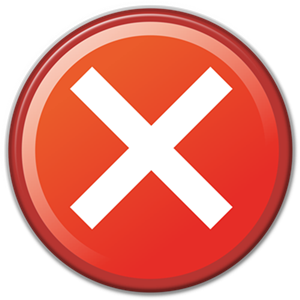
How to Block Sites with NoRoot Firewall
Once you have installed and updated the app from the official app store, you can block websites right away. Follow these steps:
- Open the NoRoot Firewall app on your tablet or phone.
- Select the Global Filters tab.
- Choose the New Pre-Filter option.
- Click on the Network button. You can either choose Data to block websites when you are using your mobile data or Wi-Fi when you’re on a wireless network.
- Copy the exact URL of the website that you need to block in the address bar, and make sure to add “https:// or http://” in front of it. For example, type in http://www.reddit.com to block Reddit.
- In the Port field, open the selection window (arrow down icon) and click on the asterisk (star icon). Confirm with OK.
- Go back to the Home window and select Start. The filter you added will be applied to the rules of the firewall.
Block Websites on Android with Mobile Security and Antivirus
When you browse the Google Play Store, you will see many antivirus and mobile security apps. Besides the virus protection, some of these apps also offer parental control features as well as website blocking.
One of the best apps for blocking websites is Mobile Security and Antivirus by Trend Micro. This app has many downloads and it offers great protection against viruses and unwanted websites.
This app will notify you of malware it finds in other apps as well as privacy breaches caused by the apps. You can also find your phone easier with this app if you lose it. The antivirus part of the app is free, while the Parental Controls and Safe Surfing features require a subscription.
These extra features are affordable, and there is a free trial period so you can test them. Additionally, you will need to register an account with Trend Micro to use the app.
How to Block Websites with Mobile Security and Antivirus
After you have downloaded and updated the app, you can start blocking websites. Here is how to do it:
- Start Mobile Security and Antivirus on your Android device.
- Select Parental Controls from the main menu.
- Click on the Website Filter tab and tap the slider to switch it on. There are protection levels for children, pre-teens, and teens.
- Click on the Blocked list below the age section.
- Select the Plus icon in the top-left to Add a website.
- In the window that opens you can name the website you want to block. Then type the site’s exact URL in the Website field which is right below.
- Finally, confirm by tapping Save.
Other Methods
There are many more methods for blocking websites on Android, but they just aren’t as effective as the previously covered methods. You can try out the website blocking features of individual browser apps, such as Google Chrome, Mozilla Firefox, Safari, etc.
However, relying on the browser website blocking takes a lot of discipline. You or another person using the device needs to resist the temptation of installing another browser.
Finally, there are some website blocker apps on Google Play. You can check them out, but they aren’t that useful either. They are only good for blocking adult content, but that’s it.

Stay in the Clear
Reasons for blocking websites vary from person to person. Some want to stay productive and refrain from using social media while working or studying. Some parents want to prevent their kids from visiting inappropriate sites.
Either way, there are many effective methods for blocking websites on Android phones and tablets. You just need to be crafty and persistent.
Hopefully, this article can help you achieve this. Do you know other ways of blocking sites on Android devices? Tell us in the comment section below.
















