How to Cancel Pandora Premium
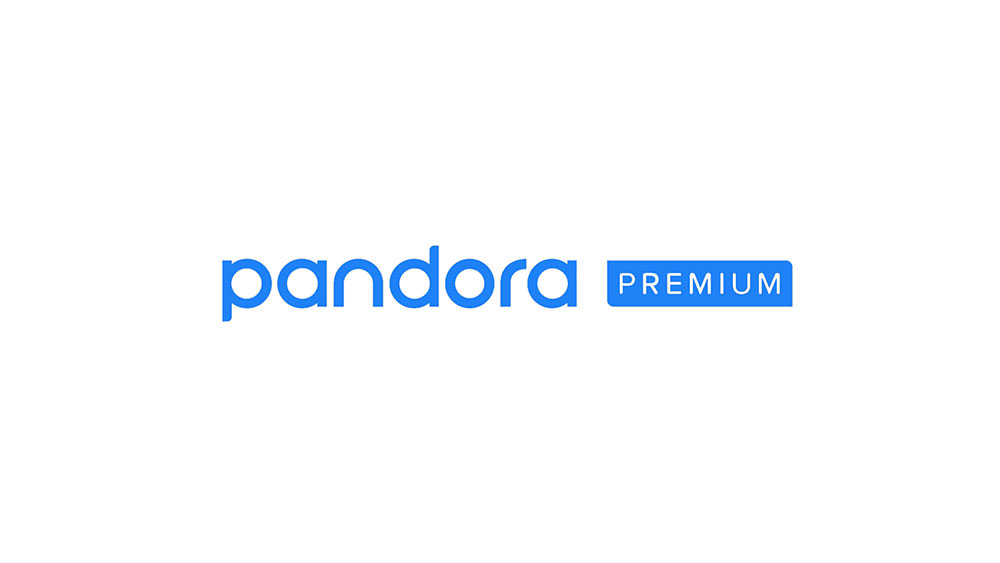
For those who don’t have the time to search the web for the music they like, the Pandora app is a perfect solution. By analyzing the DNA of your favorite tunes, this app will easily recommend similar ones.
As it is the case with most apps out there, you can use Pandora for free, but the subscriptions offer numerous benefits. You’ll get rid of advertisements with Pandora Plus, and it provides further personalization, offline listening, etc.
However, if you decide it’s just not worth the price, you can cancel it anytime, although this process might be a bit confusing.
The Third-Party Factor
The main reason for that confusion is the fact that the billing of the Premium subscription is not connected to your Pandora profile. Instead, they do it through a third-party company. There are many services that you can use to get a Pandora account, the most popular being Google Play and iTunes. That means that the cancelation method will depend on the way you’ve signed up for the service.
If you can’t remember, you can check by looking at your bank statement and see where the charges are coming from. Once you get your hands on that information, pick the right option from the guidelines below.
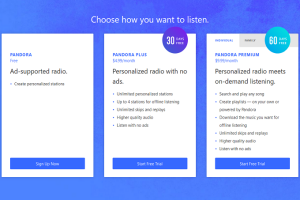
The Official Site for PC or Mac
If you’re listening to Pandora via computer, you should visit the official website and log into your Pandora account. Remember that you need to use a computer for this – you can visit the site via mobile, but you won’t be able to cancel the subscription that way.
Tap on your profile image and choose Settings. Find the Subscription tab, where you need to select “Switch Plans.” After that, click on “Cancel Subscription.”
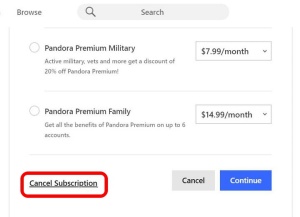
You’ll have to confirm your cancelation by entering the password. Be sure to tap on the button “Yes, cancel my subscription” in the end.
iTunes for iOS
You can’t use the Pandora website to cancel your subscription if you’ve signed up for it via iTunes. So, if you’re using it on iPhone, iPad, or iPod, you’ll need to do it through the iTunes settings. iPhone is the best option since you’re already logged in, which will make the process quicker.
Start the Settings and tap your name at the top of the screen. Click on “iTunes & App Store,” then your Apple ID, and in the pop-up window, chose to “View Apple ID.” You’ll see the “Subscriptions” option.
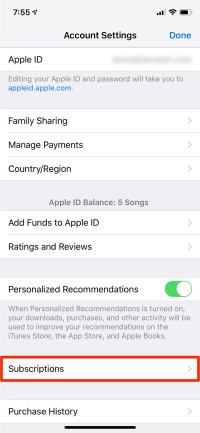
After you tap on “Subscriptions,” it will open the list of all your subscriptions. Look for your Pandora Premium account and tap on it. After that, you should choose “Cancel Subscriptions” and confirm your choice.
Google Play for Android
If you’re using Pandora through an Android device, Google Play Store is the place where you’ll cancel your subscription to Premium. It is quite simple.
Visit the official Google Play Store website and log into your Google Account. Chose “My subscriptions” from the left menu, then tap on Pandora. There’ll be the “Cancel subscription” option – tap on it and confirm.
TV for Roku
Another popular option among Pandora users is Roku. If you’re using this streaming media box, then you’ll need to cancel your Premium subscription directly on your TV. So, turn the TV and Roku on.
On the Roku Home screen, search for the Pandora app icon, but don’t click on it. Highlight the app and press the Options button on the right middle of your Roku remote.

When the pop-up menu appears, choose to “Manage Subscriptions” and then click on “Cancel Subscription.”
Deleting Won’t Get You There
We’ve already said that a third-party app or service bills your subscription and that it is not connected to your account. Therefore, deleting your account will make it go away. It’s crucial to cancel the subscription using the corresponding method from above before you delete your account.
Otherwise, the third-party app or service will continue to bill you. Deleting the Pandora app from your devices also won’t cancel your Premium subscription, nor delete your account.
After you’ve canceled your Premium subscription, your account goes back to free. That means you can continue listening to Pandora without the benefits of a subscription.
If you’ve lost interest completely, now you can delete your account. Just remember that your account keeps all your song preferences and listening history. If you choose to remove it, creating a new account afterward won’t get your data back.
If you’re OK with this, deleting the account is quite simple. Log in, tap on your profile image, and choose Settings. After you tap “Account,” there’ll be a link at the bottom saying, “Delete Pandora Account.” Tap on it and enter your password to confirm the deletion.
To the Source
As you can see, canceling Pandora Premium is very easy once you locate the source of your subscription. After that, all it takes are a few simple steps. If you’re familiar with another way or some shortcut, let us know in the comments below.















