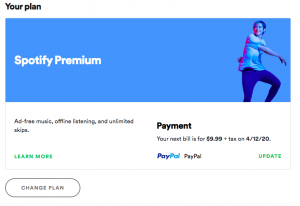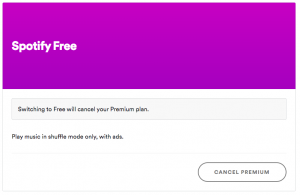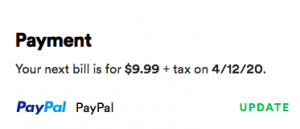How To Cancel Spotify Premium
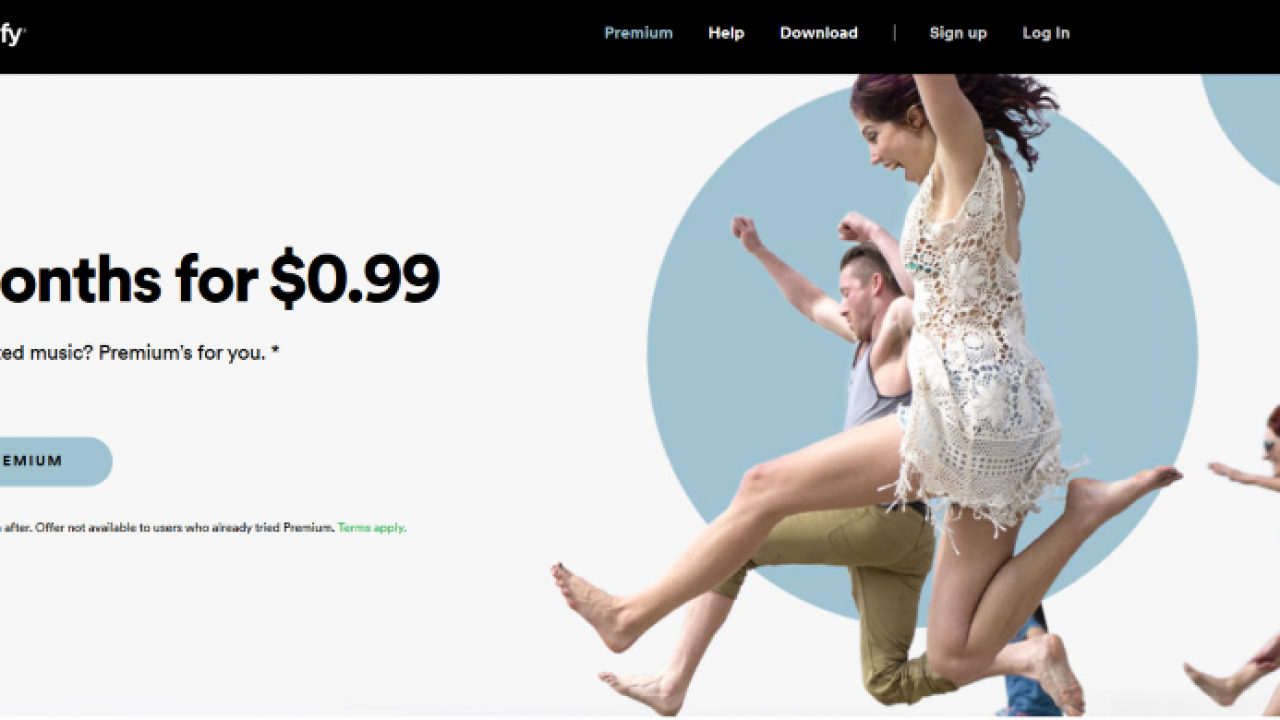
Spotify Premium is a paid-for service that costs $9.99 a month. As a paid subscription, users are billed every month for the service until it is cancelled.
Cancelling your Spotify subscription takes a minute to navigate and many users have wondered “how do I cancel Spotify Premium?” Below we have listed the various methods for cancellation along with a few benefits of the premium service.
What Does Spotify Premium Offer?
Before cancelling your subscription to Spotify premium, let’s review the benefits of the service. Although you can still continue to use Spotify Free, the Premium version allows you to make playlists, download songs for offline listening, and skip songs without a limit.
The ability to pick any song you want to play with no ad interruptions is appealing. Premium also offers higher music quality than the free option. If you’re ready for the free version of Spotify read on for detailed instructions to cancel your subscription.
Spotify Billing Options
It is important to understand how you are being billed for the service to ensure that it is canceled properly. Users of the premium service can set up payments several ways. For direct billing within the application, you can set up with a debit/credit card or through PayPal.
Users of iOS and apple products can setup payment options directly through iTunes. In this scenario the monthly payment is taken by Apple. You will need to cancel your subscription through Apple to stop billing.
If the subscription was obtained as an offer by a different provider, you will need to contact that provider to cancel. If you don’t know who provided the service, log on to your Spotify account page and check the Subscription page.
The organization that provides the subscription should be listed on that page. Follow up directly with that organization to cancel it.
Cancel Spotify Premium
Cancellation varies depending on how the subscription was set up. Below, you will find those options.
Direct Billing Through Spotify
In-app cancellation is not an option with Spotify. You will have to visit a web browser to complete this task.
- Log into your Spotify account page
- On the upper right-hand corner click “Profile”
- A short drop-down will appear, tap “Account”
- From this page you can select “Change Plan” which is listed under your current plan.

- Scroll down to the option for “Spotify Free.” Click on “Cancel Premium.”

- Confirm your choice.
You will retain access to Spotify Premium until your paid-for period expires. Once the period has ended you can still enjoy the free version of Spotify, but your playlists and downloaded music will no longer remain.
Cancel Spotify Premium through iTunes
If you’re using iTunes to provide payment but not music, you need to cancel through iTunes rather than your Spotify account page.
- Open iTunes on your Mac.
- Select the Store and select Account on the right.
- Sign in using your Apple ID if prompted.
- Select Settings and Manage next to Subscriptions.
- Select Spotify and select Edit.
- Select Cancel Subscription.
- Confirm if required.
The same rules apply. You retain access to Spotify Premium until the subscribed period ends. For more information on canceling subscriptions through iTunes we’ve got you covered! Visit our tutorial.
Cancel Spotify Premium with an iOS device
If you’re using an iPhone or iPad you may want to cancel directly through the device settings. Here’s how:
- Navigate to Settings and iTunes & App Store on your device.
- Select your Apple ID and sign in if prompted.
- Select Subscriptions and select Spotify.
- Select Cancel Subscription at the bottom of the next window.
Changing the Payment Methods
If you’d like to keep your subscription but change the payment method it’s easy to update it. Per the information above, if you’re billing through Apple or a third-party resource you will need to go through that company’s payment methods.
If you’re billing directly through Spotify, the steps to update your payment method is simple. Follow these instructions.
- From a web browser; Click “Profile” then “Account” from the drop-down.
- Under your current plan in the center of the screen you will see “Update”

- Tap that option and you can either insert your credit/debit card information or choose PayPal from the drop-down list.
- Once complete, click “Change Payment Details”
It is important to understand your bill cycle for Spotify when making changes. If the renewal date has recently passed your former payment method may be charged.
What if You Still Get Billed
When you’ve cancelled your Spotify subscription you can still enjoy the benefits until the renewal date. Cancelling the subscriptions means that you won’t be billed again after that date. Within minutes of clicking the confirmation to cancel you should receive an email from Spotify.
If you still get billed, you can view the transaction history on a web browser and check the date Spotify last billed your account. Credit/Debit card transactions may take a few days to show the activity.
Check the account that you used is correct. It’s possible that your Spotify subscription wasn’t canceled properly resulting in additional charges.
Assuming that the information above shows you’ve been billed in error you can visit the Spotify Contact Us page for more information. From community support to a contact form, the issue should be resolved through Spotify customer support.

Lastly, if you don’t have access to the email or the account used for Spotify you will need to contact customer support to have the account closed. For those who are locked out of an Apple ID and still being billed or those who don’t know what account the subscription is under, Spotify attempts to respond to every user inquiry within 24 hours.