Can’t Hear Calls On Samsung Galaxy S9 And S9+ (SOLUTION)

Although cellphone communications have advanced in the past decade; being able to make calls is still important to most users. For anyone with a Galaxy S9 or S9+, there are a few ways to determine and fix your earpiece issues. The Galaxy earpiece is located at the top of your device’s screen, this is the piece of hardware on your phone that allows you to hear a caller on the other end.
Assuming the caller is able to hear you, but you aren’t able to hear them, there’s an issue with your earpiece. In this article, we’ll discuss a few troubleshooting tips and solutions for correcting the issue.
Troubleshooting is an important and simple step to diagnosing your phone’s issues. Trying a few simple things will help you to find the right solution for your phone.
Galaxy S9 Or Galaxy S9+ Troubleshooting
It’s important to identify the reason you’re unable to hear the caller, this helps you to narrow down the solution. A few things to think about when it comes to troubleshooting for call quality are:
- Do you have signal bars?
- Have you downloaded any apps recently?
- Has your phone been damaged or exposed to liquid/debris?
There are several reasons that you may have difficulty hearing a person on the other end of the phone. The first thing you’ll want to try when troubleshooting is; can you hear the caller when they’re on speakerphone? – If you can, this means there’s likely an issue with the earpiece or software rather than cellular connectivity.
If you can’t hear the caller on speakerphone or through the earpiece, it likely means there’s an issue with the cell phone service. But, this could also mean that your call is routing to a Bluetooth device, try turning off Bluetooth to see if the audio reappears.
For Call Issues with Cell Phone Service
There are a few steps that will correct most issues with cellular connectivity.
- Power cycle your phone – Turning your phone off and back on reconnects it to the cell towers.
- Remove the SIM card and put it back in – Using an earring or SIM popper tool; open the SIM slot located on the top-left of your Galaxy S9 or S9+. Be careful reinserting the SIM/SD card tray as it is plastic and may break. Don’t force it in.
- Reset your network settings – Go to ‘Settings’ on your device and type “Reset Network Settings” in the search bar, or tap: ‘Connections’ then ‘More Connection Settings,’ then tap ‘Reset Network Settings.’ This will not reset your phone but you may need to sign in to your wifi again once this is done.
- Contact your carrier – If the above-listed methods fail, it’s time to contact your carrier for additional assistance. Most carriers can reset your network remotely or provide insight into any outages or voice issues in your area.
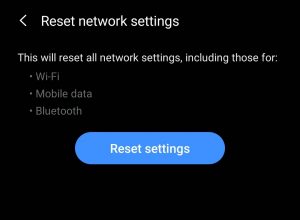
For Hardware Issues
First, it’s important to mention that if your phone has ever been exposed to liquid (even if it was a long time ago) it may lead to earpiece failure. 
You can check the LDI (Liquid Damage Indicator) by removing the SIM tray and shining a light inside, you should see a small indicator that will be either white (no liquid damage) or red (liquid damage present) at the top of the SIM card slot.
Assuming you have no liquid damage try these fixes:
- Clean the earpiece – The earpiece is sensitive so don’t use any abrasive cleaners. It’s best to use a small wire brush to clean the earpiece. If you have access to Denatured Alcohol (not standard Isopropyl alcohol) you can apply a small amount to the brush to clean the earpiece.

- Ensure your device’s software is up-to-date – Carriers often release updated software to phones, if your software is out-of-date it may cause issues with your call quality.
- Review any recently downloaded applications – It’s not unheard of that third-party applications can hijack your phone’s hardware. You can put your phone in Safe Mode to see if the earpiece works; if it does then you have bad software on your phone that needs to be removed.
- Check the Volume in ‘Settings’ – You’ve probably attempted to turn up the volume on your phone already, the keys on the left side of your phone may turn up the media but not the earpiece sounds. Go to ‘Settings’ then ‘Sounds and Vibration’ and ensure that all volume options are turned all the way up.
- Check that there is nothing in the headphone jack. Debris such as pocket lint or even a broken headphone connector can cause the audio to route away from the speakers.
If you’ve performed all of these steps you may have earpiece failure. The small and very delicate earpiece on the Galaxy S9 and S9+ may have quit working. If this has happened to you; contact Samsung for warranty information or take it to a local repair shop to have your speaker replaced.
It’s not recommended to attempt the replacement of your phone’s earpiece unless you’re familiar with device repair. If you would like to try to replace the hardware yourself, there are replacement parts on Amazon.
Clear the Cache on Your Phone
Another method that sometimes fixes this problem is to try wiping the cache of your Samsung Galaxy S9 or S9+. Software issues can mimic hardware issues so before paying to have your earpiece replaced clear your phone’s cache by following the steps below:
- Power off your Samsung Galaxy S9 or Galaxy S9+.
- Press and hold the Power, Home, and Volume Up buttons simultaneously.
- Wait until the Samsung Galaxy S9 or Galaxy S9+ vibrates, as this means that it has successfully opened the Android Recovery Mode.
- Scroll through the options using the volume up and down buttons until the Wipe Cache Partition option is highlighted.
- Then press the power button to select it.
- Wait for a few minutes until the process is completed.
- Then restart your Samsung Galaxy S9 or Galaxy S9+ by selecting the Reboot System option.
Lastly, if none of the methods above worked, then try putting your device into Recovery Mode. Check out this guide to know how to enter the Galaxy S9 or S9+ Plus into Recovery Mode.
If the Caller Can’t Hear You
If you can hear the caller but they can’t hear you, the majority of these fixes should help with that too. But, if the issue isn’t of the connectivity nature, your speaker at the bottom of the phone may need to be cleaned.
If you have had any problems or solutions (or solutions) with your Samsung Galaxy S9 or Galaxy S9+, please post a comment below.
















