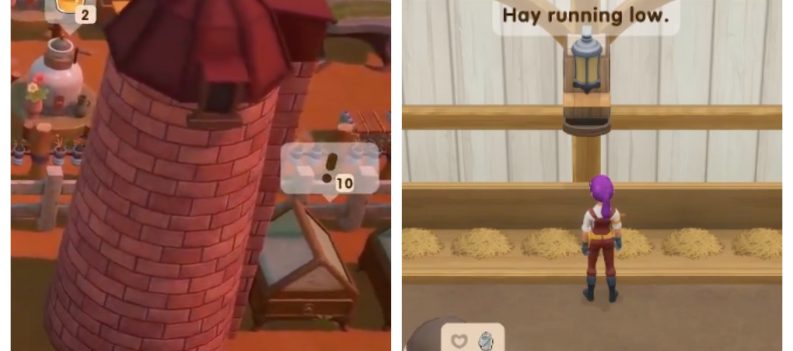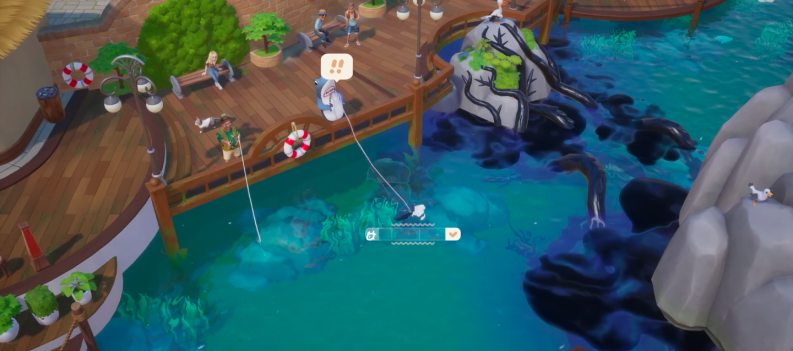Discord was born out of the necessity to communicate with other gamers while playing competitive or cooperative video games online. The app’s history begins with the release of OpenFeint in 2009, a mobile social platform for gamers on Android and iOS (then known as iPhone OS).
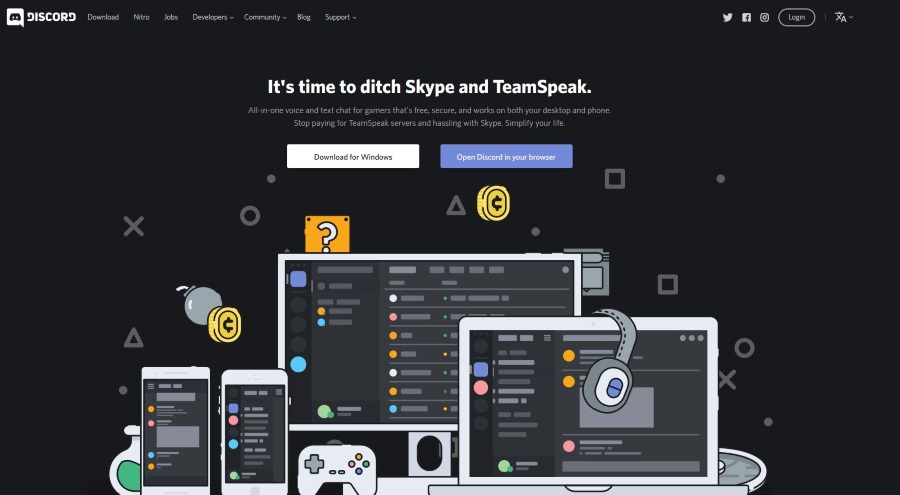
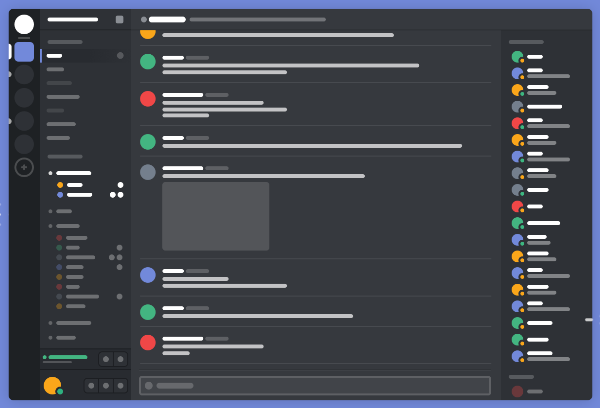
Discord is popular among gamers because it has many features and customization options. From Screen Share to adding audio bots for music, the possibilities are nearly endless. Another benefit is that coding novices and experts can easily use this service.
Many gamers like to stay connected with one another, especially for battles and raids. If your Discord friends and acquaintances are trying to keep up with the game you’re playing right now, or you want to show off what you’re up to, you can update your Game Status in Discord.
Manually change your game status in Discord
Discord has an auto-detect system that looks at what is running on your system and can recognize many games. For example, if it sees LeagueofLegends.exe running in Windows, it recognizes this as a game file and will populate your status message to “Playing League of Legends.”
These are ‘verified’ games. That means the Discord database knows what the game executable looks like and can recognize it in Task Manager. It will then populate your game status message with that status. You cannot manually edit verified games, as far as I know. However, there is a hack to work around it. You can edit unverified games or other programs, though.
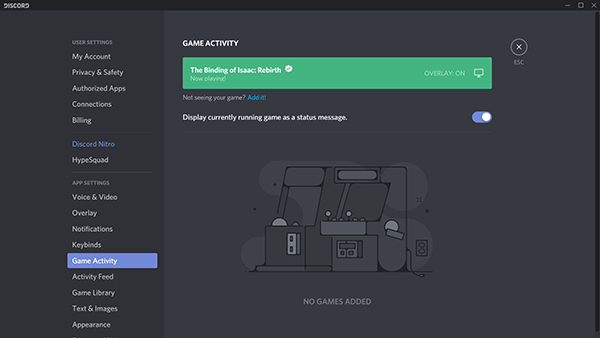
Have the game open and running in the background.
- Open Discord and navigate to User Settings.
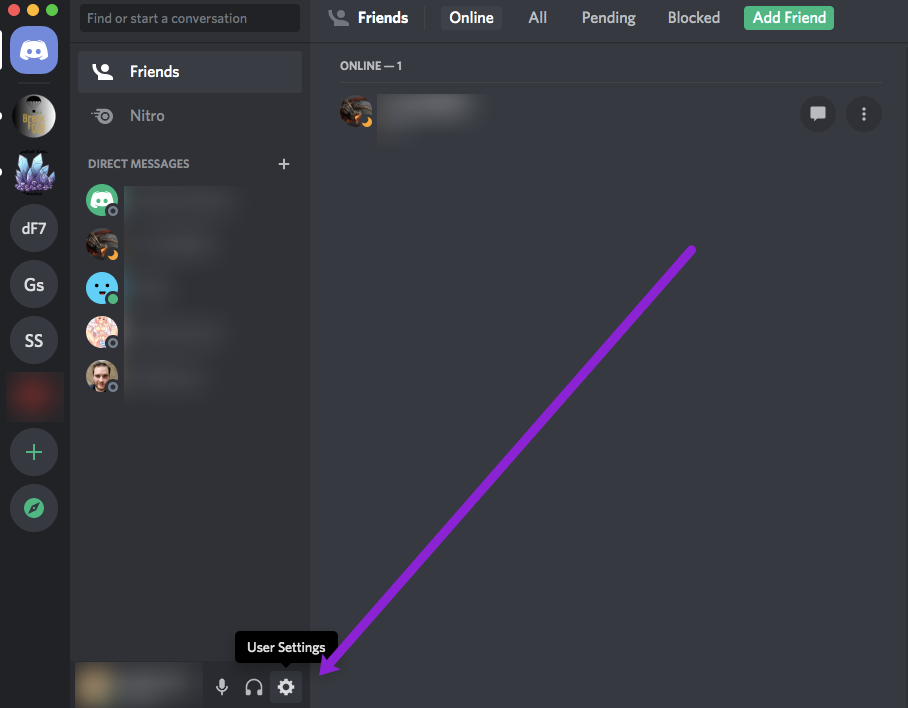
- Select Game Activity from the left menu.
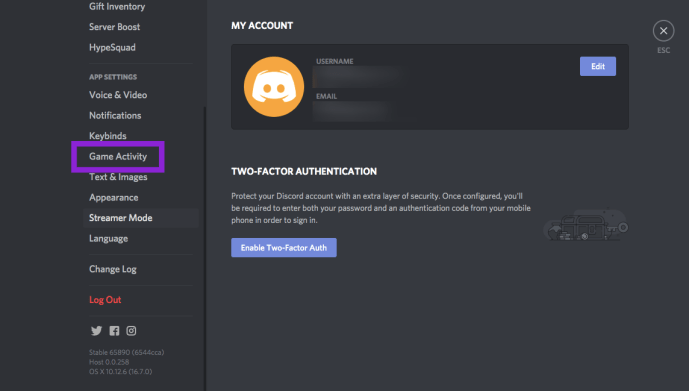
- Manually add the game or program from the menu that appears.
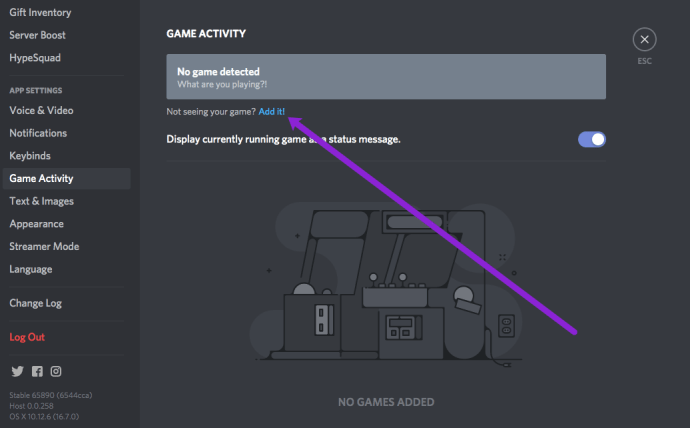
- Toggle the game status on.
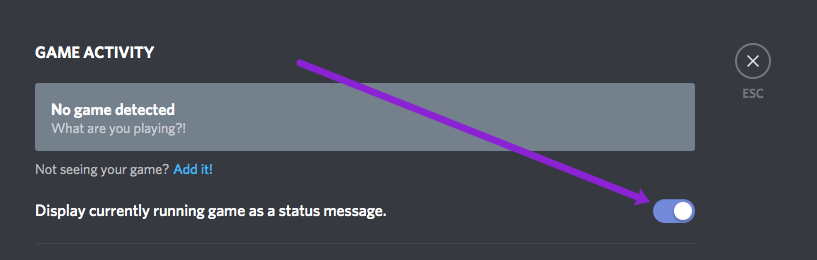
You need to have the game or program running in the background for Discord to detect the running process. Just Alt-Tab out of the game, open Discord, and follow the steps above to get this to work. This is meant for games, but you can if you want a status message for a different program.
Read: How To Stream Netflix on Discord
Once complete, your status message will appear in Discord if you have the corresponding program open. Once you close it, Discord will do the same with any other game; change the message to something else.
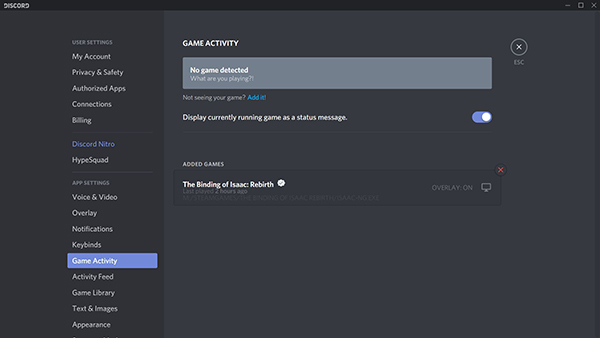
If you don’t want Discord to show the world you’re playing The Sims 4 for the eighth day running, you can turn off the game status. Within the Games menu, you can toggle off the setting that says ‘Display currently running game as a status message.’
Change Verified game Status in Discord
Even though you cannot edit verified games in Discord, you can influence how it works. As the system looks in Task Manager at running processes, you can manually add a process and get Discord to display that instead of the game you’re playing.
For example, say you’re playing The Sims 4 but don’t want the world to know. Open an unverified game or program, get Discord to pick it up, and name the game something else.
Notepad++ is a useful program for this. It uses very few system resources and is currently unverified in Discord. Have it run in the background, have Discord pick it up, give it a custom message, and start your other game.
While it isn’t guaranteed to work, it does work. I tried it, and three of four times, Discord stayed with Notepad. This is also a good way of having a custom game status when you’re not playing anything.
Game status is a neat way to tell the world what you’re doing and what you might be playing. It’s also a way of being witty or clever and adds another fun element to an already very cool system. While restricted a bit by the verified game system, there is a way to game that so it isn’t all bad.
How do you show what Game you’re Playing on Discord Mobile?
There are two ways to do this on mobile: by putting your own “Custom Status” or going into User Settings > Game Activity.
Custom Status
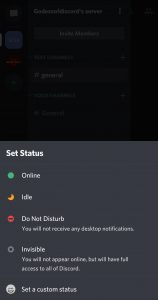
Custom Status lets you say whatever you’d like in a short message. If you’d like to go this round, follow the options below. You can put “I’m Playing _____” or anything necessary.
From the Mobile App
- Click the upper left dropbox represented by the three horizontal lines.
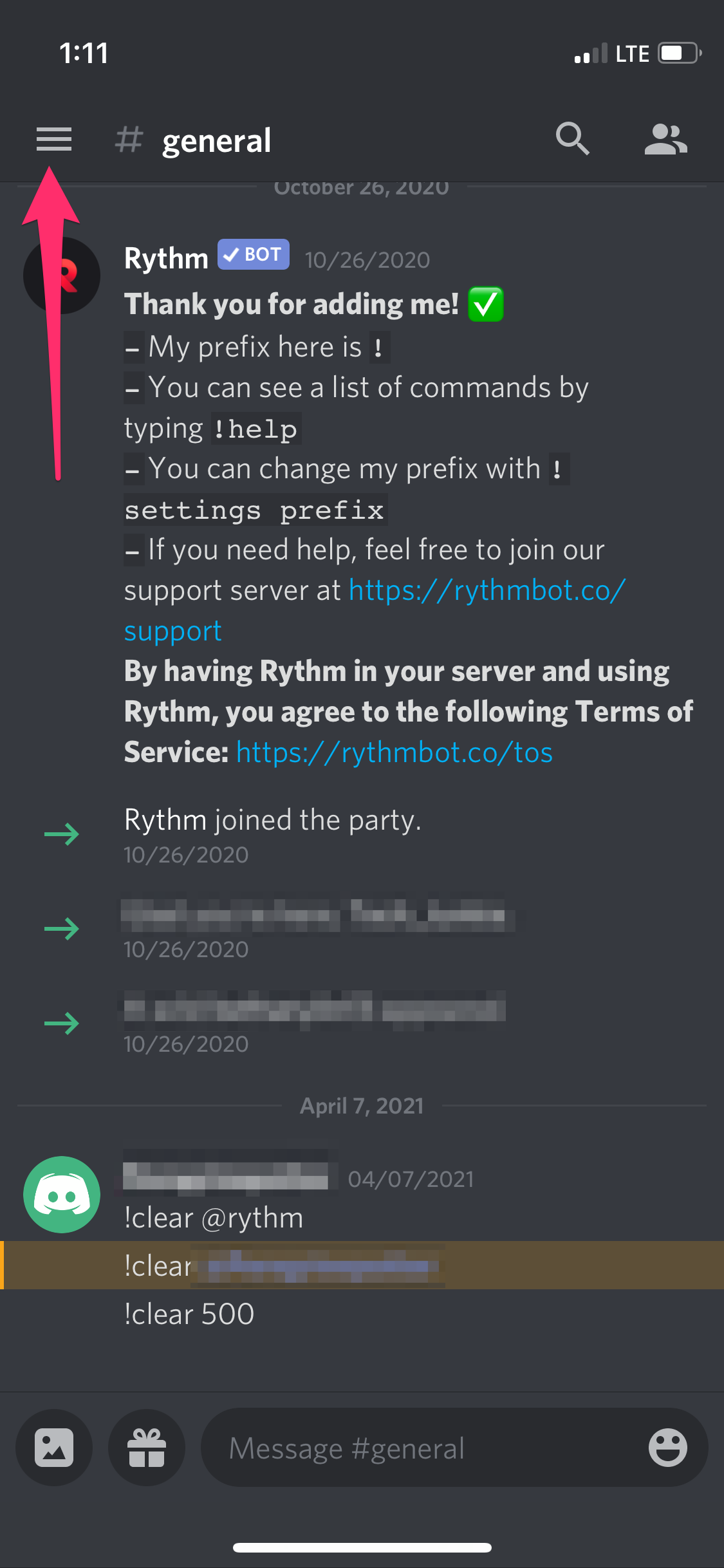
- Find your user’s profile image at the bottom of the screen and click it.
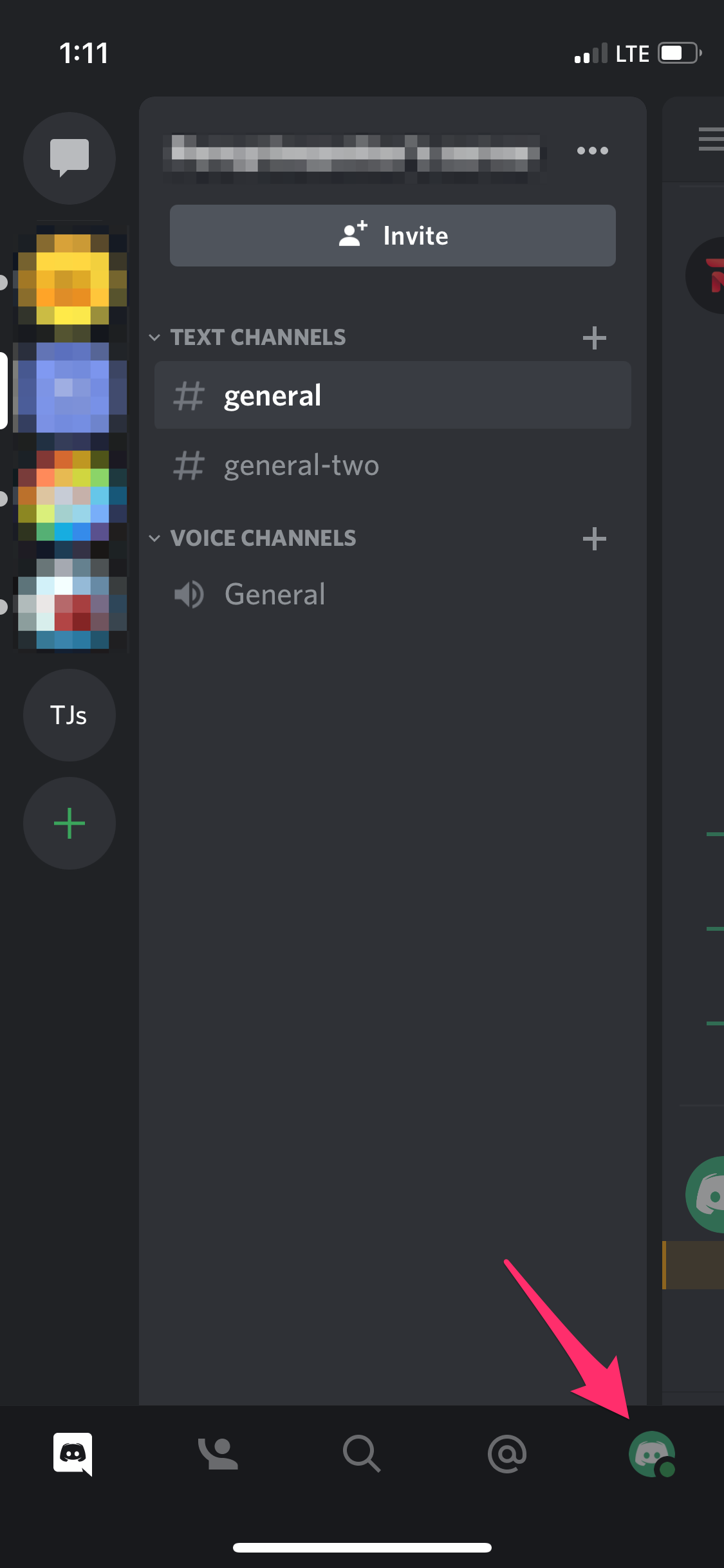
- You will now see your online status.
- Click Set Custom Status.
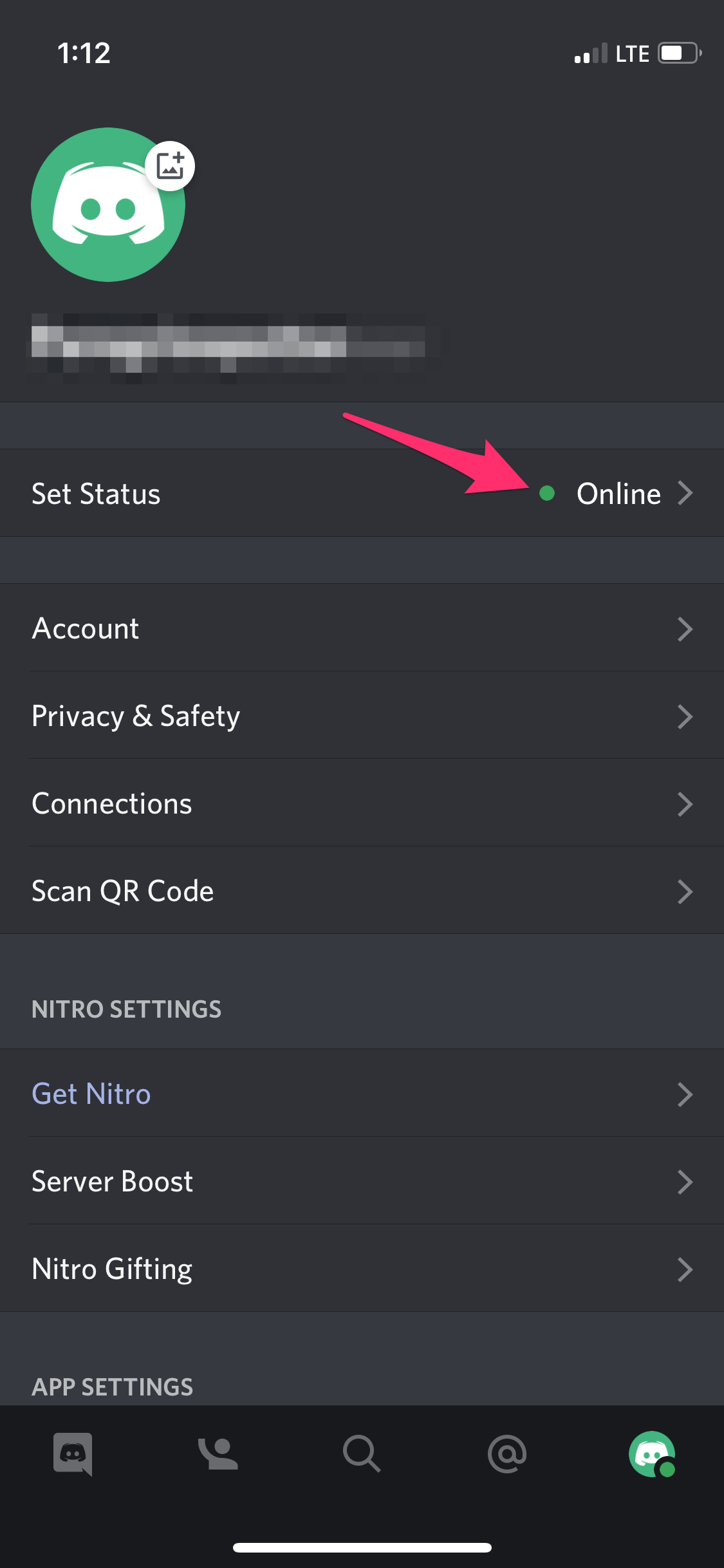
- You can now put any status you want.
Game Activity
You will have more options to update your Game Activity from the Desktop than the mobile app. If you’d like to turn on/off the Game Activity, you can get it from the mobile version. You can update your Game Activity from your mobile device or desktop application.
As we’ll discuss in a moment, you can only access your Game Activity from the app version of Discord. It will not appear in a web browser.
The Desktop version of Discord will let you show which game you’re playing as it’s detected in the background of your PC. Your current game will link here if you’ve gone through the Settings and added Xbox under the Connections tab.
Manually change your online status in Discord
Discord has four options for your online status: online, idle, do not disturb, and invisible. These are similar to most other chat applications, allowing you to display whether you’re available to speak.
However, this is different than what your game display is. To manually change your online status in Discord, right-click your avatar in the Discord client and select your status. You will need to change it when you need to manually, or it will go back to automatic when you restart Discord.
Why Can’t I see “Game Activity.”
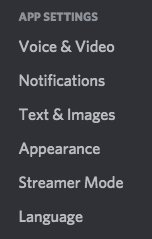
Many users wonder why they can’t see “Game Activity” in the Discord Settings. Some have even gone so far as to say that the developers took the option away. We’ve got good news for you!
“Game Activity” is still an available option – It’s only on the Discord App.
If you’re signed into Discord on Chrome, Mozilla, Safari, or Internet Explorer, you won’t see the option in Discord’s settings. You must download the iOS, Android, macOS, or Windows application.
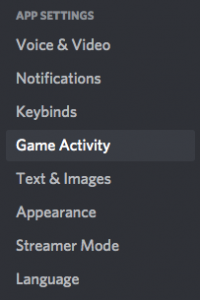
Once the download has been initiated, follow your operating system’s guidance to install the application. It will ask you to sign in using your Discord Username and Password. Then you can follow all the steps above to change your game status in Discord.
Overall, Discord is great for gamers and non-gamers alike. It’s an incredibly powerful VoIP and messaging app, and we think it’ll satisfy the needs of most users looking for a tool to communicate with, whether you’re gaming or otherwise. With its low entry price, wide availability, and solid video chat implementation, Discord is one of the best messaging apps you can get today.

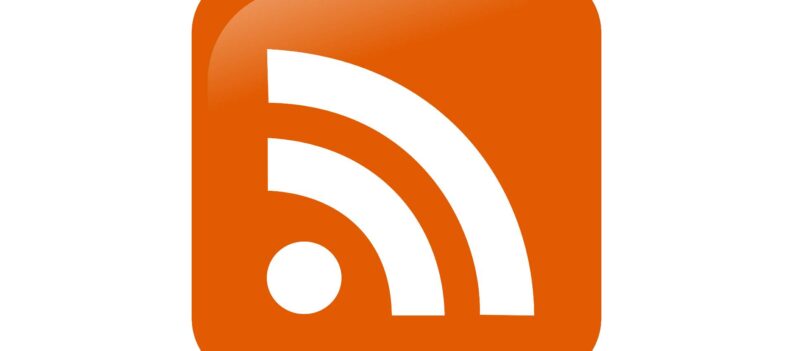
 More Android
More Android