Fortnite is an amazing game. Cartoony, childish in many ways, simple in others but utterly entertaining and completely addicting. It was a surprise success for gamers and for Epic, the people behind it. It’s an FPS where the fastest gun wins so ping and location can play a big part in your game experience. This tutorial is going to show you how to change location in Fortnite for lower latency. It will also share a few tips to lower ping for all your games.
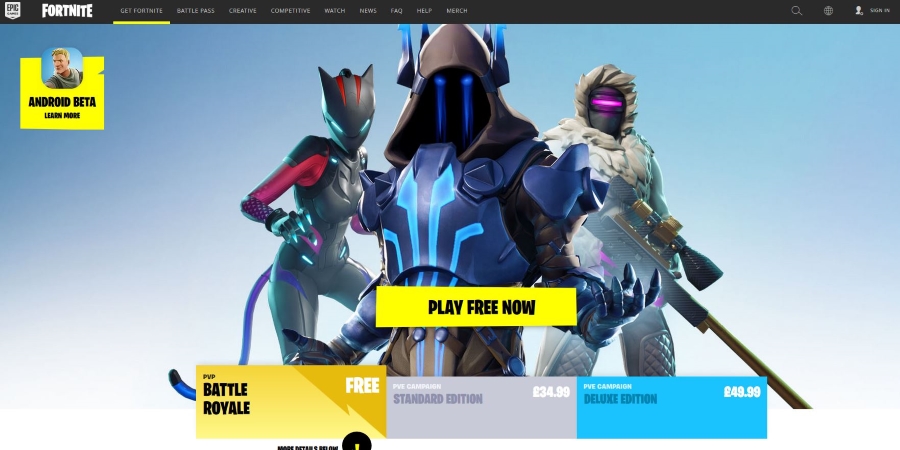
Ping is actually a tool to determine latency but has been taken as a measure of that latency instead. PING is actually an acronym for Packet InterNet Groper. Packet InterNet Groper is a network tool designed to determine if an IP address is reachable or not. As part of that, the tool measures how many milliseconds it takes to reach that address, which came to be known as the ping.
Ping is actually latency, which is the measurement of delay between your computer sending a message to a destination and the time it takes to get there. The longer it takes, the higher the latency is regarded to be.
In games like Fortnite, high latency means a slower transfer of messages from the game to the game server. In a game as fast moving as this, it can literally mean the difference between life and death. If someone shoots you and has a lower ping than you, their message reaches the game server before yours. This can mean the server registers the hit before your game client can even show it happening.
Many games have techniques for balancing ping between different connections but they are imperfect. It is much better to lower the ping as much as possible yourself.
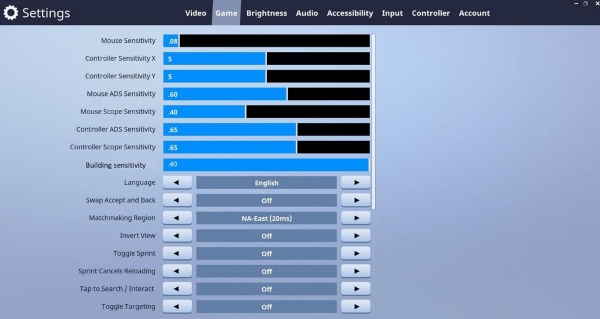
Change matchmaking location in Fortnite
One significant change you can make is to change your matchmaking location in Fortnite. You can select a server closer to your location for a lower ping. The idea is that connecting to a Fortnite server closer to home means the journey is shorter between your computer and the server and the delays should be minimized.
Here’s how to change your location in Fortnite:
- Open the main game menu and select the gear Settings icon.
- Select Matchmaking Region from the list.
- Select the region with the lowest ping.
- Select Apply to save your change
You should see the ping listed beside each region measured in milliseconds. Lower is better so select the location with the smallest number and use that.

Lower latency gaming
Now you have changed your matchmaking location in Fortnite, it’s time to optimize the rest of your network for the lowest possible ping. Here are some tips to help do just that.
Prioritize the game
When every millisecond counts, you want to dedicate as much processor time and network bandwidth to the game as possible. That means shutting down anything else that uses either resource. Unless you’re streaming to Twitch, turn off all internet apps, shut down your browsers, make sure nobody else is streaming video or using bandwidth-intensive apps and shut down anything else that might slow the game down.
Always use Ethernet
You can play Fortnite using WiFi and it will work fine but wireless is slower than Ethernet and susceptible to interference and delay. If you play on PC or console, use a wired Ethernet connection for the fastest speed. Use a good quality Cat 5 or Cat 6 cable and keep it as short as possible. Have it go directedly to your router and remove any switches or network hardware that might slow things down.
Network setup
If you have a gigabit router, make sure you’re using 1000Mbps in your network settings. Windows tends to default to 10/100, which means it will automatically select the speed depending on the cable, router and network card. You can specify 100Mbps or even 1000Mbps depending on your hardware. If you have the option, do it.
Turn off Energy Efficient Ethernet
Energy Efficient Ethernet, or EEE, is an energy saving setting that turns off your Ethernet when not in use. When it is used, it can add latency to your connection for no good reason.
In Windows 10:
- Open Control Panel and Network and Internet.
- Select Network Connections.
- Right click your network card and select Properties.
- Select Configure and select the Power Management tab.
- Uncheck the box next to ‘Allow the computer to turn off this device to save power’.
- Select OK to save.
Those four tweaks could lower your ping significantly depending on what you find. In a game like Fortnite, that could be the difference between a good game and a great one. Changing your location in Fortnite has the biggest impact but in just a few minutes, you could reduce your latency enough to get more kills. That’s what counts here right?


 More Fortnite
More Fortnite











