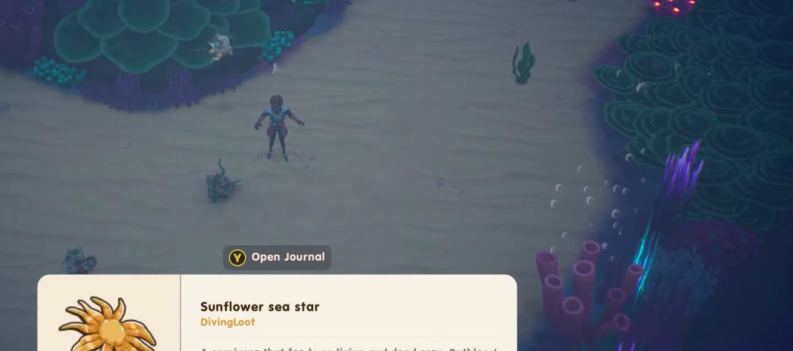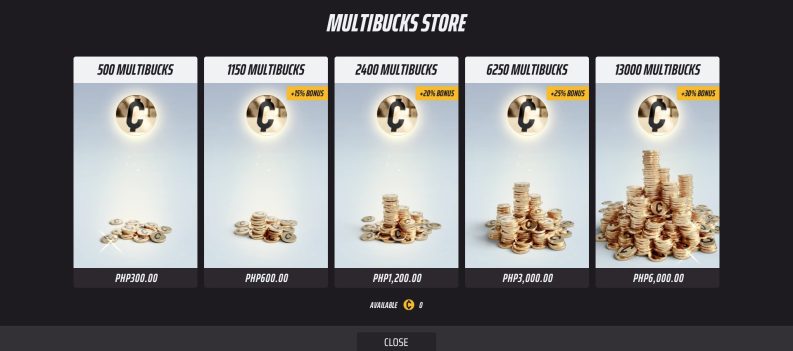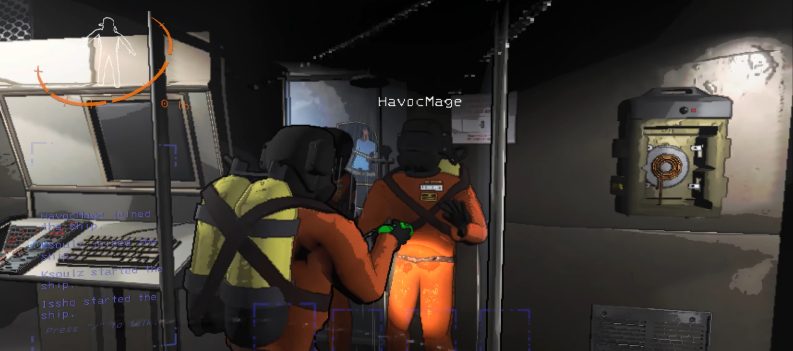If you’re experiencing unusual lag and disconnections while playing PS4 online with your friends, the problem may not be with your internet provider, especially if your other internet activities seem unaffected.

Instead, this is usually a problem with a NAT type that’s wrongly set. Since a NAT type is a security measure, it can sometimes become overprotective of your network and dismiss all connections coming from the outside.
This article will explain what a NAT type is, how it affects your PS4 connection, and how to change it using your router.
What Is a NAT Type?
Network Address Translation (NAT) is a method where a network device (firewall mostly) sets a public IP address for all the devices on the same network. A NAT type reduces the number of IP addresses in one private network.
One of the main advantages of the NAT type is its ability to hide your private IP address, thus keeping your network secure. This is convenient for the connections that are made internally, such as browsing the internet, checking your inbox, or joining a game. Since the connection was initiated from inside the network, the data will flow in and out of your network seamlessly.
However, this is not the case when the connections are initiated externally. The router sometimes isn’t able to recognize which internal IP address the connection is intended for. The external connections include joining multiplayer game lobbies, in-game group chats, and other multiplayer activities.
Types of NAT
There are three different types of NAT that you can set for your network.
- Type 1 – Open: An open NAT type will give you the best gaming experience, but it will totally open up your connection. This defeats the sole purpose of NAT, which aims to close it and make it secure. So, if you want to make your connection vulnerable in exchange for smooth online gaming, you should choose this type.
- Type 2 – Moderate: This is the perfect balance between security and connectivity for your PS4. The device will remain behind the router and will be able to receive external connections. You can connect to all online games and download stuff online without worrying about your security.
- Type 3 – Strict: If you’re experiencing issues with your PS4 online gaming, your NAT type is probably set to 3. This means that the console is behind a router and a firewall and no network ports are arriving. You can connect to other games and players, but no one can connect to you. For example, you’ll never be able to host an online game with a NAT type 3.
How to Check NAT Type on PS4
Checking your NAT type is a straightforward process. You’ll have to turn on your PS4, and follow these steps.
- Open the ‘Settings’ menu.
- Select ‘Network.’
- Go to ‘View Connection Status.’
- Wait for the checkup to finish and locate the NAT type at the very bottom of the screen.
- Write down your IP Address somewhere, as well as your Default Gateway. You’ll need them if you want to change the NAT type.
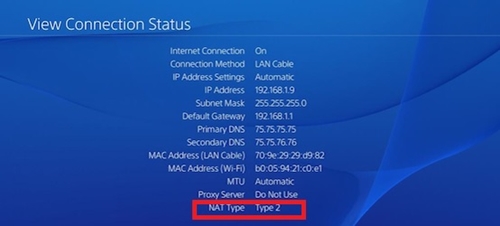
Changing NAT Type
You won’t be able to change the NAT type directly on your PS4. The only way to modify it is via your router’s options. Since these options may vary from router to router, you’ll need to know your router type and prepare a manual (or find one on the internet) before proceeding.
- Open your browser on the PC.
- Type the ‘Default Gateway’ address that you’ve written down in the previous section.
- Press Enter to open your router menu.
- Enter your credentials so you can access the settings.
- Find the ‘UPnP’ option in the settings and enable it. This means ‘Universal Plug and Play’ and allows different devices on similar networks to recognize each other.
After this, there are two methods of changing your NAT Type – either you’ll put your device in the DMZ (demilitarized zone), or you’ll open up forwarding ports.
Method 1: Putting the PS4 to DMZ
DMZ is a network that sits on the edge between secure (your home network) and insecure (the rest of the internet). This means that your device will be able to receive connections from the outside, but will remain prone to intruders and data theft.
Follow these steps to put the console in the DMZ:
- Locate the DMZ settings in your router menu.
- Enable DMZ and input the IP address of the PS4 (you’ve previously written it down).
- Save the new modifications.
- Open ‘Settings’ on your PS4 and see if your NAT type is different.
Method 2: Forwarding the Ports
Forwarding ports is a safer method, but it doesn’t work all the time. Here’s how it’s done:
- Find the forwarding ports menu in your router settings. The name depends on your router type, but it’s usually either ‘Virtual Servers,’ ‘Port Forwarding,’ or something similar.
- Insert custom forwarding ports.
- These are the numbers and types (either TCP or UDP) that you’ll need to add: 80 (TCP), 443 (TCP), 3478 (TCP and UDP), 3479 (TCP and UDP), and 3480 (TCP). You should assign a name and IP address (the same you’ve written down) to each individual port.
- Confirm the changes.
- Check the NAT Type on your PS4.
After making these changes, your NAT type will usually switch to Type 2 regardless of the method. To switch to the completely open type, you’ll need to remove the router or bridge it so only your PS4 can communicate with the network. This is not recommended.
No More Lag
If you have successfully changed the NAT type, you should see the improvements in your online gaming immediately. This is because the external data can seamlessly flow into your private connection without any disturbance or lag.
The best part is that the NAT Type 2 will still keep your network secure while you’re playing games or browsing online. Still, you should always scan your internet connection for unwanted data or security deficiencies.
How do you keep your network secure? Would you take additional security measures if you switch to NAT Type 1 or 2? Share your opinions in the comments below.


 More Playstation 4
More Playstation 4