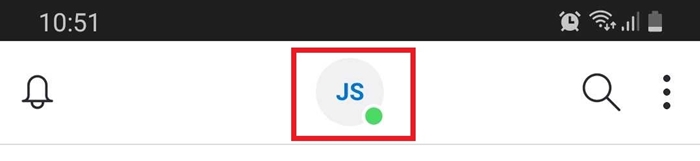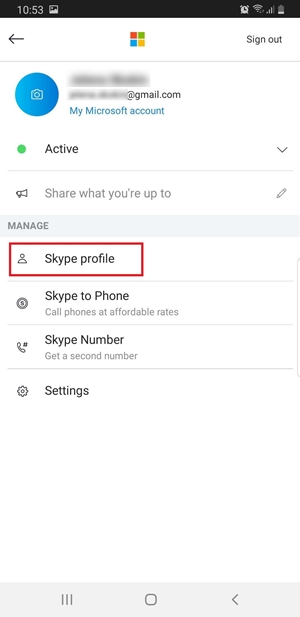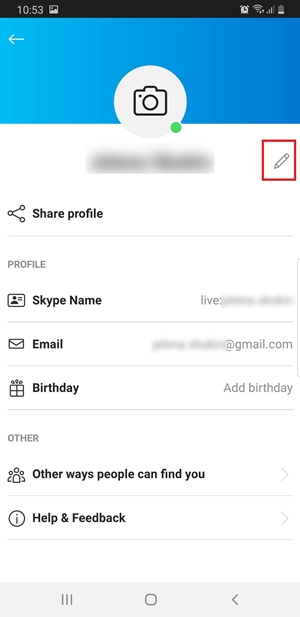How To Change Your Skype User Name
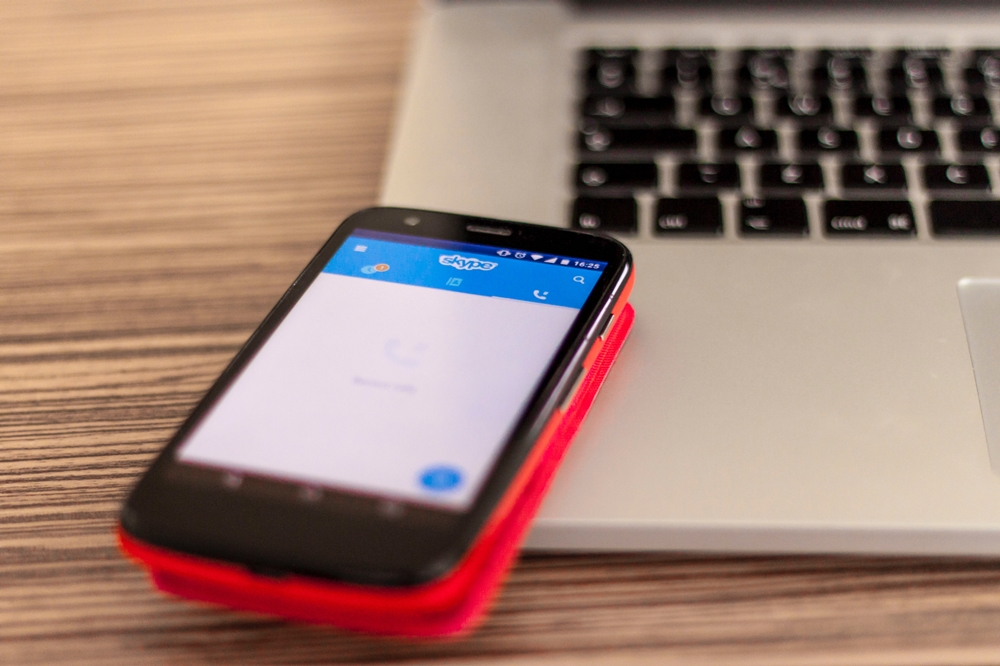
Coming up with Skype names when creating a Skype account isn’t an easy task to accomplish these days. You may feel that most of the good usernames are already taken. It’s not surprising that many people get frustrated and end up having usernames that contain random words or numbers.
But what happens when someone asks for your Skype name? You may end up feeling embarrassed, especially if you’re planning to use Skype for a job interview.
Luckily, Skype allows its users to change their usernames and we will show you exactly how you can do that. This article will cover the necessary steps for changing your Skype name across all platforms.
Skype Username vs. Skype Display Name
Before we begin, you have to know the difference between a Skype username and a Skype display name.
Your Skype display name is what other users see on their contact lists. If they want to communicate with you, they will have to search for your Skype display name, which you can change whenever you want.
Your Skype username (ID) is actually the e-mail address that you have used to create your Microsoft account. It’s important to realize that your Skype ID can be changed only if you change the e-mail address that you’ve connected to your account.
Changing Your Skype Display Name on Windows and Mac
The process of changing your Skype display name is the same for both Windows and Mac users. Simply do the following:
- Launch your Skype app
- Click on your Display Name or Skype Profile Image- located on the top-left corner of your screen

- Select Skype Profile

- Click on the Edit button (the pencil icon)

- Enter your new Skype display name
- Press Enter
Changing Your Skype Display Name on Mobile
The Skype mobile app allows its users to change their display names from their smartphones. The process is pretty straightforward. Here’s what you need to do:
- Open your Skype app
- Tap on your Skype Profile Image – located at the top of the page
- Tap on Skype Display Name (you can also tap on the Edit icon, which is next to the display name)
- Enter your new display name
- Tap on Done
Changing Your Skype Username
In order to change your Skype username, you will need to visit their website on your browser, like so:
- Visit Skype.com
- Log into your Skype account
- Click on your name, which is located on the top-right corner of your screen
- Select My Account from the drop-down menu
- Look for Contact details and select them
- Select Edit profile
- Click on Edit Profile again – located next to the Change Password option
- Enter your new Skype username
- Click on Save – located in the top-right corner of the page
- Confirm by clicking OK

What you need to know before changing your Skype username is that this method only works for users who created their Skype account after Microsoft acquired Skype. Since Microsoft is now linking their services with Skype accounts, “old-timers” won’t be able to change their display name this way.
Those users most likely have a non-email based username. This username cannot be changed at all, and the only option is to create a new Skype account from scratch. But you should note that doing so will mean losing all of your Skype contacts.
On the bright side, Skype usernames don’t have to be displayed, so you might be able to get away with an embarrassing one as long as your display name looks professional.
Changing Your Skype Name with Skype for Business
Skype for Business users usually aren’t granted permission to change their Skype names or even to choose a Skype name to begin with. After all, Skype business accounts are created by employers rather than employees, and you might not have much input when your superiors make your account.
If you want to change your Skype business display name (or username), it is best that you talk to whoever is in charge of those decisions at your workplace.
Connect with Your Friends and Enjoy Skyping
Most users can change both their Skype display name and their username in a couple of minutes. But if you’re not sure about the process, you can always chat with Skype’s agents and explain the situation.
Have you ever had to change your Skype name? Do you have experience with Skype’s legacy accounts? Let us know about it in the comments!