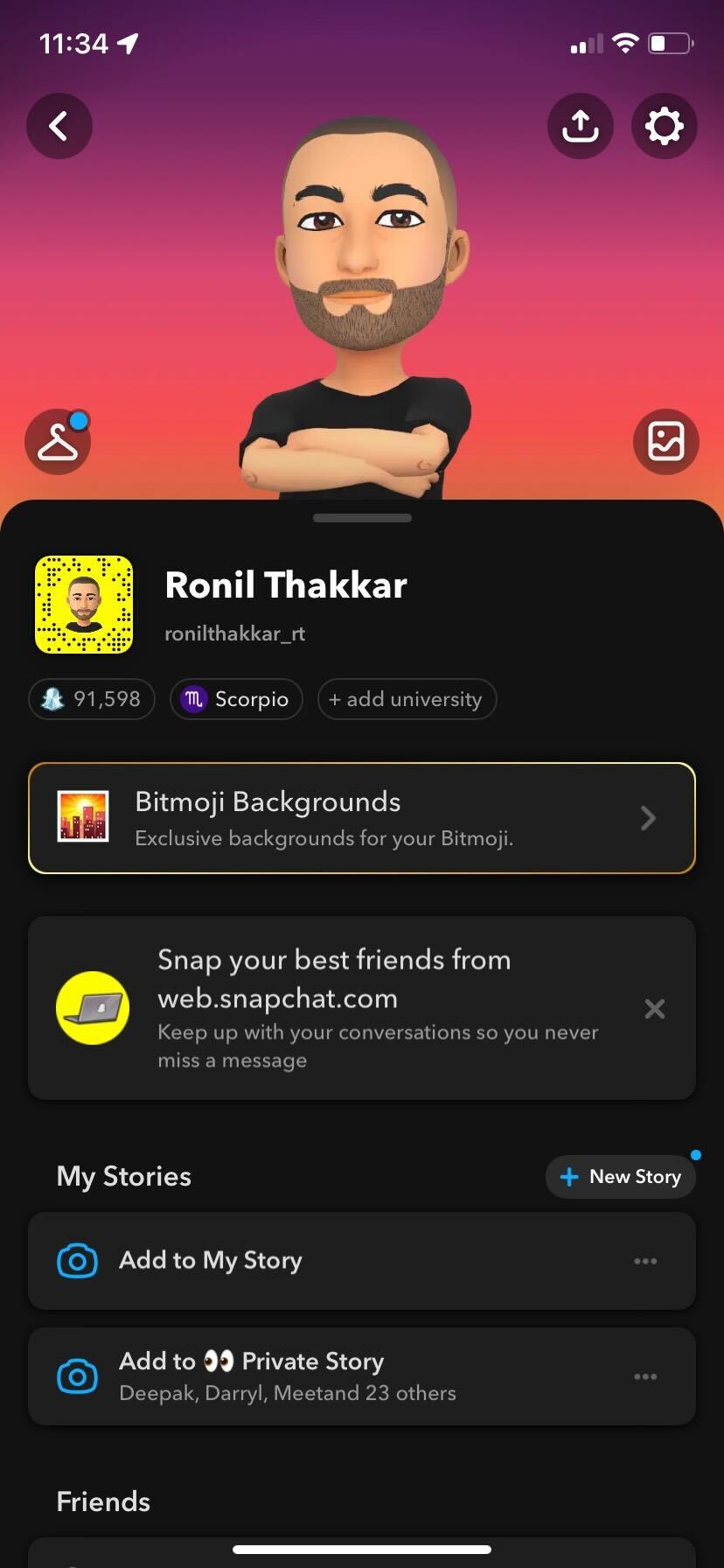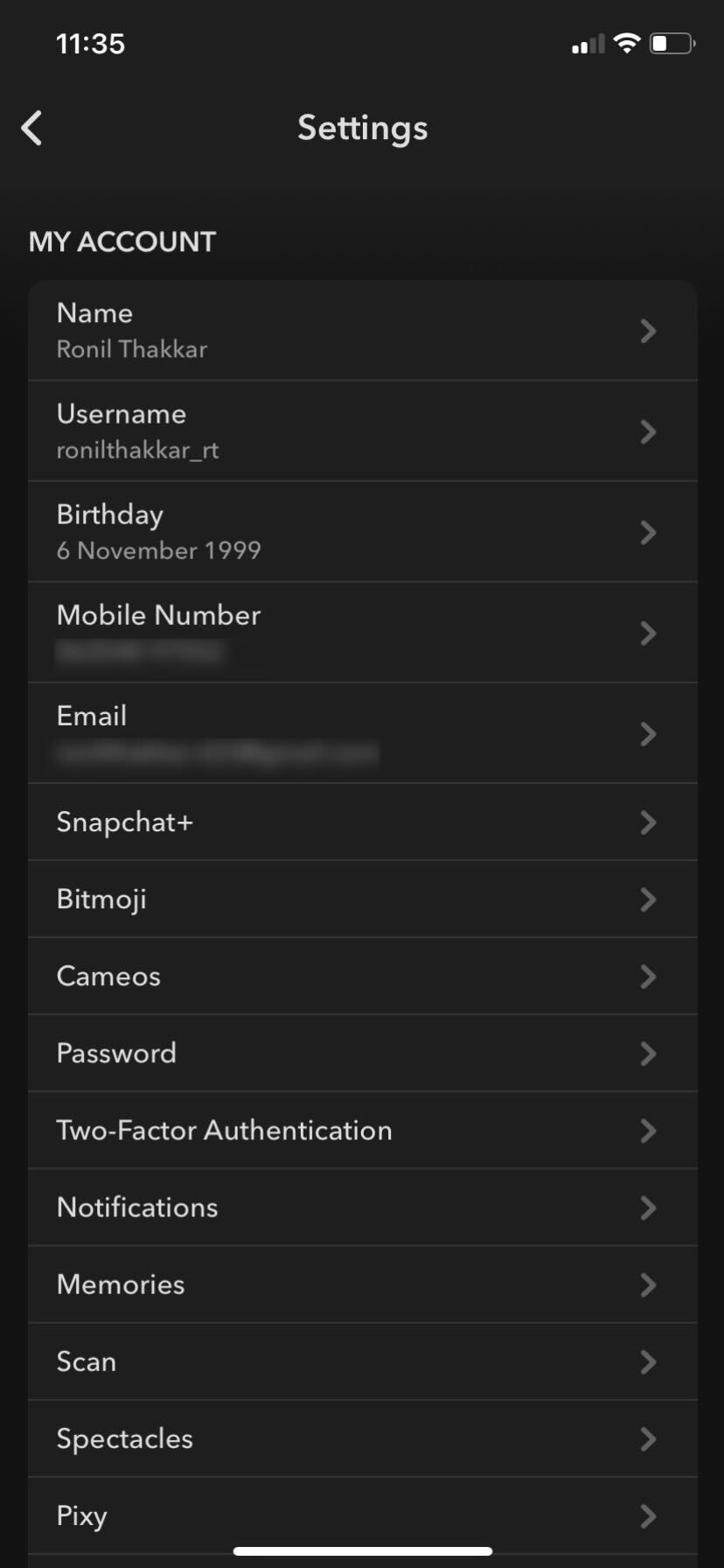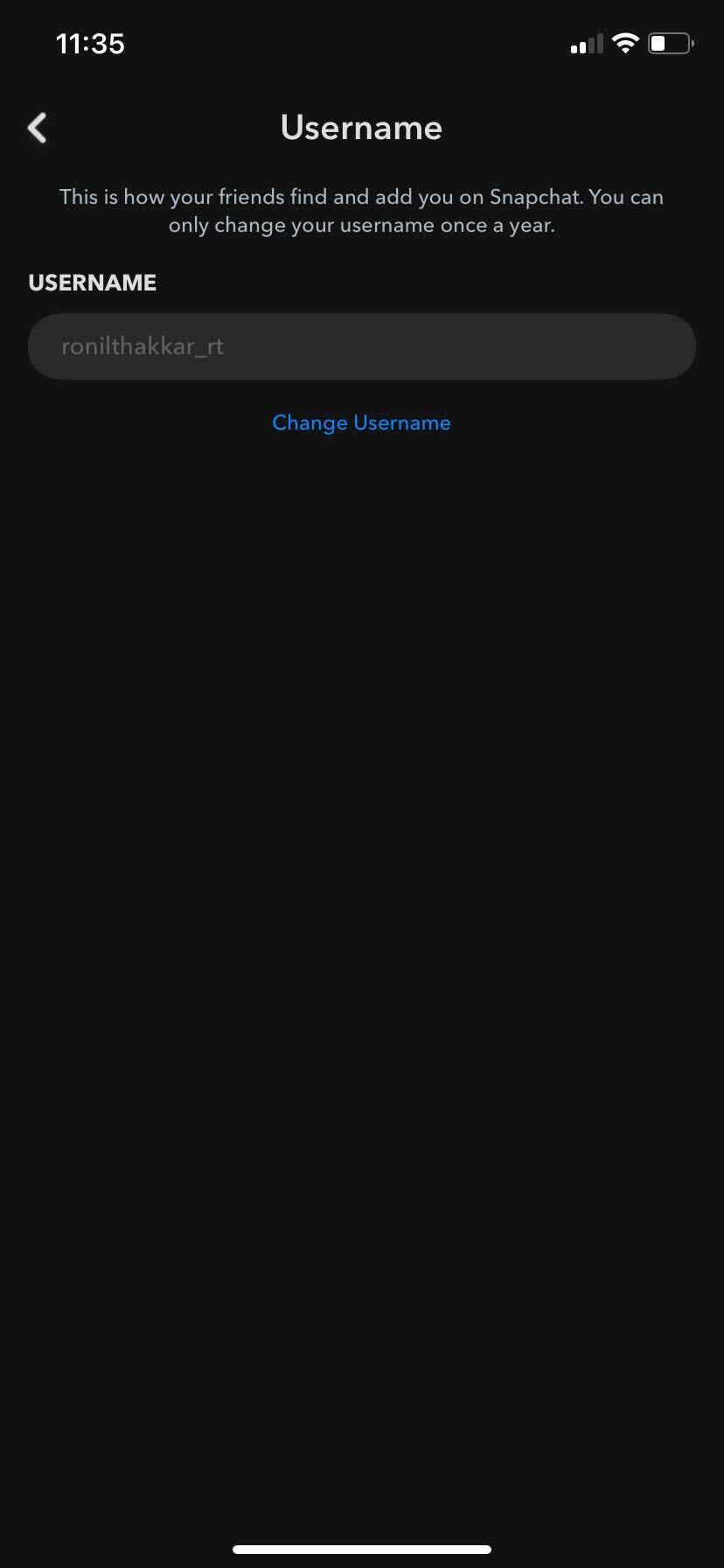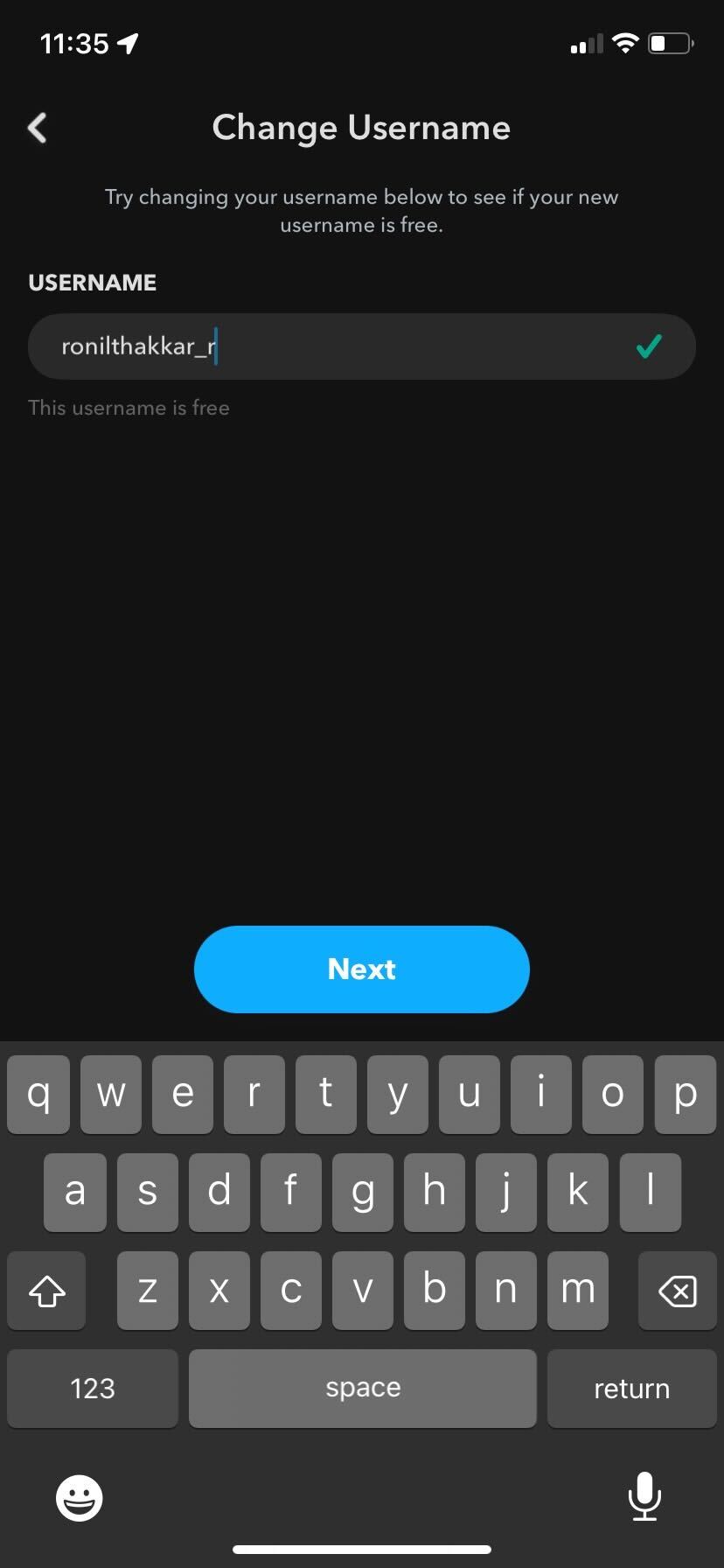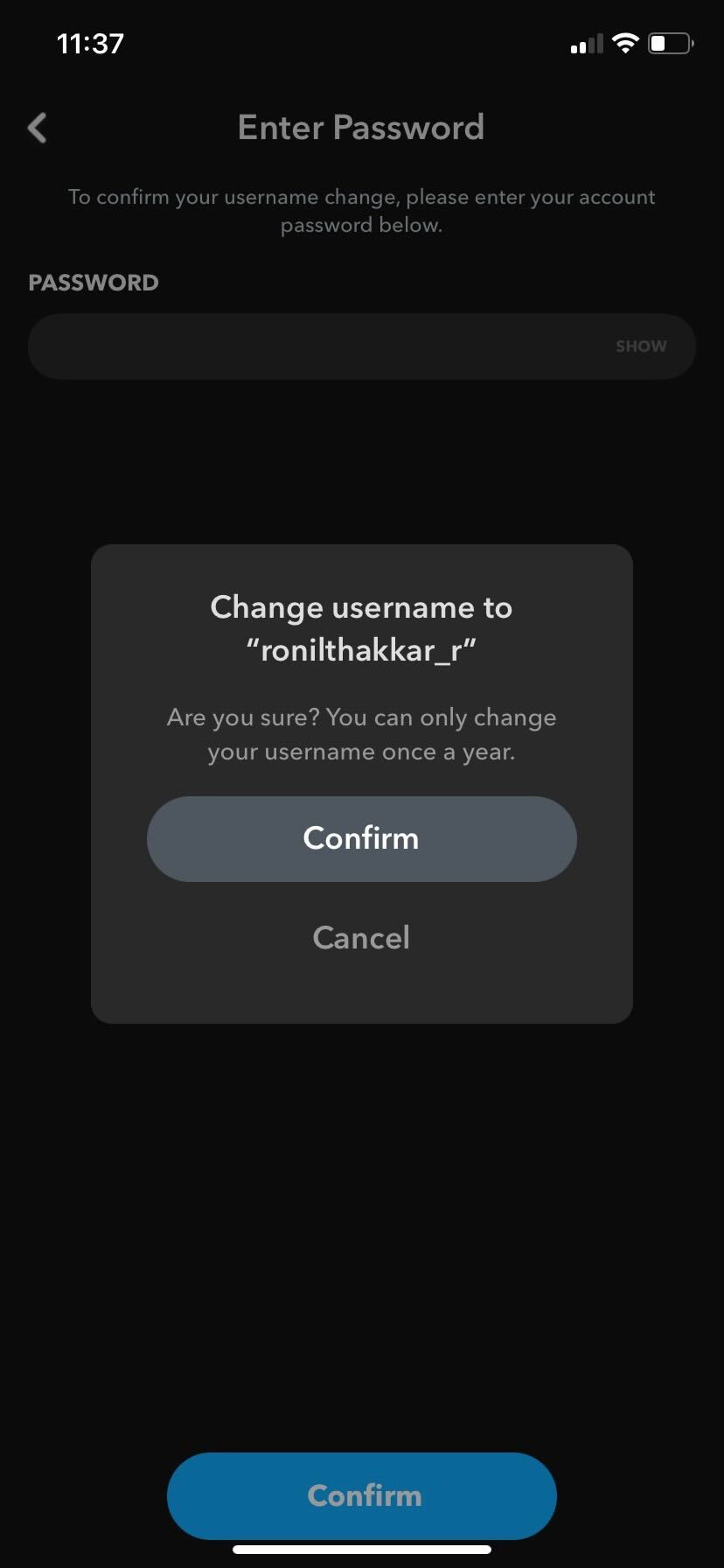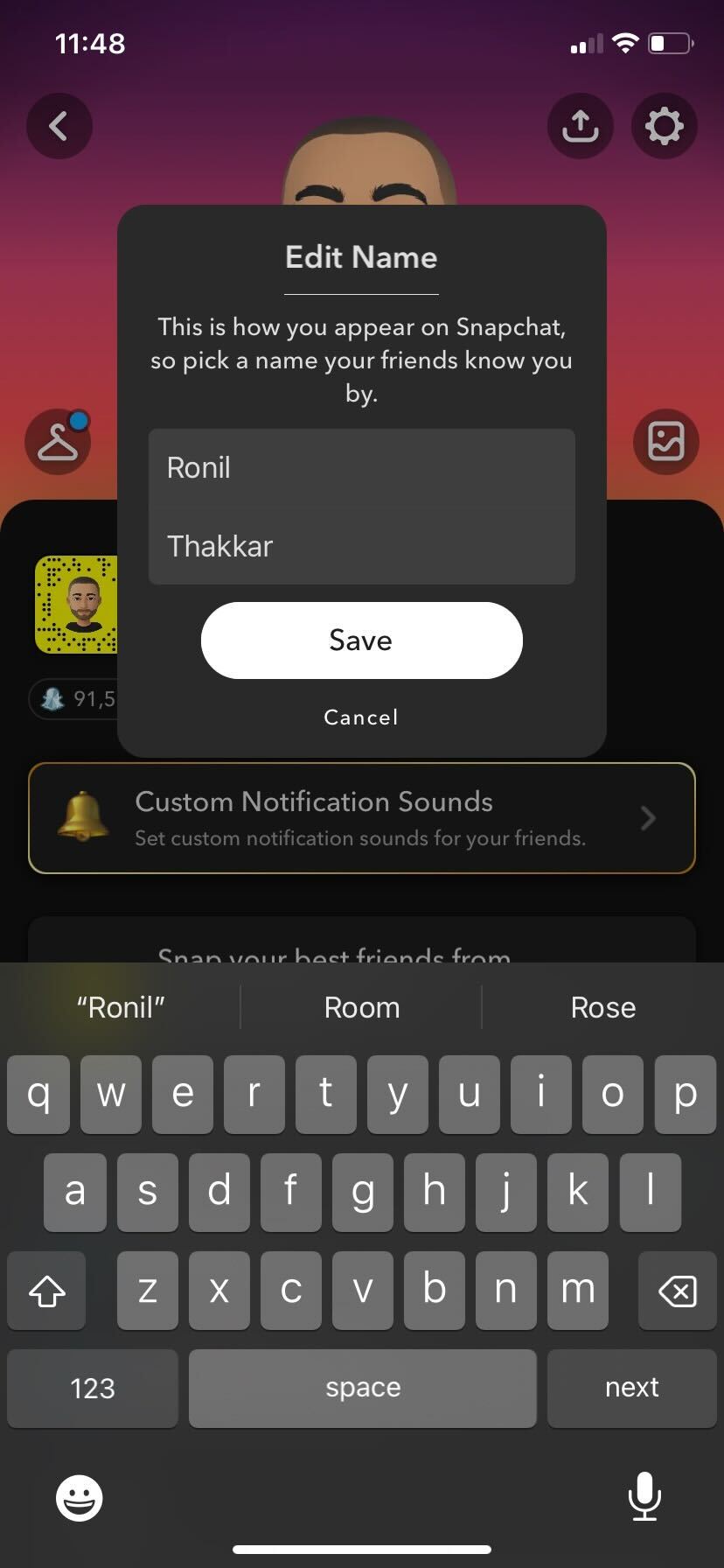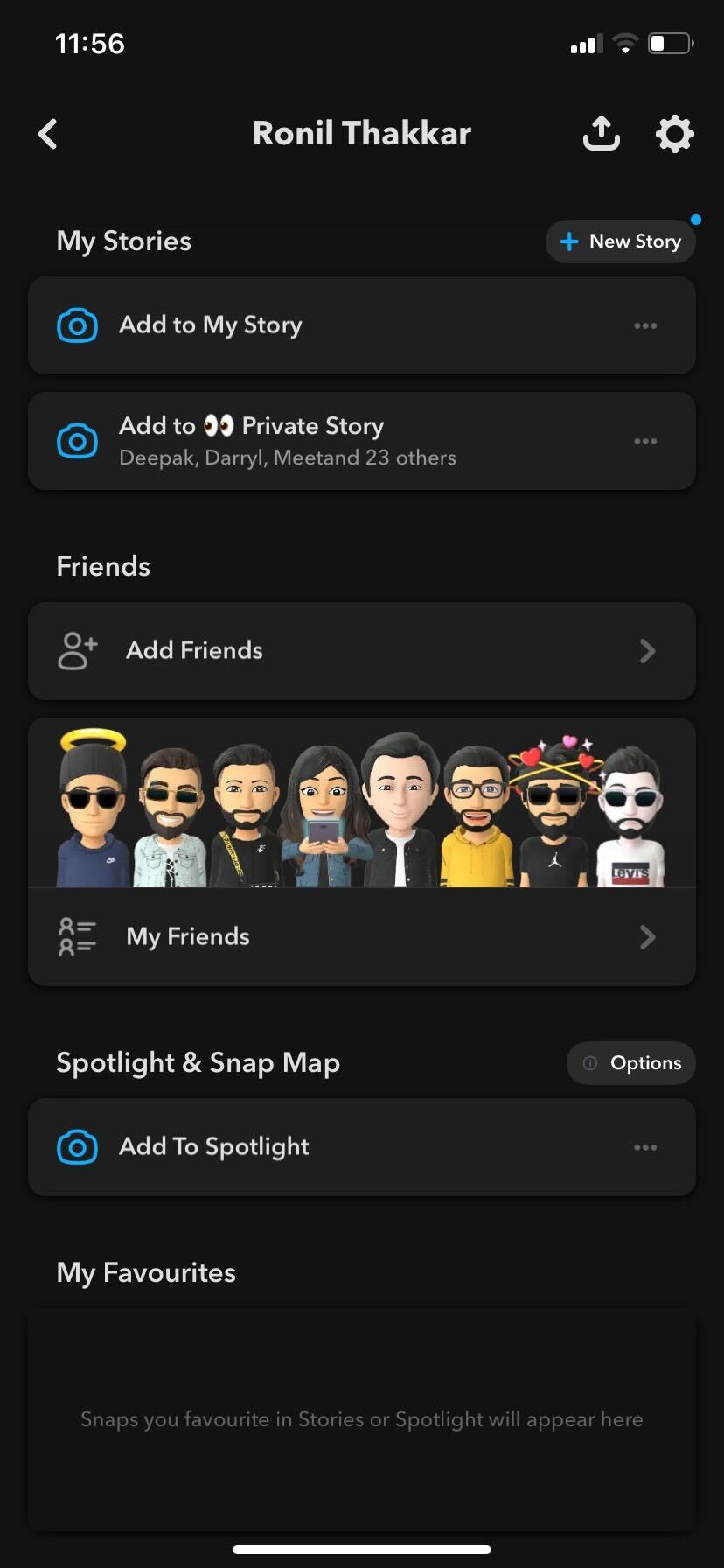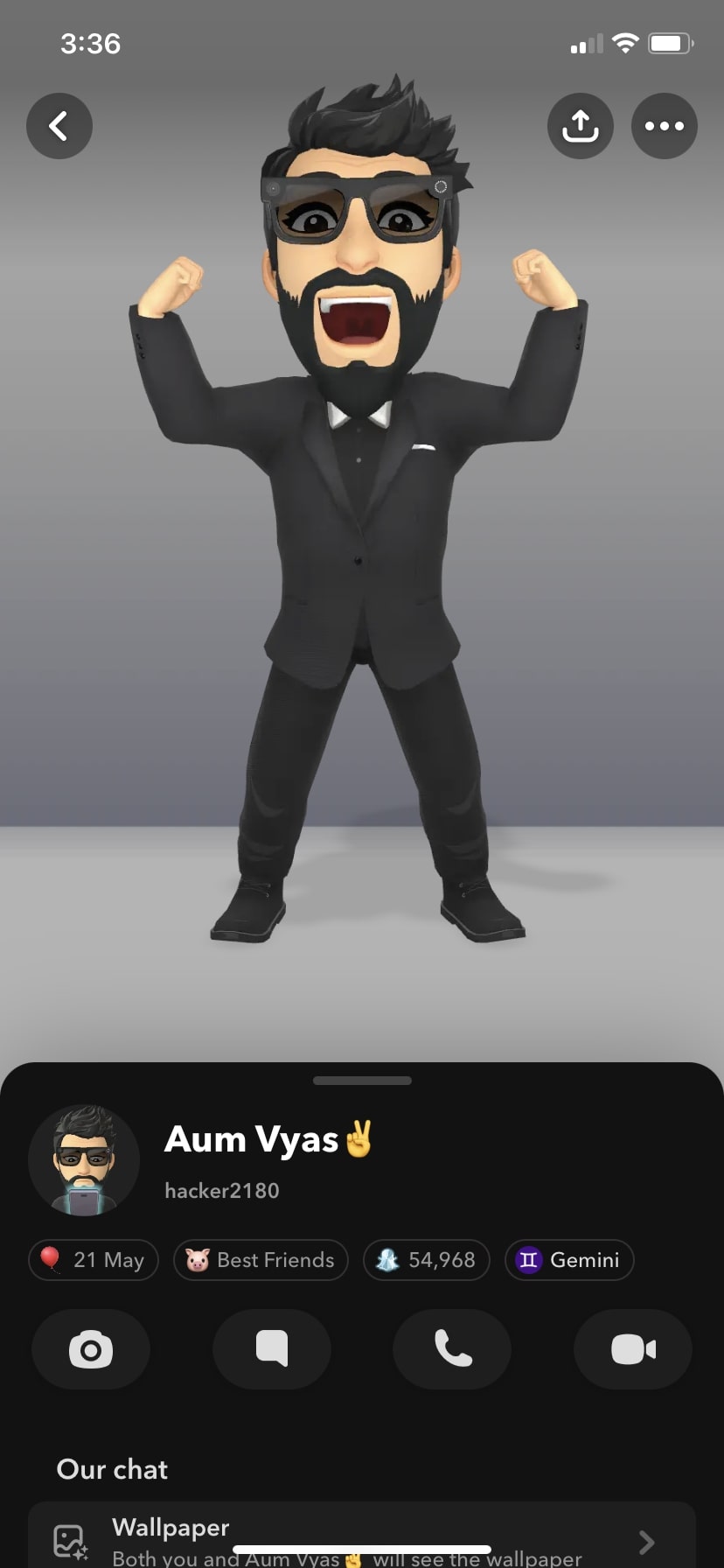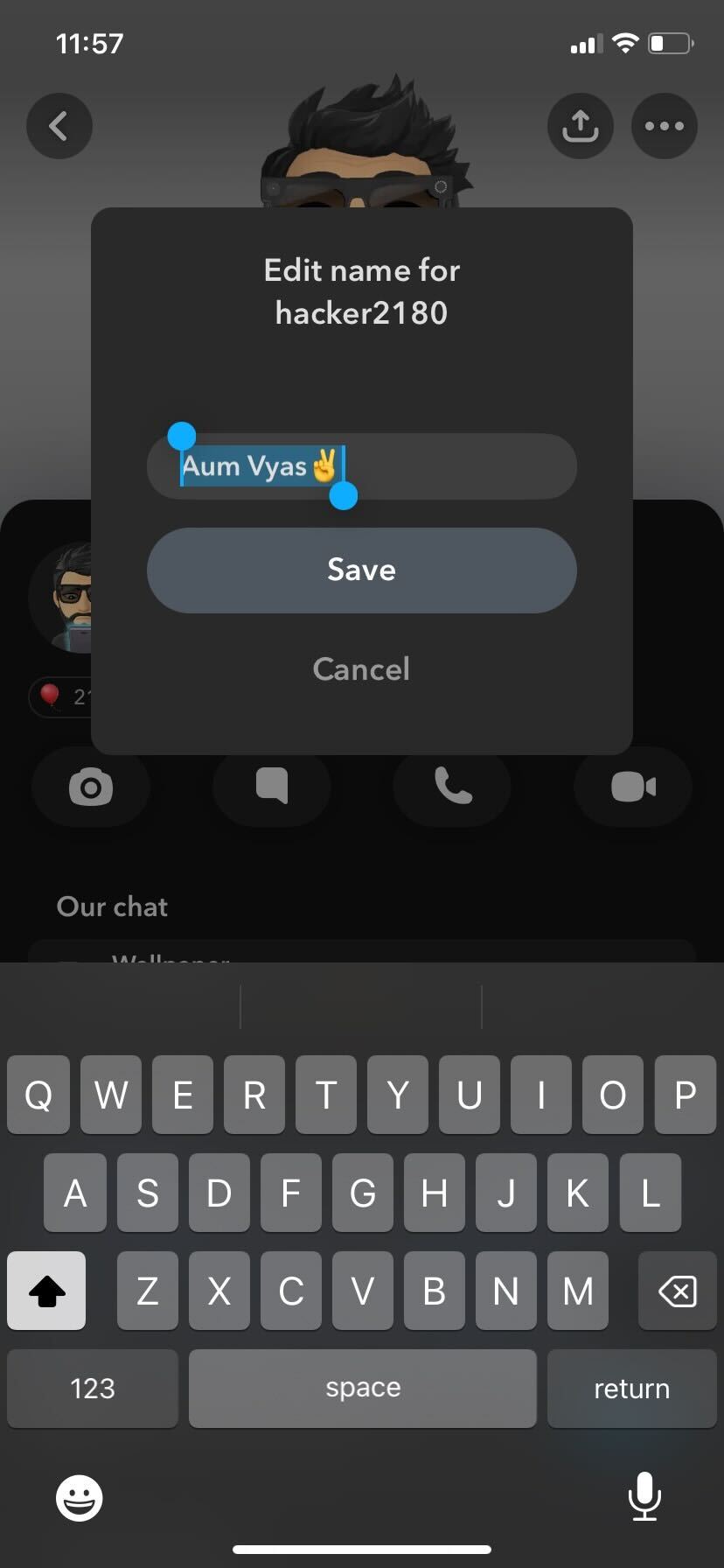How to Change Your Snapchat Username and Display Name
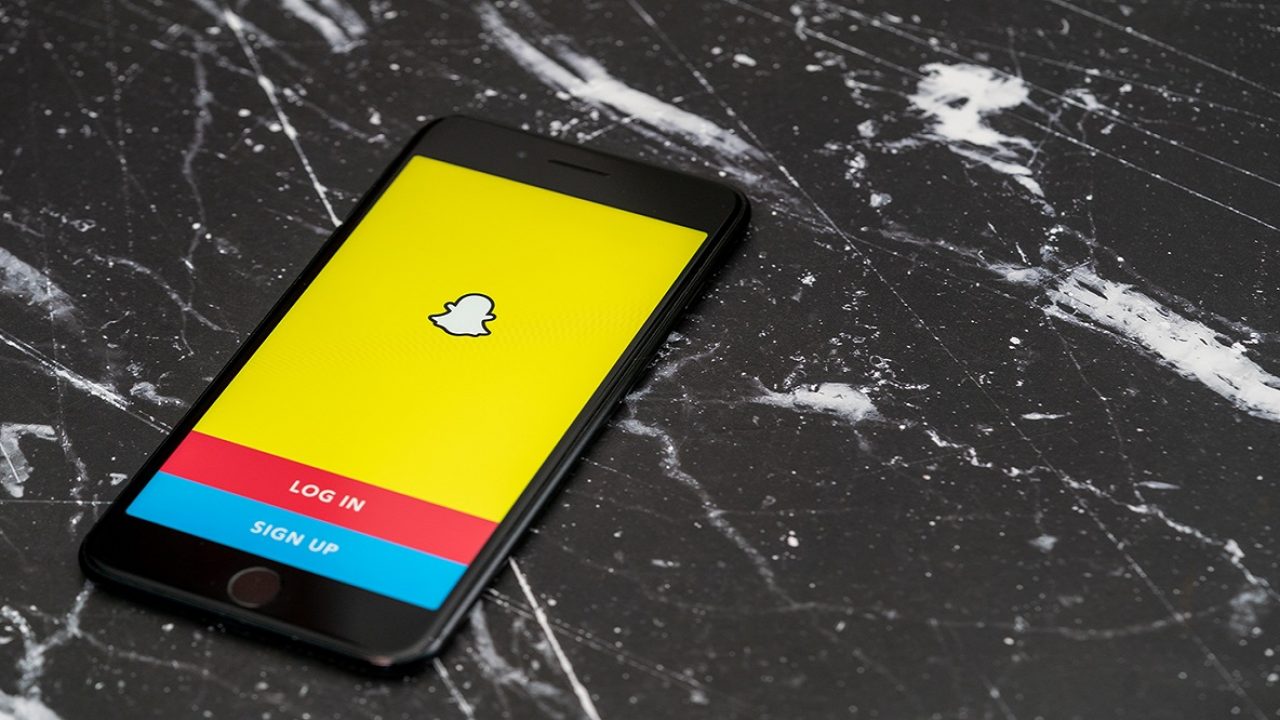
Your Snapchat avatar isn’t the only thing you can personalize according to your liking. Snapchat gives you more customization options than you think it does. Did you know you can even change your Snapchat username and display name?
Initially, Snapchat only allowed you to change your display name. However, in early 2022, Snapchat rolled out an update, allowing you to change your username. Plus, you can even change the display name of your friends on Snapchat.
In this post, we’ll walk you through the process of changing your Snapchat username and display name.
What Happens When You Change Your Snapchat Username
Before changing your Snapchat username, there are a few things that you should know.
- You can only change your username on Snapchat once a year.
- Once you change your Snapchat username, you cannot use the old username if someone else takes it.
- You can’t select a username that’s already assigned to someone else.
- Everything else on your Snapchat account, such as your Contacts, Snap Code, Snap Score, and Memories, won’t change by changing your username.
- Your friends won’t be able to find you by your old username on Snapchat.
- Your Snapchat profile will only display the new username.
- If you’re a Content Creator, your name must follow Snapchat’s creator guidelines.
With that said, let’s look at how you can change your Snapchat username.
How to Change Your Snapchat Username
Changing your Snapchat username on iPhone or Android is pretty straightforward. However, you must think carefully about the username because you won’t be able to change it again for a year.
Here is how you can change your Snapchat username
- Launch Snapchat on your phone.

- Tap your profile icon (Bitmoji) in the top-left corner and select settings (gear icon).

- Select the Username option from the menu.

- Press the blue Change Username button and tap Continue.

- Enter your new username to check if it’s available.
- If the username is available, tap the blue Next button.

- Enter your Snapchat password for verification and tap the Confirm button.
- Tap Confirm to submit your decision.

If you change your mind about changing your Snapchat username at the last minute, tap the Cancel button. Once you have pressed the Confirm button, you can’t go back.
Changing your Snapchat username is another way to go anonymous on the platform if you do not want to deactivate or permanently delete your Snapchat account.
How to Change Your Snapchat Display Name
Your Snapchat username is different from your display name. A Display name is, as the title suggests, what’s prominently shown under your profile picture. Any Snapchat posts you make will be shown under this display name.
To change your Snapchat Display Name, you have to do the following:
- Open Snapchat and tap on your profile icon in the upper left corner of the screen.

- Press the setting icon in the upper right corner of your screen and tap on your name. Alternatively, you can tap on your name directly under your profile icon on your profile screen.

- Change your display name to whatever it is you wish.
- Once you’re done changing your name, tap the Save button.

If you want to cancel changing your display name, tap the Cancel button. You can’t cancel it once you press the Save button.
Changing your display name won’t impact how Snapchat determines your best friends on the platform.
How to Change Your Friend’s Display Name on Snapchat
Snapchat also allows you to change the display names of the people in your friend list.
To do this, follow the steps mentioned below:
- Navigate back to your profile menu by tapping on your Bitmoji icon.
- Tap on the My Friends option below your profile to access your friends list.

- Choose a friend and tap on their Bitmoji avatar. It should open your friend’s profile screen.
- Tap on your friend’s name below the Bitmoji avatar to open the edit display name option. Alternatively, you can tap the three dots menu icon in the top left corner, select Manage Friendship, and hit the Edit name button.

- Change the Display name to what you want and press the Save button.

Changing a friend’s display name will not affect their actual account. They also won’t get a notification that you changed their name on your contact list. The change is local and doesn’t reflect on anything other than your account.
Creating a New Snapchat Account
If changing your Username and Display Name really isn’t doing it for you, you can always create a new account with a new email and username. Be forewarned that you’ll lose all the details on your old account, such as Trophies, Memories, and Snapstreaks.
There’s also no way to automatically transfer your friend’s list from one account to another. If losing any saved information on your old account isn’t a problem, you can manually add your friends to your new account.
This will be rather inconvenient for those with a large number of contacts, but you don’t really need to do this all at once. You can transfer contacts in batches if you wish, as you don’t really need to delete your old account right away.
You’ll need to take note of your friend’s Username instead of their Display Name. Usernames are unique to each account, while other people may share the same Display Names.
Once you’ve created a new account, Tap on the search box at the top of the screen. Enter your friend’s username and tap on +Add to add them to your friend’s list.
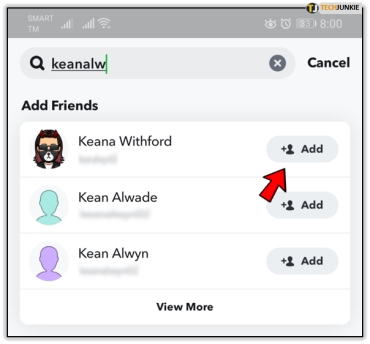
If your friends are also in your phone’s contacts, you can use the All Contacts option on the Add Friends tab to include them on your list. In case you deleted a friend, there is a way to find and add them back on Snapchat.
If you’re unable to find your friend, they might have removed you from their friend list. But there is a way to know if someone deleted you on Snapchat.
Customize Your Snapchat Name
Everyone has had the regret of creating a username that they created when they were young, which is now a bit humiliating.
For years, it appeared that Snapchat was unwilling to allow users to change their usernames, but thankfully, it eventually released an option to change the username.
Now, It should be pretty simple for you to update your Snapchat username and display name. If you find this article useful, consider checking out our guide about how to spoof or change your location on Snapchat.
FAQs
A. Yes, you can change your username on Snapchat. To do this, Tap your profile icon > Settings > Username > Change Username > Continue > Type your new username > Next > Confirm.
A. Yes, your Snapchat username is visible to other Snapchat users. Your Snapchat username is what lets your friends or anyone else find and add you on the platform.
A. No, you can’t delete your Snapchat username. Snapchat doesn’t allow you to delete your username. However, if you change your Snapchat username with a new one or delete your account, your old username will be available for anyone to take.
A. Usernames and Display names are different things to Snapchat. A Display name is, as the title suggests, what’s prominently shown under your profile picture. On the other hand, your Snapchat username is what lets your friends or anyone else find and add you on the platform.
A. Unfortunately, Snapchat doesn’t allow you to hide your username on the platform since it lets your friends or anyone else find and add you on the platform.