How To Turn Closed Captioning On Or Off On YouTube TV
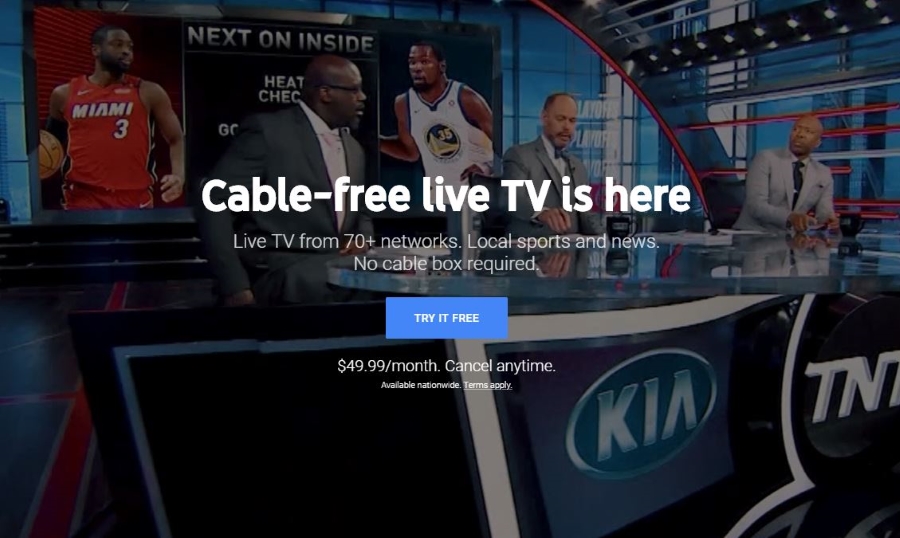
YouTube is one of the best video streaming platforms to keep you entertained. Whether you want to learn a new skill or watch a funny video, YouTube offers all sorts of content. It also provides accessibility features for those with particular needs. We’re going to discuss one of those needs: closed captioning.
Closed captioning (CC) is a vital element of any TV show, movie, or broadcast, allowing those with hearing issues to enjoy the same media we watch. So, how do you enable (or disable) closed captioning on YouTube TV?
How Is Closed Captioning Different From Subtitles?
Closed captioning differs from subtitles because it includes much more of a scene. Subtitles contain only dialog, whereas closed captions have background noises and any sound pertinent to what you see on screen. It’s a much more involving experience, which is why it is important.
How Closed Captioning Works
Closed captioning is really beneficial to the hard of hearing, but how are the captions generated? How does CC work on YouTube TV?
Closed captions are made in one of three ways. Much depends on the type of TV show being captioned and the technology available to the studio. Typical methods are manually using a stenographer, manual creation using the script, or automatic using AI.
In some unscripted shows, like quiz shows or interviews where you don’t necessarily know what’s coming next, a human stenographer may create closed captions as the show unfolds. They listen to what’s happening and manually type the subtitles and sound cues into their stenograph machine. It is then embedded into the broadcast.
Scripted shows often create subtitles and closed captions in post-production using the script and interpretation of what happens on screen. These are then embedded into the broadcast, ready for use.
Increasingly, studios are using AI to generate subtitles and closed captions automatically. This technology is still in its infancy and often gets things wrong. Once refined to a reliable standard, this will take over from the two manual methods as it will be cheaper, faster, and hopefully, more accurate than it is now. AI can either perform captioning in advance or on the fly.
Many people have hearing issues. If you’re one of them, at least you know you can enjoy YouTube TV with closed captions so you get the same levels of enjoyment everyone else does!
Closed Captioning on YouTube TV
YouTube TV has both subtitles and closed captions. How you use them depends on what device you’re using at the time. Some will allow you to change the font, font size, and color, while other shows don’t have that facility. It depends on the creator of the video as well.
Let’s look at how you can enable Closed captions on YouTube videos on your TV, desktop, and phone.
How to Turn On Closed Captioning From YouTube Settings
If you want to turn on closed captioning for every YouTube video you watch on the platform, the process is pretty straightforward. Here’s how you can do it.
On the web:
- Launch YouTube on a browser of your choice and click on your profile icon in the top-right corner.
- Select Settings from the drop-down menu.

- Click on the Playback and performance option.

- In the Subtitles and Closed Caption section, enable the Always Show Captions option.

On mobile:
- Open the YouTube app on your phone and tap your profile icon in the top-right corner.

- Select Settings from the menu.

- Tap on the Captions option.

- Enable the Show captions toggle.

Now, every video that you watch on the platform will automatically have closed captions enabled.
How to Turn On YouTube Closed Captioning on Your TV
While you can enable the closed captions option on the web and phone, things aren’t as simple when it comes to the YouTube TV app.
If you’re using YouTube on a TV, follow the below steps:
- Press the CC icon if visible or the Settings icon while playing a video.

- Select Captions.

- Choose the language you want to get the closed captions in.

- To change the CC’s appearance, select the Captions Syle and customize it as you like.

To turn it off, just repeat the above but turn CC to off instead of on.
How to Turn On YouTube Closed Captioning on Your Android Phone
The process of turning on closed captions on a YouTube video on an Android phone is much simpler.
- Look for the CC icon while the show loads on YouTube TV, or use the three-dot menu icon.

- Tap the Captions option.

- Select a CC track.

It should now show you closed captioning on the video that you’re watching on YouTube.
How to Turn On Closed Captioning on YouTube on the Web
The process of turning on the closed captions on a YouTube video on the web is the same as doing it on your phone.
- Open YouTube on the browser of your choice and play a video.
- Click the CC icon or select the Setting (gear icon) button.

- Select the Captions option.

- Choose a CC track from the list.

- Click on the Options to adjust how closed captions appear on your screen.

As with the phone, just repeat the above to turn off closed captions if you no longer need them on the web.
How to Turn On YouTube Closed Captioning on Your iPhone
The step to turn on the closed captions on a YouTube video on your iPhone is identical to doing it on an Android phone.
- Tap the CC or three-dot menu icon once a video loads on YouTube.

- Press the Closed Captions option.

- Select a CC track.

As above, repeat the steps to turn off the closed captioning of a YouTube video on your iPhone.
How to Turn On YouTube Closed Captioning for Live Streams
Live TV shows will not always let you change the CC settings. It all depends on the network and the show in question. The broadcaster controls CC, so you’re at the mercy of that network when watching live TV.
Most networks try to provide clear, legible closed captions, but if you cannot see them clearly, it may not be the fault of YouTube TV.
However, if you like to live stream on YouTube, you can easily enable Live closed captioning for your live streams. It’s much easier than adding text to YouTube videos after uploading.
To do this, follow these steps:
- Open YouTube on the browser of your choice and click on the + icon with a video camera symbol in the top right corner.

- Select the Go live option from the drop-down menu.

- Click on the Stream tab in the side menu on the left.
- Under Stream Settings, find the Additional settings section and enable the Closed captions toggle.

- Choose Automatic caption when it asks you for the source.

- Select a language.
Your live streams will now have auto-captions. If they don’t work properly, simply follow the steps mentioned above and turn off the Closed captions toggle.
Enjoy Your Show
For many people, it’s convenient to see YouTube videos with closed captioning enabled. Others, though, find it to be more important than that.
It allows those who are deaf or hard of hearing to enjoy content on YouTube. It’s a straightforward but efficient method of enabling more individuals to access YouTube.
We hope this guide helped you learn how to enable Closed captions on YouTube videos. Have any tips or tricks you’ve learned for closed captions? Leave a comment down below!
If you find this article useful, consider checking out our guide to cancel or pause YouTube Premium next.
FAQs
A. To automatically enable closed captions on YouTube for every new video you watch, open YouTube > your profile > Settings > Captions option > enable the Show captions toggle.
However, if you want to enable closed captions for a particular video, launch YouTube > play that video > press the CC logo or select the three dots menu icon > select a CC track > hit the cog icon to adjust how closed captions appear on your screen.
A. Not all YouTube videos have the closed captions feature available. Whether or not the uploader of the video included subtitles for the content determines if the closed captions are available.
You won’t see the CC button if the video you’re watching doesn’t have creator-uploaded captions.
A. Closed captioning differs from subtitles in including much more of a scene. Subtitles contain only dialog, whereas closed captions include background noises and any sound pertinent to what you see on screen.




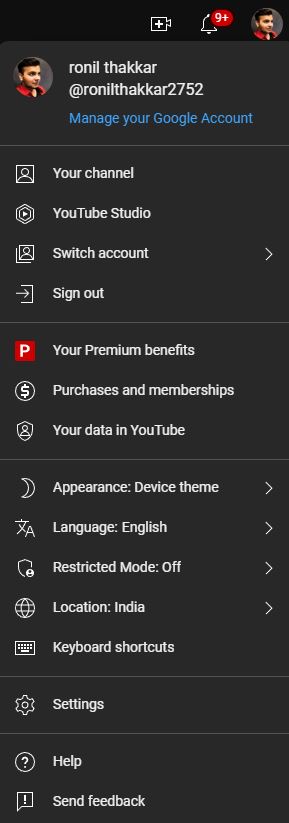
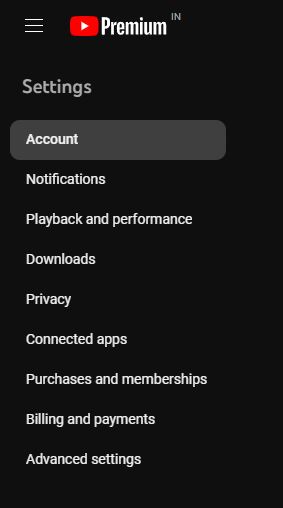
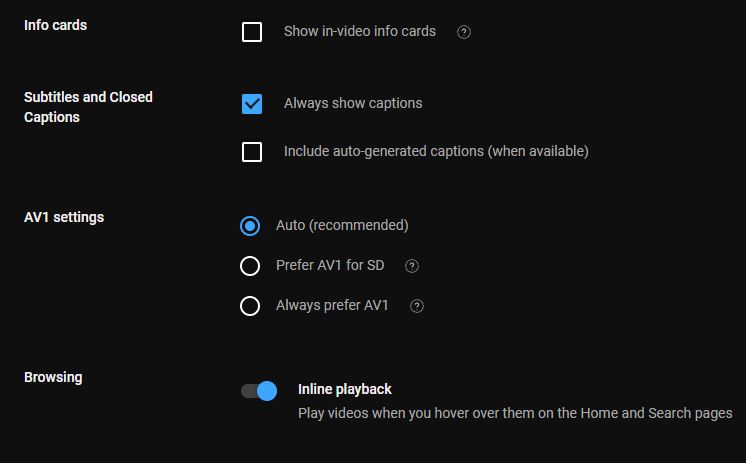
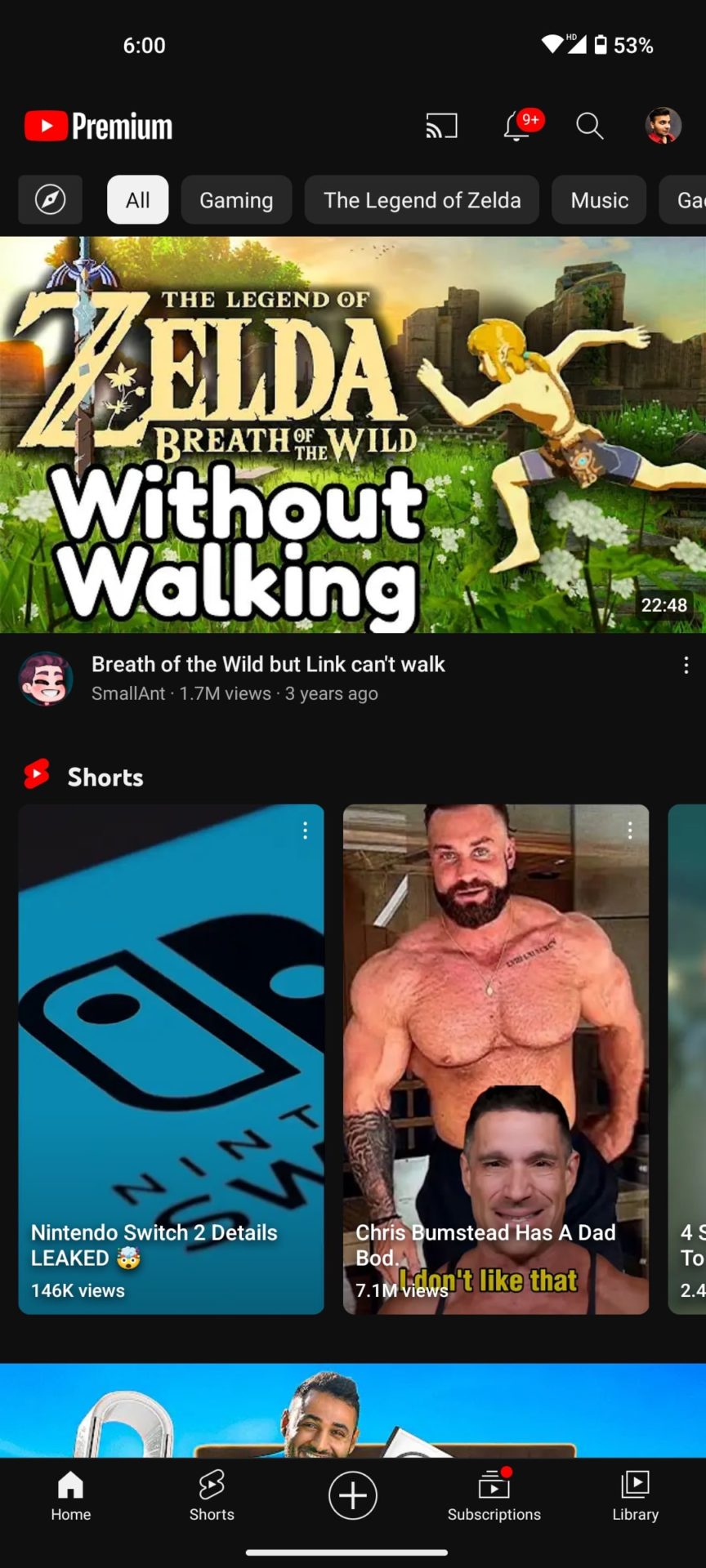
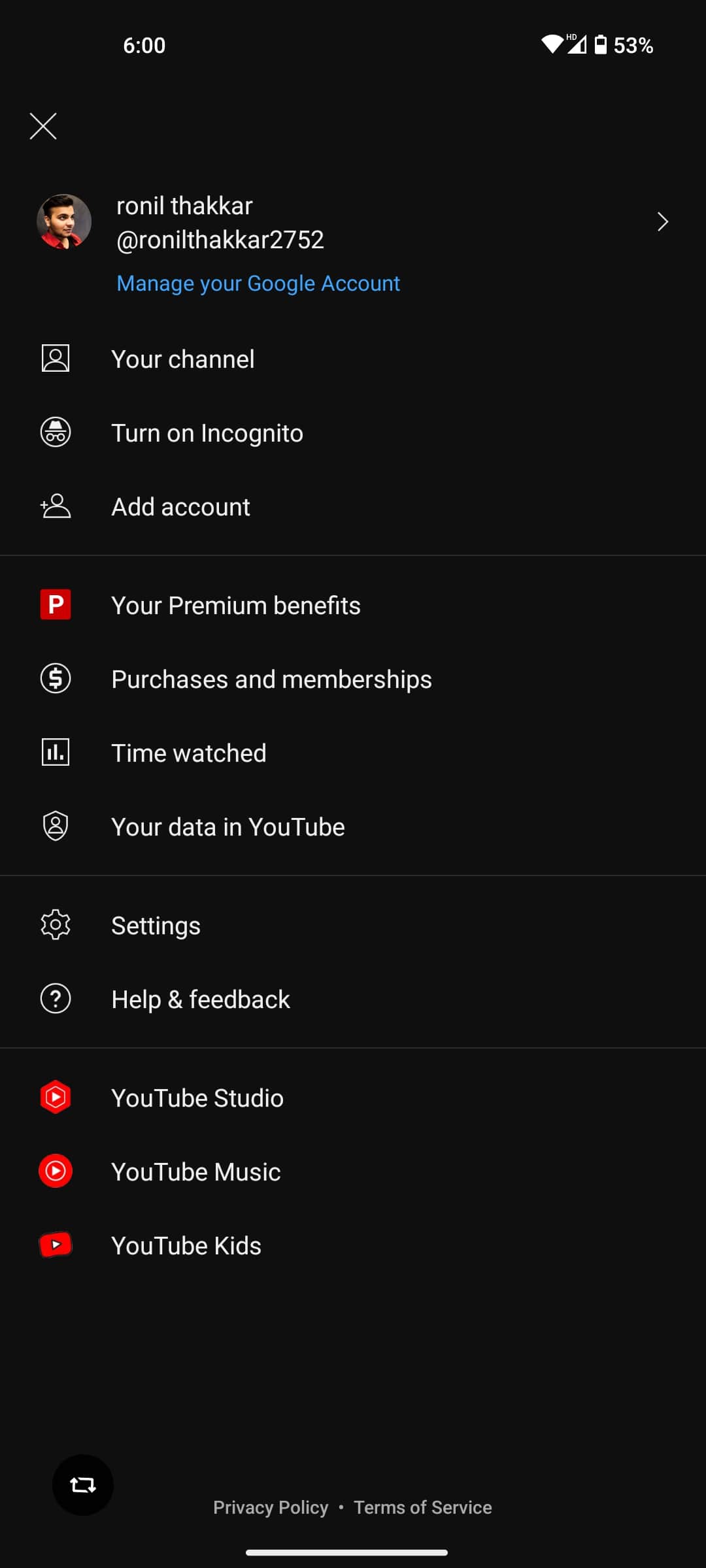
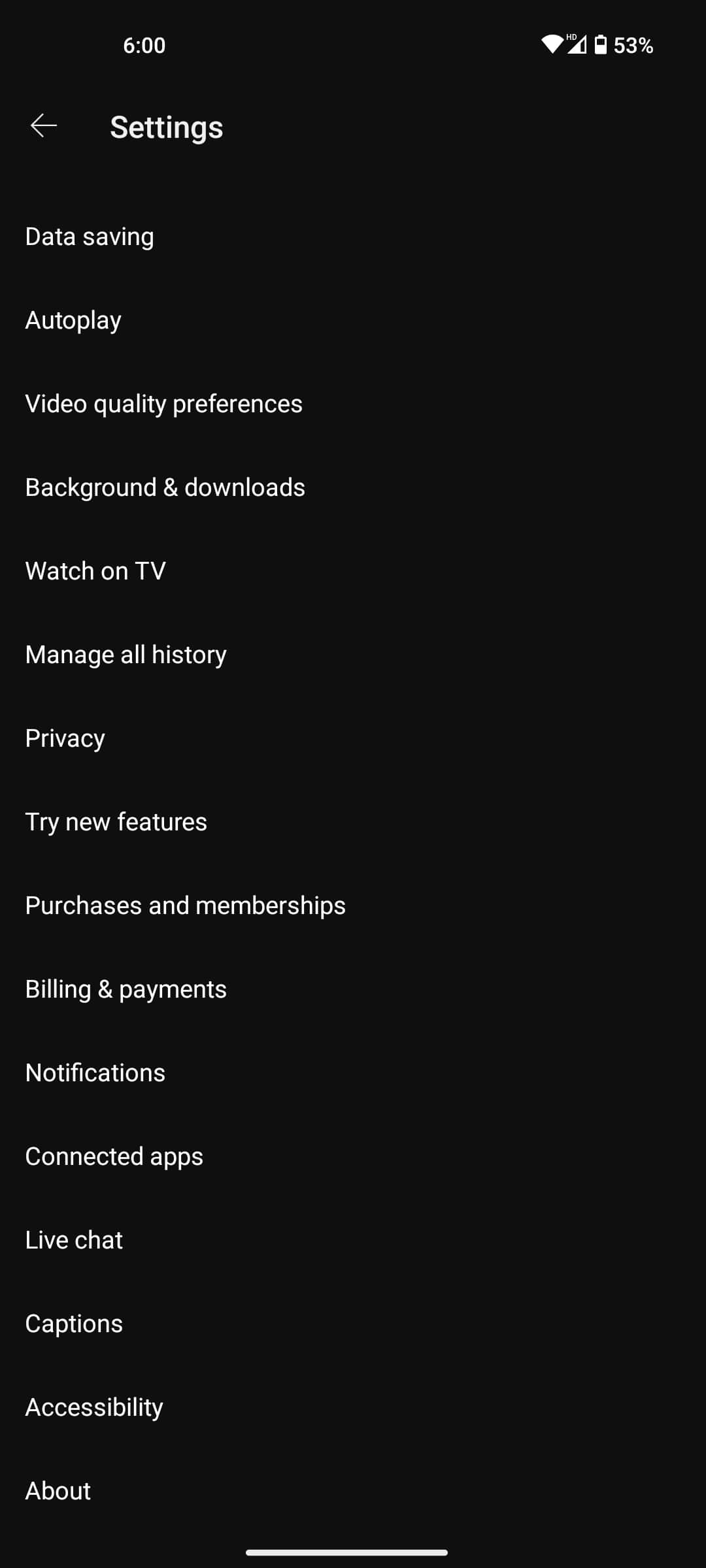
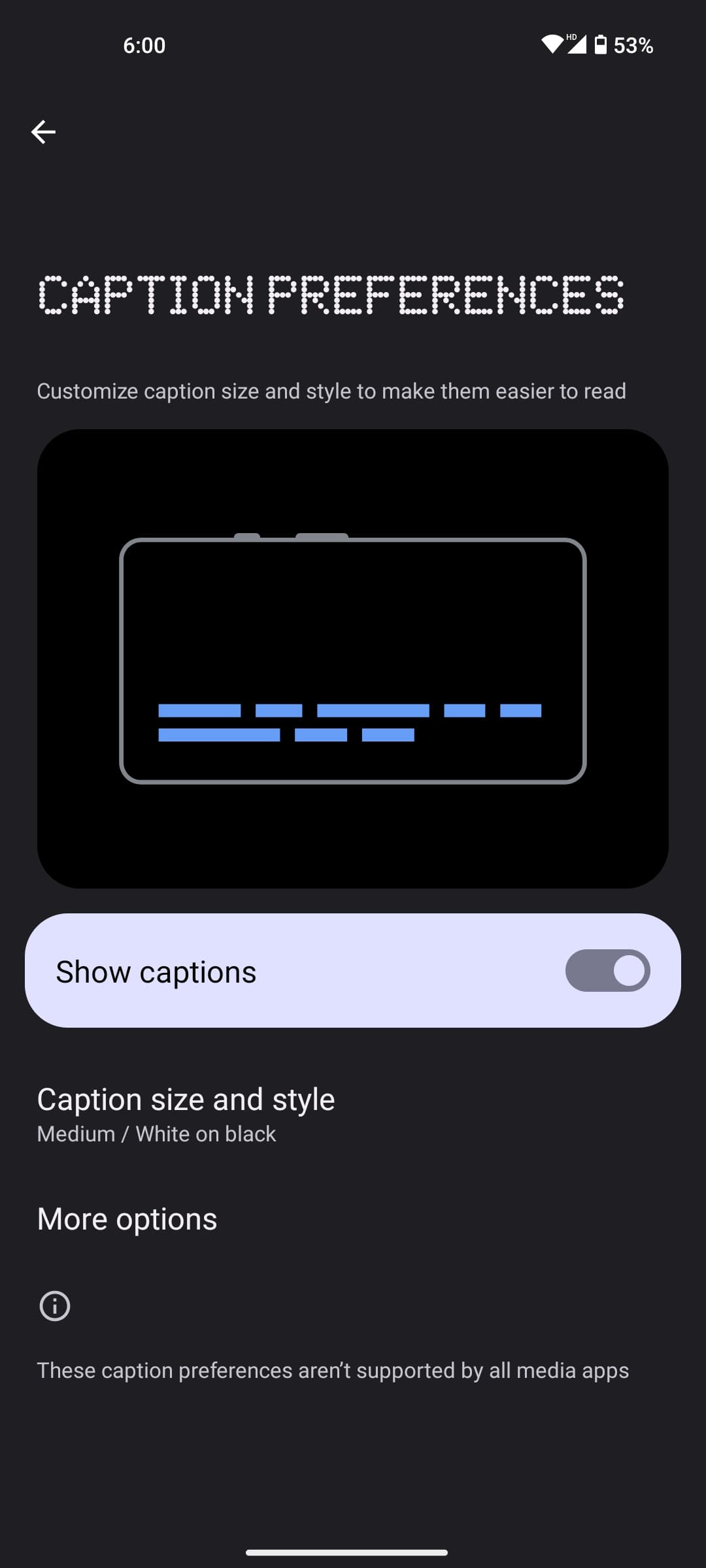
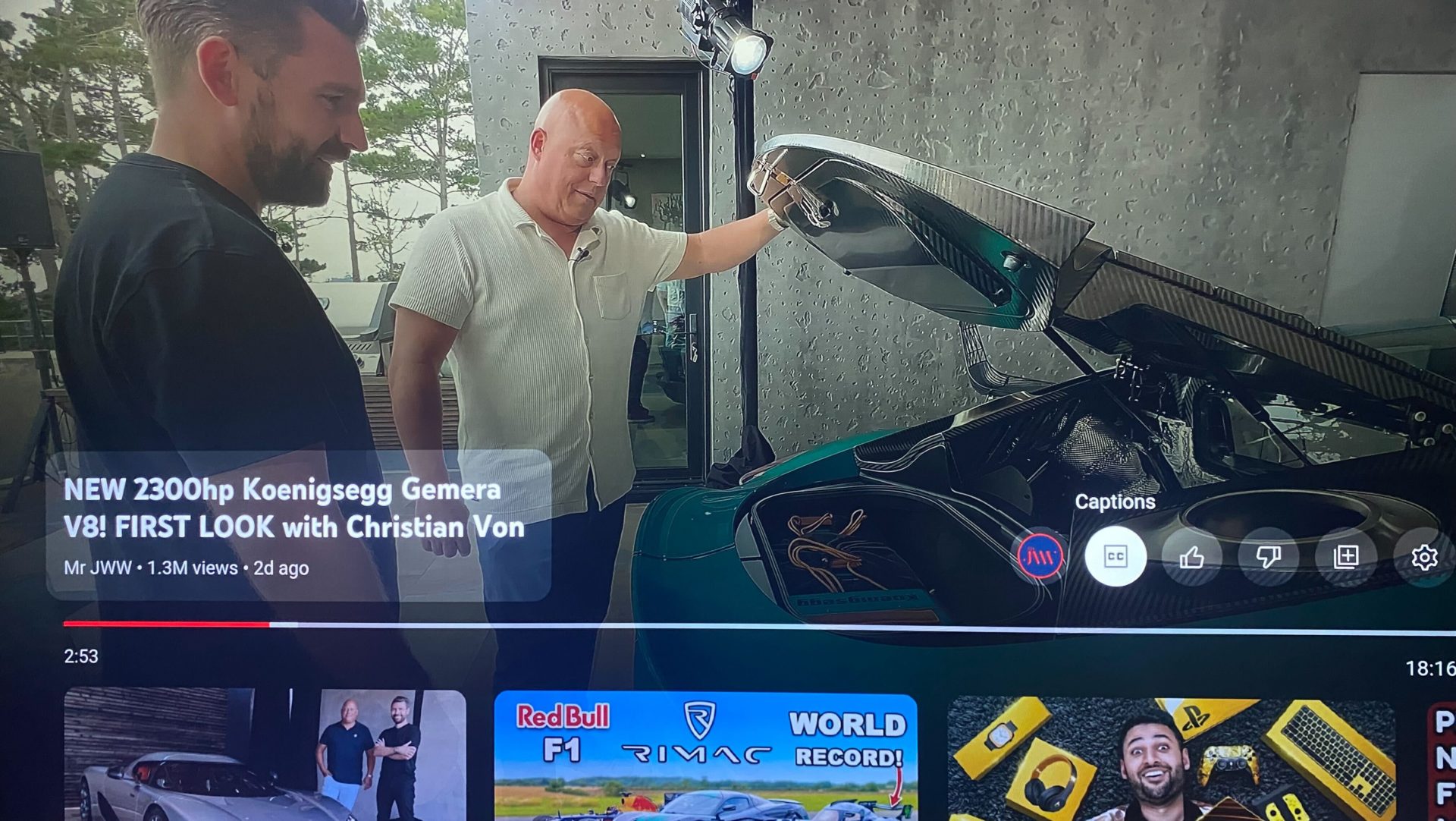
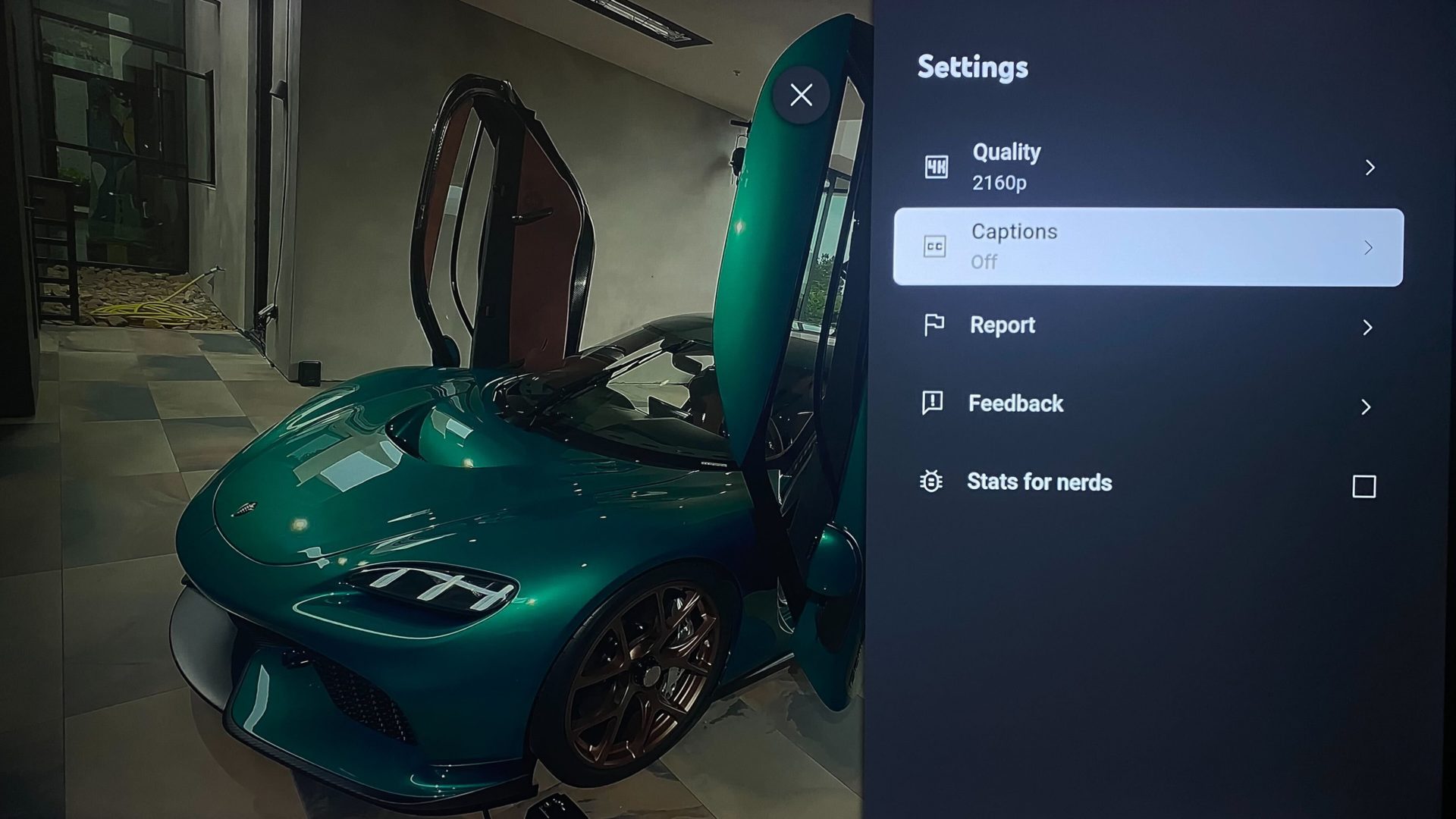
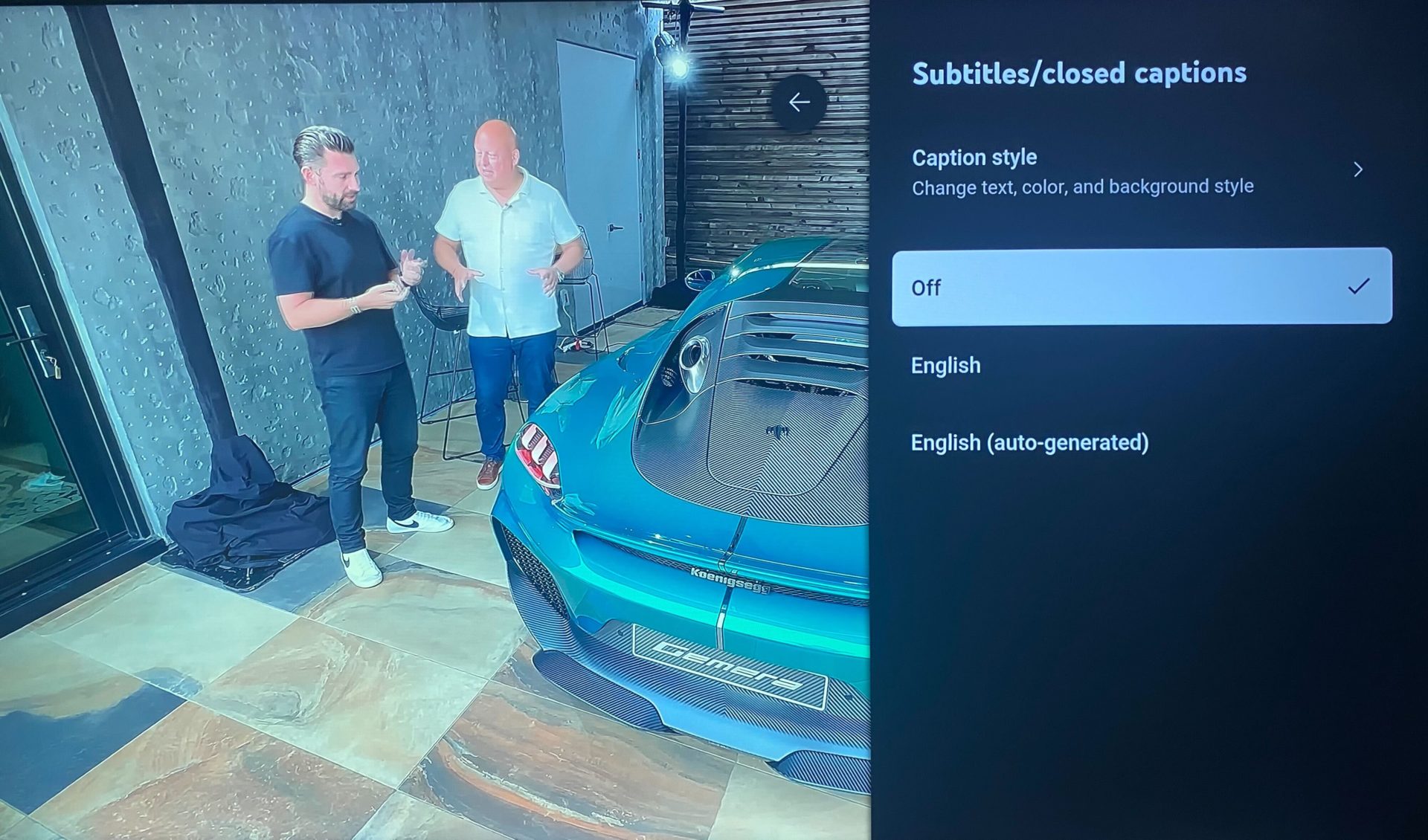
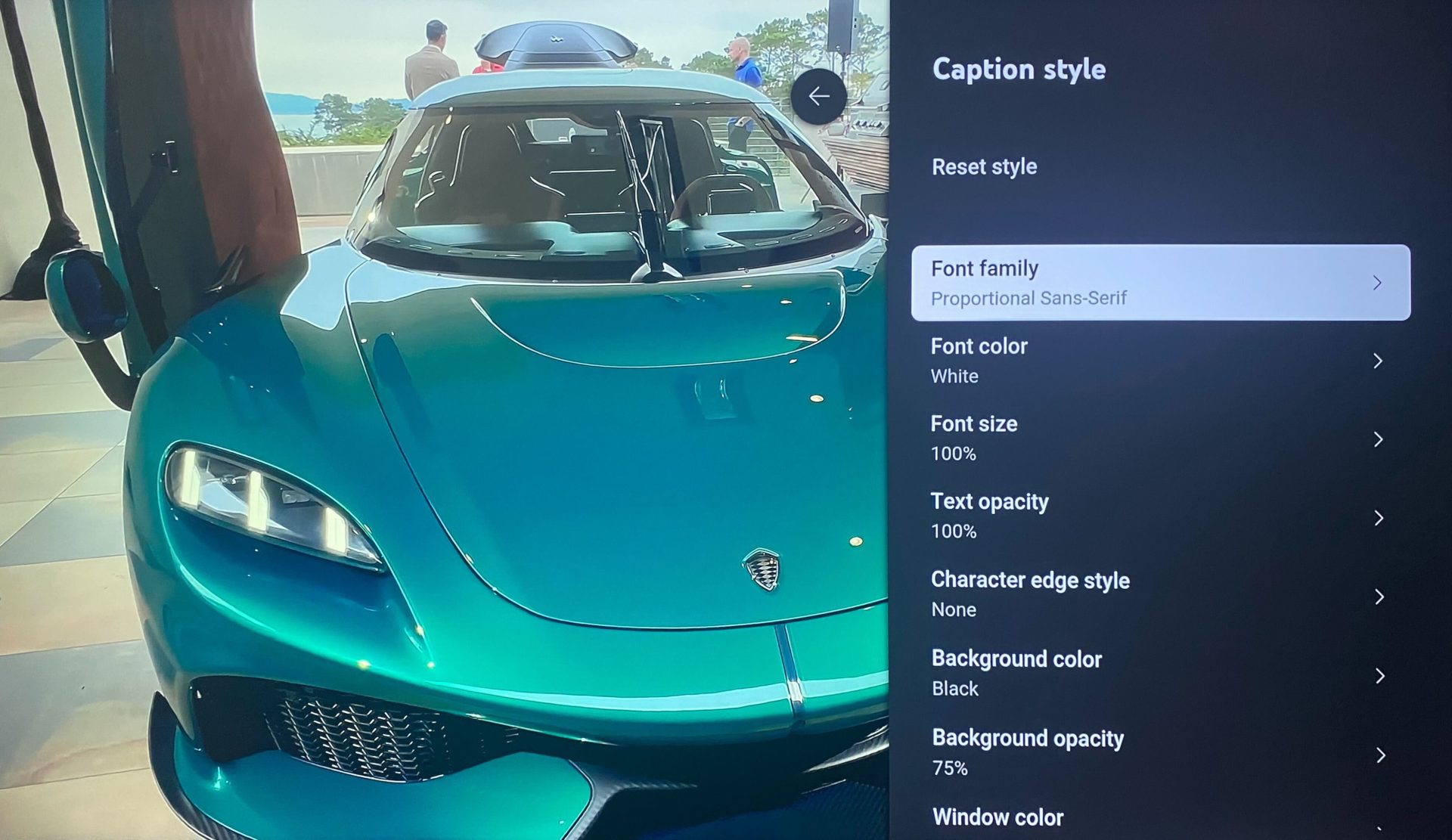
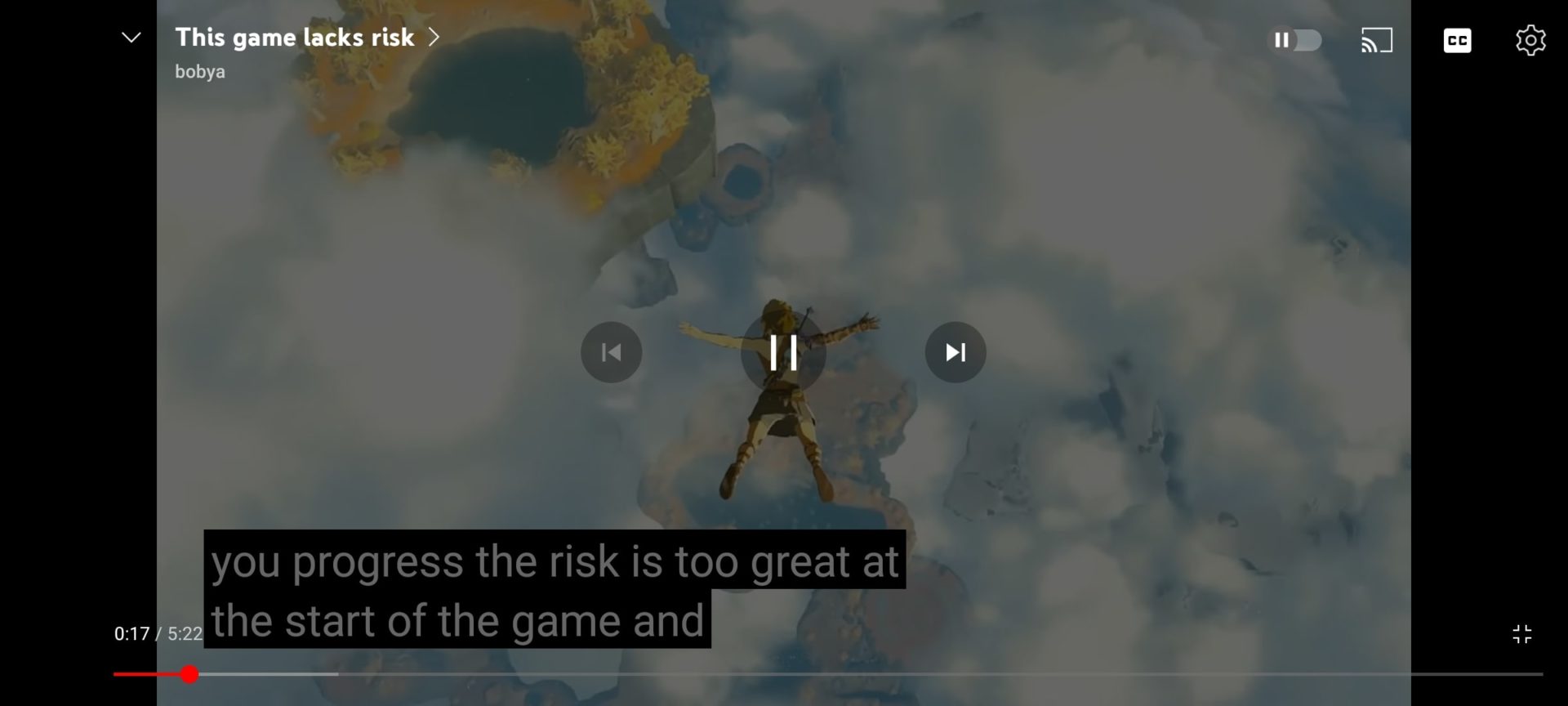
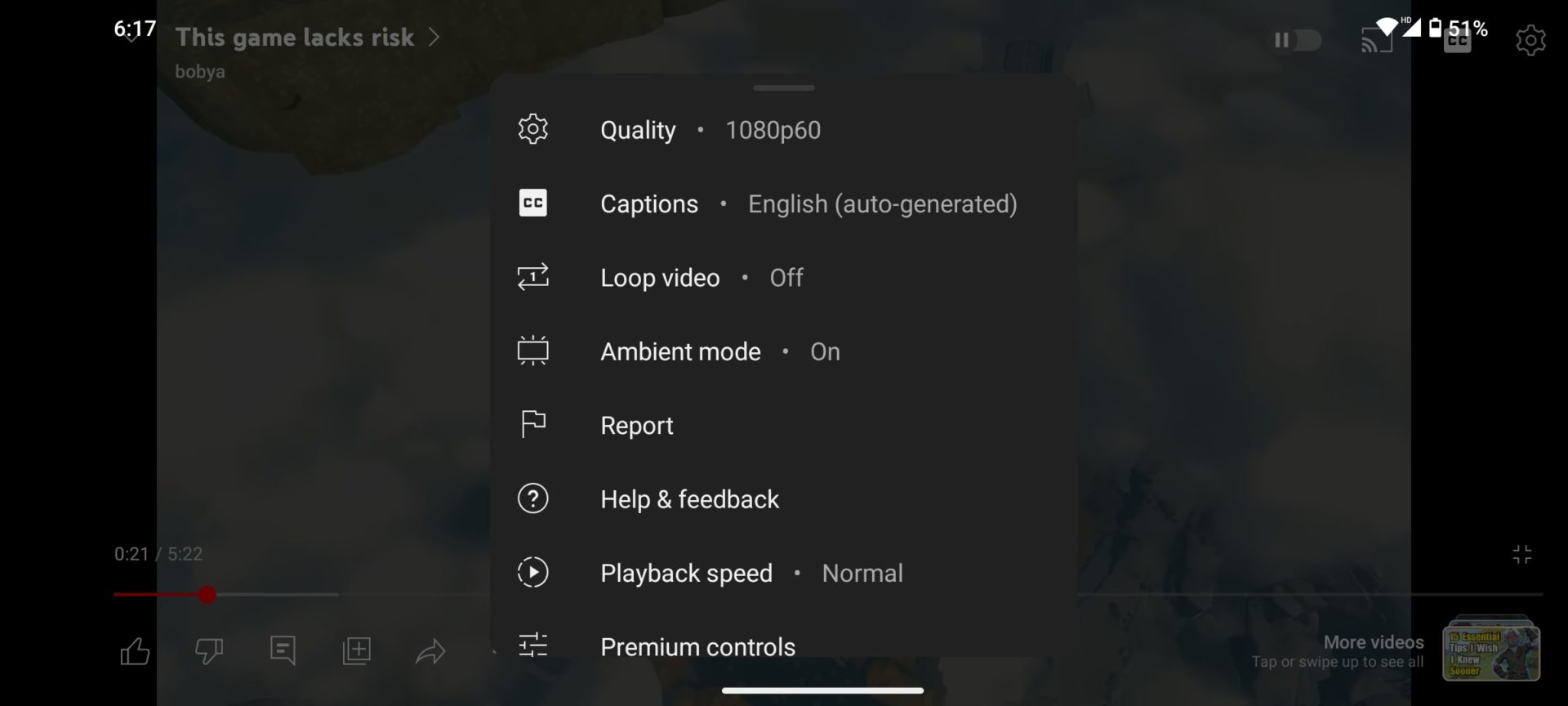
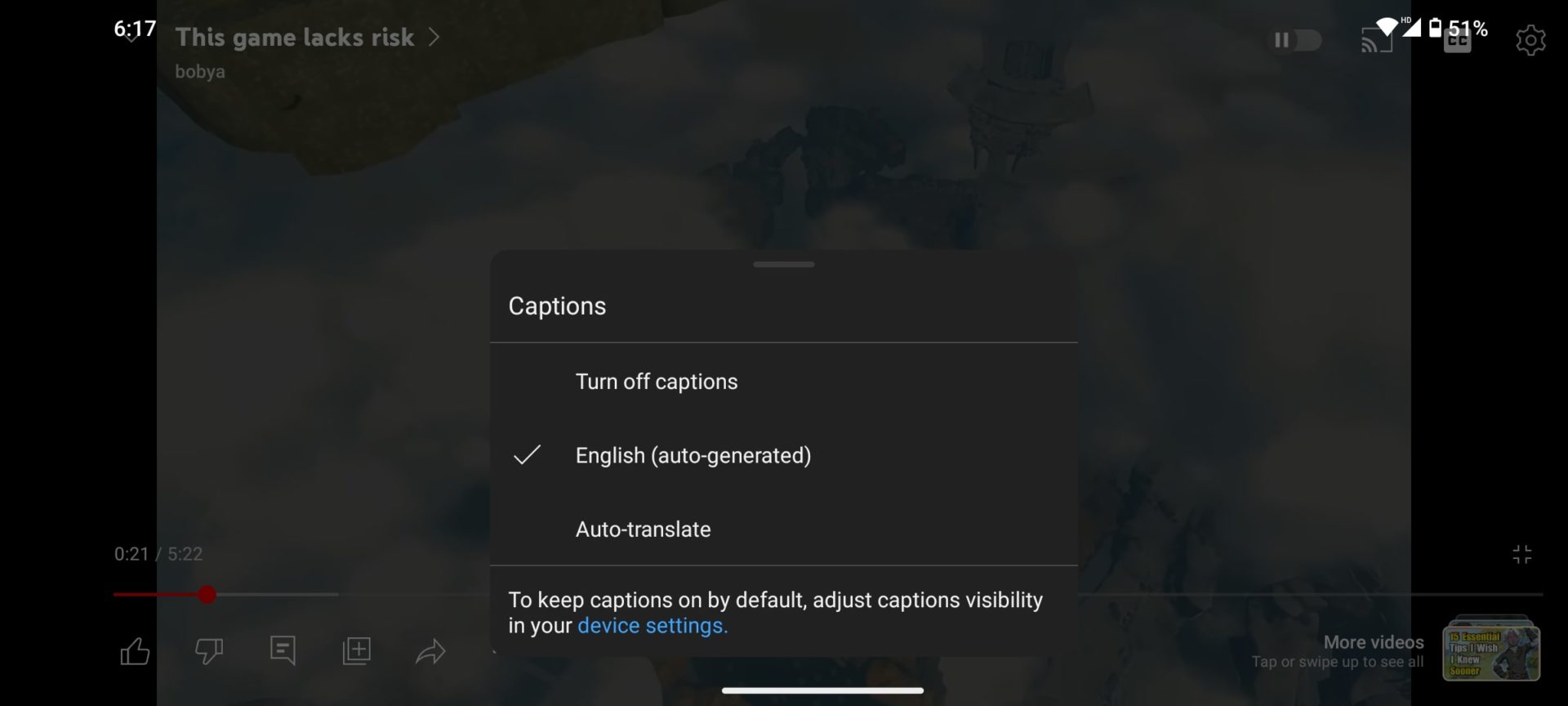
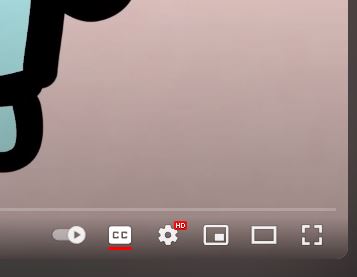
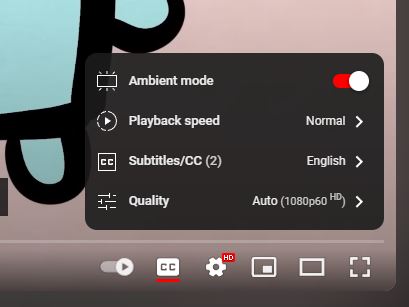
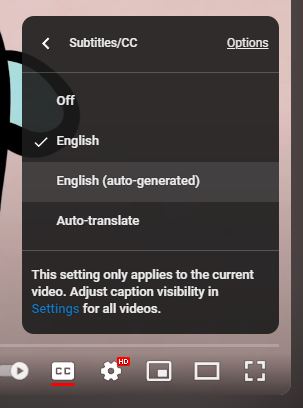
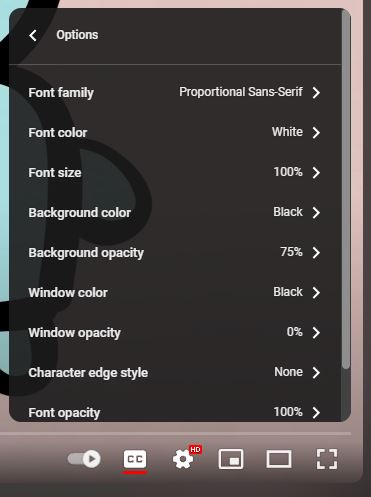
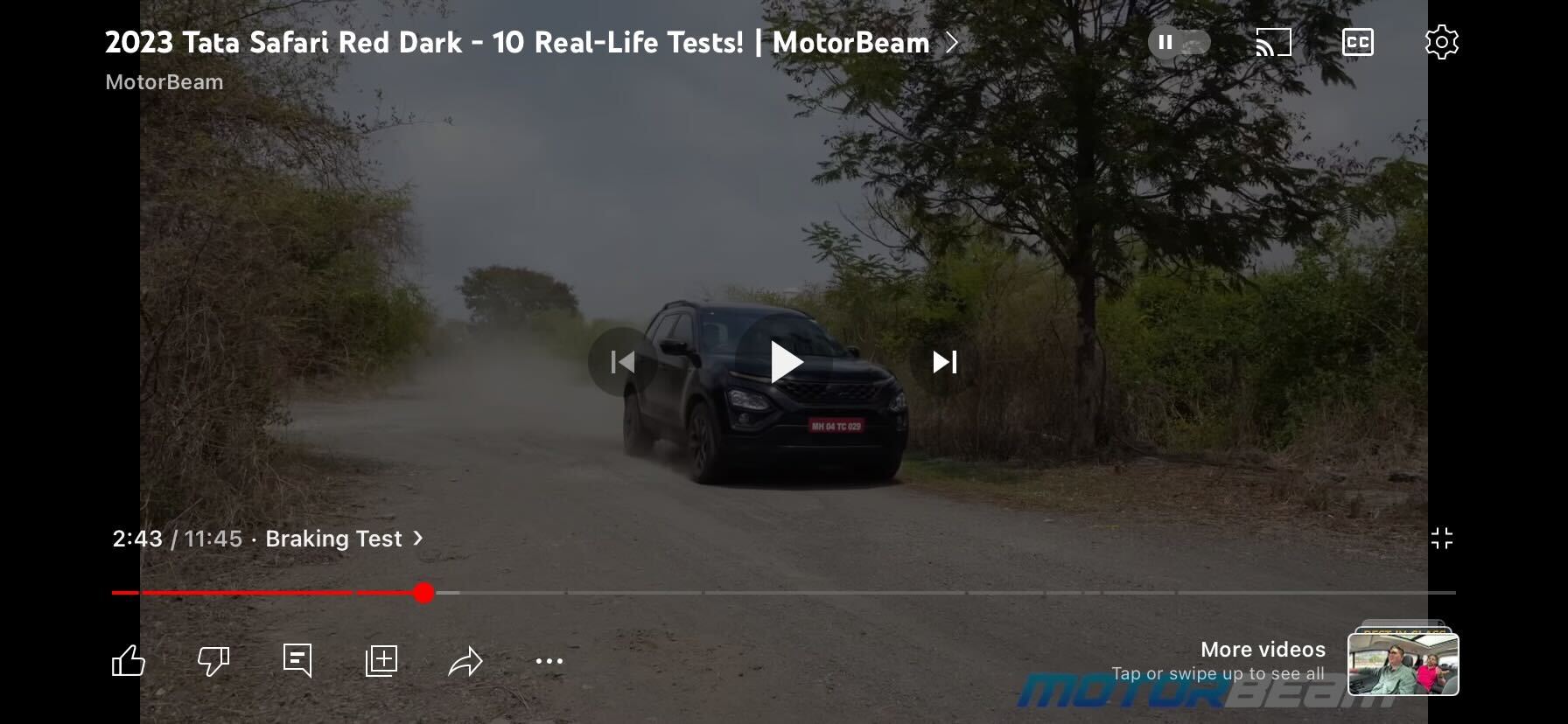
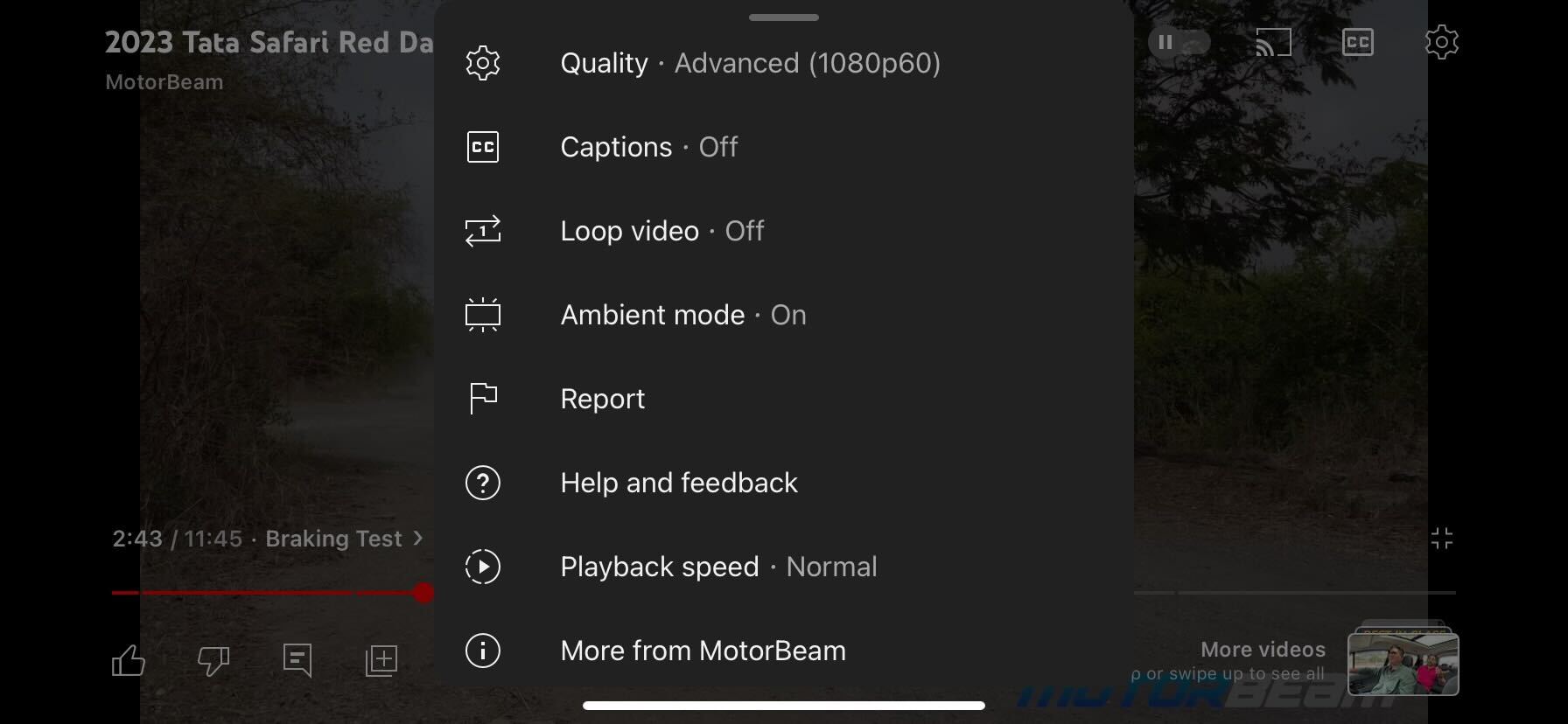
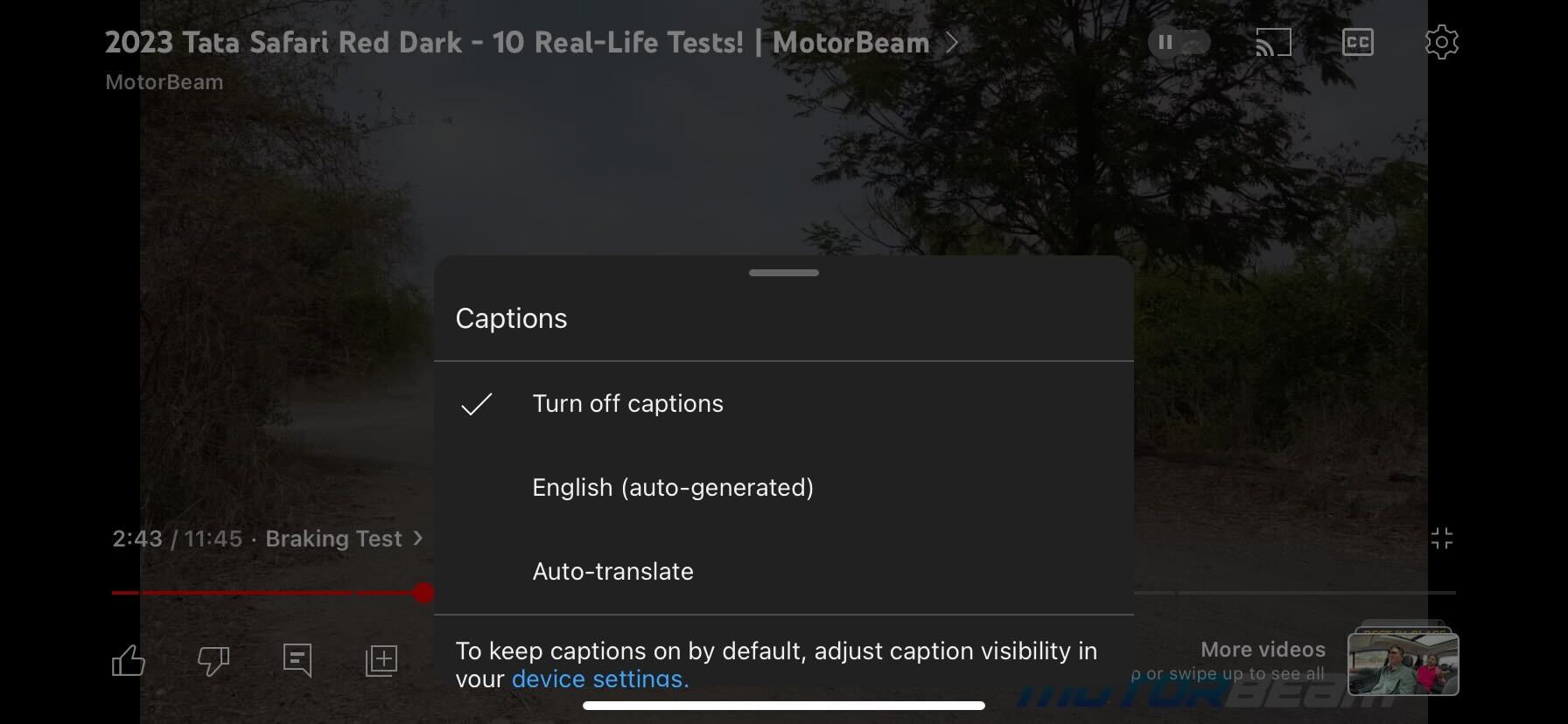

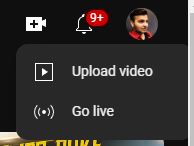
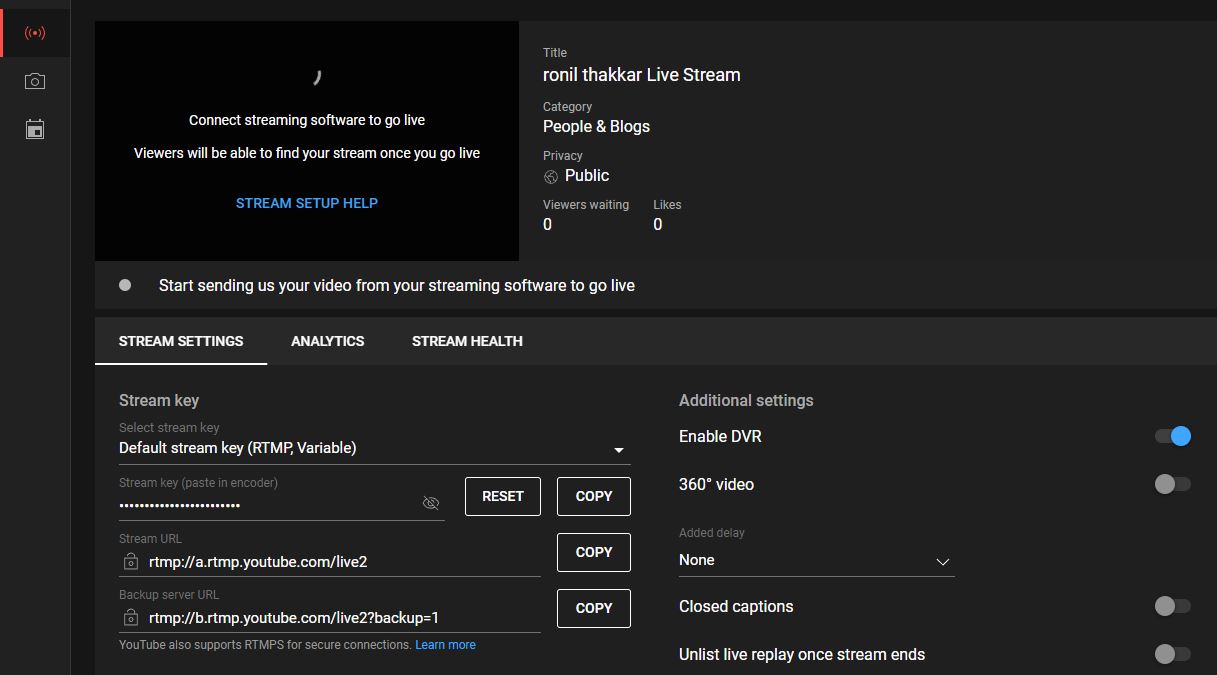
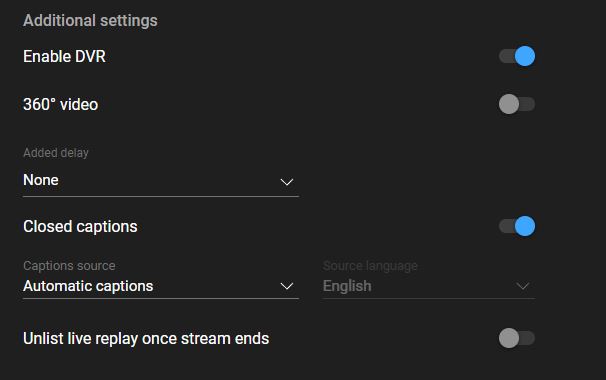




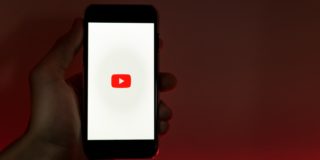







16 thoughts on “How To Turn Closed Captioning On Or Off On YouTube TV”
I swear there used to be an option in settings, & they removed it.
We are watching YouTube tv with Roku. I have close captioning turned on Roku but it does not show up on YouTube tv. Is there a w as to get it ?”
We have the same problem. Roku couldn’t solve it for me. Very frustrating.
Any ideas on how I can turn the cc on.