How To Connect Your iPhone To Your TV

The iPhone is a great and convenient way to consume all types of media. Whether it is watching movies, checking out pictures or listening to music, the iPhone has got you covered. However, the one negative to the iPhone for consuming media is the fact that the screen is so small.
Of course, it simply isn’t practical for a phone to be the size of an iPad of TV. This thing needs to fit in your pocket and be very portable, so of course, some sacrifices had to be made in terms of consuming media.
Thankfully, there are ways around this one drawback of the iPhone. One of the best and easiest ways is to simply connect your iPhone to your TV. This will make it so you can consume all the convenient media you have on your phone, but on a screen many times bigger and have it so a large group of people can enjoy whatever you are looking at or watching.
There are numerous different ways to connect your phone to your TV, and this article will go over them. These options range in method and price, but there is no “best way”. Whatever you are most comfortable with or feel is the easiest is the option you should employ.
Connect your iPhone to your TV via Digital A/V Adapter

This is by far the simplest way to connect your phone to your TV. Apple sells a Digital A/V Adapter for around $60 and it can connect your TV and phone with ease. This adapter is a cable in which one side plugs into your phone and the other attaches to an HDMI cable (which is then plugged into one of your TV’s available HDMI ports). Once plugged in, switch your TV input to the port the cable is connected to and you’re all set, it’s really that simple. This will allow you to watch movies, see pictures, and play music on the big screen!
These adapters come in both 30-pin and Lightning Cable varieties so no matter which iPhone you have, it will be able to connect to the TV. However, if you have an iPhone 5 or newer, you will get another cool feature. If you use the Lightning cable variety of adapter, your TV will mirror your phone. Basically, that means that everything you see on your phone (even home screen and various different menus) will be visible on the screen in real time. If you have an older device and have to use the 30-pin, you will only be able to watch slideshows, videos from your camera roll or videos from a small selection of apps.
Connect your iPhone to your TV via Airplay/Apple TV
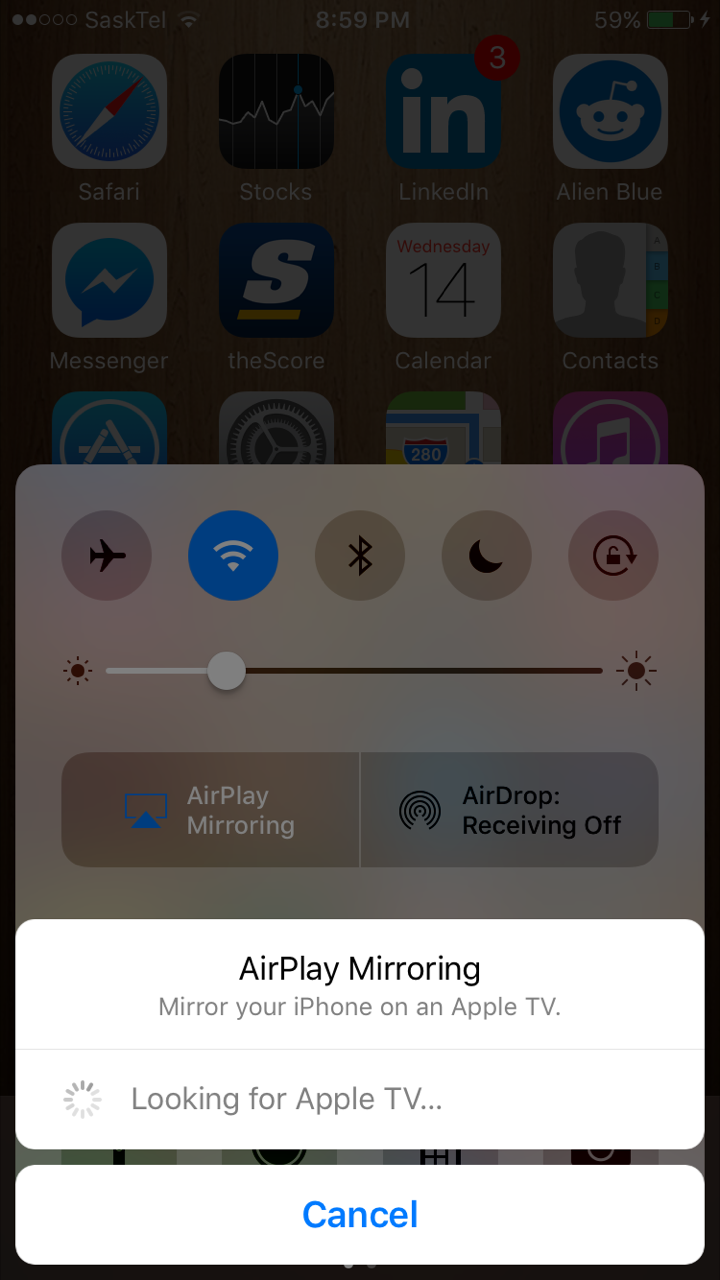
If you don’t want to constantly plug your phone into an adapter to play media on your TV, this is the option for you. Using Apple TV and the Airplay feature on your phone, you can wirelessly connect your phone to your TV. For those unfamiliar with Apple TV, it is a digital media player developed by Apple and costs upwards of $200 for the newer generations, but the older ones can be found for under $50 sometimes. While that may seem like a pretty penny (at least for the new generations), it is a much quicker and easier to set up and use frequently than connect your phone with an adapter.
After your Apple TV is set up, it is important that it is connected to the same WiFi network as your phone. Once you ensure that is the case, the next step is to swipe up from the bottom of your iPhone screen. There you will see an Airplay option and once you tap on that option, select your apple TV from the list. Once you select your Apple TV, you will begin to stream/mirror whatever is on your device to your TV. If there are quite a few different devices and activity on your WiFi, it can cause Airplay to stutter here and there, but shouldn’t be too bad for the most part.
You can also use a different option which allows Airplay to only stream specific content, if you don’t want them seeing everything you are doing on the screen.
Connect your iPhone to your TV via DLNA app
This is an option very similar to using Apple TV, for those who don’t want to fork over the money to pay for it. If you have a relatively new HDTV, there is a chance that it has internet enabled on it. If this is the case, it may also have DLNA capabilities. DLNA stands for Digital Living Network Alliance and is a very generic form of streaming media. A large number of companies have it enabled on their products.
This service can allow you to stream video and music files, as long as you have downloaded the ArkMC app, which costs only $4.99. Once you have the app downloaded, the next step is to make sure your phone is on the same network as your internet-enabled TV. Next, open the ArkMC app on your phone, and then tap the “Arkuda DMS” option, which will then allow you to choose to view pictures, movies or other video. Then, all you have to do is select your TV in the app and it will begin streaming.
If it doesn’t, there is a good chance that you simply haven’t activated the DLNA function of your phone. To do that, simply go to the internet connection menu on the TV and choose the option to stream from a PC/home server (which is the DLNA).
Once that is done, you should be able to stream your media to your TV with ease.
Connect your iPhone to your TV via Composite Cables
While most TVs now come equipped with HDMI ports, you may want to connect your phone to an older TV that doesn’t have them. In this case, you will have to use the older Apple composite cables to connect your phone. Just plug in the adapter to your phone, and then plug the yellow, white and red cables on the end to the corresponding ports on your TV. Then once you change to the right input on your TV, you will be able to watch some media on your TV (but it won’t be mirrored).
There you have it, a few foolproof ways to connect your phone to your TV. Any of these options will work, but the first two are likely the most common. As technology continues to grow and evolve, there will surely be other ways to connect your phone to a TV that offer an even simpler and more seamless set up than we could ever imagine.
















