How to Convert Video to Ready for Twitter

This article answers the titular question, but the first and most pressing question is, “Why would I want to convert my video for Twitter.” The answer is all about usability. Firstly, Twitter has limits as to video size and length. Secondly, you have to remember that most people will view a Twitter video on their Smartphone, so do you really need 4K resolution with all the bells and whistles? It is better that you convert your file to something more suitable for Smartphone users.
What You Need to Know About Twitter Videos
Here are a few things you should know about your Twitter videos. Knowing these things will help you decide how you should make your videos ready for Twitter.
You can send videos via direct messages if you wish, but many people prefer to post their videos on their feed so that all their followers may see them. You may also delete a video from Twitter once you have uploaded it. Deleting a video is the same as deleting an image.
You cannot tag people in your videos, but you are able to tag people in your images. The minimum resolution you can add is 32 × 32, but remember that is very small and should be reserved for basic animations like pixel art.
The maximum resolution is 1920 x 1200 (and 1200 x 1900), but try to remember that most people are watching your video on their Smartphones, so there is no need to ramp up the resolution for the sake of image quality.
Twitter says the aspect ratio ranges are 1:2.39 – 2.39:1 (inclusive). You are allowed a maximum frame rate of 40 flips and a maximum bitrate of 25 Mbps. On mobile devices, Twitter only supports MOV and MP4 files. On the web, Twitter supports MP4 videos and H264 with AAC audio formats.
Converting to the Correct Numbers
The numbers given in the previous section are there to indicate what you should convert your files to. However, most people simply try uploading their video. They will then wait to see what Twitter says about the file. For example, if the video is too large, then people will trim down or slim down the video and then send it back for uploading.
Try Online-Convert.com
This online video converter used to be a fan favorite with Twitter because it had a Twitter preset. These days, the presets are made up a list of selectable resolution sizes. Another benefit is that you may upload videos or you may have them loaded from a URL, from Drop Box, or from Google Drive.
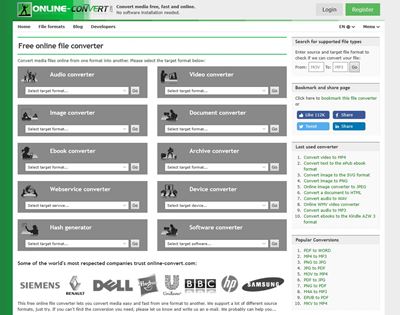
The tool also allows you to tinker with a great many different settings. You can change the set file size, frame rate, video codec, and much more. You may convert your files to as many as fifty formats, but the two you are looking for are MOV and MP4.
Consider Blender.org
If you are looking for something more powerful, then try the Blender.org tool. It is completely free to download and use, and it is very advanced. The sad part is that you will need a lot of knowledge and experience in order to use the conversion functions to their fullest feature.

You can always find out online how to convert a file in a simple way, but then you would be missing out on what the Blender.org tools have to offer. They allow you to alter, convert, and style your videos to suit Twitter. You can do all sorts from making your video run in reverse to removing frames and creating visual effects. It is just a shame that it takes so much work and expertise in order to do a good job.
Two Extremes in Terms of Video Editors
The Online-Convert.com is not a basic tool, but it is very simple and easy-to-use. On the other hand, the Blender tool is highly complicated and sophisticated. They represent the two ends of the Twitter-ready conversion. You can keep it simple or you can go the complicated route.
If given the choice, try to steer clear of the simple route. Your Twitter videos may look better if you put more effort into them. This is especially true if you are converting and editing your videos to maybe make them more concise, snappy, or interesting.
Final Thoughts – Try Not to Lose Video Quality
There is a good chance that you may need to lower the weight of your video if you wish to upload it onto Twitter. If this is the case, then do not opt right away for video compression. Instead, try to cut out parts that are maybe not needed. A shorter video may be better than a low-resolution video.
Are you having trouble uploading to Twitter? Have you come across Twitter limits that stop you from uploading your videos? Let us know in the comments.













