How to Create a Triller Account

Have you already jumped on the bandwagon and joined millions of creators on Triller? If not, it’s still not too late to try your luck at becoming the next dubbing sensation.
With this in mind, Triller is also a great vlogging platform with all the tools you need to make your videos compelling. The following sections provide a step-by-step guide on creating your account. Plus, there are some great tips on how to edit your account and profile.
Creating a Triller Account
This article assumes you’ve already downloaded and installed the Triller app from the Play or App Store. For that reason, there won’t be any information in that regard. Get your fingers ready to tap and let’s begin.
Step 1
The really cool thing about Triller is that the app immediately opens the video feed. Not that this is any different compared to TikTok, for example, but it gives you an incentive to proceed with the account creation.
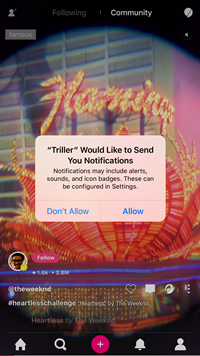
There are a couple of pop-ups to deal with and the app informs you that it collects your data to offer you a better service. Of course, you have an option to limit this in the Settings menu.
Step 2
To start creating your account, tap on the person icon in the bottom right corner of the screen. This takes you to the “Sign up/log in” button. Tap on it to initiate the process.
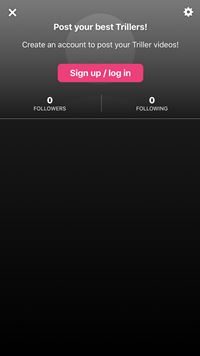
As soon as you hit the button, another pop-up menu appears with different sign-in options. Aside from social media, you can sign in via e-mail or phone number.
Note: There’s no right or wrong way to go about this. For the purposes of this article, we’ll use the email options. But if you’d like to get more friend suggestions, feel free to go with the social media options.
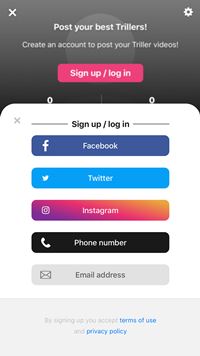
Step 3
Type your email, choose a user name, and select a password for the account. With that out of the way, you can proceed to make your account as presentable as possible.
Note: Typing your email address isn’t the required action if you choose to sign up with social media. Plus, there’s no identity confirmation thingy to direct you away from the app.
How to Set Up Your Triller Account
Once you have the account set up, it’s easy to add more credentials and make the profile as fun or goofy as possible. To start with the edits, hit the gear icon in the upper right corner of your profile window.
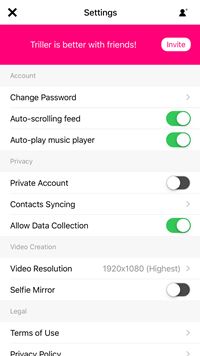
The first thing you’d want to do is get some friends. You can do this by tapping on the “Invite” button to send out invitations to people in your contacts. Alternatively, you can tap the person + icon in the upper right corner of the screen and browse the app for friends.
The Settings menu is sectioned by Account, Privacy, Video Creation, and Legal. As Legal is the stuff you can’t change, this section won’t deal with it. But it won’t hurt to check other options.
Account
The first tab allows you to change the password and Triller has auto-play and auto-scrolling turned on by default. This can be a bit annoying, so feel free to turn these features off.
Privacy
As for privacy, your account is public, which allows for data collection by default. It might be better to set it the other way around – account private and data collection off. You can always change the privacy status of your videos before you upload them.
Note: This is also where you can sync your phone or Facebook contacts. Interestingly, the app doesn’t seem to pull e-mail contacts.
Video Resolution
The resolution is set to 1920×1080, which is the highest, so there’s no need to change anything. The really cool thing is that you also get to turn on the selfie mirror from the same menu.
Tip: If you scroll all the way down to the bottom of the Settings menu, you can clear app cache, log out or contact Triller by tapping on Feedback.
Editing Your Profile
Settings out of the way, you can exit the menu and tap on “Edit Profile” under your profile photo. This is where you get to choose your name, put up a new profile picture, or link the Triller account to Instagram.
The menu also allows you to set a cover photo and write a compelling bio to make it all interesting. You should know that the bio can only be 140 characters long. Further down the “Edit Profile” menu, you get the options to invite friends, change the password, or clear surplus data.
Overall, everything looks and feels intuitive, simple to navigate, and it shouldn’t take more than five minutes to set it all up.
Is Triller a TikTok Killer?
Catchy wordplay aside, it would be wrong to assume that Triller is a big threat to TikTok or any other social media app. But it if really improves on the features you already know and like is a different question altogether?
What are your impressions of Triller? Do you think this app is a passing fad, or here to stay? Give us your honest opinion in the comments section below.














2 thoughts on “How to Create a Triller Account”