How to Customize Firefox’s Context Menus With Extensions
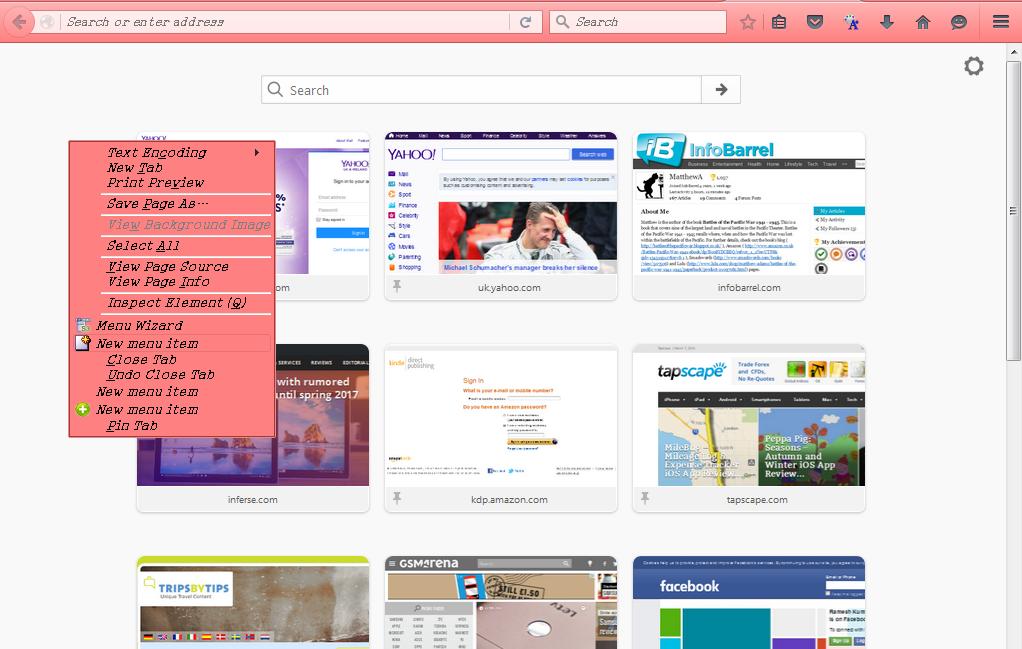
Firefox, like most other browsers, has a variety of options you can reach from its context menus. Those are the options Firefox users can select by right-clicking a page or tab to open the context menu. You can further customize those menus with a variety of extensions. These are a few of the great add-ons to configure the browser’s context menus with.
Add Submenus and Edit Context Menu Options
Menu Wizard is a context menu editor that includes options to add, move and remove options from the context menus. This is the Menu Wizard add-on page from which you can add it to the browser. When you’ve done that, click Open menu > Add-ons > Extensions and the Menu Wizard’s Options button to open its window below.
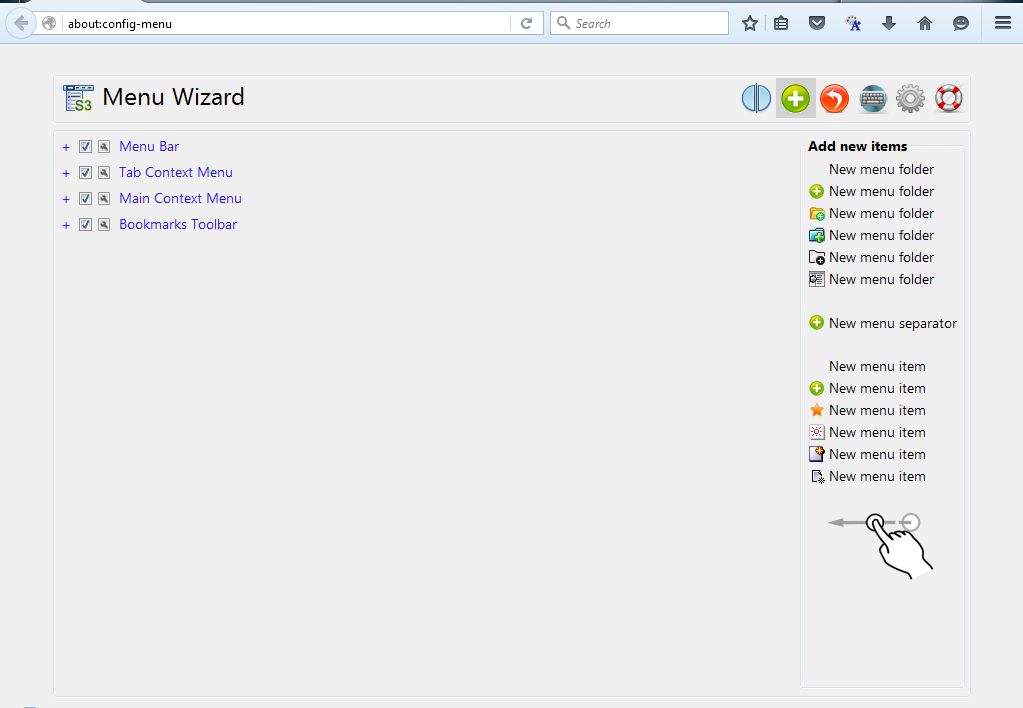
The main context menus and their submenus are listed on the left. Click the + beside the context menu titles to expand them. Then you can easily remove options from the context menus by clicking the checkbox to remove the tick. Drag and drop the options and items to alter their positions on the menus. For further options, click the spanner icon to open the window shown below.

There you can edit the context menu option titles. Select the Title text box and enter an alternative title for the option there. Press the Apply button and OK to confirm new title and close the window.
To add new options to the context menus, press the Add new items button and then drag and drop New menu item onto one of the expanded context menus on the left of the page. Click the spanner icon beside it to open the Properties window for it. There you’ll need to fill out the onCommand and Access Key text boxes to add an option to the menu.
To add new submenus, drag New menu folder onto the menu tree on the left. Then press the expand + button beside it, and drag some of the options and items onto the submenu. That will add a new submenu to the context menu as shown below.
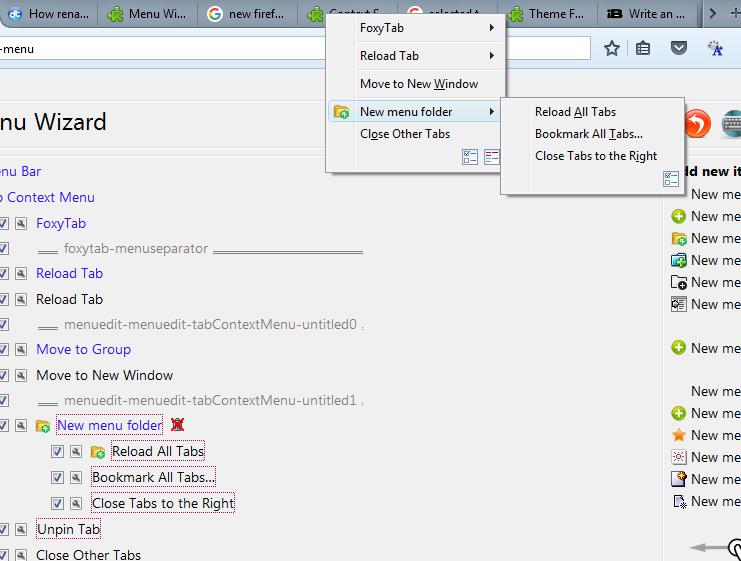
Context menus also have menu line separators, and you can add those to them with this add-on. Press the Add new items button and drag New menu separator on the right onto one of the expanded menus on the left. Then you can move the separator to a suitable place on the menu.
Add New Tab Context Menu Options With FoxyTab
Menu Wizard is a good extension for customizing the menus with, but you can add new options to them with alternative add-ons. For example, FoxyTab is one that adds a new submenu of options to your tab context menus. Press the + Add to Firefox button here to install Foxytab.
Right-click a tab in Firefox to open the context menu. It will now include the FoxyTab submenu in the snapshot below. That gives you 10 extra tab options to select from the submenu.
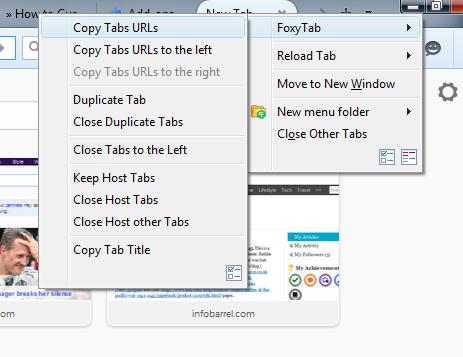
For example, you can select the Copy Tabs URL option. That copies all the open tab URLs to the Clipboard. Press Ctrl + V to paste the URLs into a word processor or email.
Add Extra Options With Add-ons Manager Context Menu
Add-ons Manager Context Menu adds more items to the right-click menus on Firefox’s Extension page. You can add it to the browser from this page on the Mozilla site. Then restart the browser, press Ctrl + Shift + A and click Extensions to open your add-on list.
Now right-click an add-on listed there to open its context menu. It will include a number of extra options to select from. There are five new options on those menus to copy the add-on’s name, Id, version and home page URL with.
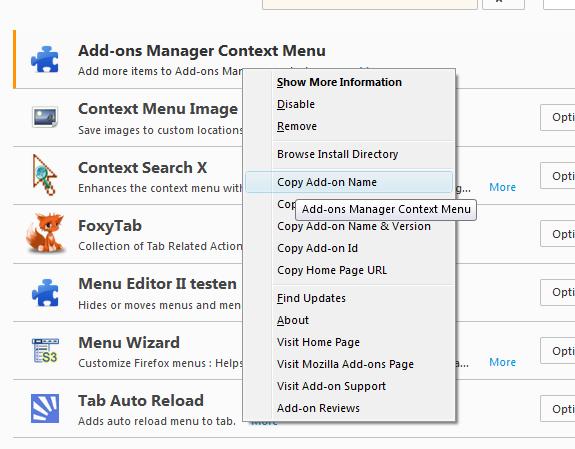
Add Multiple Search Engines to Firefox’s Context Menu
You can search for specific keywords on a page by selecting text, right-clicking and selecting the Search option. However, with that option you can only search with the default search engine. To add multiple search engines to the browser’s context menu, check out Context Search.
When you’ve added that extension to Firefox, select some text on a page and right-click to open context menu. You should now find the Search option has a small arrow that expands a submenu as below. There you can select a specific search engine.
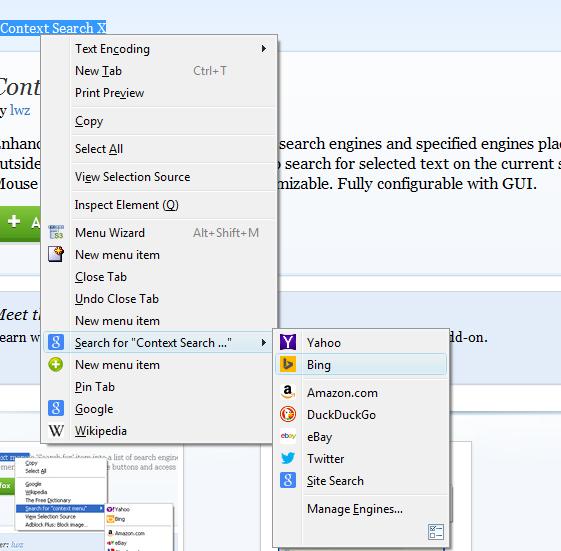
At the bottom of the menu there is a Manage Engines option. Select that to open the window shown directly below. There click Get more search engines to add more engines to the list. That opens a page with a list of search add-ons you can add to the Firefox.
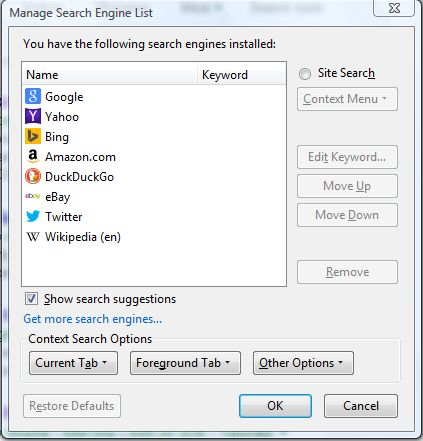
Customize the Context Menu Fonts and Colors
To change the fonts and colors in Firefox, look no further than Theme Font and Size Changer. This is a nifty add-on that customizes the fonts and background colors of Firefox and its context menus. Head over to this page to add it to the browser, and then press the Theme Font Size Changer button on the toolbar to open the window below.
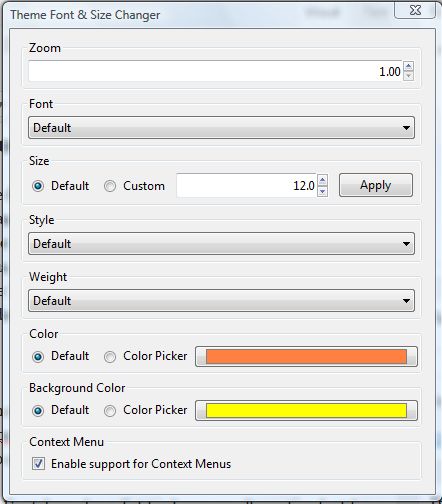
At the bottom of that window there is an Enable support for Context Menus checkbox. Click that to ensure the options you select with the extension also apply to the context menu’s font and color.
Now click the Font drop-down list to choose an alternative font for the browser and its context menus. Click the Style and Weight drop-down lists to add some italic and bold formatting to the text. Select the Color Picker radio button and click the palette box to choose alternative colors for the fonts. Then close the window and right-click to open your customized context menu as below.
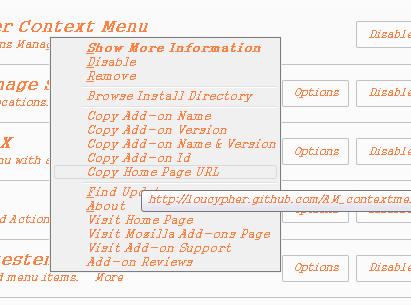
You can add alternative background colors to the context menus by selecting Color Picker under Background Color on the Theme Font & Size Changer window. Choose an alternative color from the palette box to add it to the context menu background.
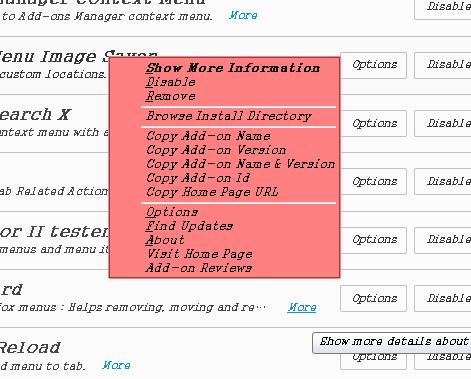
They are a few of the best Firefox add-ons to customize the browser’s context menus with. With them you can add and remove context menu options and customize their fonts and background colors. The extra options might come in handy, and you can also streamline the menus by removing items from them that you don’t need. For more Firefox customization tips, check out this TechJunkie article.
















One thought on “How to Customize Firefox’s Context Menus With Extensions”