How to Disable Automatic Updates in OS X El Capitan

Since the introduction of OS X 10.9 Mavericks in late 2013, Apple by default enables automatic app and system updates via the Mac App Store, meaning that updates to your apps and operating system will download and install on their own, without any intervention or notice from the user unless a reboot is required. The large number of apps now available on the Mac App Store, coupled with the importance of timely OS X system updates makes automatic app updates a helpful feature for the majority of OS X users. But some Mac owners may prefer to avoid automatic updates, and ensure that they maintain control over which apps are updated and when. Here’s how these users can disable automatic updates in OS X El Capitan.
To disable automatic updates in El Capitan, launch System Preferences and select the App Store icon.
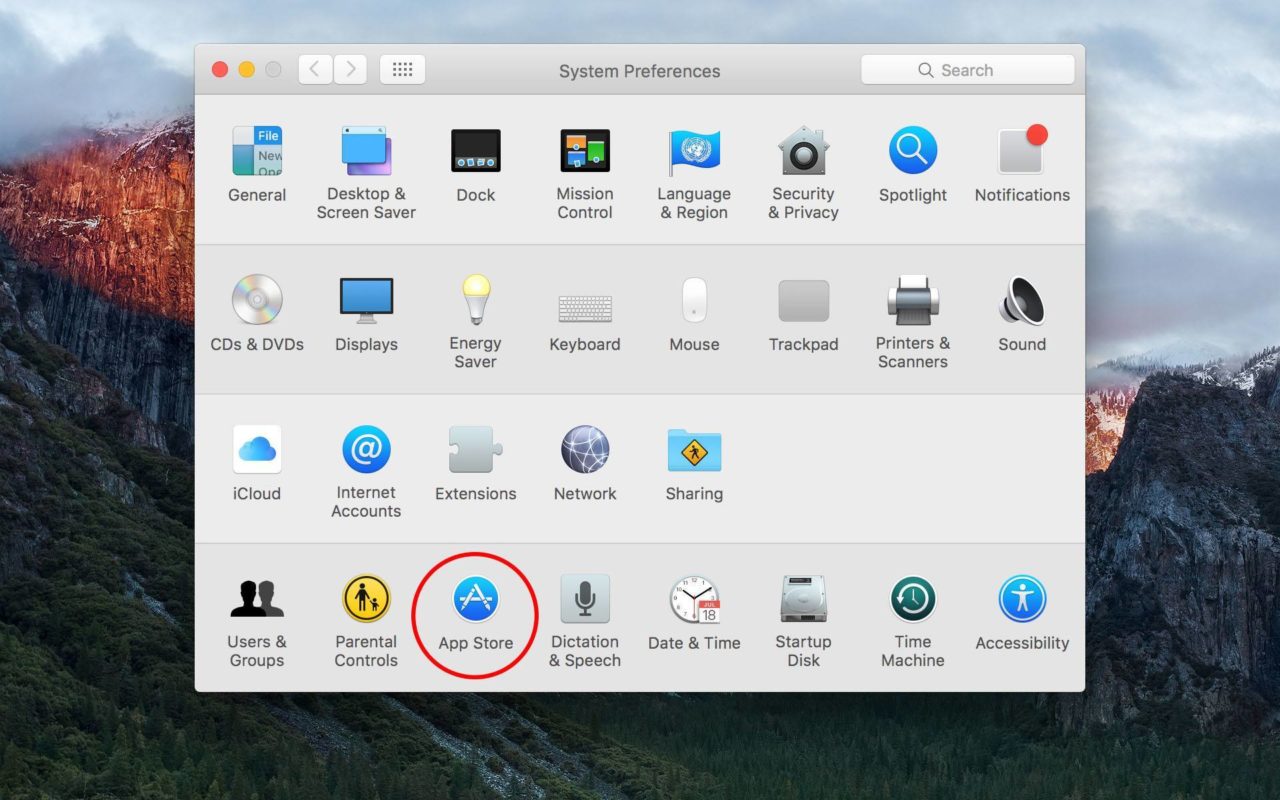
The App Store preference pane gives you a number of ways to selectively control how and when apps and OS X updates are downloaded and installed. At the most extreme level, users can uncheck all boxes to prevent OS X El Capitan from even checking for updates, let alone downloading and installing them.
A less extreme measure is to let El Capitan check for updates, and even download the required files in the background, but wait to install the updates until it receives explicit permission from the user. For this configuration, be sure to check the first two boxes (“check” and “download”) but uncheck all of the boxes labeled “Install…”. A possible exception to consider with this approach is to allow OS X to continue to install system data files and security updates, as these are typically very important and time-sensitive security patches which may leave your Mac vulnerable to online exploits if left uninstalled.
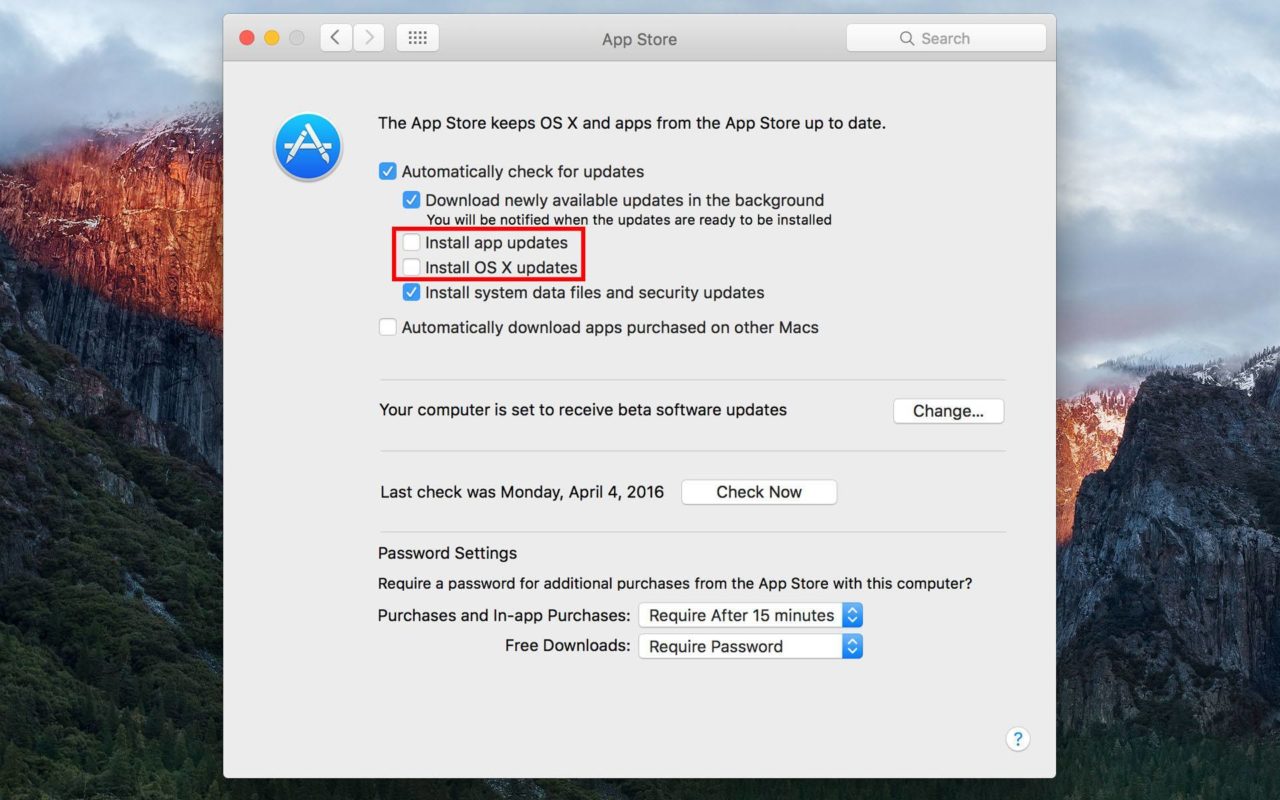
The third approach to dealing with automatic updates in OS X El Capitan is to prioritize either application or OS X system updates. Some users may want to avoid automatic app updates because they rely on certain apps and want to ensure that an update doesn’t remove any important features or introduce bugs. Conversely, other users care more about OS X itself, which is no stranger to bugs of its own, and want to wait a few days after a major OS X update to confirm the absence of any significant issues, letting the millions of other Mac owners act as unwilling guinea pigs.
With this approach, the user concerned about automatic app updates would leave “Install app updates” unchecked and check “Install OS X updates,” while the OS X update-focused user would do the opposite.
Regardless of your selections in the App Store preference pane, users can still see a 30-day history of both manually and automatically updated apps in the Updates tab of the Mac App Store. This is necessary for those using automatic app updates to keep tabs on their app versions, but it also comes in handy even when manually updating your apps, letting you quickly verify the date and release notes of your favorite app’s last update.
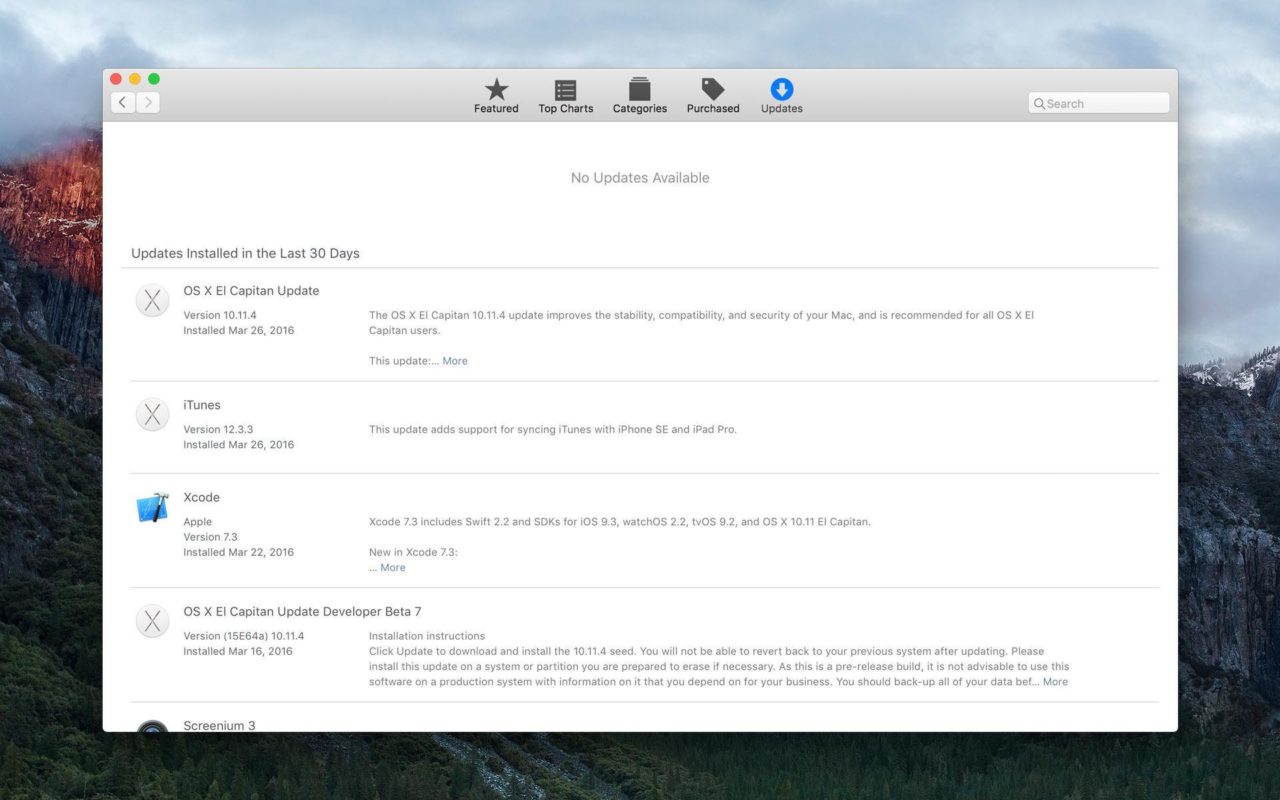
A final note: you can change your automatic update settings as often as you wish in System Preferences with just a click on the appropriate checkbox. You won’t need to reboot or even quit and relaunch the Mac App Store for each change to take effect.















