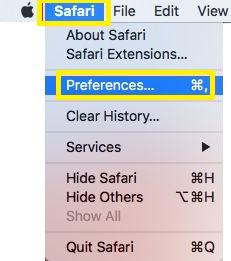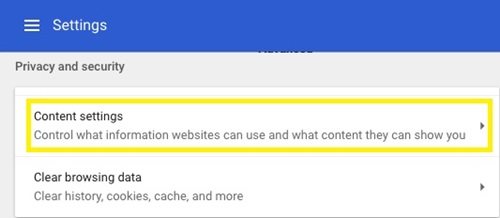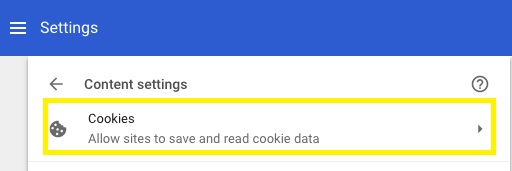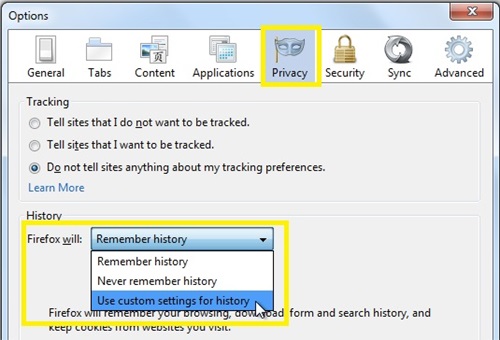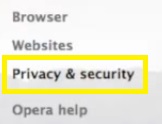How to Disable Cookies on Mac

In recent years, cookies have become an inseparable part of our browsing experience. These little pieces of data that we leave on certain websites make browsing faster but can also cause some privacy concerns among internet users.
Some users would prefer to permanently disable cookies, even if it means that they are unable to access particular websites. If you are one of them, and you have a Mac computer, each browser has a different method of disabling cookies.
This article will explain how to disable cookies in four different browsers.
How to Disable Cookies on Mac in Safari
If you use the Safari web browser, you can disable cookies in a few easy steps.
- Open the Safari browser.
- Click the Safari tab on the top menu bar.
- Select ‘Preferences’ from the dropdown menu.

- Select the ‘Privacy’ tab from the top of the ‘Preferences’ screen.
- Click ‘Always block’ from the ‘Cookies and website data’ section. This will disable all the cookies on your Safari.
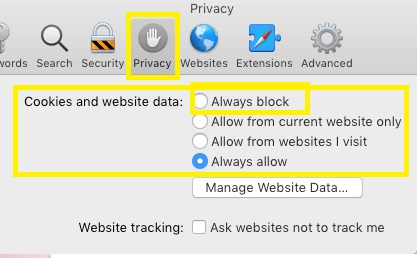
To enable cookies again, repeat steps 1-4 and click the ‘Always allow’ option.
How to Disable Cookies on a Mac in Google Chrome
Google Chrome also offers an easy way to disable cookies. Follow these instructions:
- Launch Chrome.
- Click the Chrome tab from the menu bar at the top of the screen.
- Select ‘Preferences…’ from the drop-down menu.
- Click the ‘Advanced’ button on the bottom of the settings page.
- Open ‘Content Settings’. It should be under the ‘Privacy and Security’ section.

- Select the ‘Cookies’ (cookie icon) menu.

- Toggle off the ‘Allow sites to save and read cookie data’ to disable cookies on Mac.
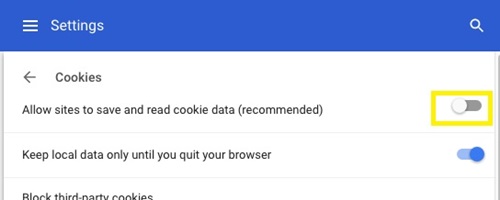
How to Disable Cookies on a Mac in Mozilla Firefox
Mozilla Firefox enables all cookies by default. To change these settings, you should follow these steps:
- Open Firefox.
- Select the ‘More’ (hamburger) icon.
- Click on ‘Options.’ A new window should appear.
- Click on the ‘Privacy’ tab (mask icon) on the top of the window.
- Click the bar next to ‘Firefox will:’ under the ‘History’ section. A drop-down menu should appear.
- Choose ‘Use custom settings for history.’

- Untick the ‘Accept cookies from sites’ option.
![]()
When you untick this option, it will disable all third-party cookies, too. Tick the ‘Accept cookies from sites’ to enable cookies again.
How to Disable Cookies on Mac in the Opera Browser
If you’re using the Opera browser, disabling cookies follows a similar pattern to Safari and Chrome. Follow these instructions:
- Open Opera.
- Click the Opera tab on the top of the screen.
- Select ‘Preferences.’
- Click ‘Privacy & security’ from the left side of the window.

- Choose ‘Block sites from setting any data’ under the ‘Cookies’ section.
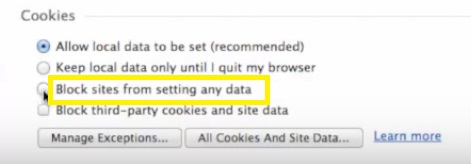
Should I Disable Cookies?
Although cookies are collecting your browsing data, they are an inevitable part of your browsing. As most websites require enabled cookies, if you disable cookies completely, there’s a chance you won’t be able to access some websites.
All four mentioned browsers have a ‘Manage exceptions’ button once you open the ‘Privacy’ menu. In this section, you can add websites that you regularly visit and the disabled cookies won’t include them.
However, you’ll need to do this any time you want to access a website that requires enabled cookies, which may be a frustrating and time-consuming task.
Not All Cookies Are Sweet
Enabling cookies is usually a harmless process, especially as they are required to smoothly browse the internet. That’s why it’s unrealistic to disable cookies entirely.
However, some websites can collect your data for malicious intent. Most of these websites are immediately recognized by your browser and you won’t be allowed to access them. But some of these sites slip under the radar and can cause a lot of issues, such as installing malware on your computer or stealing your personal data.
That’s why you should always be careful when you’re visiting untrusted websites for the first time. In these situations, it might even be better to disable cookies until you’re sure the website is legit.
Do you ever disable your cookies? How does the fact that most websites collect your information via cookies makes you feel? Share your opinion in the comments section below.