How To Disable the Snap Map and Improve Privacy in Snapchat
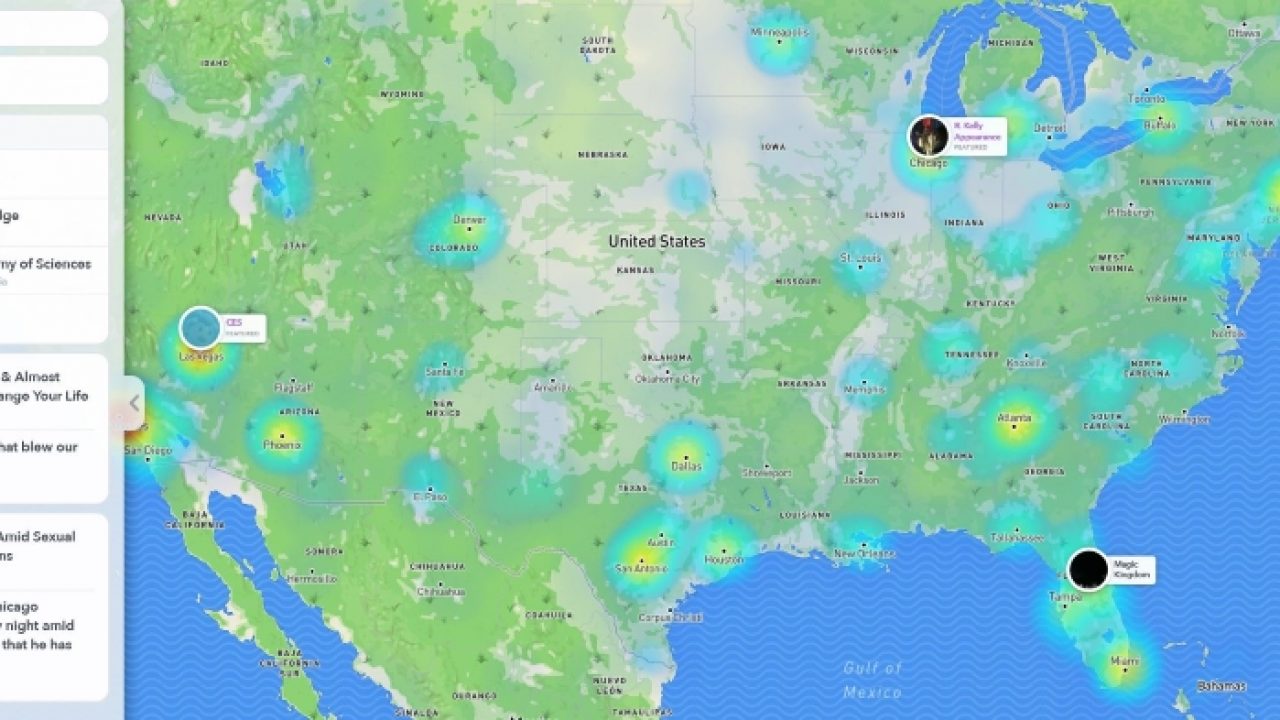
Snapchat introduced the Snap Maps feature over a year ago but some users still have trouble working with it or learning to live with it. There are still concerns over just how much information it makes available on your location so the ability to turn it off when you need to is essential. That’s what today’s post is all about. How to disable the Snap Map. I’ll also show you a couple of neat tricks to improve privacy in Snapchat a little further while using the social network.
In theory, Snap Maps is a great feature. You can see where people are when they are using Snapchat. See where celebrities hang out, where your friends most use Snapchat and all that good stuff. There is even a global Snap Map online where you can see who uses the feature and where.
However, there is also the question of privacy and security and just how much information you want to be putting out there about where you are and what locations you frequent. Location tracking is part of Snapchat so it can offer geolocation features an geofilters but the map may be a step too far for some.
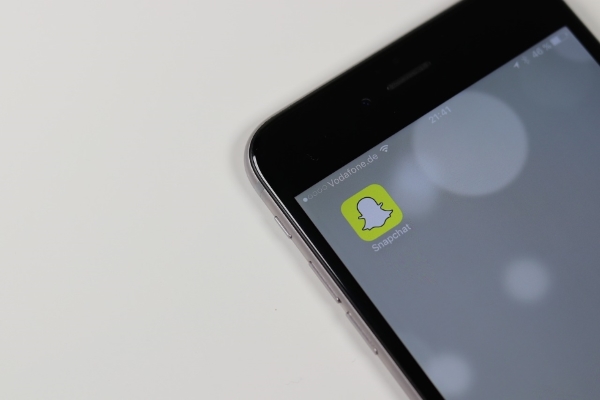
Disable the Snapchat map
Snapchat were quickly made aware of concerns over how much the Snap Map gives away and allows you to turn it off. Snap Maps is an opt-in service so you may not be using it anyway. Here’s how to find out and turn it off it you are using it:
Open Snapchat and pinch the home page. If you see notifications asking you to allow access to your location or a page that says ‘See the World’, you’re not opted in to Snap Maps.
If you are opted in, you can turn it off.
- Open Snap Map and select the cog settings icon in the top right of the screen.
- Select Ghost Mode and toggle it to on.
Snapchat will still track your location as per usual but it won’t broadcast it to the world. If you want to take it further, to go the GPS or location setting on your phone and revoke Snapchat’s access to it. Then Snapchat won’t be able to locate you at all. This will mean geofilters won’t work but improved privacy significantly.
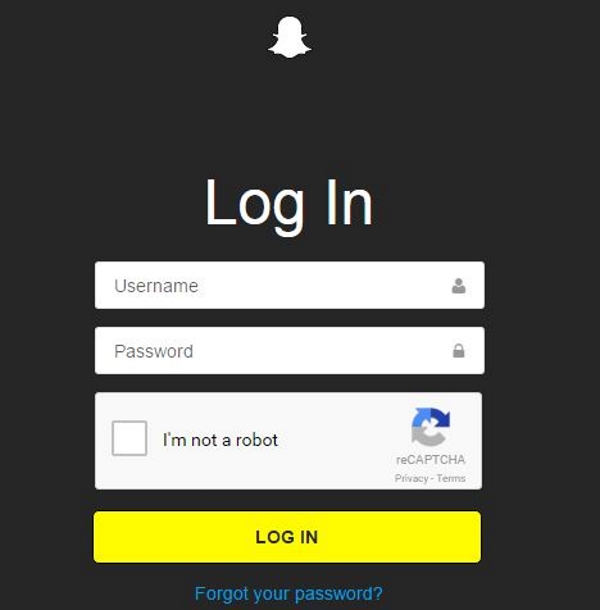
Other tips to improve your privacy on Snapchat
Most people have no idea just how much information they give away every day on social media. Snapchat is no worse than any other social network but is no better either. Fortunately there are a few simple things you can do to improve privacy on Snapchat. Here are just a couple of them.
Know your audience
Controlling who can see your Snaps and Stories is a good first step in clawing back a little privacy. That’s easy to do within the settings menu.
- Select the settings gear icon in the top right of the Snapchat profile screen.
- Select ‘Who Can…’ from the menu.
- Work through Contact Me, View my Story, See My Location and See Me in Quick Add and filter as you like.
You can select Everyone, My Friends or Custom. I suggest using My Friends. This is usually set as the default but is so easily changed that it is well worth checking.
Turn off Find Friends
Find Friends is a neat feature that lets someone find your Snapchat account from your cell number. That’s okay if you keep that number private but allows anyone to scan numbers and locate corresponding Snapchat accounts. Unless you need people to find you that way, you should turn it off.
- Select Snapchat Settings.
- Select Mobile Number and toggle ‘Let others find me using my mobile number’ to off.
Use a strong password
A good password is your first line of defense when using social media and Snapchat is no different. As the network is so popular, it is equally popular among hackers. That means a robust password is essential to protecting your account. Use as complicated a password as you can while keeping it memorable.
Use a passphrase for a little extra security and use a mixture of upper case, lower case, numbers and special characters too.
Use two-factor authentication
Two-factor authentication (2FA) is an excellent security measure you can take to further secure your account. You should use this on every website or account login you can to lower the risk of being hacked.
- Select your Snapchat profile from within the app.
- Select the cog button to access Settings.
- Select Two-Factor Authentication and follow the setup wizard.
Those are some actionable ways to disable the Snap Map and improve privacy on the social network. Got any other suggestions? Tell us about them below if you do!













