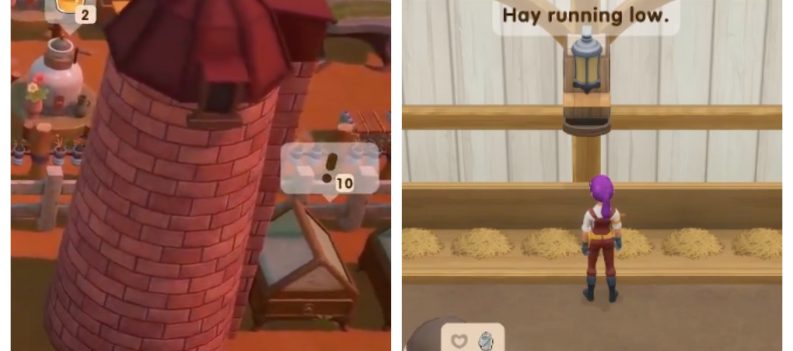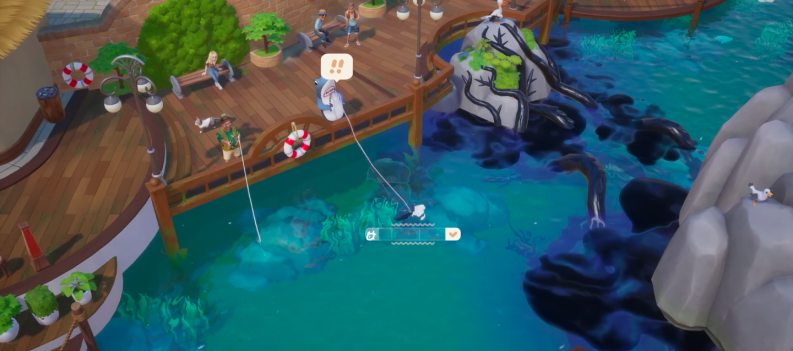The quality of life features Discord offers gamers looking for a VoIP service are numerous. Discord is a free online chat service created with gamers in mind that has become incredibly popular in recent years. It has become the preferred VoIP platform over Mumble, Ventrilo, and Teamspeak. Although these services offer certain features that Discord has yet to implement, the newer platform makes up for this in other ways.

On top of being very easy to use, especially for beginners who may not be savvy in VoIP services, the customization options are abundant. There is always a scope for adding more features to the powerful app, and one way they’ve made it possible is the addition of bots.
Read: How To Change a Discord Bot’s Avatar
With bots, you can add features that would not otherwise appear as standard on the Discord platform. Bots that reign in toxic behavior provide entertainment in the form of quizzes, and some that keep track of activity are only just scratching the surface. Anyone with their server or the appropriate permissions (Manage Server) on another server can add bots.
Improve QoL By Adding Bots To Your Discord Server
Creating and setting up your Discord server is the easiest way to ensure that the bots you use are your desired ones. Setting up a Discord server is free and practically foolproof. The app is installable on all of the most used operating systems, so the bar for entry is incredibly low.
To set up your own Discord server:
- You’ll first have to register for Discord and create your account.
- Head to https://discordapp.com/login and click the blue Register link at the bottom of the window. Follow the instructions provided.
- Head to https://discordapp.com/login and click the blue Register link at the bottom of the window. Follow the instructions provided.
- Next, you must download and install the Discord app, depending on your device.
- Computer users can use Discord directly in their browser, though I would still advocate for downloading and installing the app.
- Go to https://discordapp.com and click Download for <”device”>. Follow any instructions provided.
- Once a login has been established and the application is available, log in to Discord.
- Click on the “+” icon in the left menu to pull up the join or create a server window.
- This window may pop up on its own when you log in to Discord for the first time.
- This window may pop up on its own when you log in to Discord for the first time.
- Since we’re creating our server, click on the Create a Server button (the one on the left).
- Enter the name of your server. You can get a bit creative here, but the server name usually represents what the server and its members are about.
- Next, choose your current region.
- Finalize the creation by clicking on the Create button.
Now you own your own Discord server.
Checking Your Discord Permissions
Only people who have Administrative or “Manage Server” permissions on the server can invite a bot. It would get hectic if anyone on the members’ list could add one. So, if you know you don’t have either of these roles, you won’t be able to add bots.
It always pays to double-check, even if you think you’re certain. Do yourself a favor:
- Open up your Discord app.
- Click on the server you want the bot added to from the menu on the left.
- In the main window, click on the server’s name at the top of the menu to open the drop-down menu.
- Locate and click on Server Settings.
- If you cannot see the Server Settings option, this is likely a good indicator that you do not have the correct permissions to add bots.
- It’d be in your best interest if you’re convinced that the bot would be a boon to the server, for you message one of the server admins. Plead your case and have them add the bot on your behalf.
- From the menu to the left, select “Roles” to open up the window on the right.
- Look for the roles that have been assigned to you.
- For each role you hold, check under “General Permissions” for either the Administrative or Manage Server toggles. If turned on (meaning you have these permissions), they should be blue (toggled right).
Without these permissions, you will not be able to add bots. However, if you possess these permissions, you can move on to the next section on finding and adding bots to a server.
Finding & Adding Bots To Your Discord Server
Many bots are available for Discord that can help with an assortment of things to various degrees. Adding bots to a Discord server can create an interesting and, at times, hilarious experience for its members. But where can you find them?
Read: How To Add Bots To Your Discord Server
Quite a few different sites now host a nice repository of Discord bots. These sites allow you to scan their extensive library, discover the perfect bot for your server, and download those you want free of charge.
To find the right bot, here are a few different sites you can check out:
- DiscordBots.org
- Carbonitex.net
- https://bots.ondiscord.xyz/
- https://discord.bots.gg/
- GitHub.com/discord-bot
- There’s even a Discord server that was specifically created to discuss all things Discord bots. Here, you can get help finding whatever bot you’re looking for.
Just jump on one of these sites, search (if you already know the bot name you want, this feature helps tremendously), and get ready to add good times to your Discord server. So sites will also allow you to search via criteria, so if you don’t know the exact bot you want, you can find a long list of bots that suits your interests.
Once you’ve found the bot you want to add from whichever site you’re using, you’ll need to go through a few steps to get it on the server. If you’re currently using the Discord app, it’s best to have it open and be logged in to make the process easier. You can minimize it to continue using the browser for the remaining steps.
To Add a Bot To Your Server
- Locate the bot you want and click on the Invite button.
- Some sites will have an Add bot to server button instead of the Invite button.
- Some sites will have an Add bot to server button instead of the Invite button.
- After, you’ll be taken to a page to set up the permissions for the bot you chose and which server you plan to add it to. Click the “Select a server” drop-down.
- You’ll only see those servers for which you have bot-adding permissions.
- You’ll only see those servers for which you have bot-adding permissions.
- Choose the server and look over the permissions being set.
- You don’t have to worry about the permissions now; you can always change them later.
- Some bots need specific permissions, so read the instructions and requirements.
- Finalize the process by clicking on the Authorize button.
- The bot will now be added to your server.
- The bot’s name will appear in the right sidebar, where the other names of the members of the server are located.
That’s all there is to it. Now you have a nifty new bot to play with. You can give it the permissions it needs if you did not do so earlier. Most of the popular Discord bots will also have a dedicated website where you can go to learn about them. Given that most bots will have varying commands, it would be a good idea to learn a thing or two before you use it.
GitHub Discord bots have a different installation process than that which has been explained. You should read the Wiki for the GitHub projects, which will provide you with the installation guide for the bot. Each bot’s methods for installation vary from bot to bot, so it would be far too much information to cover in one article. But I can help with the basics of most bots found on the site.
Adding Bots From Github
The real difference between Discord bots found on GitHub compared to those other sites is the required unique ID, also called a Client ID, which is exclusive to each bot. These Client IDs can usually be found on the description page for whichever bot you intend on adding to your server.
While perusing GitHub, if you happen to come across an interesting bot that would go great on your Discord server, this is what you do:
- Copy the following link and paste it into your search browser/URL address bar:
https://discordapp.com/oauth2/authorize?client_id=%3cBot_Client_ID%3e&scope=bot&permissions=0- This link will work in any browser you choose.
- You’ll notice that hitting Enter brings you to an error page. This is because the URL is incomplete and requires a unique ID before it can work.
- Next, locate the ID of the bot, which can likely be found on the description page of the bot, and replace the part in the URL where it says “Bot_Client_ID” with the actual client ID of the bot you’re trying to add.
- It will take you through the same steps as the other sites, like permissions, server choice, and authorization. Go ahead and Authorize to have the GitHub Discord bot added to your server./
Conclusion
Discord bots can add a lot of functionality to a server. So, if you’re looking to add that little extra something to a Discord server, a bot is something to look into. They come in a wide array of uses, from administrative to fun, and as you can see, they are very easy to set up.
If the bot you initially settled on isn’t working out for you as you thought, plenty of others with similar functions may be perfect for your needs. This article has taught you what permissions to add a bot, how to look for them, and how to get it onto your server. So happy hunting!


 More Android
More Android