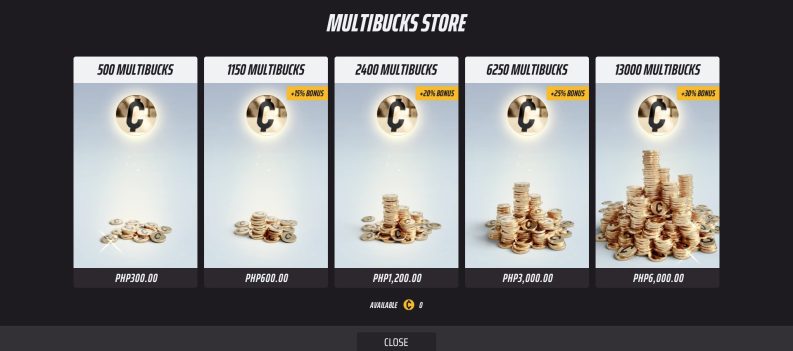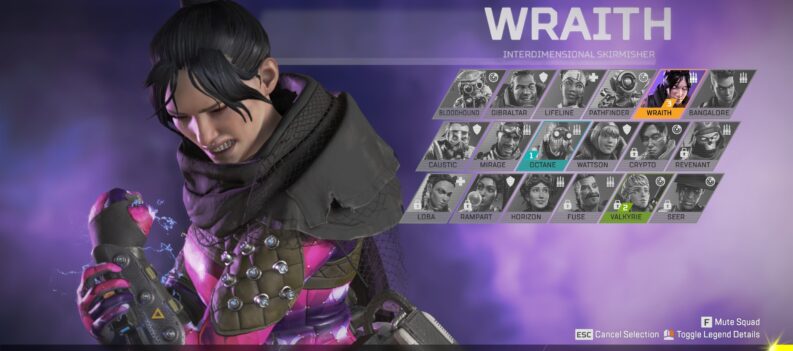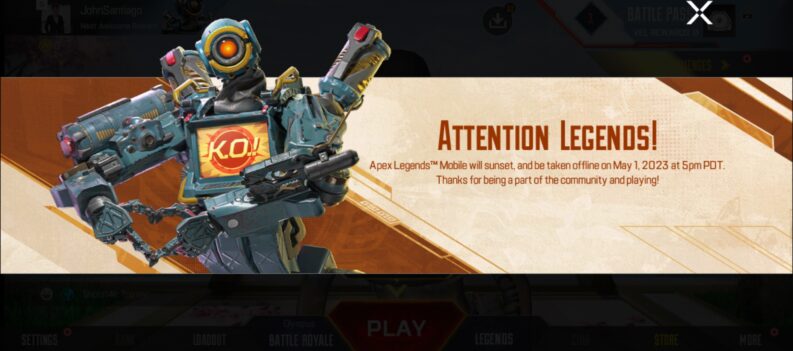Apex Legends has a cartoony style and a very fluid gameplay. It is fast and frenetic and you need to be fast to survive for any length of time. If your computer isn’t keeping up, you need to know about it. This tutorial will show you how to display your FPS in Apex Legends and offer a few suggestions to graphics tweaks to get better performance.
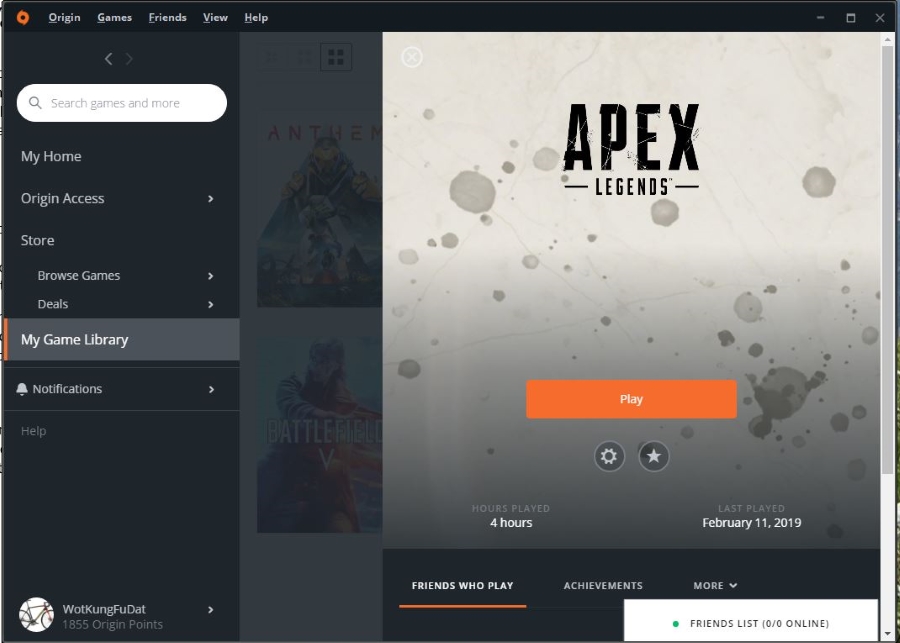
Computer performance is as much a factor in your success as your own performance in games like Apex Legends. Competitive shooters whether Battle Royale or not requires the best performance from your hardware, your internet connection and you as the player. If your computer works at its optimal, it is down to you whether you win or lose.
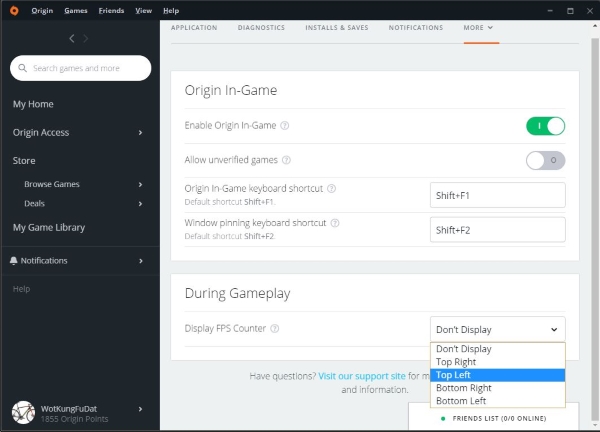
Display your FPS in Apex Legends
Having an FPS counter running shows how many frames you are running and how well your computer handles the game. The higher the number, the better your computer is running the game and the less likely you are to suffer any delay in getting kills. It’s also an accurate measure of whether you can turn the graphics settings up or not.
Here’s how to display FPS in Apex Legends:
- Open the Origin Launcher and log in.
- Select Origin from the top and then Application Settings.
- Select More from the top menu and then Origin In-game.
- Select a setting from Display FPS Counter.
You can set the position where best works for you in any corner of your screen. It is small, gray and easy to see without getting in the way.
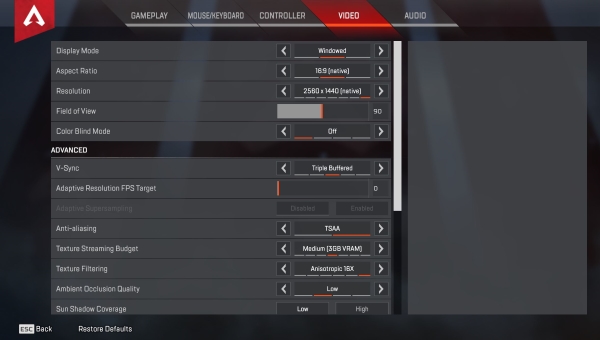
Squeezing more performance out of Apex Legends
Apex Legends requires a minimum of NVIDIA GeForce GT 640 or Radeon HD 7730 graphics card, which is reasonable. There are a bunch of settings you can tweak to maximize performance from the game and I’ll list a few of them here.
First, make sure your graphics driver is up to date as there were specific updates for Apex Legends. Then set your resolution and aspect ratio to your screen default to minimize any lag. Now try some of these quick tweaks to get a little more performance out of Apex Legends.
Run in full screen
You have the option to run full screen, borderless or in a window. While all work fine, you should see a small FPS increase if you use full screen.
Field of view
Apex Legends recommends an FOV under 90 for best performance. If you set it over 80, you may find your sniper scope becomes inaccurate. I found the sweet spot at 90. Try it and see how it works.
V-Sync
Unless you are sensitive to screen tearing and see it often in game, turn off V-Sync. There is an overhead to using it that causes input lag which could be fatal in a game like Apex Legends.
Adaptive Supersampling
Disable Adaptive Supersampling for maximum FPS unless you have a newer graphics card that is way above the minimum as there is an overhead here too. It may be grayed out anyway depending on your GPU.
Texture Streaming Budget
Texture Streaming Budget takes some experimentation. It is useful to know how much of your VRAM you’re going to use at a particular setting but you won’t know whether you can cope with the setting until you play. Set it as low as you dare and gradually increase it until you can balance performance with prettiness.
Texture Filtering
Set Texture Filtering to Bilinear for maximum performance.
Ambient Occlusion Quality
Disable Ambient Occlusion Quality for maximum performance.
Shadow
Disable Sun Shadow Coverage, Sun Shadow Detail and Spot Shadow Detail. Disable Dynamic Spot Shadows too while you’re there. Shadows in Apex Legends are negligible in their visual effect so you may as well use your power elsewhere.
Model Detail
Surprisingly, setting Model Detail to High makes very little difference to FPS than setting it to Medium or Low. You may as well leave it at High.
Effects Detail
Effects Detail will take some testing. Only when you’re in the midst of a firefight will you know whether this works or not as it controls the quality of explosions, muzzle effects, tracers and all that good stuff. Medium is an acceptable setting if you cannot cope with Low.
Impact Marks
It is occasionally nice to see bullet holes as you fire but they are instantly forgettable. If you need to maximize performance, turn Impact Marks to Low or Medium.
Ragdolls
Ragdolls describe how a death animation looks. As you are likely already scanning for other targets as one dies, this has little consequence. Turn it to Low to maximize FPS.
Apex Legends runs well on all kinds of computers but if you need a little more, using these settings is a good place to start. See you out there!

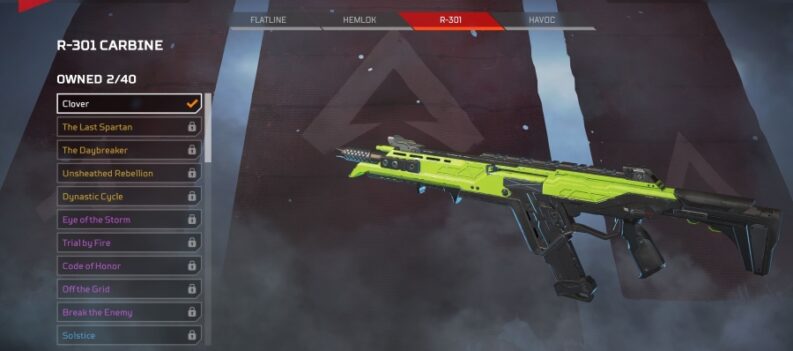
 More Apex Legends
More Apex Legends