How To Download Amazon Prime Video to Your PC or Mac
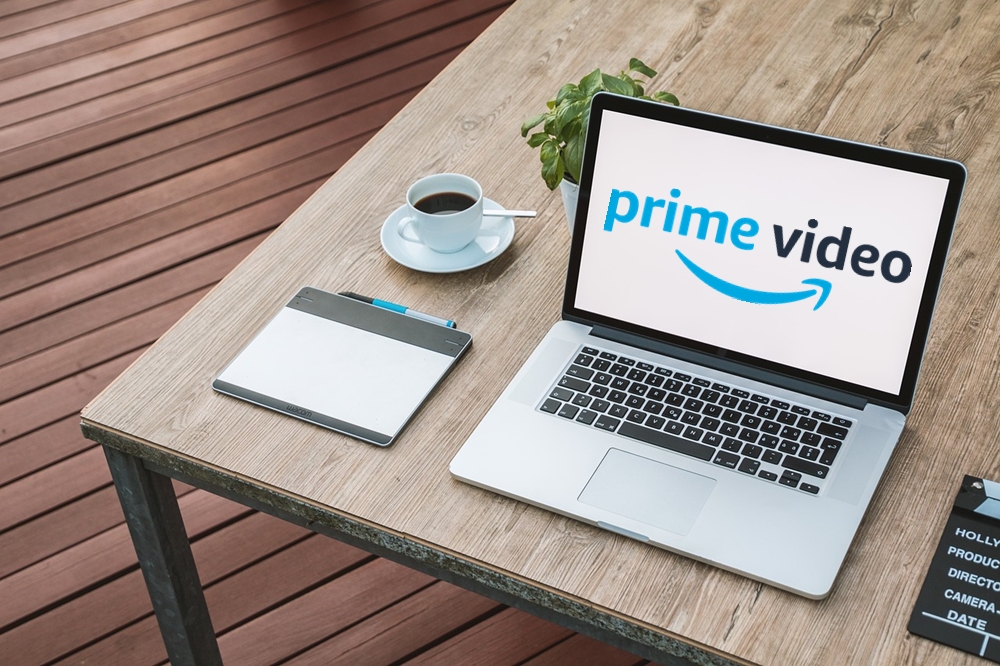
It’s clear that Amazon Prime has come a long way since it was first introduced. Some of its TV shows and movies won awards, and you can watch all of them through this service. In case you missed something you would like to watch later, you can use s third party app to download any video or movie you want to your PC or Mac computer. We’ll explain how everything works in more details in the article below.
Using the Native Windows 10 App
Amazon finally launched a native Prime Video app for Windows 10 in the Microsoft Store in July 2020, which grants any Windows user the ability to download their favorite shows and movies right to their laptop. The app is pretty similar to Amazon’s mobile apps, albeit with an improved interface for mouse and keyboard controls.
There are two real differences between using this app and the web version, and that comes down to quality and downloads. Much like the company’s iPad app, streaming quality in the Windows app is limited to 720p, while streaming from a browser allows for playback as high-res as 4K. Most laptops have a 1080p resolution these days, but if you’re running a new XPS 13 with a pixel-perfect 4K display, it’s disappointing to know you’ll have to stick to the website to be able to take advantage of the screen.
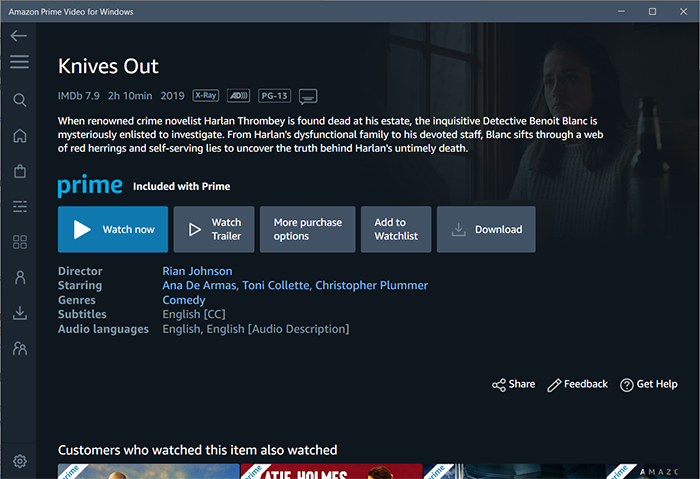
Of course, the trade-off here comes with finally being able to download Prime content to your laptop, and for most viewers, it’s well worth the drop in resolution. Anything you can normally download from the Prime app on your phone or tablet can be downloaded here, and you can use the Download options in the settings menu to make your download files larger or smaller.
Although the Windows 10 app isn’t perfect, it’s exciting to finally have the option to download movies and shows from Prime right onto your laptop.
Using Third-Party Methods
If you aren’t using a laptop running Windows 10 but you’re still looking to download movies or shows from Prime, you aren’t completely out of luck. Three third-party apps can help you out a lot here, but they’re far from perfect. By using any of these apps, you’re taking responsibility into your own hands, so use at your own discrestion.
Watch Movies Without a Subscription with PlayOn
Amazon Prime has introduced a new feature called “Free with Ads” recently. It allows you to watch over 5,000 movies and 1,000 TV shows without a subscription. If you use a program to record the screen, you can watch the film later on without the ads. We recommend that you use PlayOn to capture videos on Amazon Prime. You can quickly record and download any movie or tv show, and you can watch it later from virtually any device.
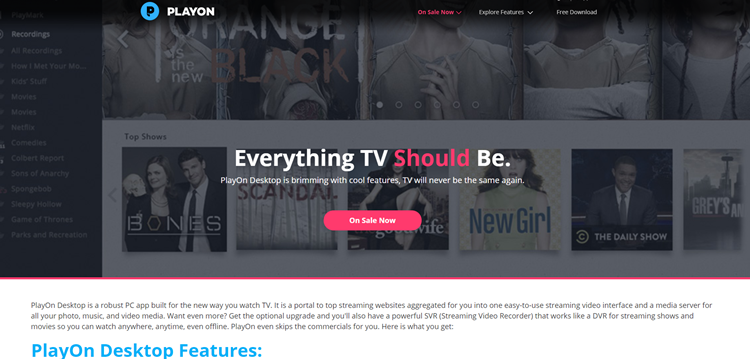
The PlayOn app allows you to move the videos you have downloaded from Amazon Prime to any other device to watch later on. That’s great when you don’t have the time to finish a TV series or a movie you paid for. Record it and save it for later. The app will download the video in MP4 format that’s supported by all devices. You can even stream the movies from your consoles or Chromecast.
The PlayOn Desktop app also allows you to download as many movies and TV shows as you want. You can try it for five free recordings, but you’ll have to spend some money if you intend to keep using the app. Keep your eye on the official website because you can find all kinds of sales, discounts, and deals there. PlayOn can help you download everything you like from Amazon Prime without putting you or your devices at risk. Unfortunately for Mac users, PlayOn is Windows-only.
UkeySoft
UkeySoft is one of the most efficient online video recording programs you can get today. It can capture any video on Amazon Prime, but you can also use to record movies on Hulu, YouTube, iTunes, Vimeo, NetFlix, and many other services. What’s great about this app is that it can record in HD resolution and you can choose the format of the video you want to download. The options include MP4, MOV, AVI, TS, WMV, and many others.
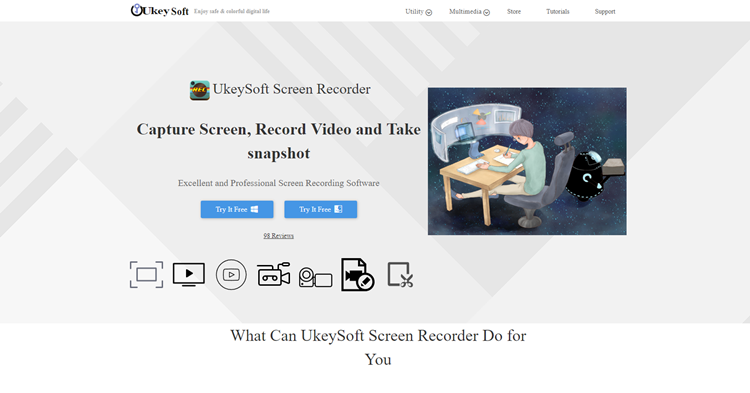
UkeySoft is easy to work with because it displays all of your options before you download a video. The process looks like this:
- Install and open UkeySoft on your PC.
- Select the area of the screen you want to capture.
- Select the audio input channel. Use the best settings for the best sound quality.
- Set the downloaded format of the video.
- Record the movie or TV show you want on Amazon Prime.
- Edit the downloaded video with the provided tools.
As you can see, you can record and download any video on Amazon Prime with this app, and you can also add some effects and edit the video how you like it. UkeySoft is available for Mac and Windows.
FonePaw Screen Recorder
FonePaw Screen Recorder is another program that will help you download your favorite shows from Amazon Prime. It gives you some useful options for downloading videos. For example, you can choose the input and output sound and the resolution of each video FonePaw also has other useful options.
The app also allows you to record only a part of your screen. You can select the download format of the ripped videos and choose between the standard MP4, F4V, MOV, and AVI. The process looks like this:
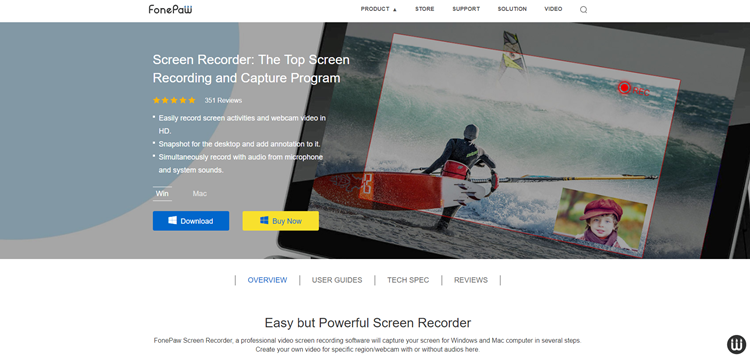
- Download the Screen Recorder and run it.
- Find the video you want to download on Amazon Prime and hit record.
- Input the required information and select the quality of the downloaded video.
- Start the recording and click save when you are done.
- Watch the downloaded videos at any time.
FonePaw is available for Mac and Windows.
Transfer Your Downloads to Any Device
All of the third-party screen recording programs covered in this article have the option to download videos you want to watch later. Since you get to choose the size, format, and the quality of each download, you can select specific formats you can then view on other devices.
Apps like these can be especially useful if you spend a lot of time traveling and don’t have too much time to watch movies on Amazon Prime. Try them, and might never go back to watching movies online.
















9 thoughts on “How To Download Amazon Prime Video to Your PC or Mac”
The Amazom Prime Application is a “Windows 10 App”, not a “programname.exe” in the traditional sense. Like all Windows 10 Apps, it is stored in in the WindowsApps folder on the drive location indicated in the Apps and Features control panel. Most of the ime it will be your C:\ drive.
Disregard everything you know about downloads and Application settings, Windows 10 Apps are highly integrated into Windows 10, and behave more like apps on a mobile phone, than traditional aplications, hence why Microsoft calls them “Äpps”.
You can amend where the App is installed, and hence the download location, by changing the drive on which the App is installed in the Settings on the Windows 10 Apps and Features control panel.
Downloads are stored in a Win 10 App-standard location under the WpSystem folder on the same drive. E.g. D:\WpSystem\S-1-5-21-3012567128-249577552-1523367803-1001\AppData\Local\Packages\AmazonVideo.PrimeVideo_pwbj9vvecjh7j\LocalState\Downloads\4a5e0293-42d1-4229-9c11-3e3f86c79e02
Downloads are DRM protected and are unplayable unless you view them with the APP, and are authorised to view them. Downloads are only useful if you have a problem streaming due to transient issues on the internet like congestion, spooling and the like. The downloaded files are not yours to keep.
Video stream capture using a 3rd party screen recorder is better if you want to bypass the DRM and make the download portable on any device. There may be some inherent loss of quality at higher resolutions, but that may be okay for you.