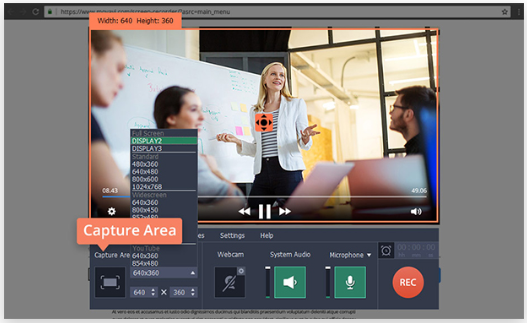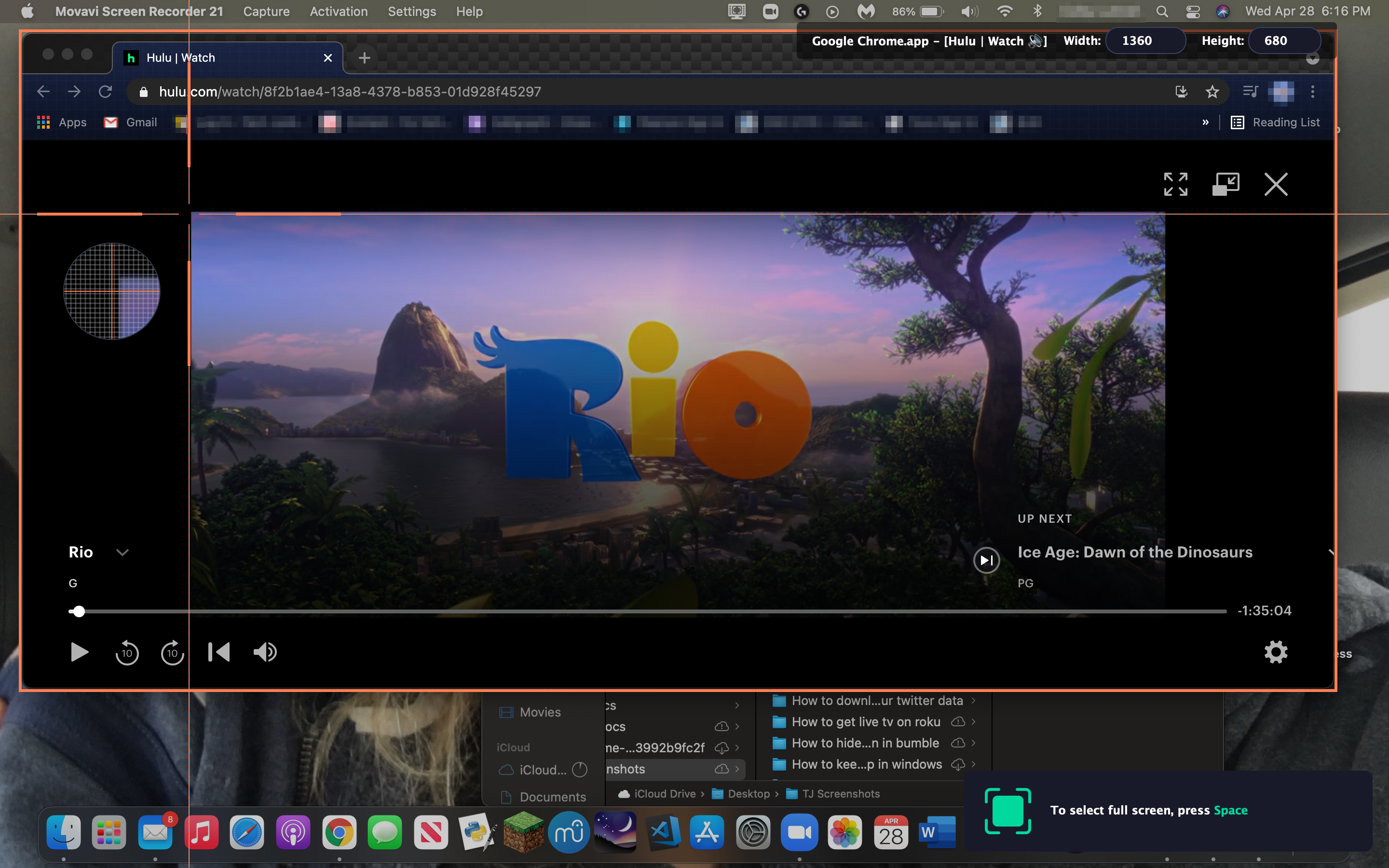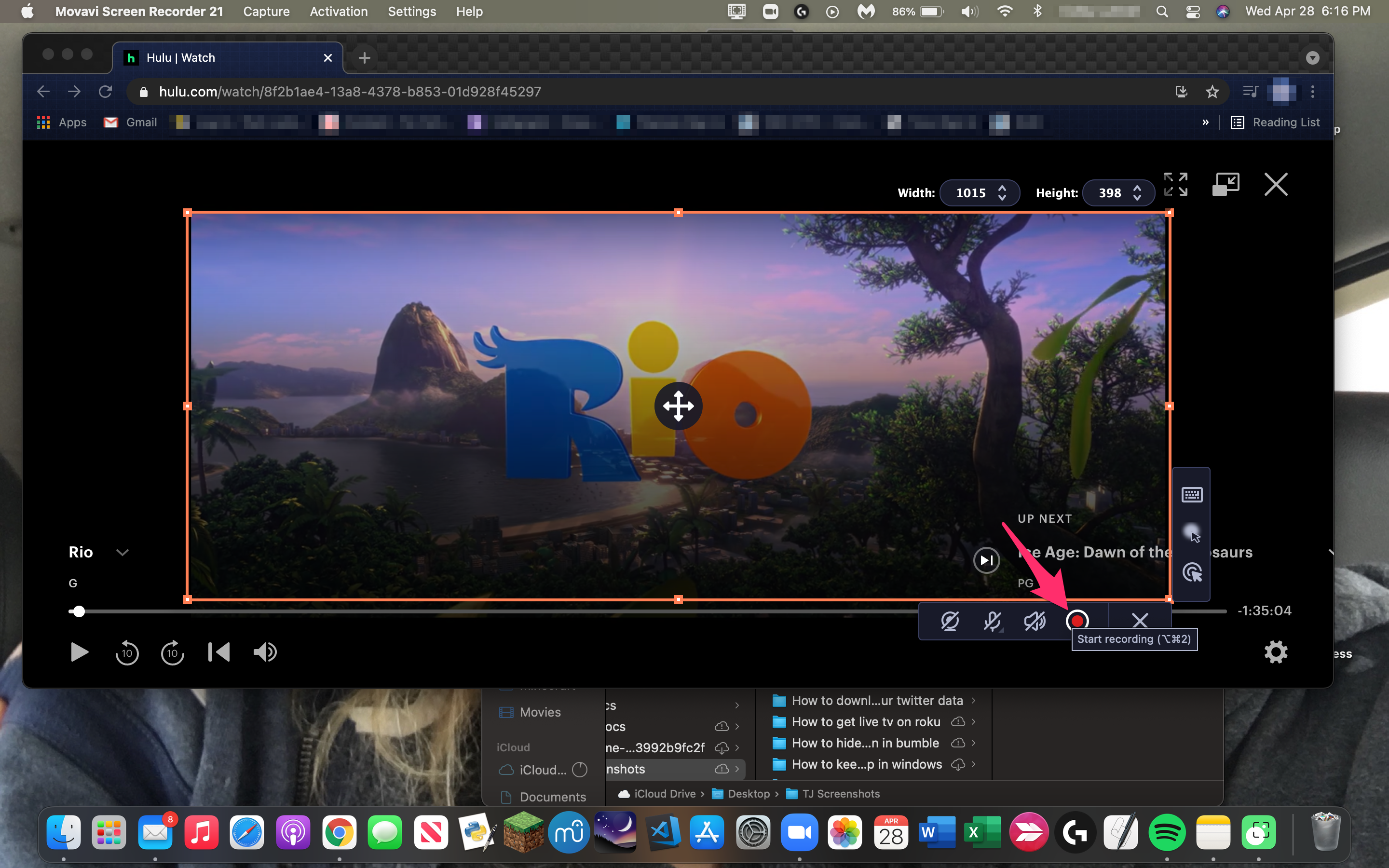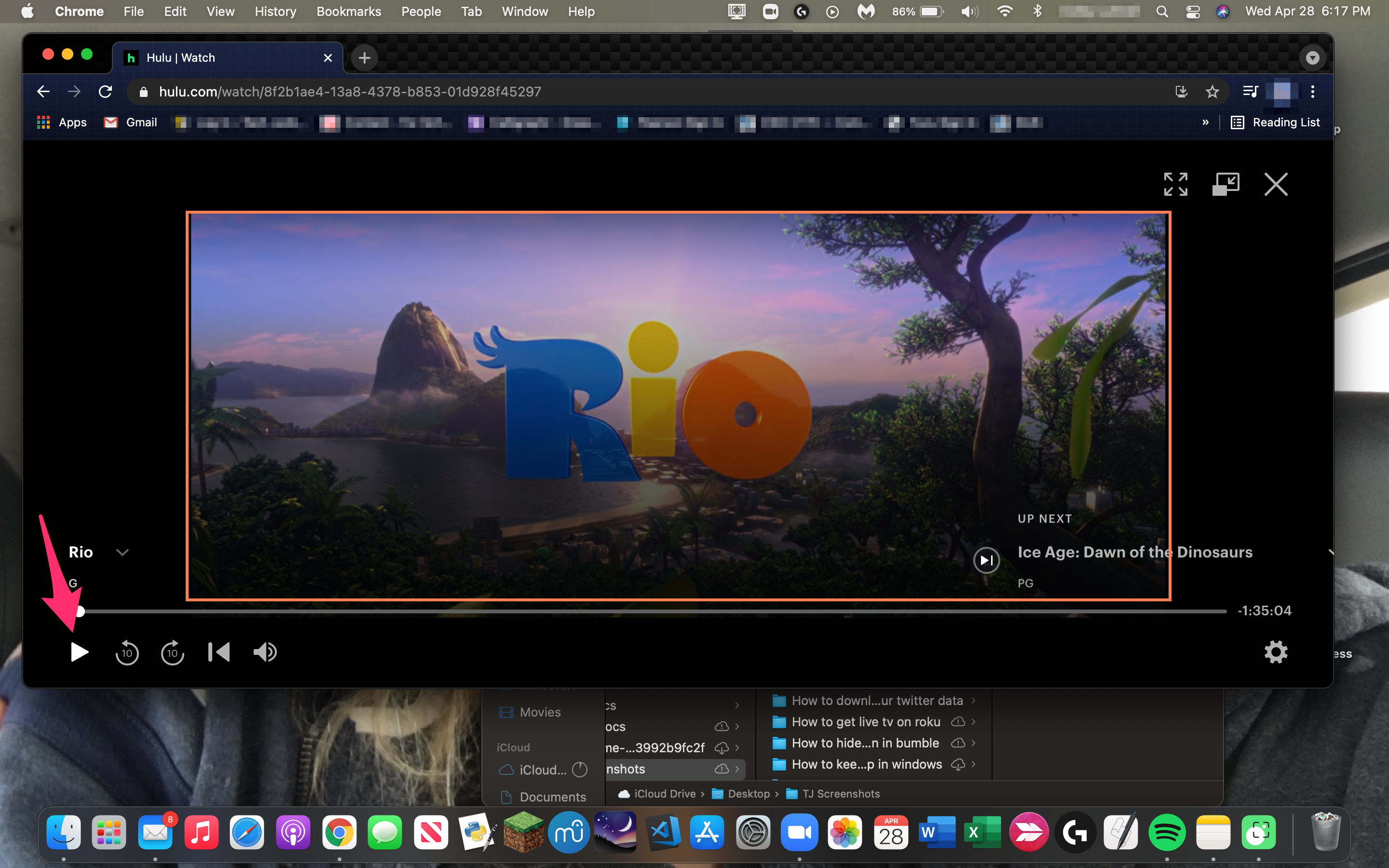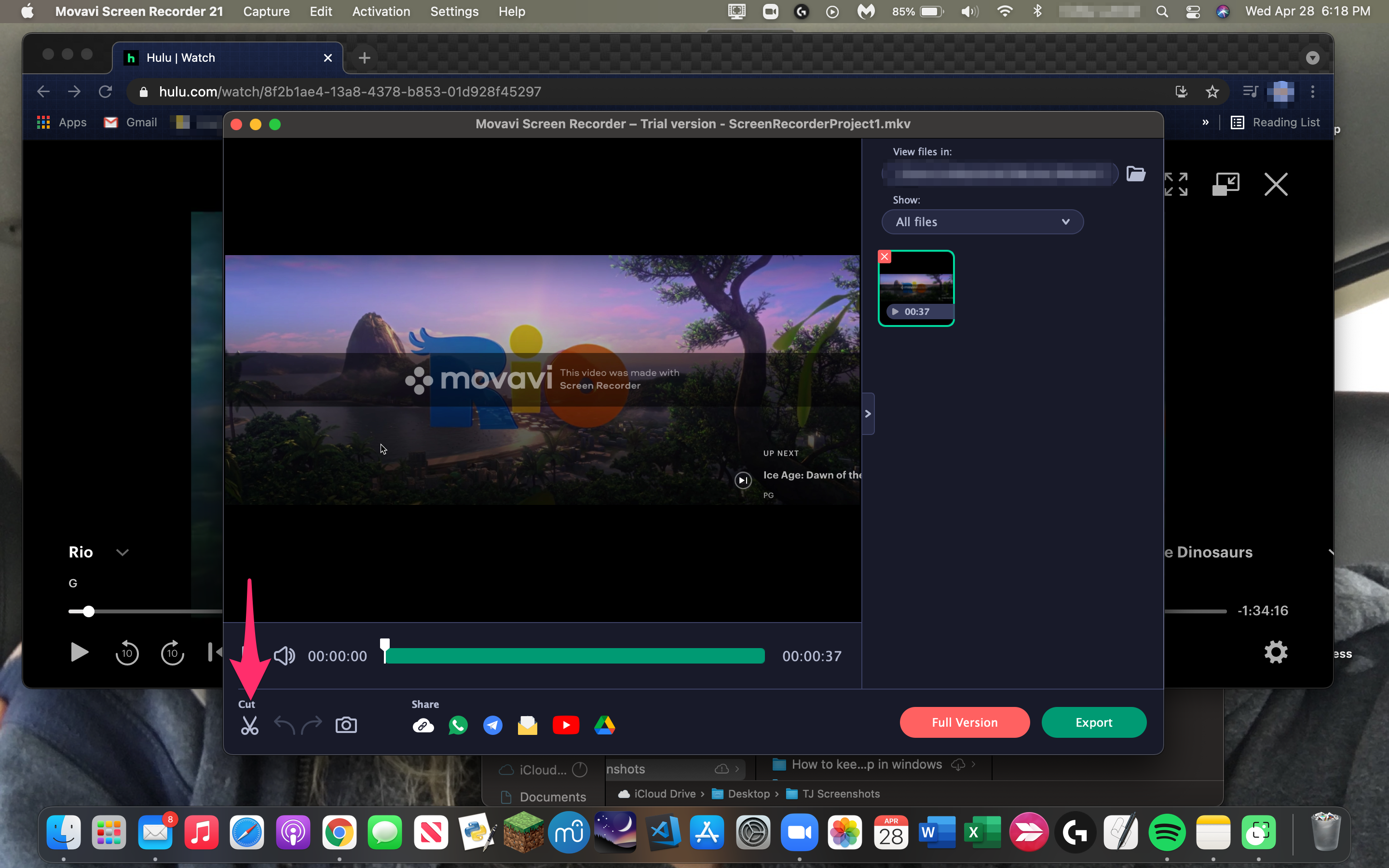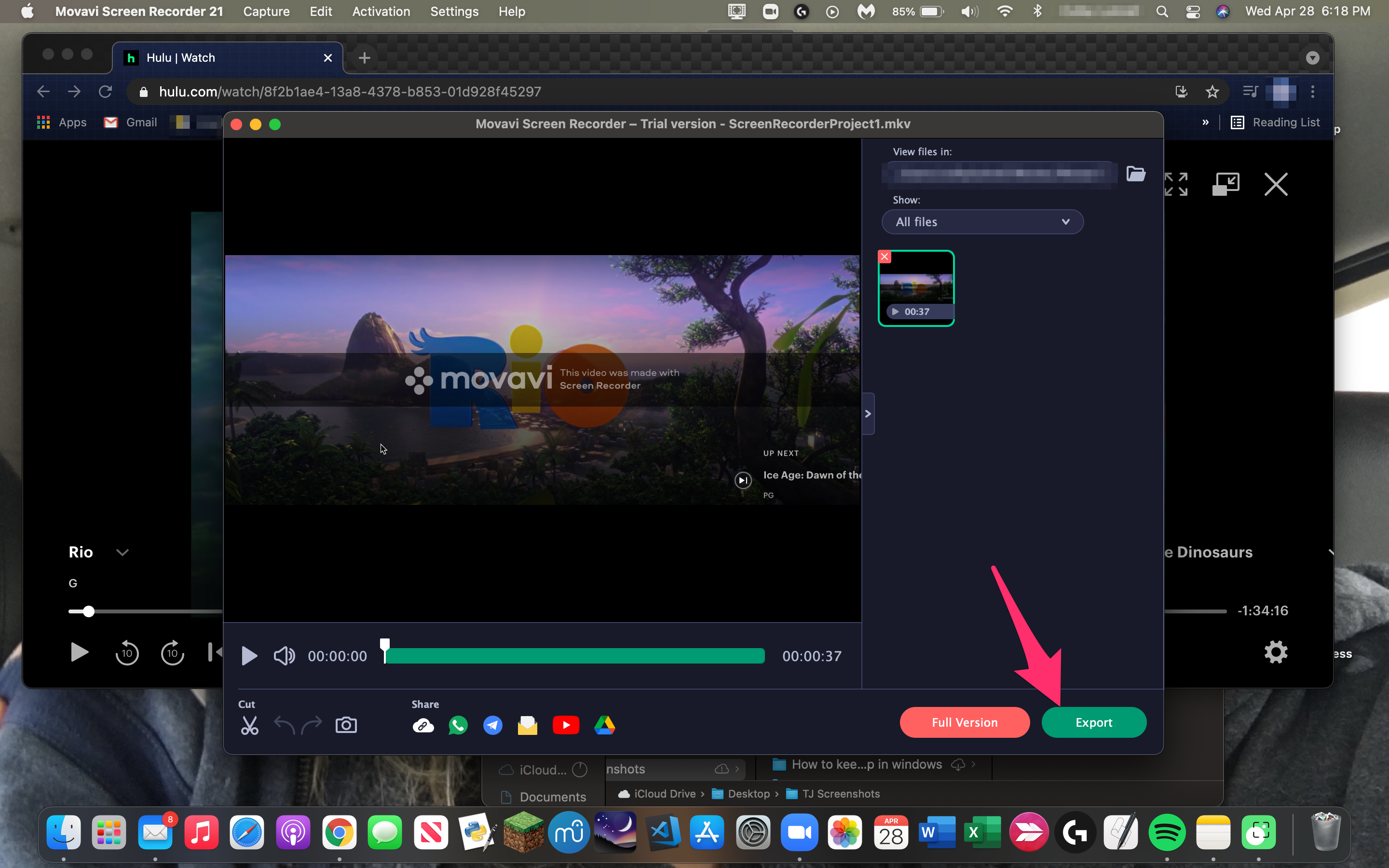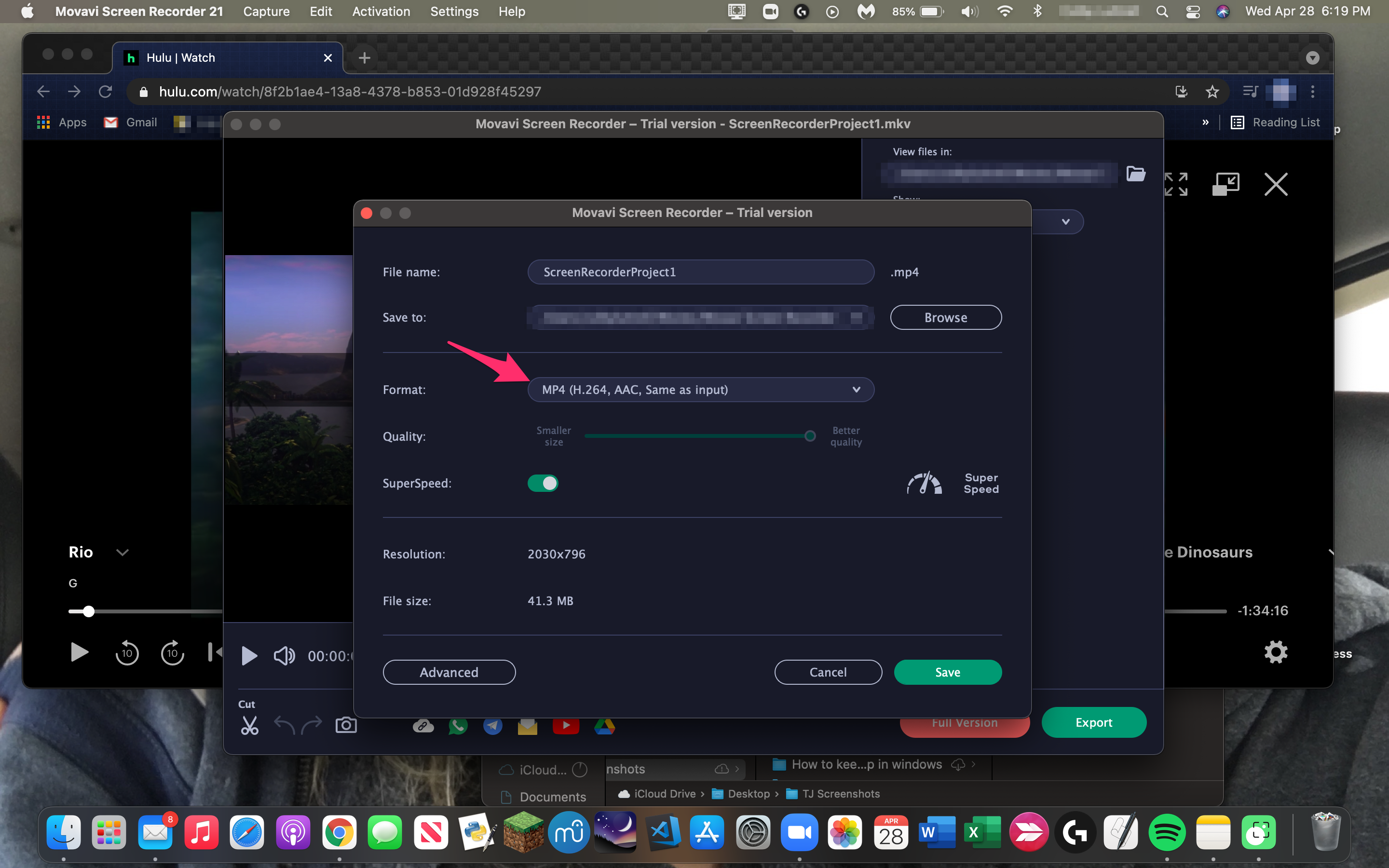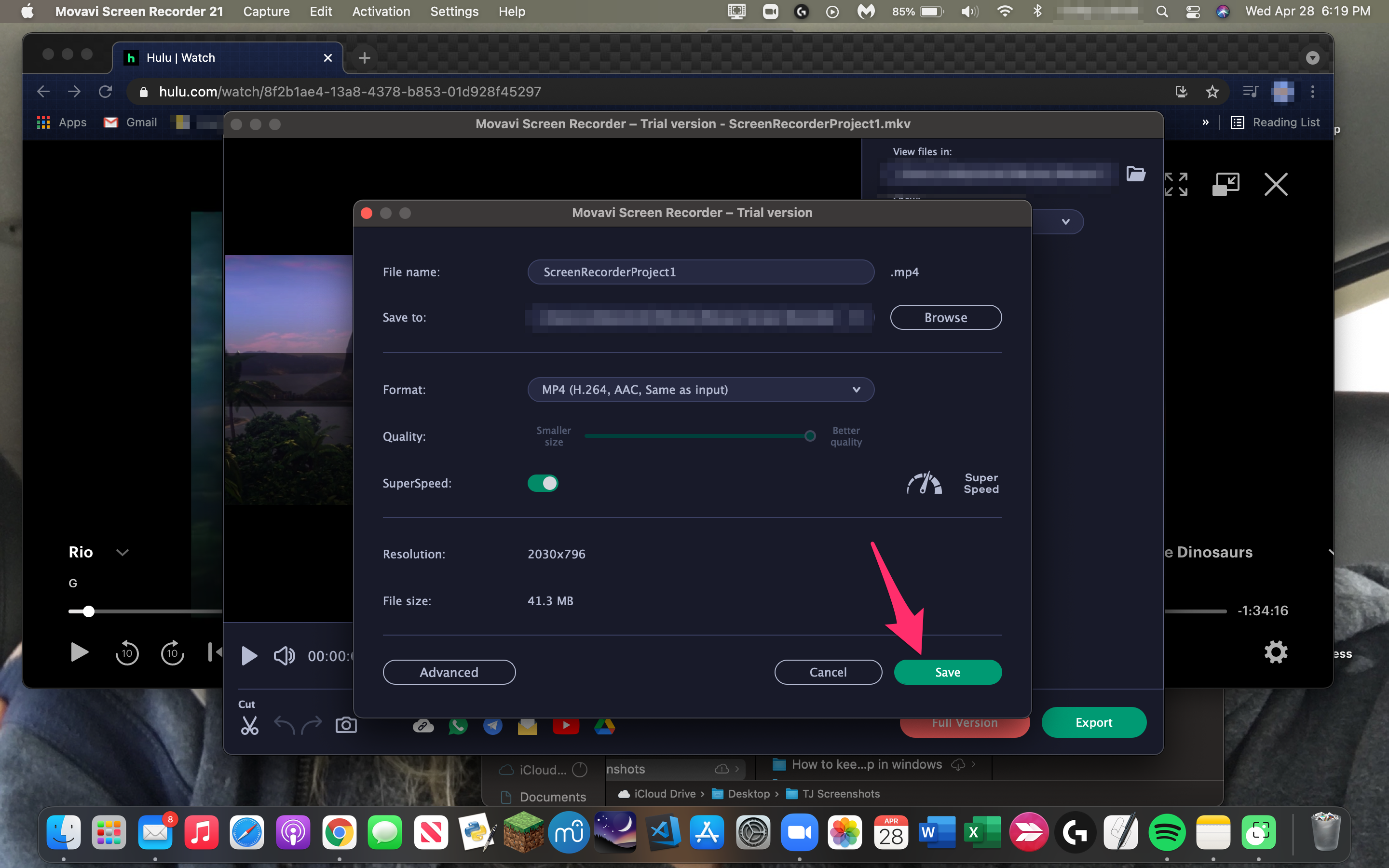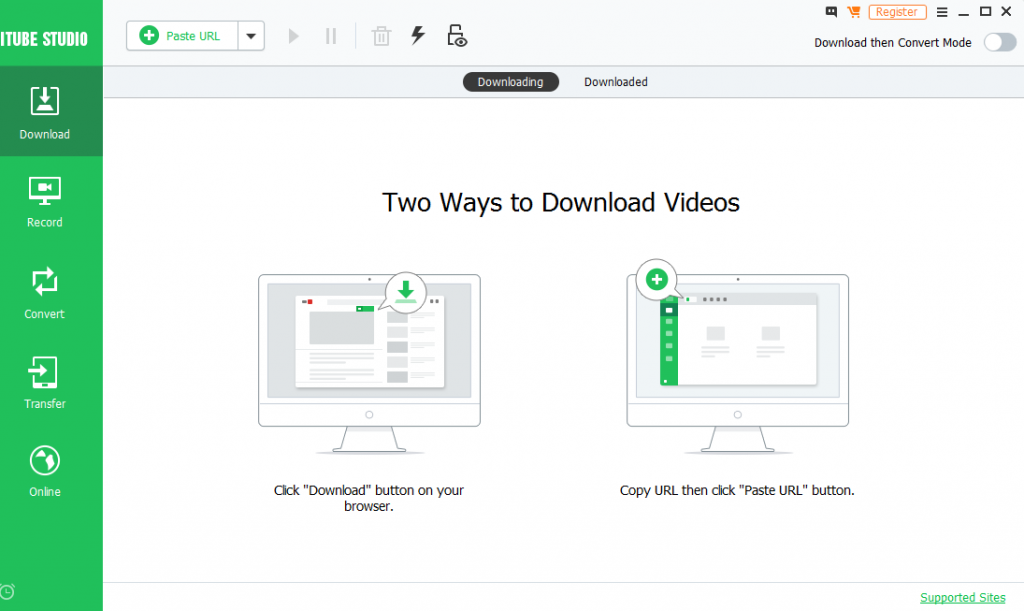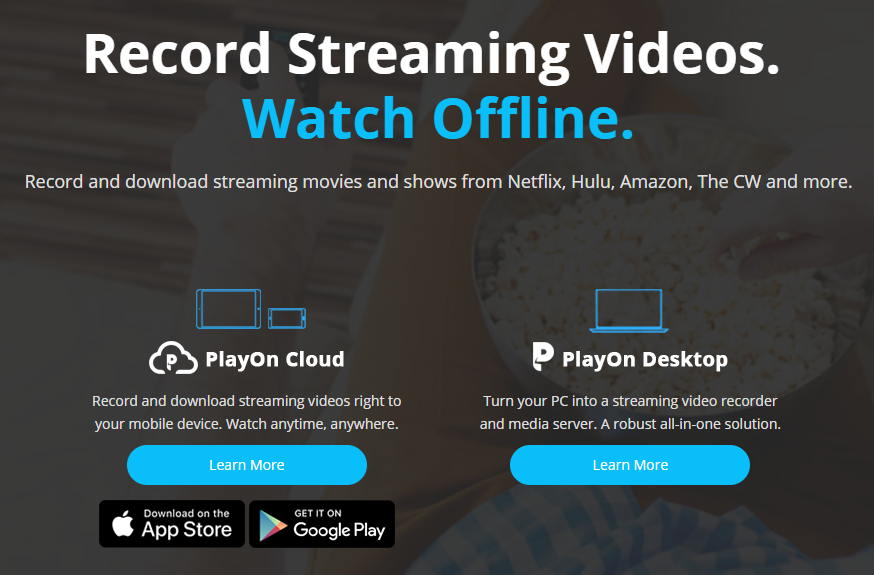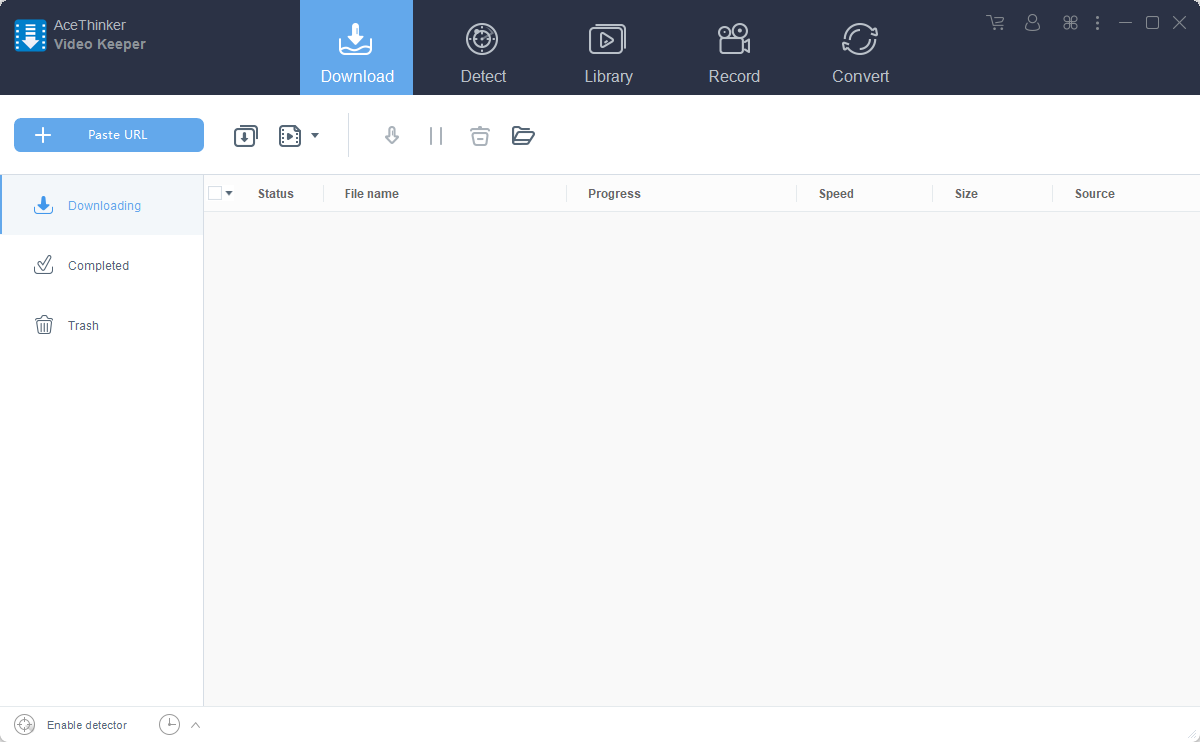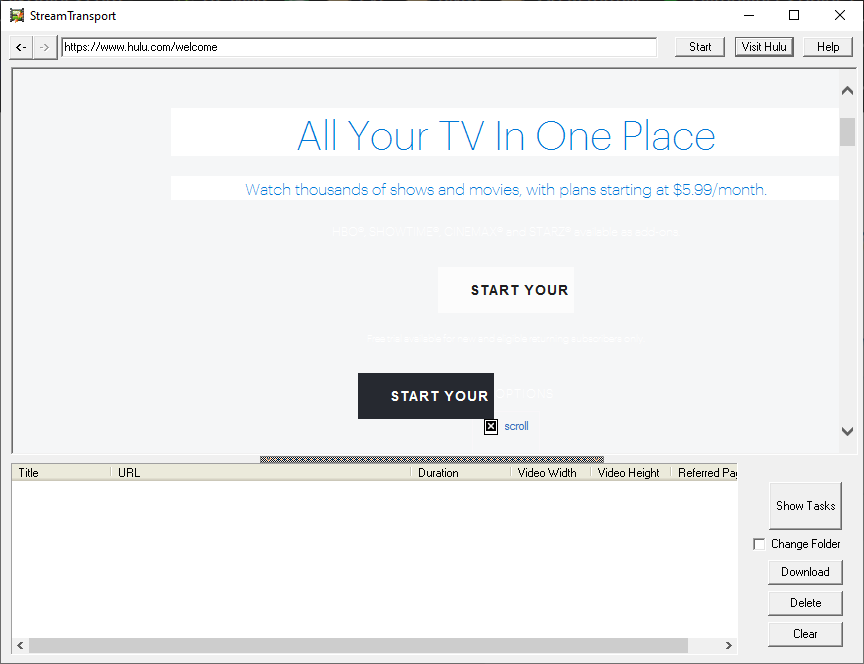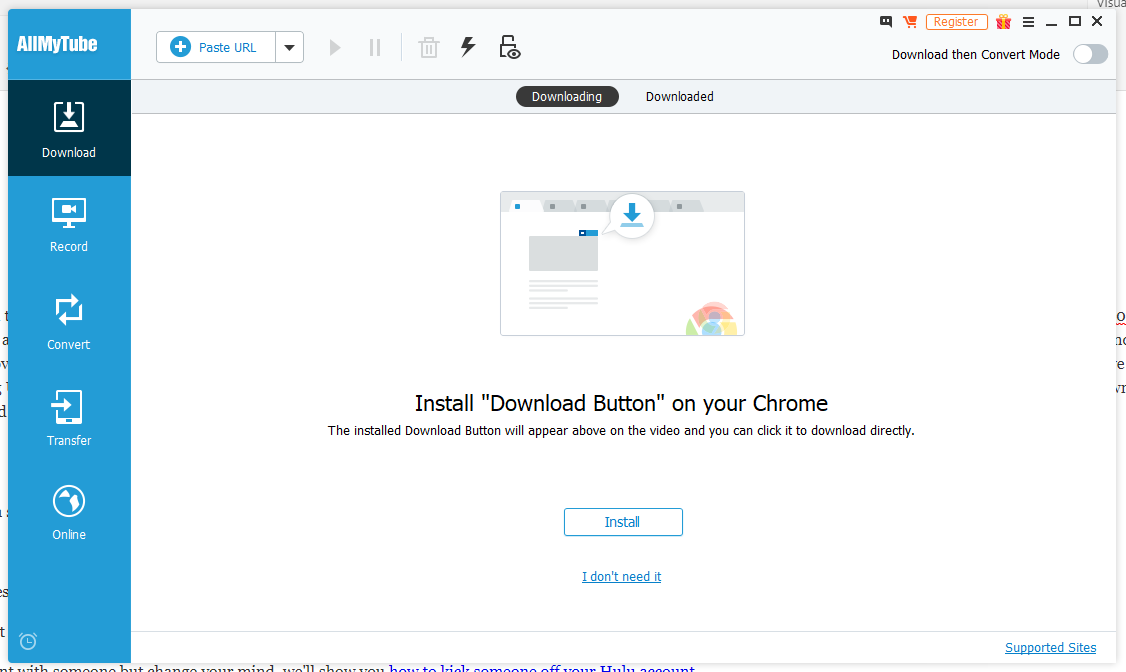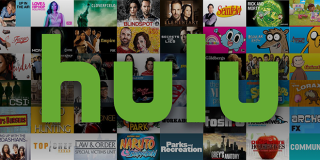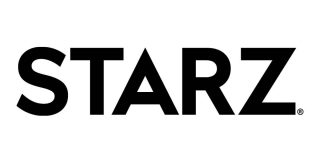How To Download Movies and TV Shows from Hulu

Streaming media has moved from being a fringe player in television and movies to being one of the dominant forces in the industry. Everyone wants to stream content on their mobile devices, smart TVs, and even their computer desktops. People often talk about “cutting the cord,” referring to removing the need to have any sort of cable television for entertainment. Instead, using various online services such as Netflix, Hulu, Amazon Prime etc. as the primary means of entertainment. Physical media is dead, and everything is on the Internet. Well, that is the vision that a lot of streaming companies have and, to a large extent, that vision has come to fruition.
Media companies love being able to control the delivery of movies and shows because it preserves their ability to charge for access. Let’s not neglect to mention that access to such an incredible amount of movies and shows is worth something. Paying Netflix or Hulu or Amazon a few dollars or so each month in exchange for access to large libraries of video content isn’t a bad deal at all.
However, consumers are pushing back on this all-streaming vision of the future. Many point to incidents where media companies have removed material from the streaming services, and even cases where they have removed content already stored on people’s devices. There is a growing consensus among knowledgeable consumers that, while streaming is terrific, if you really like a show or a movie, you need to have your own copy and not rely on some cloud server somewhere to keep it for you.
We want to download our movies and shows from sites like Hulu so that we are not dependent on these services should we want to watch a favorite movie over and over and over. Not only does having your own copy of materials save it from being deleted later after someone gets into a squabble over rights, but it also has practical benefits. Streaming lets you watch video pretty much anywhere, but only as long as you have a good internet connection.
What if you don’t have a reliable or high bandwidth Internet connection? What if you’re out of data, or somewhere without decent coverage? What if you’re stuck on a plane for a few hours that doesn’t have WiFi services set up? What if you’re going on a long road trip and you want to be able to entertain your kids even if there’s no wireless broadband available along the way? That’s when being able to download content from Hulu to store locally on your own computer, would really come in handy.
In this article, I am going to show you several different ways to download local copies of your content from Hulu.
The Official Method
In 2018, Hulu finally promised that show and movie downloads would come to their platform sometime in the 2018-2019 television season, but when May 2019 rolled around—the time of year where most broadcast shows air their season finales before going on hiatus—offline downloads were nowhere to be found. That all changed in October 2019 when, finally, Hulu began to roll out downloads for customers watching on iOS devices. Unlike with Netflix or Amazon Prime, though, there’s a catch here: you’ll need to be on the ad-free $12.99 per month tier to use the feature. Hulu had originally stated that the feature would come to users on both plans, so as you can imagine, it’s a bit disappointing to see it not come to the plan most people use with Hulu.
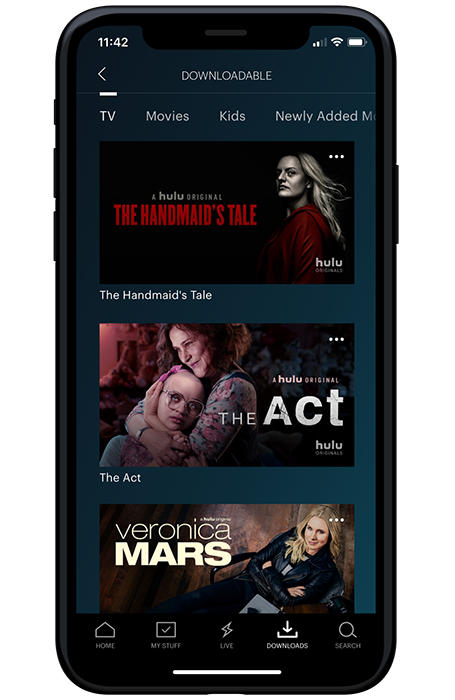
Still, if you do have an ad-free plan with Spotify and you’re using iOS devices, you should be able to find shows and movies to download to your device. Navigate to the search bar in your app, then select Downloadable from the menu. Much like how Netflix runs their platform, movies keep their downloading icons right next to the movie itself, while television shows have you choose from a list of episodes in each show that can be downloaded.
Not everything can be officially downloaded from Hulu (it all comes down to licensing) and there’s even more limitations than what we’ve seen from Netflix. While all streaming services make their downloads temporary, Hulu takes this to an extreme. You can only download 25 episodes or movies at a time, and that’s for the entire account—not just a single profile. Your unwatched content can sit on your device for up to 30 days, but once you start watching something, it’ll get removed from your device after 48 hours whether you’ve finished it or not. You can renew the download if you happen to catch that something’s expired on your phone, but if you plan on going offline for several days, this won’t help you.
Is There a Way to Download Shows on the Ad Tier?
Unfortunately, due to Hulu’s restrictions surrounding downloading shows you’ll have to find a workaround if you’re on the $5.99 ad-supported tier. That includes those who are on plans included with Spotify or on those through Sprint’s cross promotion with Hulu. Hopefully the promised download ability comes to ad-supported accounts in the future, but for now, we do have a few work arounds you can check out in this guide.
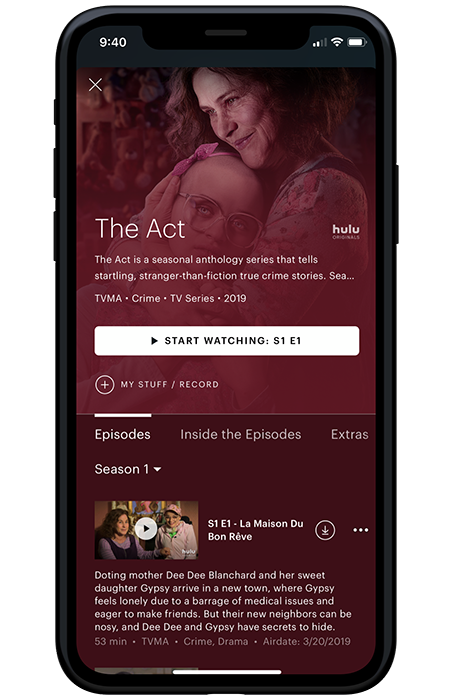
Is it allowed? Is it legal?
A lot of people ask whether downloading content from Hulu is legal. The answer is “sort of”. There is no criminal law that prohibits saving a local copy of streamed content. However, on the civil side, there are questions of property rights that are frankly murky. However, it IS a violation of the Hulu terms and conditions to download movies and TV shows from Hulu, even if you are a subscriber. Hulu’s position is that you can watch whatever you like as long as you stream it.
Accordingly, be aware of reading the following sections that TechJunkie does not endorse or suggest the use of any of the technologies under discussion. This article is for informational purposes only.
QuickTime for Recording Hulu Shows
The quickest and dirtiest method of recording Hulu shows is to use QuickTime as a screen recorder. You can download a version of QuickTime for Windows or Mac for free. Once you have installed and opened it, open Hulu in your browser and play the show you want to record. In QuickTime, click “File,” then “New Screen Recording.” When a small window appears, click the record button to start recording.

The message above will appear. Follow the instructions and click the stop button when the video is finished playing. To save, press “Ctrl + S,” and name the file.
There are two downsides to using QuickTime: one, you have to have a microphone to record the audio, so you will be playing the sound for the video through your speakers and then recording it with the mike, so the audio playback quality is likely to be poor at best. Two, QuickTime files are notoriously huge, so you might run into issues with storage on your device.
Movavi Screen Recorder to Record Movies
For a more robust recording experience, you can use a product such as the Movavi Screen Recorder (which is also available for Mac). This software, like QuickTime, records the screen, but it does it at 60 frames per second.
It also captures audio directly without having to play it through your speakers and re-record. It also has a more robust feature set.
Using Movavi is quite simple.
- Start the Hulu stream that you want to download, and hit pause.
- Start Movavi. You can either manually draw a rectangle around the screen area you want to record or use one of the built-in “frames” to capture a given window.

- Click the Record button in Movavi.

- Hit Play on your Hulu stream.

- When your video is done playing, hit F10 to stop recording. Your video will be autosaved in the MKV format to your hard drive.
- Use Movavi’s Scissors tool to trim any unneeded sections from the beginning or end of the video.

- Hit the export button at the bottom-right of the window.

- Convert the video into the format you prefer; Movavi supports MKV, MP4, WMV, AVI and other formats natively.

- Once you have all the preferences set the way you want, click the Save As button.

The advantage with this program is that you can save your media in any format, usually the super-efficient and space conserving MP4. There are no time limits and no limitations on how you keep or use the media. The downside of Movavi is that it’s expensive; $59.99 for the full version. You can try it for free to see if you’re willing to spring for it.
iTube Studio – Hulu Downloader
iTube Studio – Hulu Downloader is a very descriptive title for a PC and Mac app that does exactly what the title implies. It is compatible with Hulu, Netflix and a wide range of other streaming services. Like Movavi Screen Recorder, it records what’s on your screen rather than the stream itself. This means that once you set it up, you have to leave it completely alone or you will compromise the recording.
Hulu Downloader has two different ways of downloading but is also simple to use.
- Launch the Hulu Downloader tool.
- Open Hulu in your browser.
- Navigate to the video you want to record.
- Either click the “Download” button that now hovers over the video, or copy the Hulu URL and paste it in the “Paste URL” section of the Hulu Downloader tool and click “Download”.
- If you use the Paste URL method, you can download multiple streams one after the other.
- Let your video play while the tool records it.
- Go to the “Convert” tab and select the format you want to save your video in.
Like Movavi, Hulu Downloader is a paid app. For the PC version, a one-year license is $19.99 and a lifetime license is $29. On the Mac side, the costs are $24.95 a year or $34.95 for a lifetime license. Both versions also offer multisite and business versions at a significant price premium.
PlayOn
PlayOn is a service that lets you record and download streaming movies from Hulu as well as from several other sites. It is by far the most polished solution of all those I’ve discussed here. It is not a screen recorder, but rather actually creates a browser session, goes to Hulu or whatever other streaming sites you are using, and records the video directly from the stream, giving you a perfect lossless copy of the video content.
PlayOn has two variants. There is a Cloud version which lets you pull videos to your mobile device, as well as a Desktop version that turns your PC into a video recorder and media server. The pricing model is different for each version. On the Cloud app, you pay 25 cents per discrete video that you want to download. On the PC version, you can buy the app outright for $69.99 (on sale for $34.99 as of April 2019), or get a monthly license for $4.99/month, or an annual license for $24.99/year.
PlayOn offers a number of features that less robust apps do not. For example, it has ad-skipping technology, which lets you skip past any ads in shows that you have downloaded.
Additionally, you can “subscribe” to a show with one click, automatically downloading the entire season or run of the show and grabbing new episodes when they drop.
You can set PlayOn to record at off-peak times, so that your shows download quietly at night when your Internet connection isn’t being used for other things. You can also stream shows from your PC to your TV. Overall, PlayOn is feature-rich and very useful.
Video Keeper to Download Movies and Shows
AceThinker Video Keeper is a standalone video downloader for Windows or Mac, and it allows you to download video from a large number of sites, including Hulu, YouTube, Vimeo, Dailymotion, Facebook, TED, Metacafe, Lynda, Veoh, MyVideo, Break, VEVO, and many more. Video Keeper will download SD, HD and even 4K video streams, allowing you to save the resulting video files for playback on your phone, tablet, or desktop. One neat feature of the software is that it lets you download YouTube channels and playlists with a single click. Video Keeper costs $39.95 for the full version, but the free version will let you test its suitability.
Video Keeper can also convert video files to any standard format without having to add new codecs or install additional software. The application supports the MP4, AVI, MOV, WMV, FLV, MKV, 3GP, and ASF formats, along with some other lesser-known standards.
There are video presets built-in for playback on iPhone, iPad, Apple TV, Android phones, tablets, PSP, PS3, Xbox, and other types of display devices. In addition, with the full version, you can download up to five video feeds at once without slowing down the other downloads.
Video Keeper also has a feature called Discover mode, which lets you automatically download any video file that you are currently watching online, transparently in the background.
Stream Transport
Stream Transport is a bit of a throwback in this roundup of apps, most of which have smooth glassy “modern” interfaces. Steam Transport is more retro and looks like it dropped right out of the 1990s. Despite that it functions well as a downloader, and it has one supreme advantage over the others: it’s totally free. Stream Transport is equipped to pull video files using the HTTP, RTMP, RTMPT, RTMPE, and RTMPTE protocols, which covers a huge number of sites, including Hulu, Veoh, Boxee, Joost, YouTube, Yahoo Video, CBS, SVTPlay, TV4Play, etc. You can auto-capture videos and not have the hassle of copying and pasting URLs unless you want to. Videos are saved in either FLV or MP4 formats, and Stream Transport has a built-in player for your videos as well.
One possible downside: Stream Transport has not had an update since 2014 and the program does not appear to be developed any longer.
AllMyTube to Download Movies
WonderShare AllMyTube is a standalone downloader for Windows or Mac. There is a free trial download, and the full software costs just $29. AllMyTube includes an extension for web browsers which adds a “Download” button to your in-browser experience, so you can simply navigate to Hulu (or any other video site) as you normally would and the Download button will appear on the video that you watch. AllMyTube allows you to convert as you download, so that your downloaded video files are in the appropriate format for your playback device, and also includes a screen recorder program for websites where its download mechanism is software-blocked.
AllMyTube includes a QR code feature that allows you to scan the code to transfer downloaded files wirelessly to your portable device(s) using your WiFi network.
There is a built-in player within the app so you can watch your Hulu videos directly. Of course, you can download multiple videos at once and at up to 3 times playback speed depending on the size of your network pipe.
One of the best ways to watch Hulu is with the Amazon Fire TV Stick – it’s an inexpensive, powerful, and full-featured TV solution for cord-cutters.
Need more information to get the most out of your Hulu subscription? We’ve got you covered!
If you share your Hulu account with someone but change your mind, we’ll show you how to kick someone off your Hulu account.
Trying to decide if Hulu is right for you? See our guide on the pros and cons of a Hulu subscription.
Don’t want your roommate to find out you binge-watched that teen vampire drama? Learn how to delete your Hulu history.
Trying to get Hulu outside the US? Check out our tutorial on getting Hulu in Canada…or getting it anywhere else in the world.
Have you got any other suggestions for downloading content from Hulu? If you do, then please share them with us in the comments section!