How To Download Videos from TikTok [November 2019]
![How To Download Videos from TikTok [November 2019]](https://www.techjunkie.com/wp-content/uploads/2018/12/delete_all_ring_dorbell_videos.jpg)
TikTok, the new musical video iPhone and Android app is becoming more popular by the minute. That said, TikTok users have a lot of questions about the new hot app and how to use it, as it isn’t always immediately clear on how to save the fondest memories you’ve created.
So if you’re ready to start downloading and saving your favorite videos from TikTok, stick with us, as we’re going to show you how in just a couple of easy steps. Let’s dive right in, who knows, maybe you’ll become TikTok famous by posting a YouTube compilation of all your favorites!
How do you Save your own TikTok Videos?
TikTok actually makes it quite easy for users to save their own videos. Any TikTok user that has shared a video to their own profile can download videos.
So, if you want to download a video from your profile, just open up the TikTok app. Then you’ll want to tap on your own account icon at the bottom-right corner of the app. All of the videos that you have shared on TikTok can be located on your profile page, so this is where we’re going to be able to download your videos.
To download a video, select the video that you want to save. The video will start playing; however, you’ll want to now tap the “Share” icon on the bottom right corner of the screen.
Instead of sharing to social media outlets, you should see an icon that says “Download”. Alternatively, it might be called “Save Locally”, depending on your version. We’ll want to tap on that one, and then the video will automatically begin downloading. This can take a couple of minutes, depending on your Internet connection.
Once it’s finished downloading, you should find the new TikTok video in your camera roll for you to hang onto forever. To verify this, you can head into your gallery app of choice. Open up your “Camera Roll”, or click on your “Videos” category. You should see the newly downloaded video in either, if not both.
How do I Save TikTok Videos to my Phone from Others?
You can save everyone else video multiple ways from the TikTok platform. Let’s look at each way you can download other people’s TikTok videos.
Easy Way
Hold the middle of the screen for a few seconds, then a menu will appear. It will either say “Save Video,” “Add to Favorites,” or “Not interested.” Click the “Save Video” option to save it to your phone.
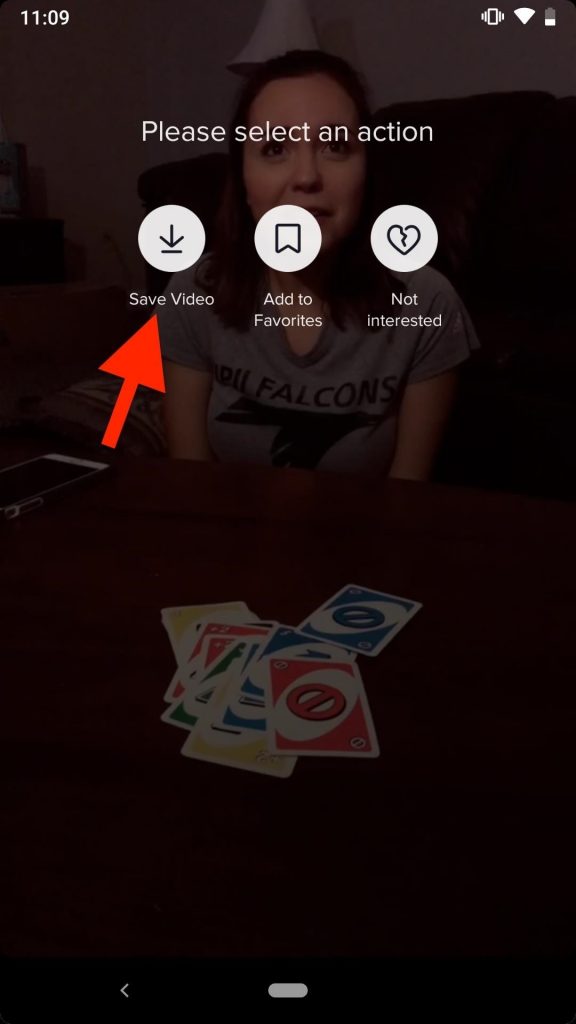
Hard Way
Tap the share icon at the bottom right side of the screen, and multiple options will appear. “Save video” is one of them. Click that icon to save the video to your phone.
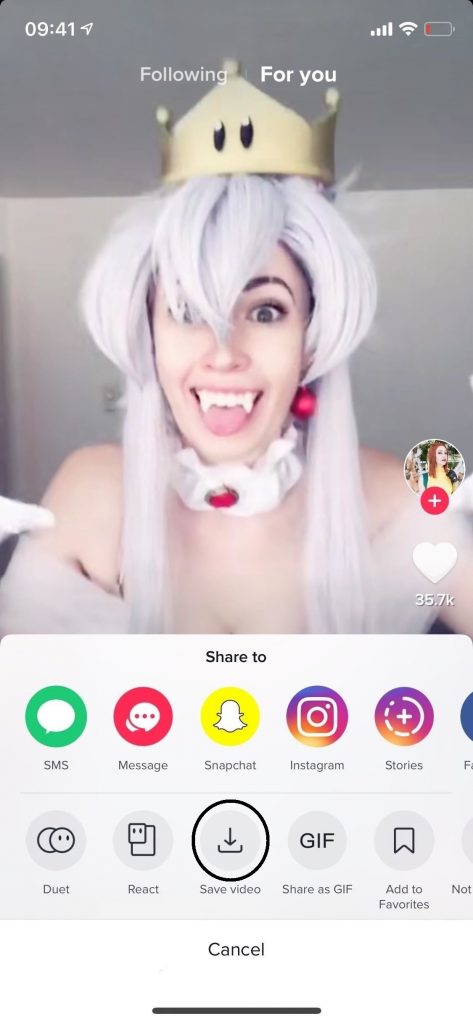
How do I Download Blocked Videos?
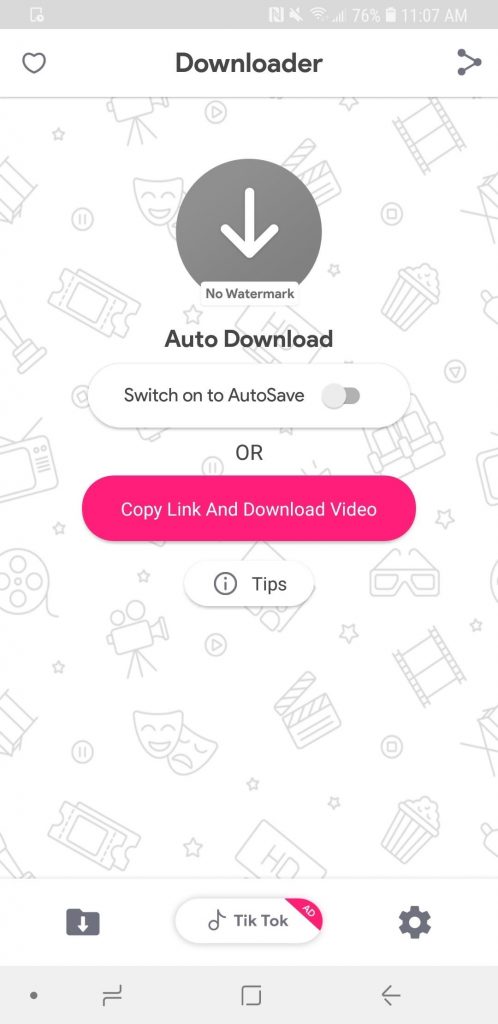
If you can’t see the “Save video” option, it means they’ve blocked this option for users. This doesn’t mean you can’t download the video, it just means you need a workaround. You can download an app straight from the Play Store and the Apple Store by clicking the following links:
Android:
iPhone:
Although we don’t encourage downloading blocked videos, you can do so if you feel the need to. The only way to truly prevent people from downloading your videos is to set your videos to private.
How do I Download Tik Tok Videos to my PC?
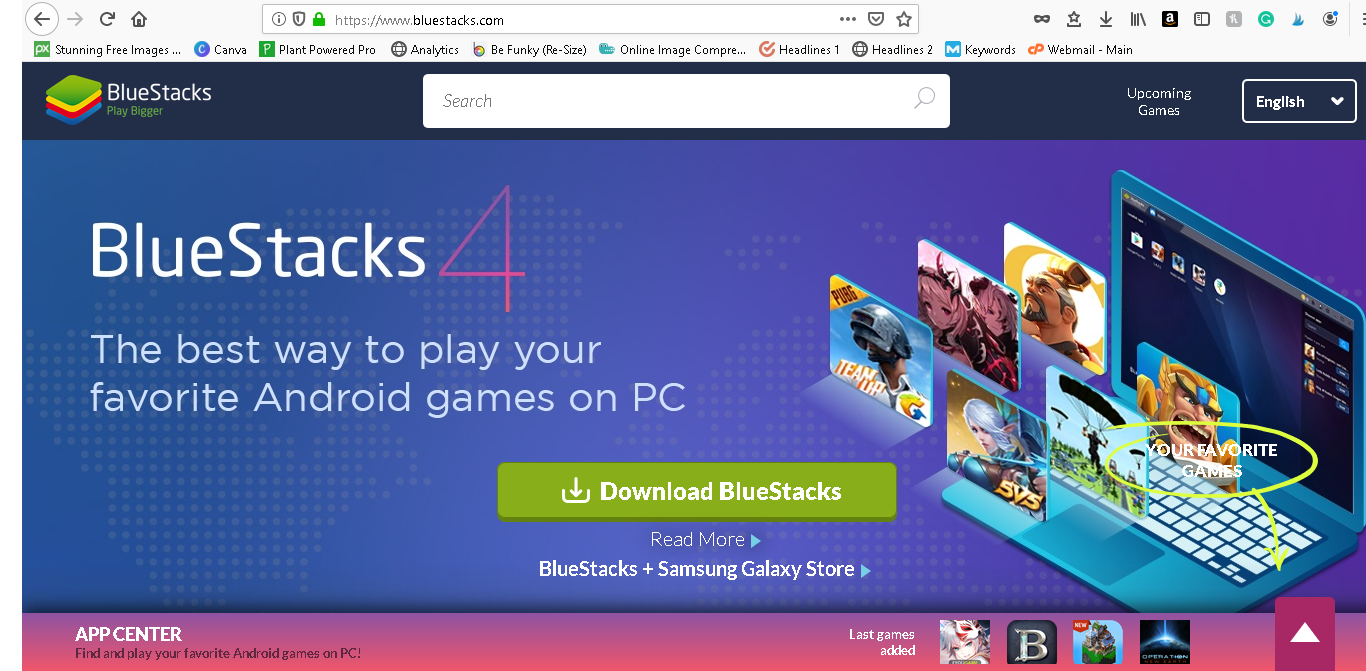
It is possible to download videos from TikTok to your PC, but you have to crack the installer first. Another option is to download a TikTok video that someone already downloaded on YouTube off of YouTube.
Cracking the Software
For Windows:
You’ll need to download an Android emulator, and one of the most useful and safe options is called Bluestacks. Once that’s downloaded and installed, you can download any Android-based apps on Bluestacks! Let’s start with TikTok.
- Download, then install Bluestacks Android. Click “Download” from the main page and make sure to click the right operating system before you download it.

- Log into your Google Play account.

- Search for “TikTok” in the search bar, and download the app.

- Now, TikTok will be on the desktop and you can use it like normal.

To download a video, just follow the steps from the “Easy Way,” “Hard Way,” or “Block Videos” section.
For IOS:
For the Mac, you can use the exact same method as you do with windows. If you don’t have a google play account, you’ll need to create one. If you do have one, all you’ll have to do is login and follow the same steps as in windows.
- Download, then install Bluestacks Android. Click “Download” from the main page and make sure to click the right operating system before you download it.

- Log into your Google Play account.

- Search for “TikTok” in the search bar, and download the app.

- Now, TikTok will be on the desktop and you can use it like normal.

YouTube Route
This route may be easier if you’ve already found the video you want to download on YouTube. The only issue is the video needs to be popular enough to show up on the platform. If that has happened, you can do a simple Google search by putting “Download YouTube videos” in the search bar. Here are the ones we’d recommend:
Download from your Phone to PC
The last alternative is to download the video to your phone and transfer the video to your PC. This can be done by putting the video in your dropbox or e-mailing it to yourself if the file isn’t too large.
Closing
As you can see, downloading your own TikTok videos is actually quite easy and can happen in just a couple of steps. However, if you want to download TikTok videos from other people, it’s a little more difficult, but certainly not impossible as we outlined. Happy downloading!
If you want to make some money off of TikTok; you can! Check out our guide on how to make some money by producing viral videos!

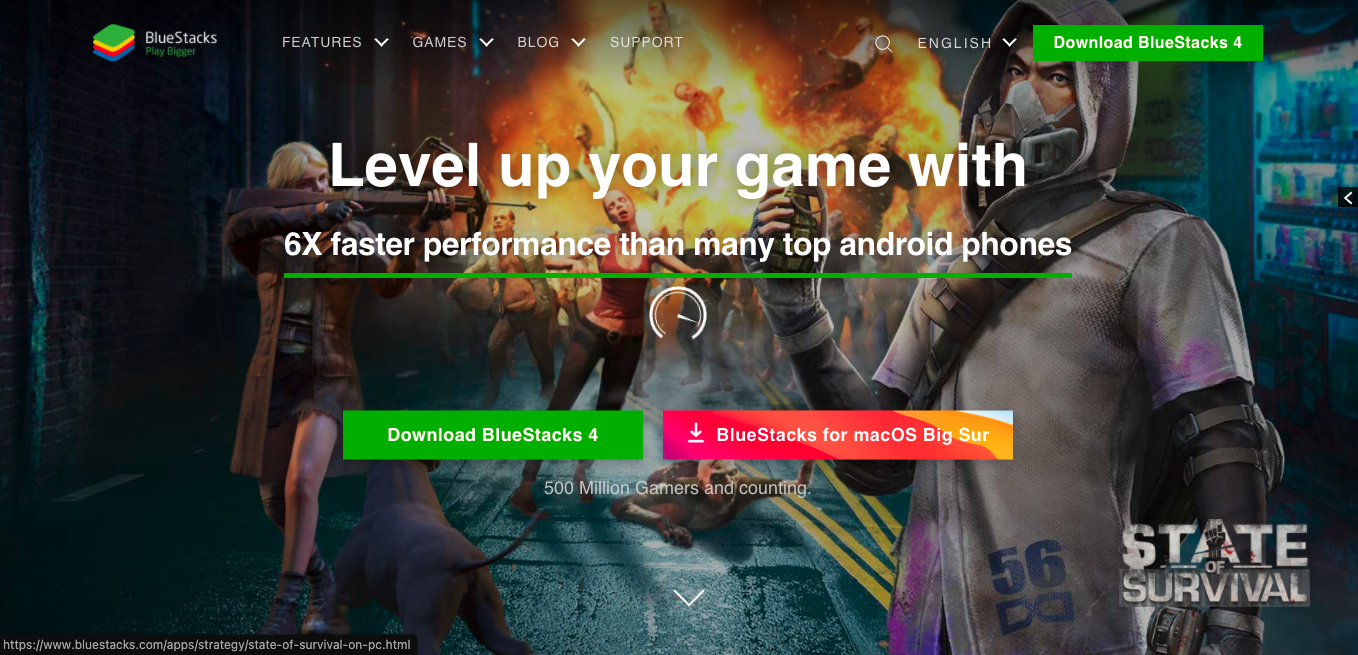
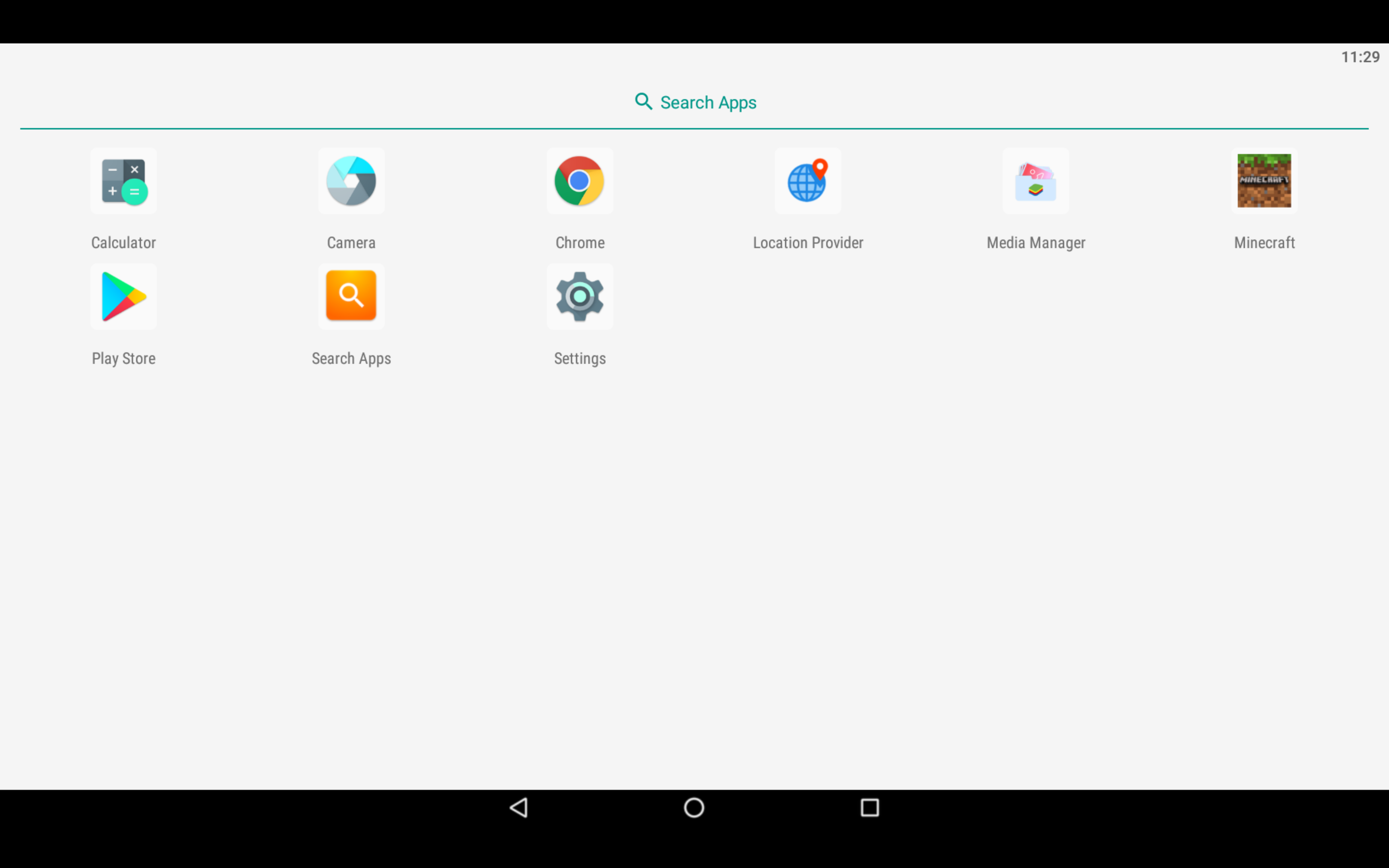
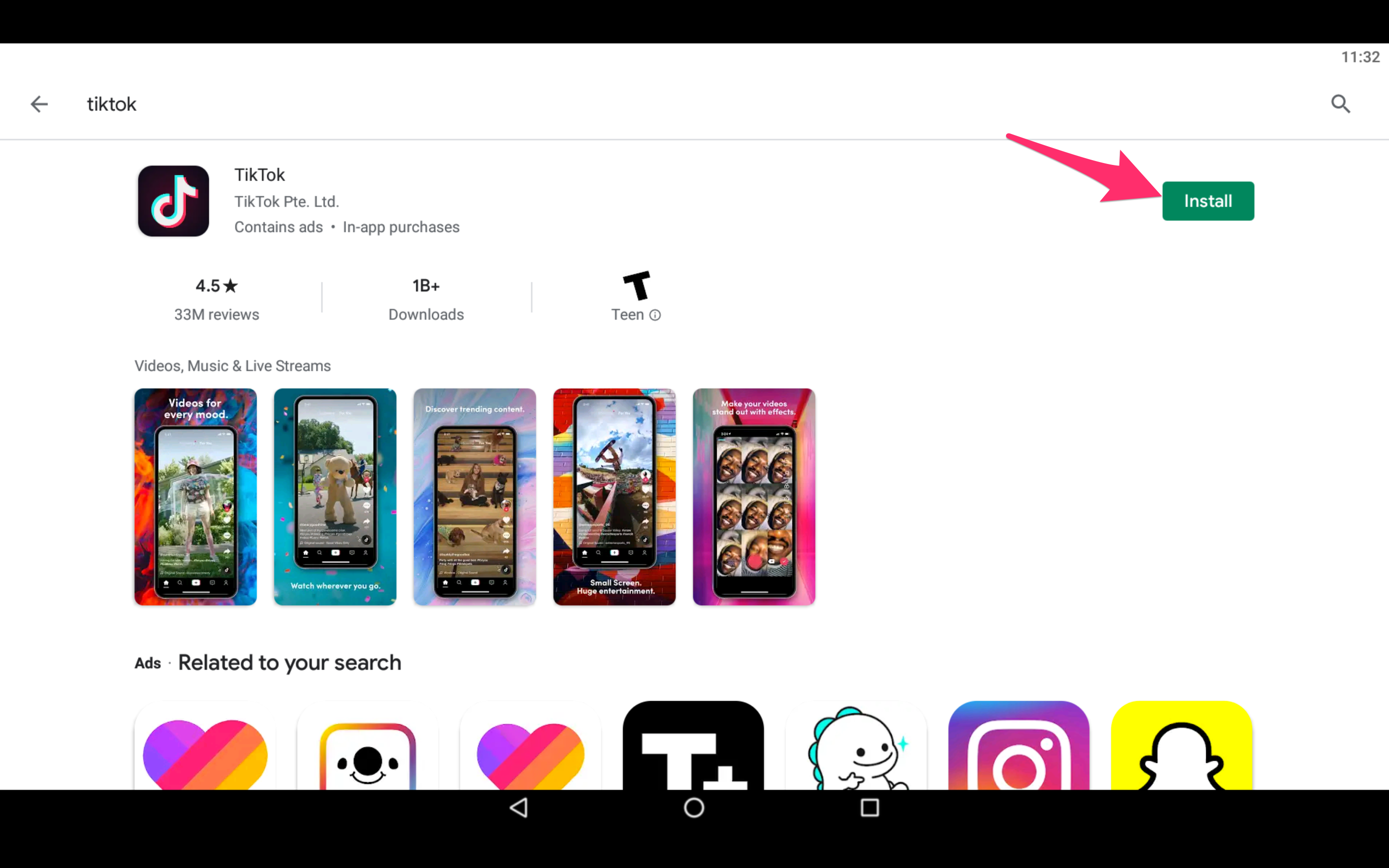
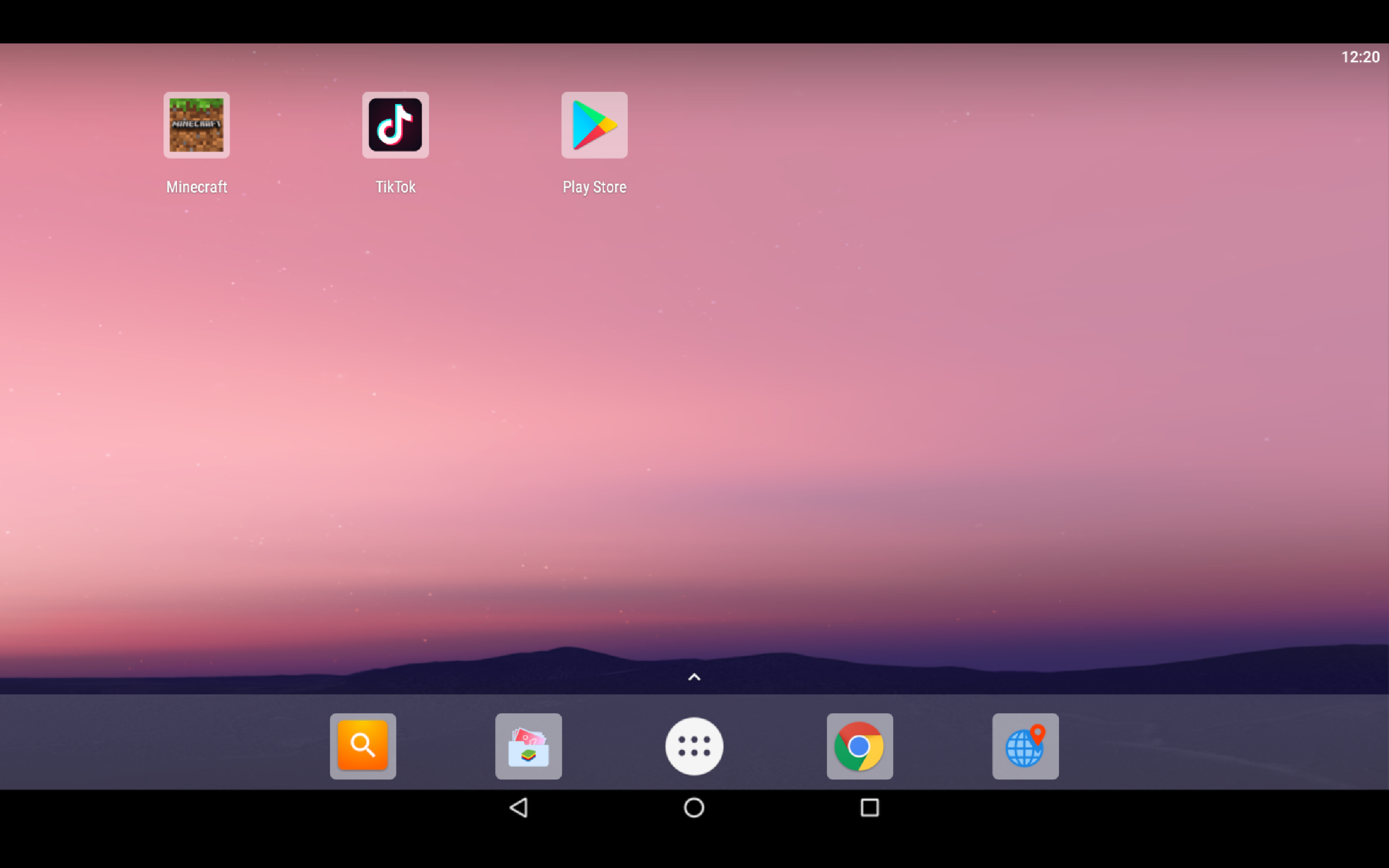













One thought on “How To Download Videos from TikTok [November 2019]”