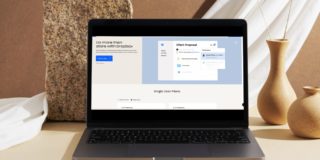Does Dropbox Notify When You Login to a Shared Folder?

Dropbox started out as just another cloud storage service, a virtual place where you can share a variety of files and download them to your device. However, over the years, Dropbox has grown into so much more. It has become a modern virtual workspace that features a wide variety of useful tools for sharing and collaborating. Shared folders play a big part in Dropbox, and sometimes knowing if someone has logged in to a shared folder is crucial. Does Dropbox notify you when this happens? Read on to find out.
Why It’s Important
As a shared workspace, the very idea behind Dropbox is being able to collaborate with people in that shared folder. Let’s say that you have logged into your Dropbox account and are in a folder or a file, waiting for someone to open that same folder or file. This can often be very frustrating, especially if you don’t know the precise time the person in question is going to “arrive.” Getting notified about a login is very important here.
Alternatively, if someone has hacked into your Dropbox shared folder, you may want to know who that is, or at least be informed that your security has been compromised.
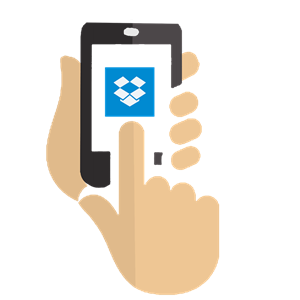
Why Notifications Aren’t Ideal
All this aside, sometimes you don’t want to be bothered with every single login, especially if there are a lot of people sharing your Dropbox workspace. Sometimes all you need is isolation and focus while working in Dropbox, regardless of the fact that it is a collaborative platform. In situations like these, being left alone can be a huge productivity booster.
Do You Get Notified?
Well, the short answer is no. You do not get notified whenever someone logs in to a shared folder or Dropbox Paper file. Fortunately, Dropbox is a very safe environment and, if you are careful, you won’t experience any security breaches. You don’t have to share your Dropbox login info in order to allow access to other members of your virtual workspace. There are two options when allowing access to someone in Dropbox: Can view and Can edit.
Both of these permissions allow the recipient to view the file and all the updates happening, although the former doesn’t allow any form of editing. The second option allows the user to both view and edit the file. The control, however, is still in your hands, as you can ban their permissions with no more than a few clicks.
What Can You Do?
Well, the closest thing to being notified when someone logs into your Dropbox file is referring to the activity section, located in the upper Dropbox toolbar in the web version. Just navigate to this toolbar and you’ll see either profile pictures or initials of the users that you’ve allowed access to your virtual workspace. Once you hover over these user icons, you’ll see if they’re viewing the file currently or if they’ve viewed it in the past. In the latter case, you’ll also see when they’ve last viewed it.
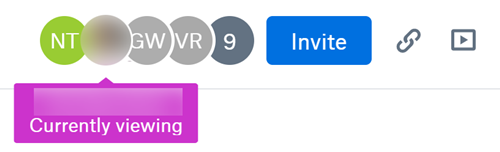
This may not be an ideal replacement for a login notification, but it’s as close as it gets with Dropbox. When you think about it, though, getting notified about each login can be truly overwhelming, so being able to see who’s currently present is enough for most Dropbox users.
Other Notifications
This is not to say that other notifications don’t exist. If you’re using the Dropbox desktop app, which is highly recommended, you can turn on desktop notifications. In the app’s preferences, navigate to the Notifications tab and check the things you want to be notified about.
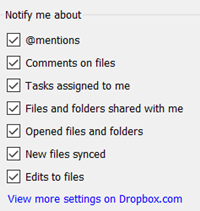
If this is not enough, click View more settings on Dropbox.com and you’ll see some additional notification options. Keep in mind, though, that these will be emailed to you, so if you want to get notified immediately, make sure to turn on email desktop notifications.
Notifications are also accessible on Dropbox.com. They are represented with a bell icon in the upper-right corner. Click this icon and you’ll see all the notifications that you’ve checked, such as mentions, assignments, new shares, etc.
Activity
If you want to see what’s happening in your workspace regarding things that aren’t directly related to you, you can always check out Team Activity in the Dropbox desktop app. Just navigate to the Dropbox icon in the system tray, click it, and select Team Activity. This option doesn’t display when someone has logged in, nor does it notify you about it, but it’s a good way to sync with your team.
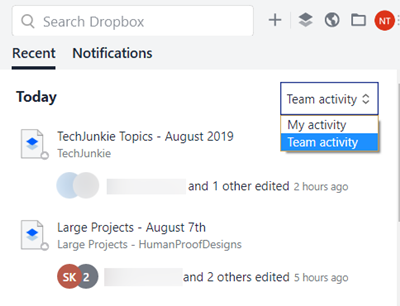
Disable Comment Notifications
Comment notifications are among the most distracting you can get on Dropbox. Although you can disable Dropbox notifications temporarily (for a certain time period or until a certain time of the day) and permanently (by unchecking all notification boxes), there is a simple way to disable comment notifications. Simply select the file in question, click “…” at the top and then click Unsubscribe from notifications.
In the mobile app, simply tap the Type a comment textbox in the file and navigate to the bell icon in the top-left corner. If it’s blue, tap it to unsubscribe to notifications.
No Login Notifications
Unfortunately, there is no way to enable sign-in notifications in Dropbox. A direct workaround doesn’t exist, but there are many options in Dropbox that might solve your problem. You can view your team’s activity and you can select certain email notifications that you want to get.
Do you use Dropbox? Which notifications have you turned on? Tell us more about how you use Dropbox notifications in the comments section below.