The light ring on an Amazon Echo Dot is a signature part of the device and one of only two ways the device can communicate with you.
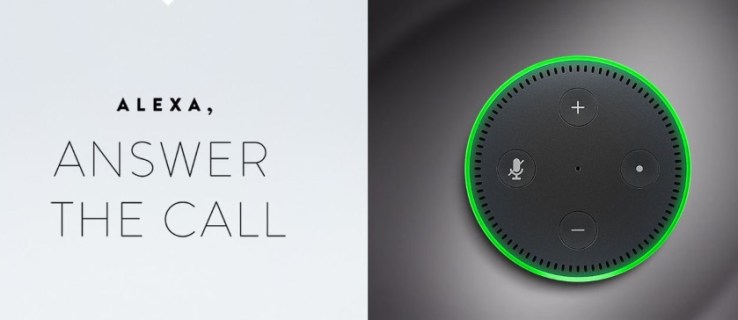
First of all, you speak to your Amazon Echo Dot and Alexa responds back to you by completing tasks or giving you information.
Second of all, there are the “light rings” which are the Echo Dot’s way of letting you know that it needs your attention. Also, the rings provide feedback on your interactions with the device. As such, the Echo Dot “light rings” can turn a handful of different colors depending on what the device is trying to tell you. What does it mean when your Echo Dot’s light rings flash green, then?
The light ring on top of the Echo Dot is actually quite expressive. It can pulse, show a solid color, point a particular color at you, or even spin.
The colors chosen are mostly well done, being a hue or two away from primary colors. Just enough difference to make the Dot seem more friendly than a traffic light and more interactive than a Simon Says!
Talk to me in lights, Alexa
When it’s not interacting with you and when everything’s working as it should, the Echo Dot light ring stays dark and doesn’t intrude on daily life with colors and light. Your Echo just works as it should and doesn’t need to get your attention. When the Dot wants your attention and when you are interacting with it, it will use lights, along with Alexa’s voice, as a communicating medium.
The Echo Dot is capable of a few different color interactions, and while it may seem like a lot to keep track of at first, it’s fairly simple to get used to. They include:
- A solid blue ring with a spinning cyan color means the Echo Dot is booting up.
- A solid blue ring with cyan in the direction of your voice means Alexa is listening to you.
- An alternating blue and cyan ring means the Echo Dot is about to respond to your command.
- An orange spinning ring means the Echo Dot is trying to connect to your WiFi network.
- A solid red ring means the microphone has been turned off.
- A flashing yellow ring means you have a message.
- A white ring occurs when you are adjusting the volume.
- A pulsing purple ring means your Echo Dot is having problems with the WiFi network.
- A single flash of purple after you have said something means Do Not Disturb is active.
- No lights means that Echo Dot is waiting for you to say something.
If you are just setting up your Echo Dot, it is important to note that a yellow light is not a warning but a message indicator. Similarly, a red ring does not mean something is wrong but that you have switched off the microphone and cannot use verbal commands until you turn it back on.

Echo Dot flashing green
You probably noticed that the list above didn’t include the color green. If your Echo Dot pulses green, it means you are receiving a call or Drop. If you have audio enabled, you should also hear Alexa alert you to the call. If you want to answer the call using Alexa, just say, “Alexa, answer the call.”

You can also answer the call using the Alexa app, too, if you prefer.
During an active call, your Echo Dot light ring should no longer pulse but spin around clockwise. The spinning light ring is meant to tell other users that a call is active and to not use the Dot until you’re finished with the call. As clever as Alexa is, it cannot do more than one thing at a time, yet. Alexa focuses on a single task at a time.

Echo Dot is Blinking Green
One of the more common complaints about Alexa’s green light function is that it flashes constantly and there seems to be no remedy for it. Fortunately, it’s actually very simple.
Some users have asked “Alexa, why are you blinking green?” to which she’ll respond “You have new messages.” That’s right, Alexa will flash green if you have new messages or shipment updates. All you need to do is say “Alexa, tell me my messages” and she’ll respond.
If it’s just annoying to you, there are some settings you can change in the Alexa app on your phone to reduce the number of reasons Alexa flashes green.

Open the Alexa app and tap the More icon in the lower right-hand corner. Next, tap Settings. From here you can tap ‘Notifications‘ and go through each category turning off notifications for shipping, news, etc.

How to make and receive calls using Echo Dot
You can make or receive calls from an Alexa device or Echo Dot for free. You can call other cell phones or landlines from Alexa, but these calls from your Dot are not free.
To make a call using your Echo Dot follow one or the other of these instructions:
- To call a contact – As long as you have the contact already set up in your Alexa app, you just need to say, “Alexa, call NAME,” and it will make the call for you. Of course, replace “NAME” with the actual contact’s name you wish to call.
- To call a numeric phone number – If you don’t have the person as a contact, say, “Alexa, call NUMBER” replacing “NUMBER” with the actual phone number you wish to call. Alexa will then use your phone to call that phone number as you would in a normal phone call.
To make a call using the app following these instructions:
- Select Contacts in the Alexa app
- Then select the person you want to call
- Click the phone icon
If your contact has an Echo Dot or the Alexa app, their Dot will flash green and announce your incoming call. The app will also alert them that there’s an incoming call. They can then answer your call using either the Dot or the app, and you can talk normally.
If the person you’re calling isn’t in your contact list, Alexa will break out of the Amazon network and use your phone to call them. To the recipient, this will look like a normal phone call with subscriber information and everything. This call will be taken out of your cell plan or free minutes as if you were calling from your phone because you essentially are.
You can also force Alexa to use the recipient’s phone, instead of calling their Alexa. Just say, “Alexa, call NAME’s phone,” instead of just saying, “Alexa, call NAME.”
To end the call, either tap the end call icon in the Alexa app or say, “Alexa, end call,” or, “Alexa, hang up.”
So, to recap, if you see your Echo Dot flashing green, it means someone is trying to call you. It’s not any sort of crisis or emergency. Alexa should also tell you this but if you have the volume turned down you may not hear it.
As long as you turn the volume back up again, you should be able to talk through the Dot or the app as much as you like.
If you found this TechJunkie article about the Amazon Echo Dot’s Light Ring useful, you might also find How To Factory Reset the Amazon Echo Dot to be useful.
Do you have any tips and tricks for using the Echo Dot? If so, please tell us about them in the comments below!
Disclaimer: Some pages on this site may include an affiliate link. This does not effect our editorial in any way.











