With playlists taking over the world, knowing what track is playing at any given time is now more important than ever. Whether you’re in your car using Android Auto or Apple Car Play, on your phone, on your computer or wherever, if you use playlists, accurate metadata is essential. That’s why we put this tutorial together. TechJunkie are into our playlists and we know you are too. If you want to know how to edit MP3 metadata, this page is for you!

Metadata is used across the internet and across technology. It is the identifying data embedded within media that tells an app what that media is, who made it, what it is called and anything else you might want to include. Movies use it, music uses it, web pages use it, cellphones use it. Metadata is everywhere.

Editing MP3 metadata
The ability to edit metadata gives you the freedom to decide what information is displayed on your device and this tutorial will show you how.
You cannot edit all metadata. Music streamed from services like YouTube or iTunes, or movies streamed from Hulu or Netflix have the metadata hardcoded into it and it cannot be edited. You can edit your own music and movies though. So if you copy your music to computer for use on your devices, you can manually edit that metadata.
There are a few tools around that allow you to edit MP3 or MP4 metadata.
Edit metadata with VLC
The easiest way to edit metadata is to use VLC. Most of us use this as our media player as it is the best out there and works on just about every device. As well as playing media, streams and any media format out there, you can also control how it is displayed.
Load your media into VLC.
- Select Tools and Media Information.

- Edit the metadata as you see fit.

- Select Save Metadata at the bottom.

If you want to change the album art, you can do that on the right too. Just select the image and replace it with another before saving. This is the simplest way I know of to edit metadata.
Edit metadata with Groove Music
If you’re a Windows user, you can use the music app that is built into Windows 10, Groove Music.
- Open Groove Music and load your music.

- Right click your trach or album in the center pane and select Edit info.

- Edit the metadata in the Edit Album Info window and hit Save when you’re done.

Edit metadata with iTunes
While you cannot edit the metadata for bought music or streamed media, you can edit your own music with iTunes. It uses much the same process as Groove Music and takes just a second.
- Open iTunes and load your music.
- Highlight the track or album in the right pane and select Get Info.
- Select the options you want to change and select OK to save.
There are tabs in iTunes containing extended metadata so don’t forget to check all of those and edit if you need to.

Metadata editing apps
As well as media players, there are also specific apps for modifying metadata. If you plan to make extensive changes to your playlists or music collection, you may want to consider one of these.
MP3TAG
MP3TAG is a German app that makes short work of metadata editing. It works on multiple formats and has a database query function to check music databases for the correct metadata and other neat stuff. It doesn’t do anything VLC, Groove Music or iTunes doesn’t do but what it does, it does well. It’s free too.
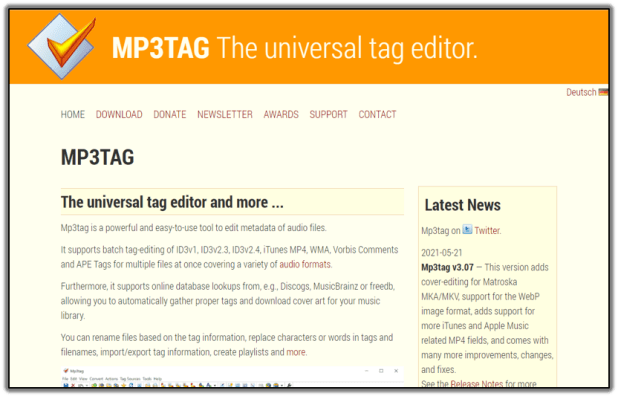
MusicBrainz Picard
I had never heard of MusicBrainz Picard until I was looking for suggestions for this piece. It’s a neat music app that allows you to edit metadata and add all sorts of information to your tracks. It’s free, open source and works really well. Like MP3TAG, it is probably only needed for serial editors but it works very well on any computer.

TagMP3
TagMP3 is a little different in that it’s an online tool rather than a download. Visit the site, upload a track and edit the metadata as you see fit. Save the change and download the file. I think this is more suitable for on the fly editing if you’re out and about and on your phone or tablet. If you cannot wait until you get home or don’t have a copy of VLC or iTunes on your device, this works. Uploads and downloads are fast and changes are easy.

Those are just some of the many ways you can edit MP3 metadata. Got any other suggestions? Tell us about them below if you do!
Disclaimer: Some pages on this site may include an affiliate link. This does not effect our editorial in any way.
















