When you buy a Kindle from Amazon, it generally arrives pre-registered to your account (unless you indicate that you’re buying it as a gift for someone else, that is). This gives you instant access to your eBooks and other compatible Amazon content right out of the box.
But the Kindle line of products has been on the market for almost ten years, and there’s a good chance that you’ve upgraded your Kindle to a newer model during this time. While the older Kindle models lack some of the features of the latest and greatest Kindles, they’re still excellent e-reading devices, and you may want to give your old Kindle to someone else to enjoy.
Before you simply hand your old Kindle off to someone, however, you’ll want to reset the device to remove you account and content. Otherwise, the new owner may be able to purchase books charged to your Amazon account or, at the very least, they’ll likely cause conflicts with the device’s reading progress sync feature. Thankfully, it’s quick and easy to reset a Kindle to factory settings, allowing the recipient of your old Kindle to set the device up with their own Amazon account as if it were fresh out of the box. Here’s how to do it.

Factory Reset Your Kindle
To get started, grab your old Kindle and first make sure that any content or reading progress that is not synced to the cloud is backed up, as the process to reset a Kindle will erase all of its user content. You can do this by manually initiating a cloud sync, or by connecting the device to your PC or Mac and making a local copy of any un-synced books or documents. Also make sure that your Kindle has more than 50 percent battery life, as you could accidentally brick your device if the battery fails during the reset process.
Once you’re ready, head to the Kindle home screen and tap the Settings icon (three dots) in the upper-right corner.

From the menu that appears, select Settings.

On the Settings page, tap that three-dot icon again. This time you’ll see that it contains a different list of items. One of them is Reset Device.

Select Reset Device to begin the process to factory reset your Kindle. You’ll see a box appear warning you that your account and all user data will be erased. Select Yes to confirm and reset your Kindle. Your Kindle will now spend a few minutes resetting itself, and may restart once or twice. When it’s done, you’ll see the initial setup screen you last saw when the device was new.
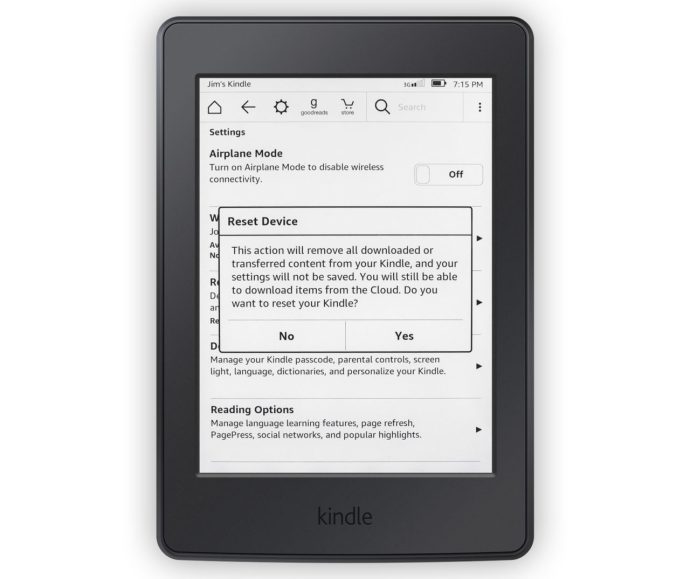
At this point, just turn the Kindle off. You can now give it away or sell it and the new owner will be able to set up and register the Kindle with their own Amazon account.
Disclaimer: Some pages on this site may include an affiliate link. This does not effect our editorial in any way.











