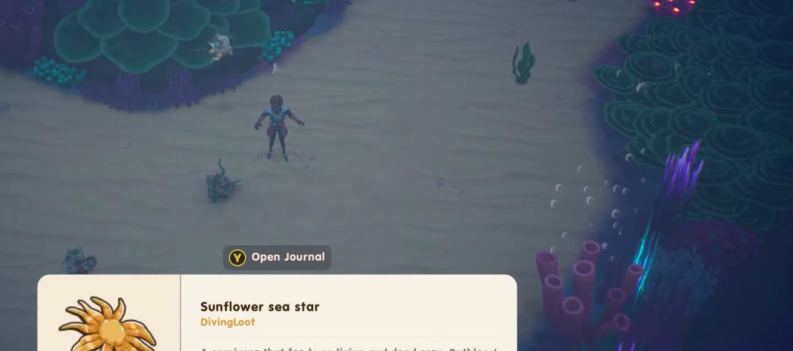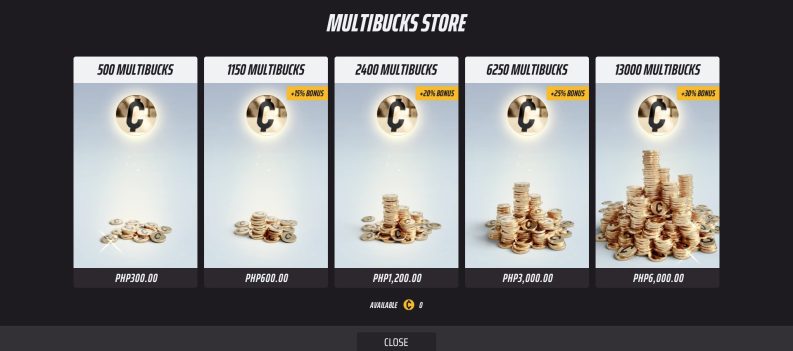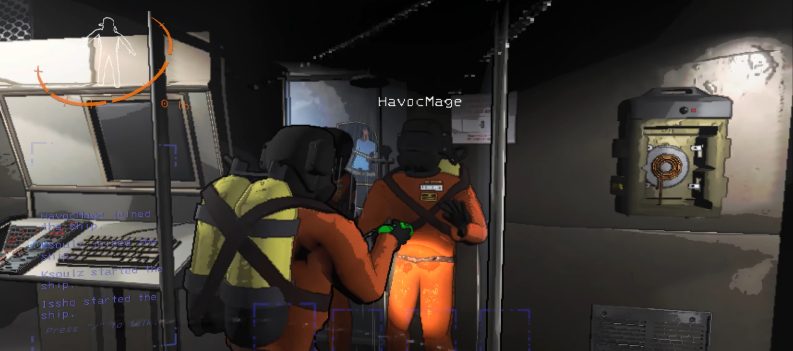If you’re planning to sell a gaming console, you should know that it is a bit more complicated now than it was back in the day. Before everything was connected to the internet, all you had to do was to unplug the console and pack it in a box.

However, if you’re selling a PS4, you’ll have to perform a factory reset and wipe all your user data and accounts from the console. Keep reading to find out how it’s done.
Deactivate the PSN Account
The first thing you should do when preparing your PS4 for sale is to deactivate the PSN account. You can do it through the console’s main Settings page.
- On the Home screen, press “Up” on your PS4 controller to enter the Main Menu.
- Next, press the “Right” button on the controller until you’ve reached the “Settings”.
- Select “Settings”.
- Scroll down the menu and select the “PlayStation Network/Account Management” tab by pressing “X”.
- Now you can scroll down to the “Activate as Your Primary PS4” tab and select it by pressing the “X” button on your controller.
- If your account is active, the “Activate” option will be greyed out and inaccessible. If it is inactive, the “Deactivate” option will be greyed out. To disable your PSN account, select the “Deactivate” option with the “X” button.
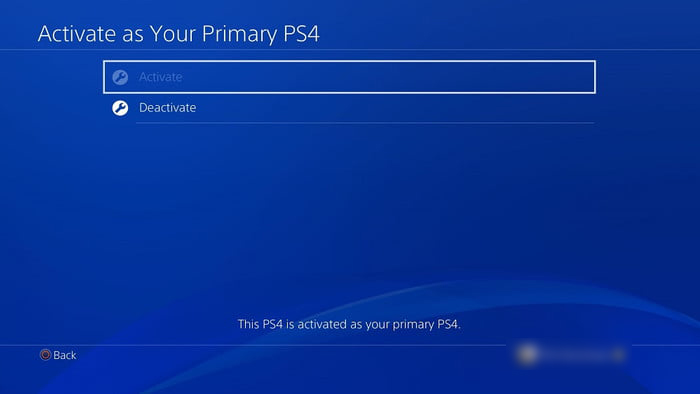
- A confirmation screen will appear. Highlight the “Yes” option and confirm by pressing the “X” button on the controller.
- PlayStation will inform you when the deactivation process ends. Select the “OK” button to confirm.
After that, your PS4 will reboot. To access the main menu once more, you will have to press the PS button on your controller. Once the PS4 is up and running, it is recommended to activate and deactivate your PSN account once more, to be absolutely sure it is deactivated. Just follow the above steps.
Have in mind that after you’ve deactivated your PSN account, your user account will still be available to you. It will be the only way to access the console’s main menu and play games.
Wipe the PS4
Next up, you should wipe your PS4 to get it ready for the sale. This erases everything from the console and restores it back to factory settings. Follow these steps to wipe your PS4.
- Log in with your user account.
- Press the “Up” button on your controller on the Main screen. By default, the “Notifications” icon will be highlighted.
- Scroll to the right until you’ve reached the “Settings” icon. Press the “X” button to select it.
- Scroll down the “Settings” menu until you reach the “Initialization” tab. Select it with the “X” button.
- Next, select the “Initialize PS4” option.
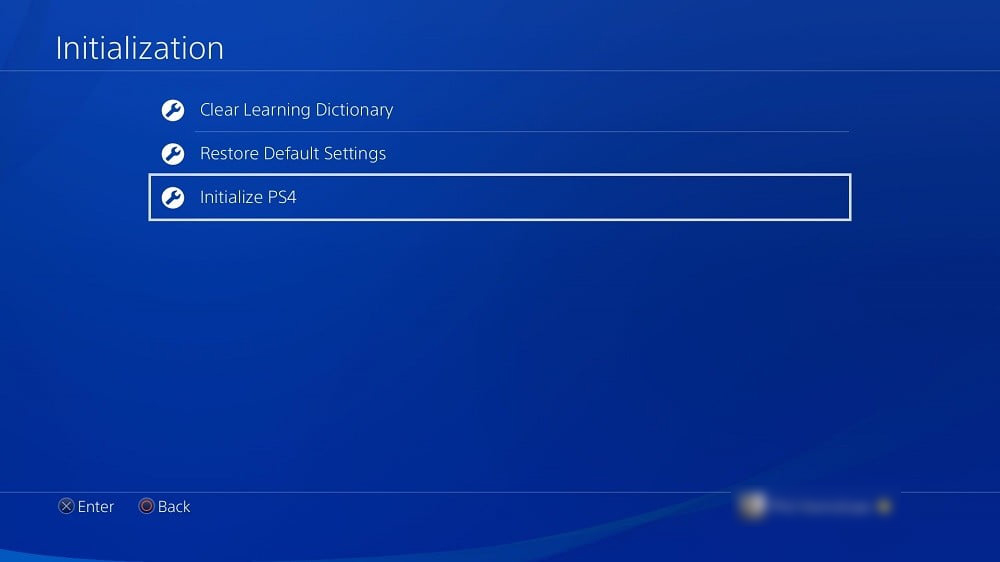
- The console will offer you two options – “Quick” and “Full”. Quick initialization is done in minutes but the future user will be able to restore your data. Full initialization takes considerably longer and the wiped data can never be restored. Since you’re selling the console, pick the “Full” option.
- On the next screen, select the “Initialize” button at the bottom of the screen.
- Confirm your choice by selecting the “Yes” button on the next screen.
Once you confirm that you want to perform the full initialization of the console, your PS4 will restart and begin the initialization process. Have in mind that the process can take several hours to complete. When it is done, your PS4 will display a screen prompting you to connect the controller to it via the USB cable.
Factory Reset in Safe Mode
If, for any reason, you can’t perform the factory reset the regular way, you can try doing it in safe mode. To wipe your PS4 through safe mode, follow these steps.
- Press down and hold the power button on the console. Wait until you hear 2 beeps. You will hear the first one after you press the power button and the second one right before the console starts booting up in safe mode.
- Once the console boots up, you will see the list of available options. Scroll down to the “Restore Default Settings” if you want to reset everything back to factory settings, but keep your user data. If you opt for “Initialize PS4”, you will wipe the user data and restore the console to the factory settings. If you choose the “Initialize PS4 (Reinstall System Software)” option, you will need to reinstall the console’s OS.
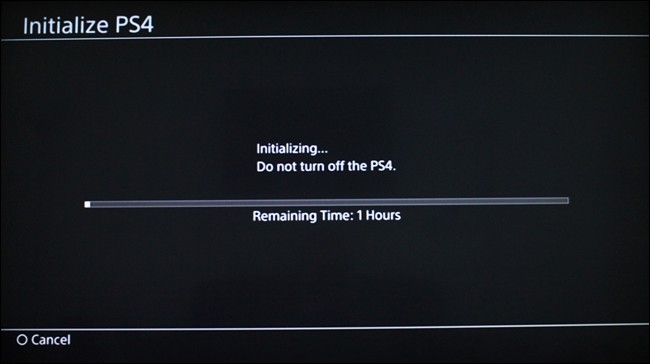
Reinstall System Software
To reinstall the system software on your PS4, follow these steps.
- Download the latest firmware version to your computer from the official PlayStation site.
- Plug in a USB flash drive and create a folder named “PS4” on it. Inside the folder, make another one, named “Update”.
- Copy the firmware to the “Update” folder. Be sure the firmware file name is “PS4UPDATE.PUP”.
- Next, boot up your PS4 in Safe Mode.
- Pick the “Initialize PS4” option.
- After the initialization is done, PS4 will require plugging in the USB device to reinstall the OS.
Powering Off
Preparing your PS4 for sale might take a while. If you get stuck, this tutorial has got you covered with an alternative way to reset it.


 More Playstation 4
More Playstation 4