How To Fake Live Snaps in Snapchat

Snapchat is one of the world’s most popular photo sending and social apps, with millions of snaps being sent between users on a daily basis. Much of this popularity is due to the unique, self destructive nature of photos, videos, and other content sent via the platform, which allows you to be rest assured that that wild photo you sent from the bar last night won’t be around for long.
This self destruct feature as well as a bevy of other features cause Snapchat posts to feel more ‘real’ and ‘candid’ than other apps, because most Snaps are taken in real time, albeit usually heavily filtered and edited via Snapchat’s unique photo editing interface. These features have led to the massive popularity and distinctiveness of Snapchat as a platform.
However, while on the platform, you might have seen a friend’s story that seems to be fake – whether it’s because of the non-Snapchat-like editing, the cool music included in the background, or the fact that you KNOW that Lucy isn’t at the beach in Cancun right now. These snaps might actually not have been taken live – but rather, made so they appear as such through glitches and workaround that Snapchat has left open. It’s not too hard to fake a live snap these days, and that’s why you see Lucy posting her pics at Cancun on her story as if she’s there right now when she really hasn’t been there since last summer.

Can You ‘Fake’ a Live Snap?
Snapchat has always allowed you to add previously-recorded videos to your Story. However, when you do this, the text “from Camera Roll” will appear above the story when it’s posted – making it obvious that the video wasn’t recorded in real-time.
At some point, Snapchat added the Memories feature, which allows you to stitch together a series of photos from your camera roll and post it to your story without any hint that it wasn’t taken in real time except for a small white border around the edges.
Soon thereafter, though, Snapchat fixed that “workaround” and added text that makes it clear that stories posted from memories weren’t taken in real time. Instead of reading “from Camera Roll”, it now reads “from Memories”. The white border won’t be visible anymore, giving your content a cleaner look, but making it less easy to fake photos on your story without them being taken in real-time.
Sending Snaps From Your Camera Roll
There used to be a bug that would let you upload old photos, but Snapchat seems to have repaired this glitch as of the time this article was written (May 2020).
Here are the archived instructions from when this used to work. Uploading an old photo should be impossible, but there’s a tiny bug you can exploit to send snaps from your gallery as live snaps without the “Memories” sign appearing in the corner.
Here’s what you need to do:
- Tap on the original picture in the albums and choose Send to My Story.

- Open the story and click download. Delete the saved image right away.

- Tap on the Settings icon and scroll down to Memories.

- Tap on Memories and hit Import from the Camera Roll. Find the picture you downloaded from My Story.

- Go back to the starting screen and select the new picture.

- Tap on the Send button, and you can choose to send the new photo to your Camera Roll as well as your friends. In this case, tap on Send to My Story. The newly uploaded camera roll picture won’t have the Memories header.
Faking “Real-Time” Snaps From Third-Party Apps
If you’d like to post photos from your camera-roll and make them seem like they were taken in real time, there’s definitely ways to do so. Fake camera apps on Android are all over the place, allowing you to feed images from your camera roll to Snapchat and have Snapchat think that it’s taking pictures using your camera. However, on iOS, that’s not possible – but there are still third party apps that claim to have the same exact functionality.
Let’s take a closer look at a few of those apps and what they offer. (Do you ever get a little insecure about whether people are seeing your snaps? Check out this guide to what it means when someone is typing but no message comes through.)
SnapShare
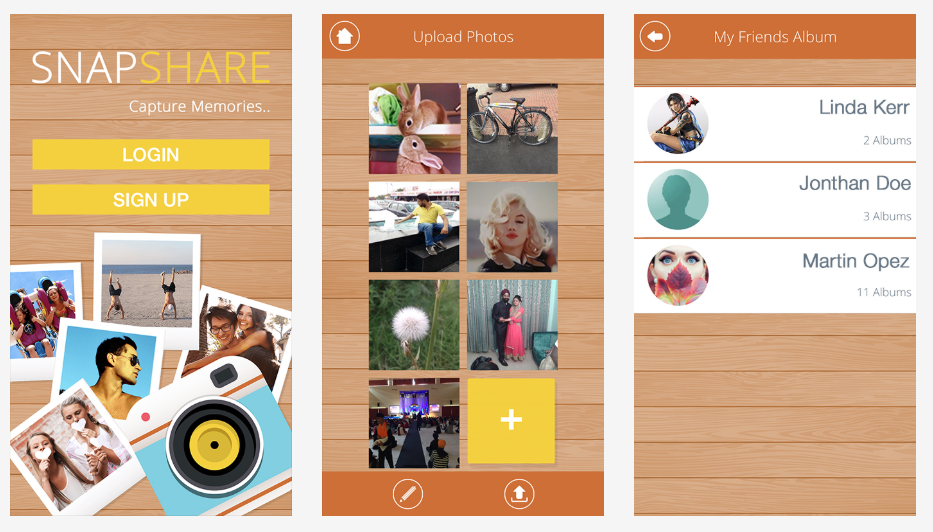
One of the few apps that has survived Snapchat’s purge of ToS-breaking third party apps, this application is available on the iOS App Store and allows you to share Snaps from your camera roll. This includes a workaround that allows you to post Snaps to your story without the “from Camera Roll” or “from Memories” text from appearing!
SnapShare is a great looking app you will fall in love with, and fortunately, it doesn’t take a long time to learn. Apart from being able to fake live snaps, you will also be able to block unwanted users from viewing your profile and stay in touch with friends and family through a built-in instant messaging system.
If that’s not enough to convince you to download it, the app even allows you to scan QR codes, photograph documents, add filters, enhance the resolution of your images, and so on. The entire app is also fully encrypted, so you won’t have to worry about safety in case you’re sending sensitive information.
All things considered, SnapShare is a great app for sharing photos with your friends and is definitely worth checking out for yourself.
Saving As A Private Story
- Tap on the dual cards icon next to the Record button.

- Select your photo from the Camera Roll and add it to your Private Story.

- Tap on your profile icon at the top of Snapchat’s home screen and select your private story.

- Click Save to save your story, then click on the delete icon and confirm the deletion.

- Now, repeat the process by tapping the dual cards icon, selecting your image from Snaps, and upload it as you normally would.

- After you’ve followed these steps your Snap will look like this:

While it’s unfortunate that this method won’t show the “Uploaded just now” option at the top, it does get rid of the uploaded from camera roll option.
Finally, as one of our readers mentioned, you can search for camera roll filters by swiping up from the filters page which will allow you to upload pictures from your camera roll and achieve the “Uploaded just now” message. But, based on our tests, the only available filters right now simply put your photo in your snap and it isn’t the entire subject.
We know that filters often change by location, date, and time. So, it’s certainly worth checking for a Camera Roll filter that may work for you.
Final Thoughts
Ever wondered whether or not it’s possible to fake a live Snap in Snapchat?
While the app doesn’t officially support this, there are third-party apps that can help you do it. However, keep in mind that these apps may break Snapchat’s Terms of Use, so be careful before using any of these applications, lest you face a ban from Snapchat temporarily or permanently.
If you find yourself still scratching your head at Snapchat’s sometimes-arcane free-form interface, you should check out this great resource on understanding the basics of Snapchat.

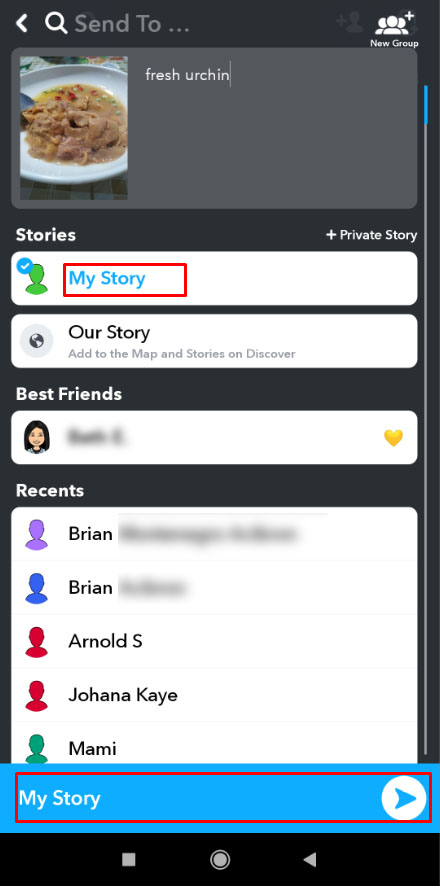
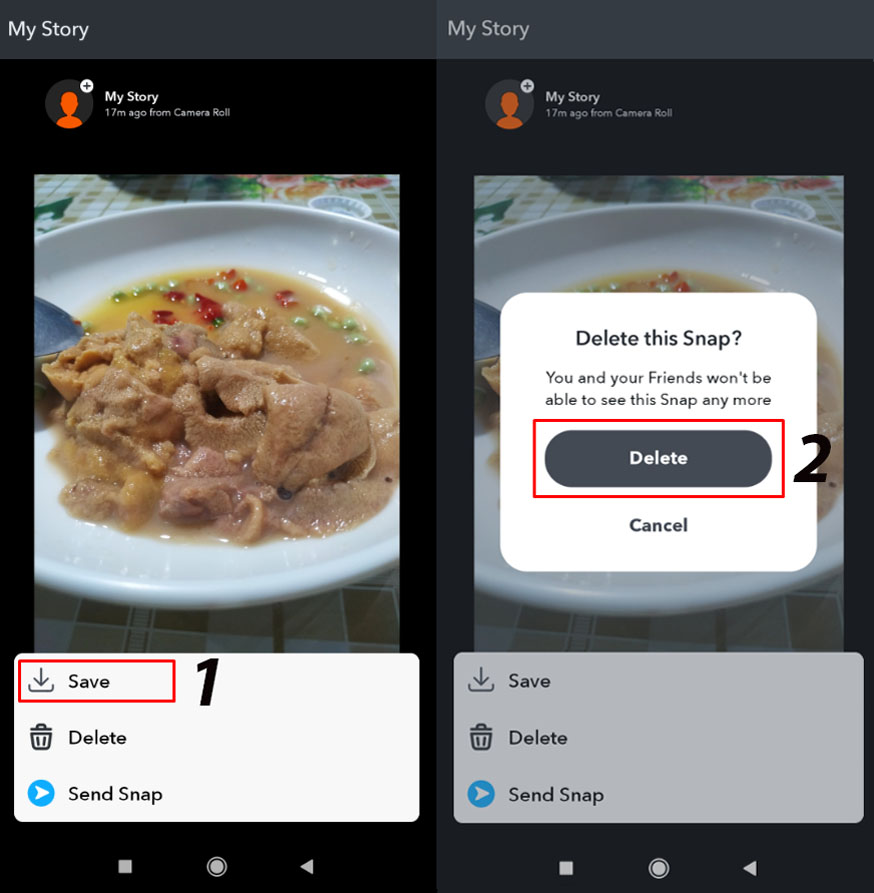
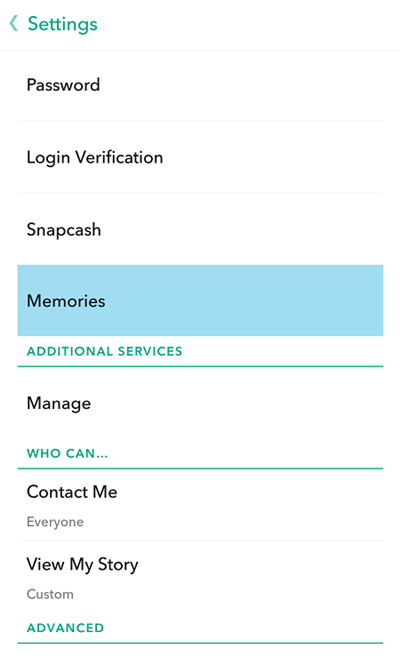
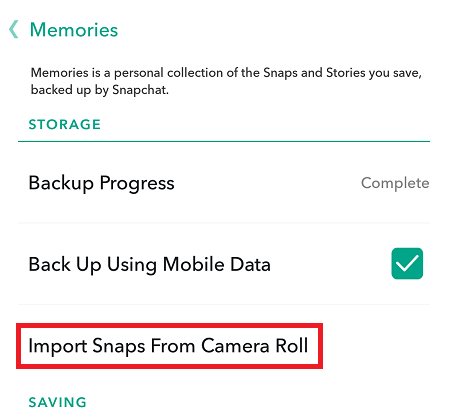
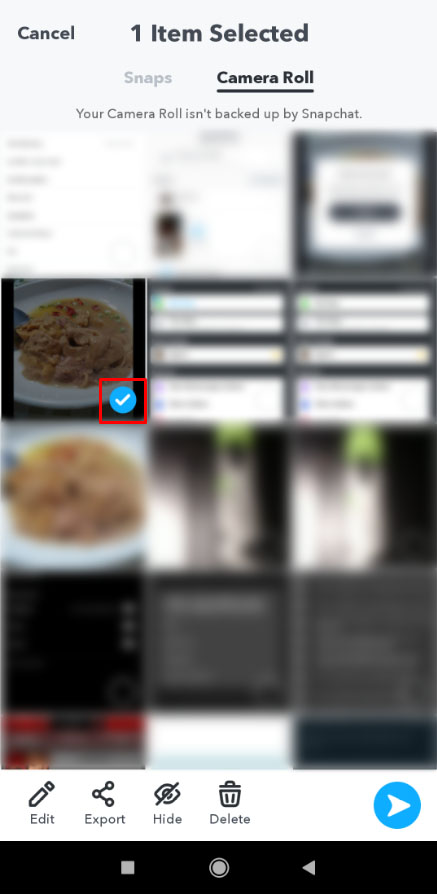
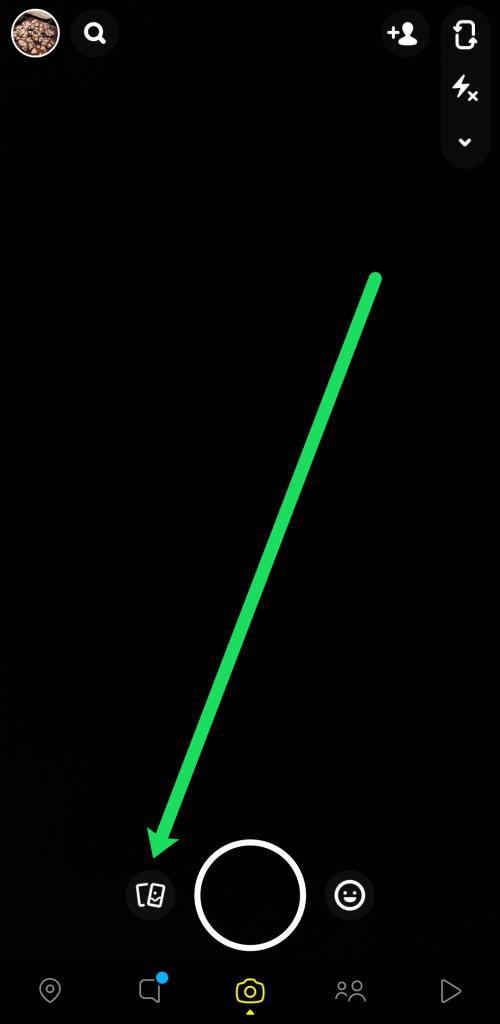
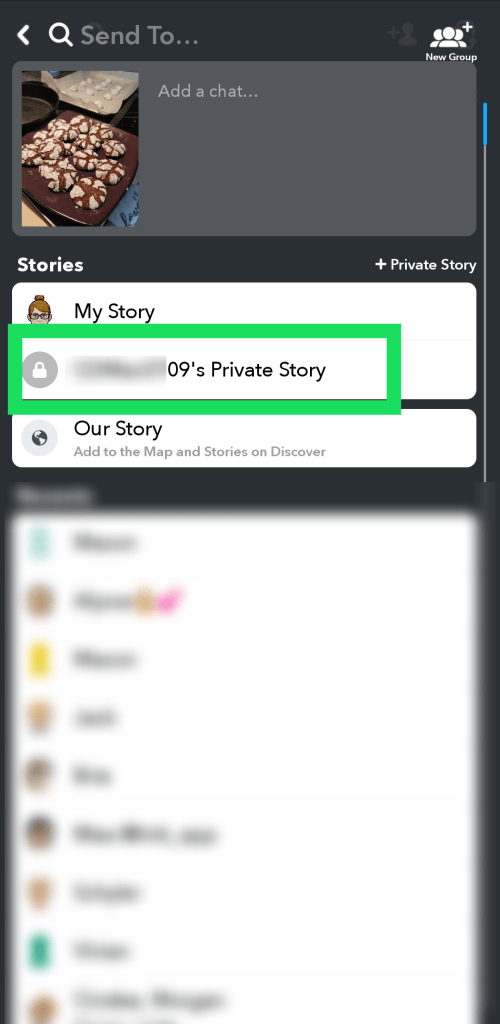
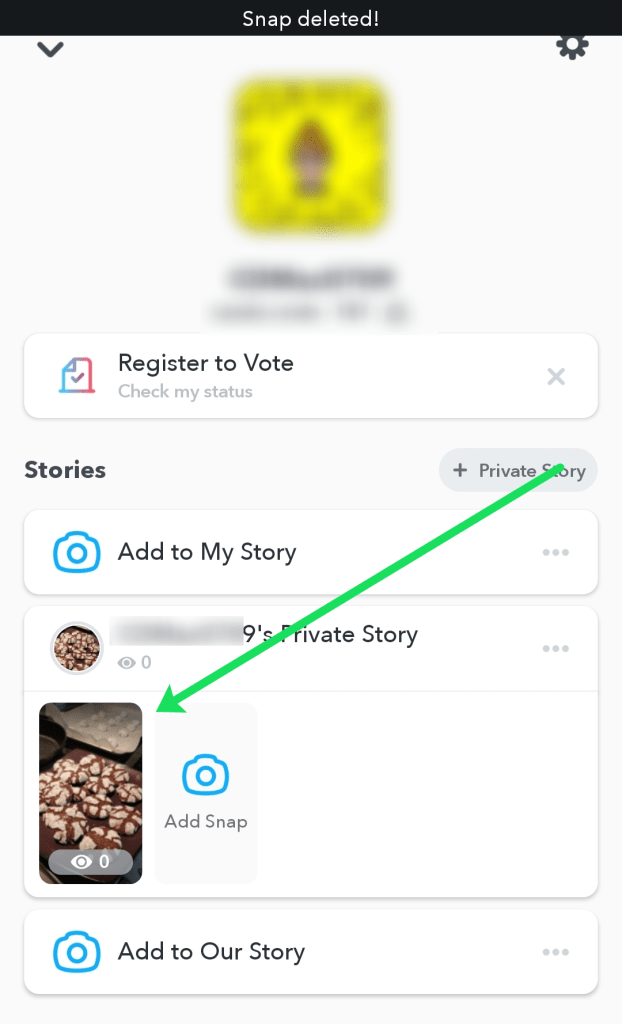
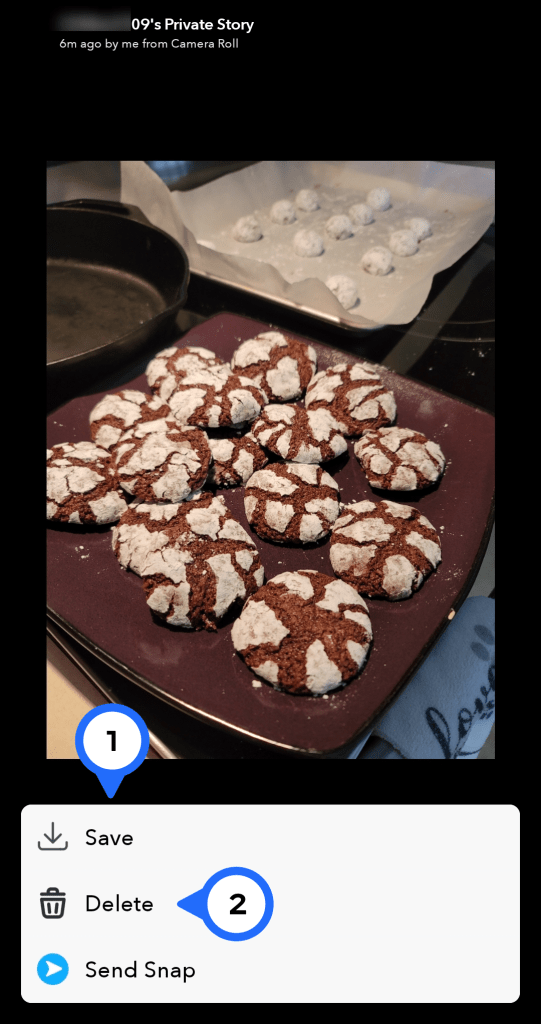
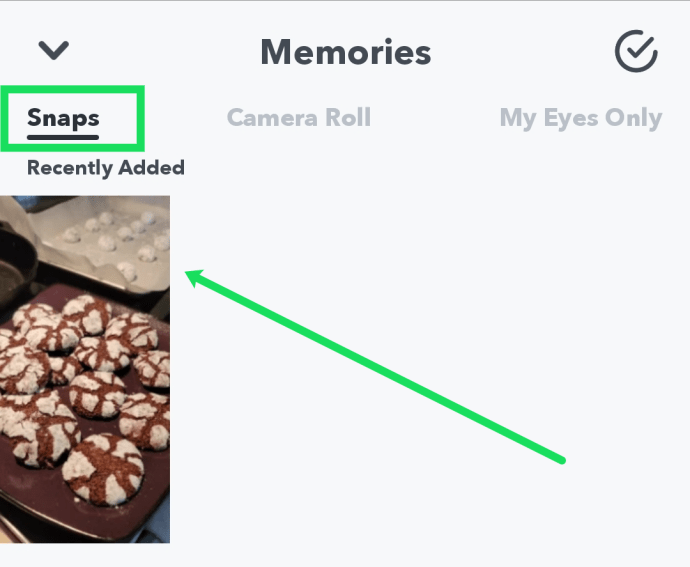
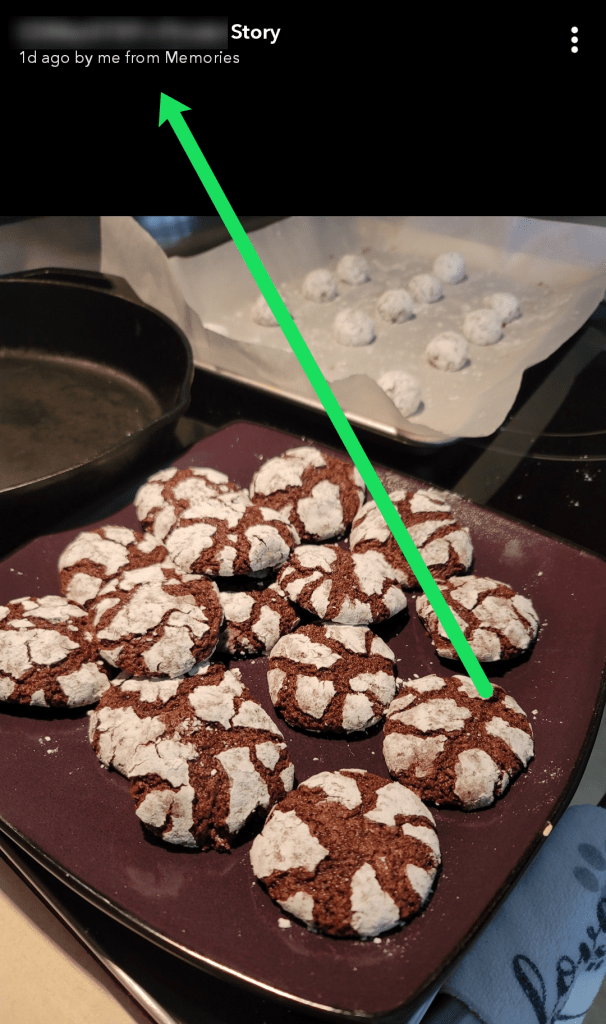













6 thoughts on “How To Fake Live Snaps in Snapchat”