How to Fake a Tinder Profile
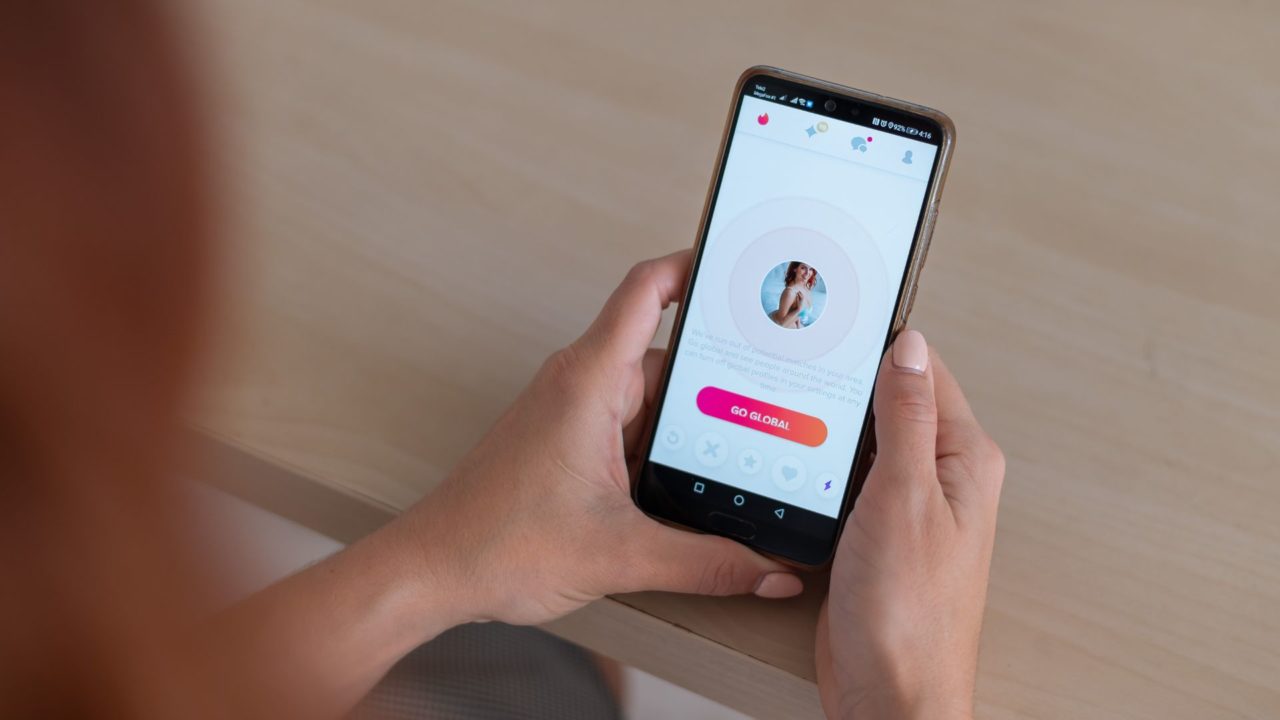
At times, impersonation is needed, especially when it comes to close relationships. Tinder is one of the most popular dating apps out there, and its possible your loved one is on the platform without you knowing about it. So, how do you catch them? By creating a fake Tinder profile. There can be several other reasons why you might want to create a fake Tinder profile, but you should not do so to hurt someone.
How Does Tinder Verification Work?
Before you start, you should know that a fake Tinder profile can be short-lived. Like every social media and dating platform, Tinder relies on its internal team of moderators and complex algorithms to detect fake profiles.
If any account is found impersonating someone else, the platform either removes it or imposes a permanent ban or suspension. In addition, Tinder also keeps an eye on user behavior, such as unusual messaging patterns or rapid swiping activity, to determine whether it’s genuine.
Do remember that you can find someone on Tinder without opening an account. There’s no need to create a fake profile for this. But if you have some other legitimate reasons, here are the steps you can follow to create a fake Tinder account.
Step 1: Create a New Email Address
The first step towards creating a fake profile is making a new email address. You’ll use this “burner email” as the basis of your activities.
Almost every email client allows you to create a new email address easily, so you can choose the best option yourself. You can also create a temporary email address for this task.
For the purposes of this article, we’ve chosen Gmail. Other clients follow a relatively similar process, which you can try out.
Follow these steps:
- Go to accounts.google.com.
- If you’re signed in to an account, make sure you sign out. Click your profile image at the top-right of the screen and press Sign out of all accounts.
- Select Use another account.

- Click on Create account.
- Select For myself.

- Fill in all the necessary information. Make sure that you remember both the email and password.
- Press Next.
- Fill in the required info again (you don’t have to enter anything in the optional bars).

- Accept the Terms of Service. It will take you to the Welcome screen.
- Select the apps button at the top-right.
- Press the Gmail icon.
This will take you to your burner email address. It’s necessary to return to this address a few times while setting up your Tinder profile. Therefore, make sure you remember everything and preferably stay logged on.
Step 2: Make a Fake Facebook Profile
Unfortunately, you can’t make a new, real or fake, Tinder profile without a Facebook profile. So you’ll have to make a fake Facebook profile just like you’ve made your burner email. Alternatively, you can create a Facebook account without email and phone number if that works for you.
- Go to Facebook’s home page.
- Fill in the information on the right side of the page.
- Use your newly-created email and think of a new, fake name for your avatar.
- Press Sign-Up.
- Facebook will ask you for a sign-in code that you need to enter.
- Return back to your Gmail and see whether you’ve got a new email from Facebook.
- It should be in your inbox.

- Enter the code, and your account will be ready.
Now, we need to make your profile beautiful so you can start using it.
Step 3: Locate Some Photos
Before creating a Tinder profile, you must add some profile pictures on Facebook. These images will sync with your future Tinder account, and you can choose which one to display.
A Tinder profile without a decent picture will look suspicious at first glance. So, if you want to seem genuine, it’s best to find suitable photos.
Since you can’t use any original pictures here for obvious reasons, the perfect alternative is to use AI-powered image generators. These online tools aren’t just convenient to use but also free (to some extent). Some of our tried and tested picks include Image Creator from Microsoft Designer, DALL-E 2, DreamStudio, and WOMBO Dream.
Do note that you should opt for less-than-perfect pictures for your fake Tinder profile to look trustworthy. This way, they won’t seem AI-generated and resemble personal clicks.
Avoid using stock photos of objects, nature, and animals. People on Tinder will rarely want to match with an image of a dog or a snowy mountaintop.
When you find appropriate images, go to your new profile’s Facebook home page and press Add Picture. That will be your profile image.
Step 4: Create a Tinder Profile
Now that you’re all set, you can finally create your Tinder profile. Start by downloading the Tinder app from the Play Store or App Store.
- Open Tinder.
- Select Log In With Facebook (the easiest way).

- Enter the credentials of your fake Facebook account.
- Follow the on-screen instructions to set up your Tinder profile.
Double-check whether you’ve signed in from your fake profile before using it. If everything is alright, you’re ready to roll.
You can also sign in via your Gmail or your phone number. You can then upload images from your phone, but it’s simple to track and a bit less secure.
The next step is to engage in casual activities that look as natural as possible. For example, you can browse your Tinder profile, like or reject profiles of other users, discover the Explore page, etc. In other words, keep using the app as much as you can.
Once this stage is over, you can start swiping to match your favorite profiles and chat with them once you match. Remember to talk naturally to resemble the traits of your profile on Tinder.
Last but not least, you can make your fake Tinder profile look more authentic by subscribing to any paid plan. For example, you can choose Tinder+, Tinder Gold, or Tinder Platinum. You can try getting a discount on Tinder Gold so that you don’t have to spend too much on a fake profile.
You’re Walking on Thin ice…
Before you start your fake profile adventures, you should know that it’s against Tinder’s policy. According to the app’s regulations, duplicate or fake accounts are prohibited.
For one, they mess up the algorithm (people are matching with too many fakes) and user experience. Moreover, you’re committing a serious crime if you’re using it for catfishing, spying, or any other type of deception.
Therefore, even if you have a good reason, you should think twice before breaking the app’s official rules.
So, what are your reasons for making a fake profile? Let us know in the comments section below.
FAQs
A: If someone makes your fake Tinder profile, you can report it by filling out this form and selecting “Someone is impersonating me” under “What’s your concern?” Please provide all the requested details, like the exact name, age, and bio that appears on the fake profile, to support your report.
A: Yes, it’s possible to make an anonymous Tinder account. If you’re a Tinder+ user, you can hide your identity using the Incognito mode. If not, tweaking your privacy settings will also keep you anonymous.

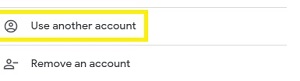
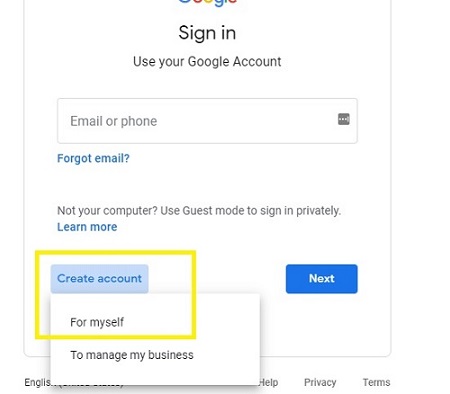
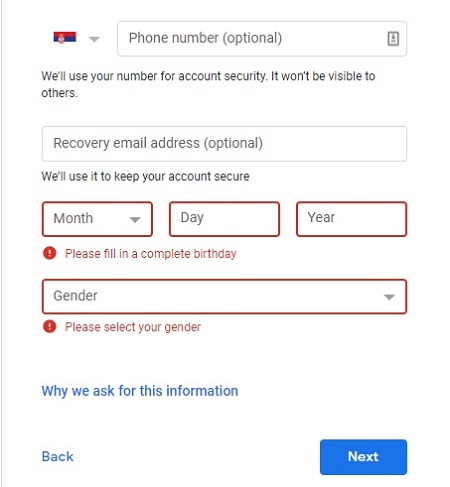

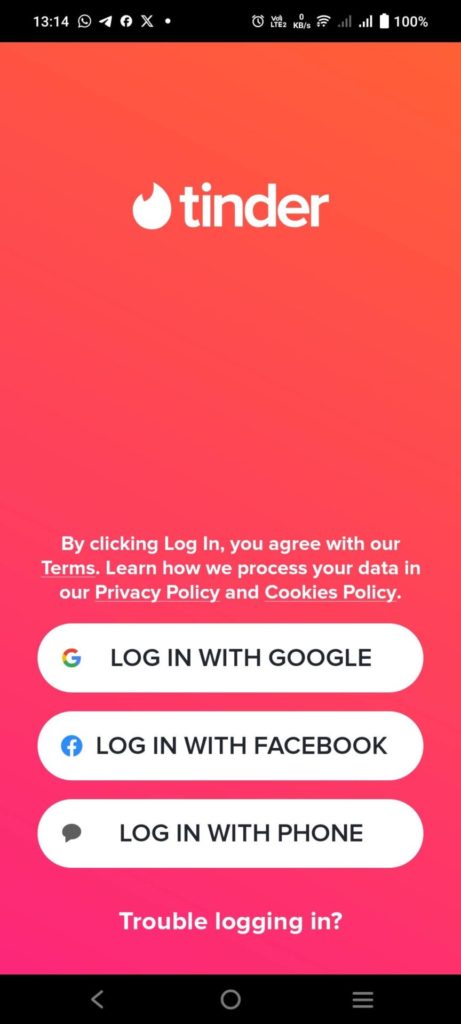








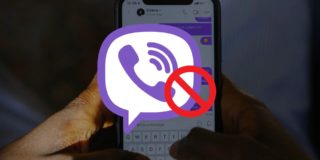




One thought on “How to Fake a Tinder Profile”