How To Fix Bluetooth Problems On Essential PH1
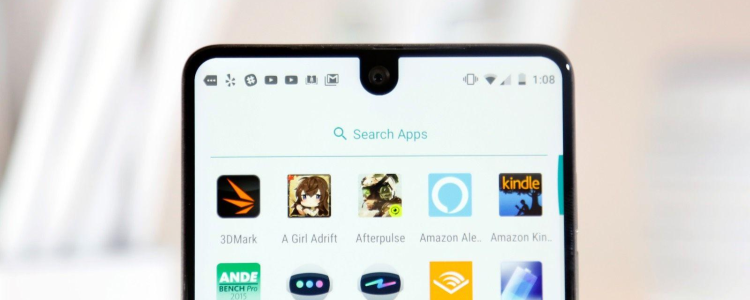
Since its launch, Essential PH1 has been an incredible devices with its users complaining less but appreciating more its wonderful performance. Some of the few issues raised regarding this amazing device is the Bluetooth issues that some users have been experiencing. We would like to help you fix any issues you may have with your Bluetooth connectivity issues on Essential PH1 so that you may have an easy time sharing files and exchanging data between your devices and other Bluetooth devices within range.
When connecting your Essential PH1 to a Mazda, Ford, Volkswagen, BMW, Audi, Benz, GM, Toyota, Nissan and Volvo among others, there is a likelihood of encountering issues to do with the Bluetooth connectivity to these automotive. What is worse is that your smartphone’s manufacturer, Essential, is yet to publish any report to address this issue or provide an update on how to fix bugs resulting to Bluetooth issues.
Regardless of the cause of the problem you are facing with Bluetooth, you may follow the solutions below fix these issues;
Steps on Fixing Essential PH1 Bluetooth Problems
Fixing Bluetooth cache helps to improve the functionality of your Bluetooth connections because it helps to get rid of some corrupted files. If you want to learn how to clear the Bluetooth cache, learn from this guide on how to clear the cache guide. The Bluetooth cache guide enables for temporary data storage which facilitates the switch between Bluetooth and any other application on your Essential PH1. You can also take a look at other solutions for fixing Bluetooth issues on your Essential PH1 smartphone.
How to fix Essential PH1 Bluetooth issues:
- Switch on Essential PH1
- From your home screen tap on App icon
- Now choose the settings icon
- In the settings menu, click on Application Manager
- To display all tabs, swipe to the left or the right
- Tap on Bluetooth
- Now make the selection to Stop Bluetooth forcefully
- Clear the Bluetooth cache
- After clearing the Bluetooth cache, clear the Bluetooth data and tap OK
- Restart the PH1 smartphone after pressing okay.
Fixing Essential PH1 Bluetooth issues:
Get your Essential PH1 into the recovery mode if the solution above doesn’t work and then wipe cache partition.
After clearing your phone’s cache partition, check if the Bluetooth issue has been fixed. Connect to another device within range to find out.













