BEST FIX – Windows Update Error 0x80070057

Among the many error issues known to crop up with Windows, fixes can usually be found if you do some digging. Here, we’ve already done the research for you if you’ve come across Windows Update Error “0x80070057.”
First things first.
The Windows Update Error 0x80070057 means that an update to Windows has gone wrong and has failed to install.
We can help you fix this Windows Update Error as long as you follow our guided steps below.
Fix 1: SFC Scan
You’ll want to run a System File Check (SFC) scan. To do that, you need to use the Windows Command Prompt application.
- Press the “Windows” and “X” keys on your keyboard.
- A menu of selections appears on the lower left-hand side of your display. Choose “Command Prompt (Admin).”

- The Command Prompt window will now open on your computer screen. Type “sfc /scannow” and press “Enter” on your keyboard.
- A system scan will begin. You’ll see the text, “Beginning system scan. This process will take some time. Beginning verification phase of system scan. Verification xx% complete.”

Your computer is scanning to find corrupted or missing files that could be the culprit for the Windows Update Error 0x80070057. Let it do its thing. Once the scan has completed, you should receive the message, “Windows Resource Protection did not find any integrity errors.”
Fix 2: SFCfix 3.0
Perhaps you receive this message: “Windows Resource Protection found corrupt files but was unable to fix some of them. Details are included in the CBS.log windir\Logs\CBS\CBS.log.” Then, we’d suggest downloading the SFCfix 3.0 tool from majorgeeks.com. This automatically repairs system files and corrupt files for you. 
Fix 3: Registry Edit
With this fix, we’re going to show you how to edit the registry file with Windows Notepad. Follow the steps below:
- Press the “Windows” key and the “R” key on your keyboard, which opens the “Run” window. Where it says “Open:” type “notepad” and click the “OK” button.

- An untitled notepad page opens on your display. You’ll type this or copy and paste from here to simply this step:
Windows Registry Editor Version 5.00
[HKEY_LOCAL_MACHINE\SOFTWARE\Microsoft\WindowsUpdate\UX]
“IsConvergedUpdateStackEnabled”=dword:00000000
[HKEY_LOCAL_MACHINE\SOFTWARE\Microsoft\WindowsUpdate\UX\Settings]
“UxOption”=dword:00000000 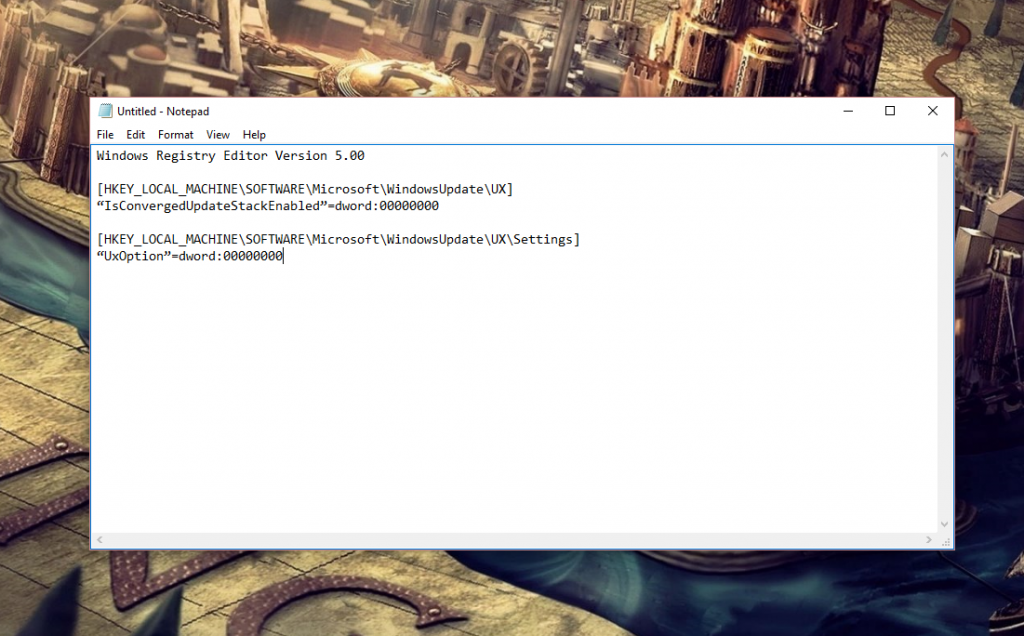
- Next, in Notepad click on “File,” scroll to “Save As,” and click on it.

- The file name shall be “wufix.reg”
- In the “Save as type,” click the selector box and choose “All Files.”
- Click on the “Save” button. You’ve now saved the “wufix.reg” file to your computer.

- Next, you need to run the file you’ve just created and agree as prompted.
This should fix the Windows Update Error 0x80070057.
Fix 4: Reset Windows Update Agent
If our fixes haven’t worked up to this point, there’s one last resort. You can download this script: ResetWUEng.zip. It allows resetting of the Windows Update Agent and has had success resolving issues with the Windows Update Error. It’s a zip file, so you’ll first have to extract it and then run the script as administrator on your computer.
By now, we’ve successfully helped you fix the Windows Update Error 0x80070057 with the most well-known and used solutions that have proved to help other users just like you. Let us know which fix helped you!




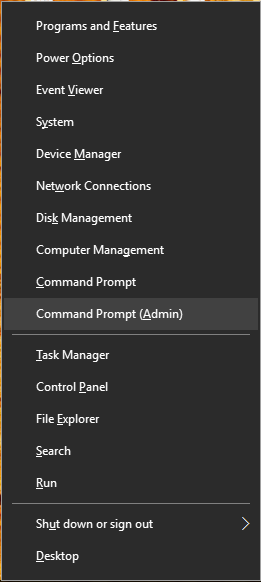
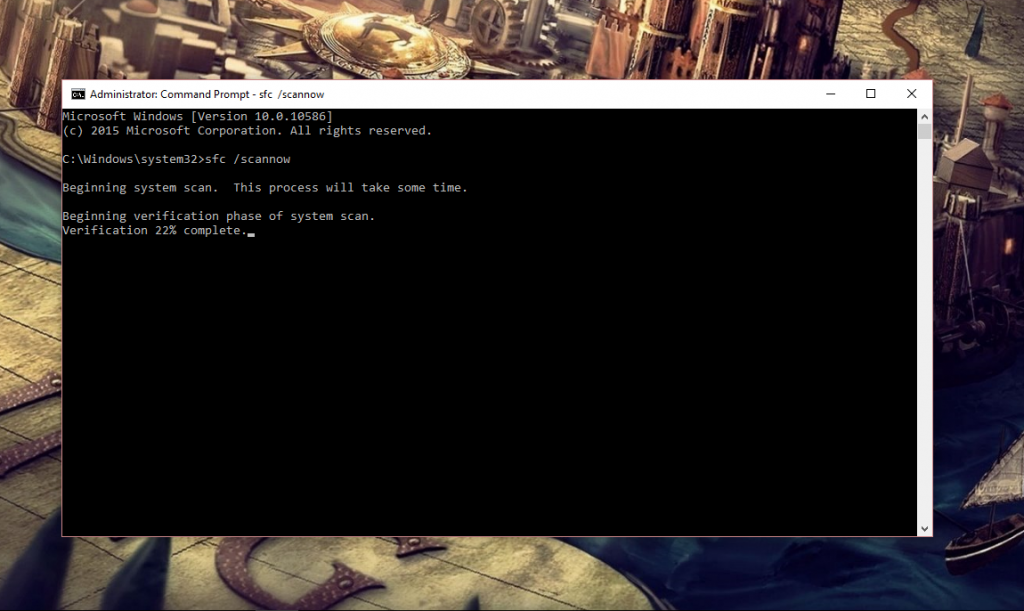
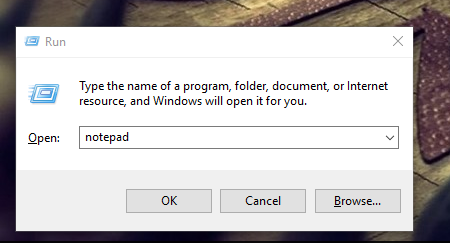
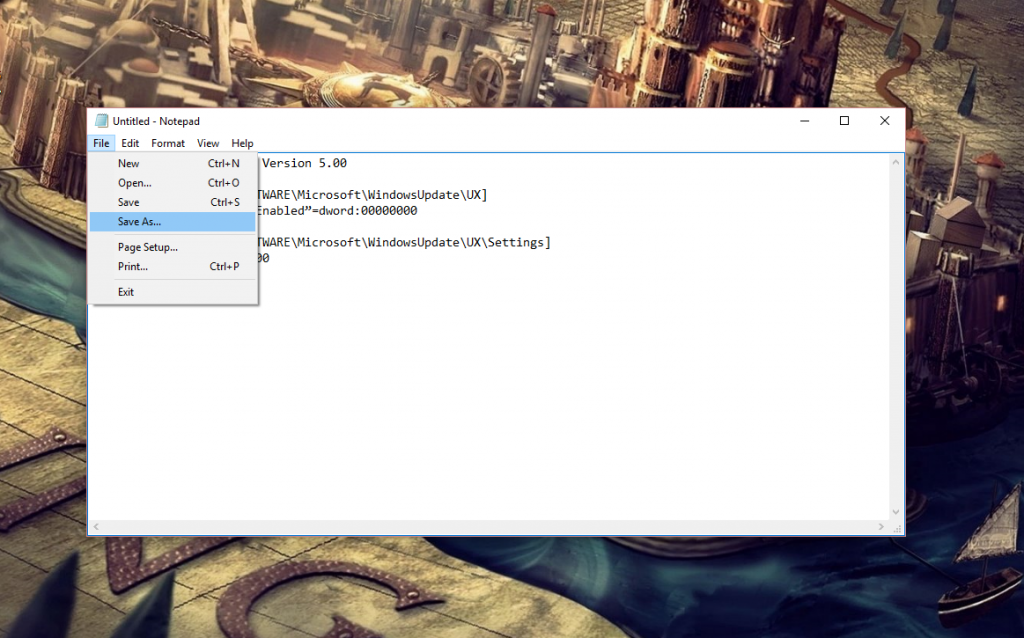
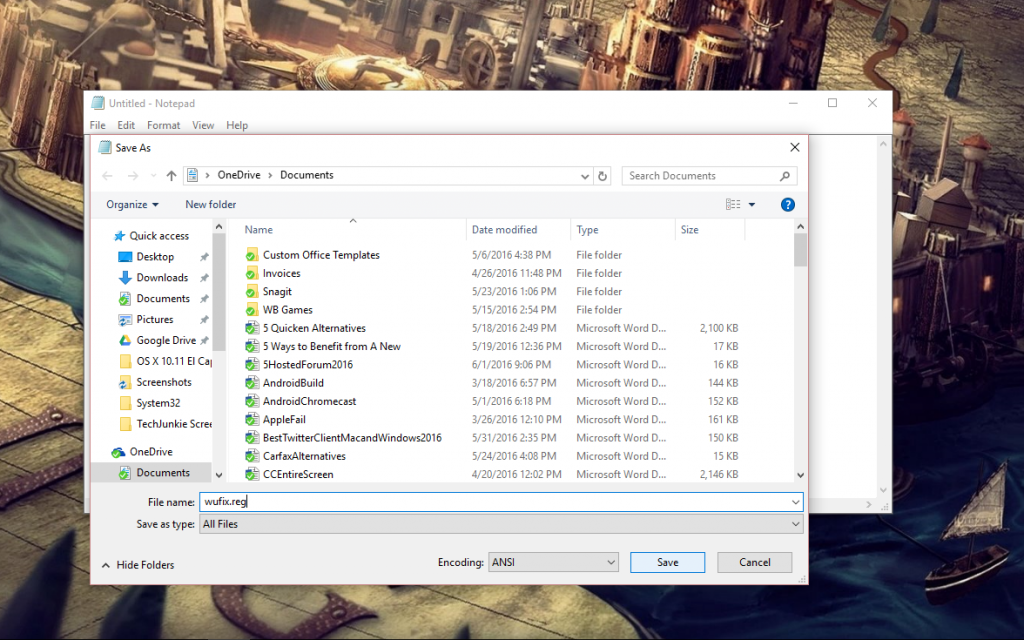












8 thoughts on “BEST FIX – Windows Update Error 0x80070057”
My one desktop PC would not update. I spent hours and hours trying to fix error codes 80072EE2 and 80072EFE and 0x80070005. I ran fix-it tools and trouble-shooters. I ran anti-virus and anti-malware and anti-malicious tools for days and nights. I was in the registry and in config.sys; I followed the instructions of the Geeks on Google to the letter. I played with the firewall and disabled or deleted anti-virus and deleted other applications. No matter what I tried, my pc would not run Windows update.
Then I changed the Ethernet cable from my pc to the router … and Voilà! Problem solved. My pc now runs Windows update.
If your Windows update won’t work, get a new Ethernet cable.
Fix 3 – Key HKEY_LOCAL_MACHINE\SOFTWARE\Microsoft\WindowsUpdate\UX needs additional privileges – higher than admin successfully changed via RunAsTI command line
reg add “HKLM\SOFTWARE\Microsoft\WindowsUpdate\UX” /f /v “IsConvergedUpdateStackEnabled” /t REG_DWORD /d 0
Thank You
no more idea!!
Thanks very much!!!!!!