How to Fix Playback Errors on Starz

If there’s one thing that can ruin your Starz watching session, it’s playback issues. Whether the stream is buffering or won’t start altogether, finding a way to fix the disruption is a must.
In this article, we’ll show you how to fix Starz Playback errors so you can keep watching your favorite channels without problems.
How Do You Fix Playback Errors on Starz?
There are several methods you can try to fix your Starz stream. You might even need to use a combination of a couple of strategies. Here are your options:
Restarting the Stream
While it may sound too simple to be true, restarting the stream might just do the trick. If you’re experiencing buffering, turn the streaming platform off and back on again to give it a fresh start. You can try the same thing with your router or TV.
Turn Off Any Background Apps
If you’re using Starz on your phone or computer, don’t forget to turn off all the background apps. In case you’re streaming on a PC, pause or stop any downloads while the stream is on since this might be too much data for your computer to handle.
Make Sure No Additional Devices Are Connected to Your Network
If you have a slow internet connection (under 25 Mbps), you’re bound to experience playback issues if there are multiple devices connected to your network. Therefore, if your tablet, computer, and TV are all connected as you stream, it could interfere with the bandwidth and cause issues. Your best bet is to shut them down or to activate airplane mode.
Delete Temporary Files and Empty Your Web Cache
Too many files and items in your browser’s cache can cause a sluggish or non-functioning stream. To get rid of excess data on Google Chrome, here’s what you need to do:
- Press the keys “Ctrl”, “Shift”, and “Delete” simultaneously to access the “Clear browsing data” window.
- Select the period of the browsing data you want to remove (“last hour”, “last 24 hours”, “last 7 days”, “last 4 weeks”, “All time”).
- Check the “Cached images and files” box.
- Finalize the deletion by pressing the “Clear data” button.
- Reload the website.
Consider Buying a Range Extender
Another cause of playback issues on Starz might be a poor Wi-Fi signal. In this case, purchasing a range extender to amplify the signal and address any weak spots is an easy solution.
When choosing your range extender, try to buy one produced by the same manufacturer that made your router. This may lower the risk of encountering some problems down the line.
Get a New Router
Since routers can start malfunctioning after some time, it’s important to replace them to keep things running smoothly. When selecting a new router, try getting one with a Wi-Fi AC standard. Improvement is almost guaranteed.
Play Your Stream in Lower Quality
If none of the previous methods work, you’ll need to resort to lowering the quality of your video. Reaching this option isn’t the same on every device, but you should find it in your device’s settings. Starz may perform this process automatically when they detect playback issues, but you can do it manually to speed things up.
Are There Ways to Prevent Playback Errors on Starz?
Many precautionary measures may prevent playback issues on Starz. This is what you can do to avoid problems in the future:
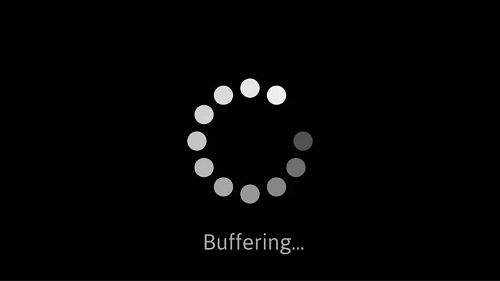
Opt for Ethernet to Connect Streaming Devices
Since you can often lose your Wi-Fi signal, Ethernet might be a better option. Just connect your modem to the streaming device directly and get a faster internet connection.
Don’t Stream During Internet Rush Hours
Surprising as it may sound, the internet has its peak hours. These typically last from seven PM to 11 PM, during which time most people are connected to the internet. Therefore, try watching streams on Starz at some other time of the day.
Reduce the Distance Between the Router and the Streaming Device
If you can’t set up Ethernet, place your streaming device and router as close to each other as possible. This will lower the risk of losing the signal and may give you a more stable connection.
Don’t Forget About Important Updates
Even though they can be a pain in the neck to install, updates help keep your software in good condition. Considering that they fix many bugs and enhance features of your device, this can lead to a significant improvement in the quality of your stream.
Get Faster Internet from Your Provider
If you’ve exhausted all possibilities, boosting your internet connection with more speed might do the trick. This should give your connection enough power to overcome the problems with your Starz stream and ensure smooth TV sessions.
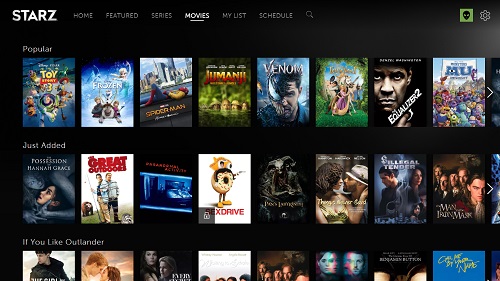
Optimize Your Starz Experience Now
Don’t let playback issues get in the way of enjoying your most beloved TV shows and movies. Now that you know what causes the problems and how to solve them, you can get your stream back on track quickly and easily.
Have you ever experienced playback errors on Starz? How did you resolve them? Let us know in the comments section below.















