How to Fix Watchdog Error

The Watchdog error can be confusing. A blue screen with a sad emoticon pops up, and there’s a message stating your PC encountered a problem it couldn’t fix. And then, there’s the restart timer.
Don’t worry; you’re not getting hacked. The Watchdog is a bug checker that keeps tabs on Windows programs and computer performance. More importantly, you should be able to fix it quickly, and this article provides you with a few tried and tested methods.
Changing the SATA AHCI Controller
It’s a more advanced fix, and it takes a few steps. But if you follow the directions to the T, you should be able to do it in no time. And it’s important to note that the tips apply to Windows 10.
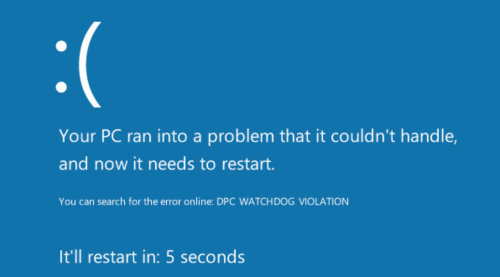
Step 1
Press the Windows key and X on your keyboard, and then click Device Manager in the menu. Now you need to make sure you select the correct controller.
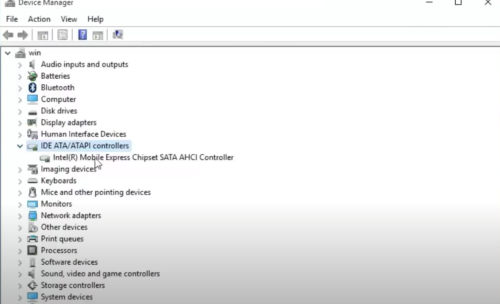
Navigate to IDE ATA/ATAPI Controllers and expand them. Select the SATA AHCI controller, then right-click on it, and select Properties.
Step 2
Once inside Properties, click on the Driver tab and choose Driver Details. The iaStorA.sys should be on the list. That out of the way, you can click OK at the bottom right of the window.
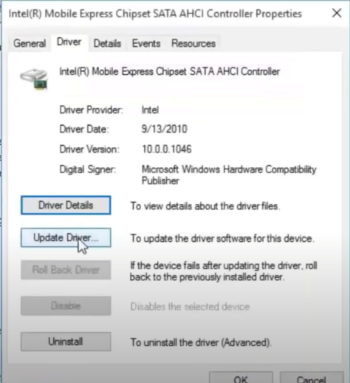
Now, you can go back and update the driver by clicking on the corresponding button. Another window pops up, and you need to select “Browse my computer for browser software.”
Step 3
In the following window, select “Let me pick from a list of available drivers on my computer.” Then, click “Standard SATA AHCI Controller” and select Next at the bottom of the window.
For the changes and updates to take effect, restart your PC.
Fixing Disk Errors
An unhealthy hard drive is one of the primary triggers for Watchdog errors. You need to check the status of your drives and fix any errors that might pop up. The quickest and easiest way to do it is to run a Command Prompt command.
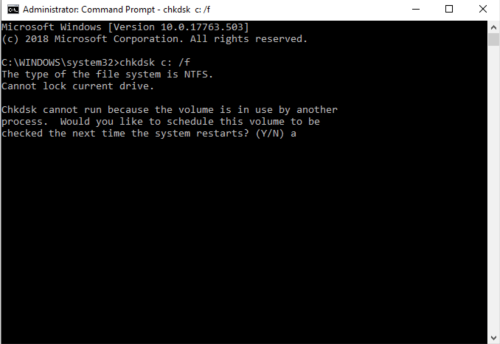
Click Windows search and type cmd, right-click on the Command Prompt app and select “Run as administrator.” To check for errors, execute the chkdsk c:/f command and press Enter.
The system might ask you to schedule the volume check-up at a later time. If so, type Y and press Enter. Should the system find disk errors, follow the on-screen instructions to fix them.
Important Notes
There are third-party tools that can search for disk errors and fix them. But there’s no need to waste time with non-native tools, as the Command Prompt commands are simple to use and effective.
You should check all the partitions on your hard drive. To do that, you’d need to specify the volume name (letter) in the command. For example, run chkdsk c:/r or chkdsk c:/d to inspect those volumes.
The system will automatically try to pinpoint corrupted sectors and retrieve any readable information.
Get Rid of All External Devices
Hardware conflicts are a common cause of the Watchdog error. That goes double if you’ve recently installed an external hard or solid-state drive, scanner, printer, etc.
Start by removing and disconnecting all the devices and restart your computer afterward. To figure out which external device is causing you trouble, start connecting them back one by one.
If this is the root of the problem, the Watchdog error should pop up the moment you hook up the culprit. Now, you need to disconnect that device and fix the issue.
SSD Firmware Update
SSDs are super-fast indeed, but if the firmware is unsupported, you’re likely to get the Watchdog error. Here are the actions you need to take.
Step 1
Access the Device Manager – there are three ways to do it:
- Windows key + X, then click Device Manager
- Right-click the Start menu, then choose Device Manager
- Windows key + R, then type msc and press Enter
Step 2
To find the exact model and make of your SSD, click on Disk Drives and expand them. Copy the model number into your Clipboard and access the manufacturer’s website for the latest firmware.
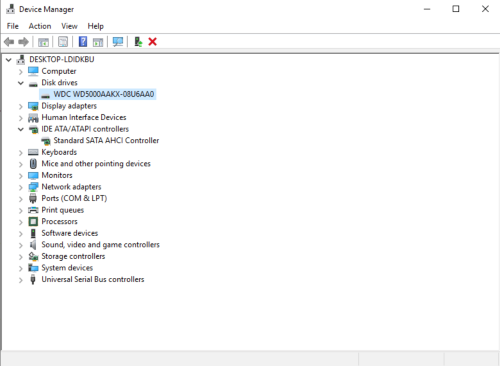
After you install the firmware, restart your PC and check if the Watchdog error pops up again.
Get Rid of the Software You Recently Installed
New apps and software upgrades may trigger the Watchdog error. To remove the error, you’ll need to uninstall the problematic software.
That often happens if you decide to use two anti-virus programs in parallel. Select the one you’d like to keep and uninstall the other one. If you do need to keep both programs, disabling one could do the trick as well.
You should know that productivity apps and business software rarely trigger the Watchdog error.
Leash the Dogs
The Watchdog error can be annoying, mainly because Windows doesn’t even hint at what’s going on. But now, you know how easy it is to fix the error. Of course, if one of the listed methods doesn’t work for you, just try another one.
When did the error pop up on your PC? How did this affect your productivity, if at all? Share your experience with the rest of the TJ community in the comments below.















