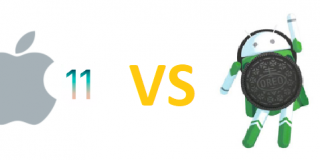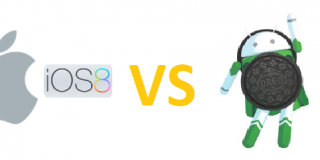Flashlight Widget On Motorola Moto Z2

The flashlight on Moto Z2 may not be as bright and not have such great beam distance like your typical dedicated flashlights, but it does a decent enough job and helps in situations where you need some light source unexpectedly, and may not carry flashlights on your pocket. So, if you don’t already know how to turn on the built-in flashlight widget on your Motorola Moto Z2, just do the following steps.
Activating the flashlight on your phone used to require downloading a flashlight application from the Android store. Now, since it is included on your Motorola Moto Z2 as a built-in feature, users no longer need a third party application to use the phone’s flashlight. The flashlight widget (which is a small shortcut icon on your screen) allows total control of the flashlight, such as turning it on and off, different modes, and other settings and features. How to use Motorola Moto Z2 flashlight widget steps are provided below.
Using your Motorola Moto Z2 flashlight widget:
- Switch your Motorola Moto Z2 on
- Press and hold your finger down anywhere on the home screen until a small window pops up. This window contains Wallpapers, Widgets, and Home screen settings
- Select the Widgets icon
- Browse through all the widgets and find Torch
- Press and hold Torch and drag it to desired position on the home screen
- Select the icon shortcut or widget on the home screen anytime you need to use the flashlight
- To turn it off, just tap the widget again or turn off Torch from the notification settings
By now, enabling the built-in flashlight of your Motorola Moto Z2 should be easy. If you wish to use your phone’s launcher to open the flashlight application, it would be the same except the widgets locations might differ.