How To Force a Refresh in Plex
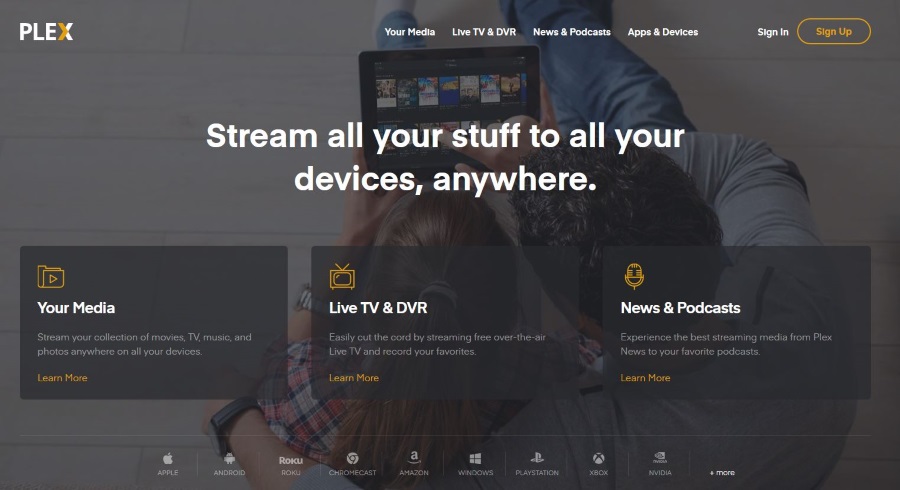
Want Plex to see movies or TV shows you just added? Want to manually update the database or set it to update itself? Media not showing up in Plex when it should be? These are all common issues facing new Plex users but can be quickly overcome with a refresh or rescan. Here is how to force a refresh in Plex and generally manage your media.
The Plex Media Server uses a database to manage all your media. Even if you add correctly formatted files into your source folder, Plex won’t see them until you update the database. If you have not formatted your movies, music and TV shows correctly, Plex will not always see them whether you rescan or not.
In Plex-speak, refreshing is about metadata. If you want to add new media, that is scanning. The two terms are interchangeable but if you’re new to Plex, it helps to understand the two terms. Metadata is all that useful stuff from IMDB or wherever that tells you about each show. A scan collects the media itself and populates it in your library.
First I’ll tackle the refresh and them I’ll cover how to make sure you format your media correctly so you stand the best chance of Plex picking it up and collecting the metadata for it.
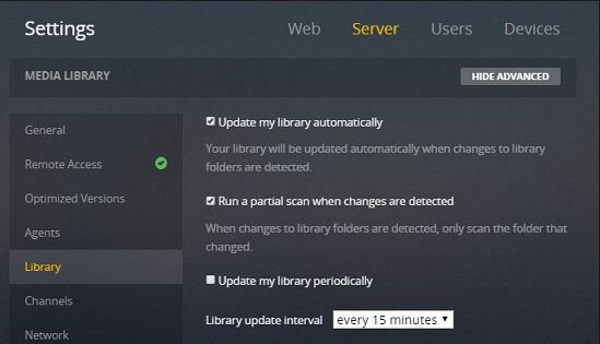
Force a refresh in Plex
Forcing a refresh in Plex tells the Plex Media Server to scan for changes in your libraries so it can collect metadata on it all. This is not about the media itself, that’s a scan which we cover in a minute. This is about the images next to your movie or TV show and the description that comes with it.
To refresh all metadata in Plex:
- Go to the main screen where your libraries are listed on the left.
- Select the ‘…’ icon in the top of the left pane.
- Select Refresh All Metadata.
You can also refresh metadata for individual media within Plex:
- Enter the item details from your Plex library.
- Select the ‘…’ icon in the top right of the screen.
- Select Refresh Metadata.
You can do the same with entire TV series, album or artist using the same method. Refreshing will cause Plex to check all media contained within the library, series or individual item and refresh the metadata for it.
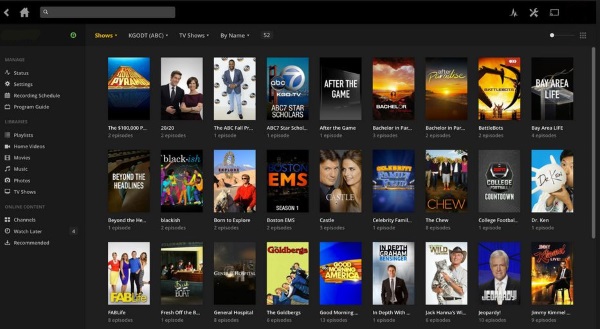
Force a scan in Plex
If a refresh is for metadata then a scan is for media. If you add a new movie or TV series to Plex, you would perform a scan to have the Plex Media Server add it to the database. You can perform a manual scan or have it automatically detect when you add new media.
Manual scan in Plex:
- Go to the main screen where your libraries are listed on the left.
- Select the ‘…’ icon in the top of the left pane.
- Select Scan Library Files.
This scans your entire content library for changes and may take a minute or two depending how much content you have.
Automatically scan for changes in Plex:
- Navigate to the Settings menu in Plex.
- Select the Server tab and Library on the left.
- Check the box next to Update my library automatically.
You have a third option should you want it. Scan periodically. You can set this to scan at set times between 15 minutes and 24 hours.
- Navigate to the Settings menu in Plex.
- Select the Server tab and Library on the left.
- Check the box next to Update my library periodically.
- Set a time underneath.
Content not showing up in Plex
You perform these scans and refresh steps in Plex to have media and its metadata populate so you can watch your content. But what if you have added content to the correct library folder on your computer, performed a scan and it doesn’t show up? Most often this is down to incorrect formatting.
Plex is very picky about naming conventions. While it can work with media that doesn’t conform to these conventions, it isn’t guaranteed. If media isn’t showing up this is usually the first thing to check. This page on the Plex website describes exactly how to name your movies, TV shows, music and anything else you want to add to your server. Follow this formatting exactly and your media should always show up.
Scans and refreshes are considered different things in Plex and it is useful to know which is which. Refreshes are for metadata and scans are for media. Forcing a refresh will update the movie image and description while a scan will update the movies itself. Once you master this, the rest is a breeze!




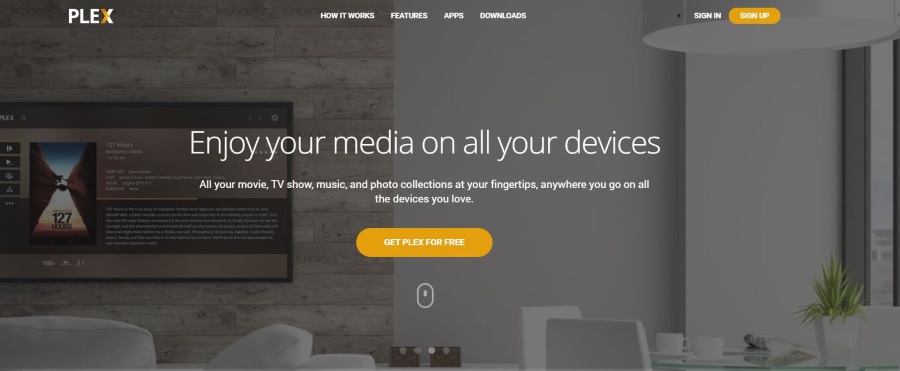
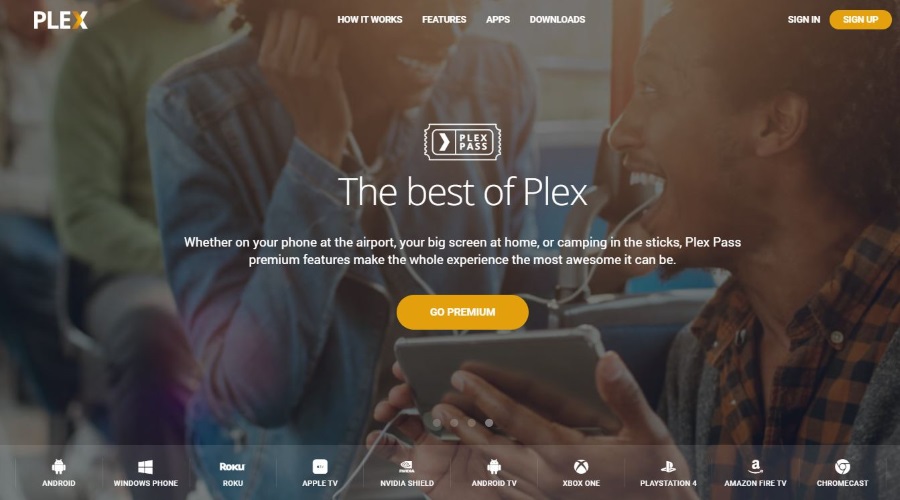

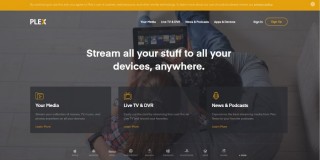
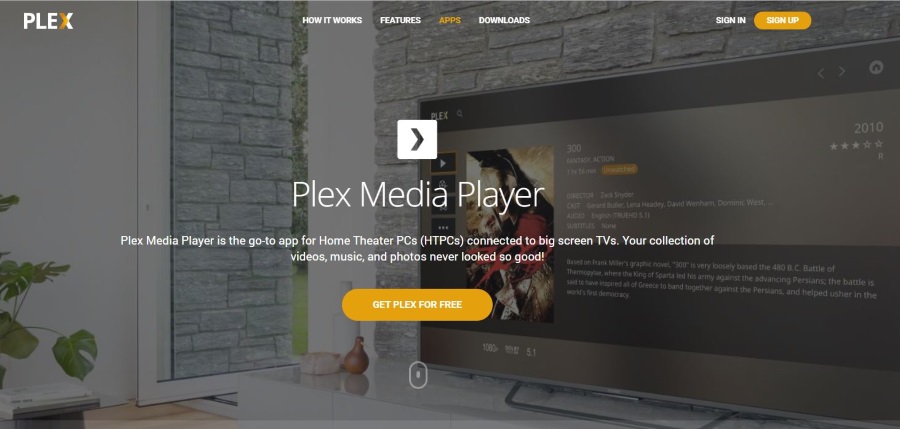







5 thoughts on “How To Force a Refresh in Plex”