Believe it or not, email has been around longer than the internet has. No surprise then that there are loads of internet providers and a huge number of registered email addresses.

Most of us have more than one email address, especially if you run a business or two, and it’s easy enough to forget to log in to one for a while. When you finally return to it, the sight of an inbox with hundreds of unread messages can be daunting.
Fortunately, in most cases, it’s possible to set up automatic forwarding options to ensure that all the emails sent to the number of different addresses you use are sent to one master address. This way you can get all the most important emails by logging in to just one account, which is a big time-saver.
Forwarding from Your Domain to Gmail
Gmail.com is the most popular email provider in use today. So, for the purposes of this article, we will be showing you how to centralize your communication by getting your other domains to forward their emails to your Gmail account.
If you use a host that isn’t listed here, you’ll probably be able to follow the same process as for HostGator, as many domain hosts also use cPanel. Here is a step-by-step guide to the process.
1) Create a Business Gmail Account
Google offers both personal and business email accounts. If you haven’t done so already, it’s probably a good idea to set up a separate Gmail account for your company. It will help in centralizing your correspondence. Otherwise, you’ll risk your personal and business emails getting mixed together.
To create a new business Gmail account, head over to Google’s Account page. Click on ‘Create account’ at the bottom-left, then click on ‘To manage my business’ in the menu that pops up.
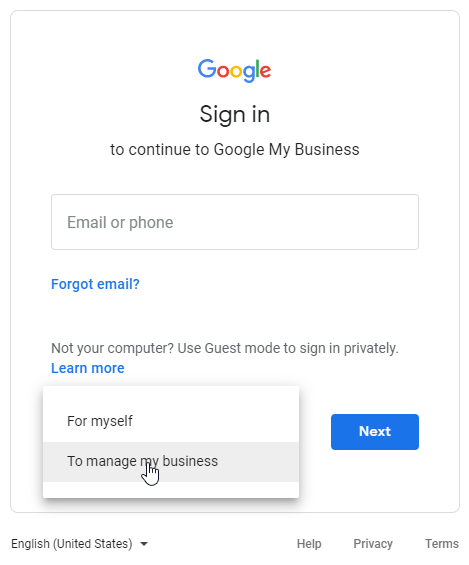
Pick the email address that you want to create. Something along the lines of yourname.yourcompany@gmail.com would be a good way to go, but feel free to pick something more memorable. Then follow the rest of the onscreen steps to finish setting up your new account.

2) Set Up Forwarding on Your Custom Email
If you are using one of the four domain hosts that we’ll cover here, then you will be provided with email hosting as part of the service. Otherwise, you might need to look into a service that can do it for you, such as Mailgun or Forward Email.
HostGator
- Log in to your cPanel account.
- Look for the section labeled ‘Mail’, and then click on ‘Forwarders’.

- Click ‘Add Forwarder’ in the ‘Email Account Forwarders’ section.
- Enter the email address you want to forward from in the text field – i.e. yourname@yourcompany.com.
- Click on ‘Forward to email address’, then enter your Gmail address – i.e. yourname.yourcompany@gmail.com.
- Finally, click ‘Add Forwarder’.
Bluehost
- Head to Bluehost and log in to your account.
- Click on the email link in the ‘Hosting’ section.
- Next, click on ‘Forwarding’.
- Click on the ‘Add email’ button.
- Now type in the address you want to forward to Gmail – i.e. yourname@yourcompany.com.
- Type in your Gmail address as the destination for forwarded messages – i.e. yourname.yourcompany@gmail.com.
- Finally, click on ‘Submit’.
1&1 IONOS
- Log in to your 1&1 IONOS account.
- Click on the ‘Email & Office’ section.
- Click on the contract that is connected to the email address you want to forward.
- Open the settings by clicking on the forwarding email address.
- Click on ‘Forwarding Address’.
- Next, click on ‘Add Forwarding’.
- Enter your Gmail account in the text field.
- Finally, click on ‘Continue’ to save your settings.
GoDaddy
- Log in to your GoDaddy account.
- Head to ‘My Products’, then scroll down to the section titled ‘Additional Products’ and click on the ‘Redeem’ button next to ‘Email Forwarding’.
- Click on the domain you want to forward from, then click on ‘Redeem Credit’.
- Click on ‘Workspace Email’, then click on ‘Manage All’ to get to the Workspace Control Center.

- Click on ‘Create’, then click on ‘Forwarding’.
- Enter your Gmail address where it says ‘Forward this email address’.
- Finally, click ‘Create’.
And That’s That
By following one of the methods above, you should be able to set up your Gmail account as the center of your business email empire. From now on, all your company mail will conveniently be forwarded to a single address.
Do you need help setting up email forwarding for other providers or want to share domain mail forwarding tips with the community? Be sure to drop us a line in the comments below.
Disclaimer: Some pages on this site may include an affiliate link. This does not effect our editorial in any way.












