How To Use GeoFilters with Snapchat
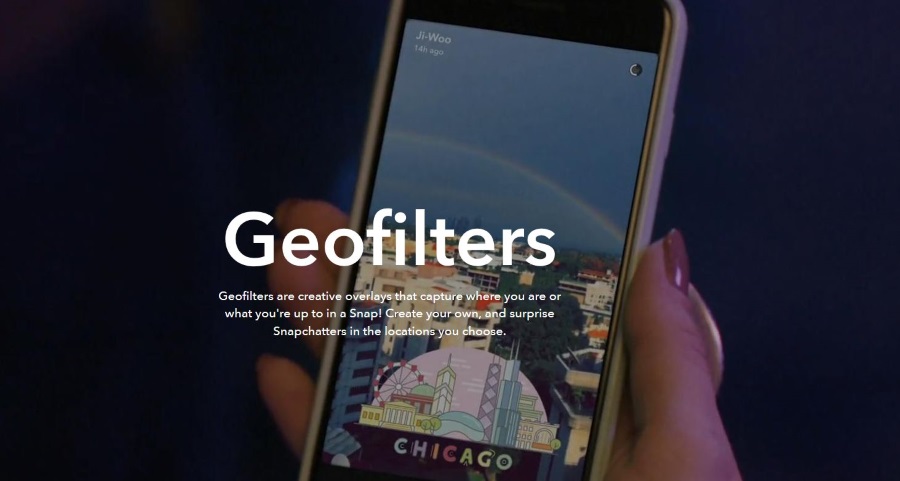
Snapchat is working hard to add new features and more reasons to use it. As if taking pictures of every single aspect of your daily routine and then anything out of the ordinary or even remotely interesting that happens isn’t enough. Geofilters are another way to share stuff on the social network and that includes your location.
Geofilters are animation overlays that you can add to your images. They are only available in certain areas, hence the geo part of the name. For example, if you walk past a coffee shop that has created its own geofilter for Snapchat and you take a selfie of you and your macchiato, there may be the option to add the overlay to your image.
Geofilters are also time limited to add a little exclusivity. You really do have to be in the know to collect some of those!
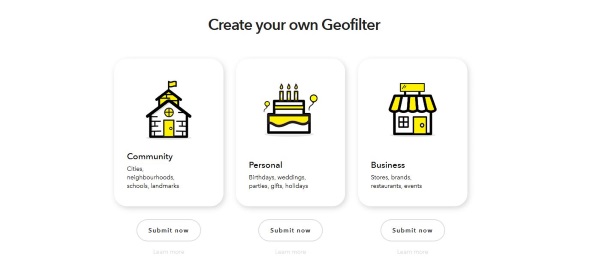
How to use geofilters in Snapchat
Using geofilters in Snapchat is quite straightforward. You do need to have location services enabled to use them. Let us check that first before we get into using geofilters.
On Android:
- Open Settings on your phone.
- Select Apps and then Snapchat.
- Select Permissions and toggle Location to on.
On iOS:
- Open Settings on your iDevice.
- Scroll down to Snapchat and select it.
- Select Location and change the setting to While Using the App.
Be aware that by turning on location you are potentially advertising your whereabouts to other Snapchat users when using the app. This may include Snap Maps.
Now access geofilters.
- Open the app and take a picture or video.
- Enter Edit mode for that image and swipe right to access geofilters.
- Select the filter you want to add.
You can sometimes add multiple geofilters, to do this, select and hold down on the filter to add it.
The geofilters available in Snapchat will differ depending on where you might be at the time. If you’re in a big city, there will likely be many to choose from. If you’re in a more remote area, you may have only a few or none.

How to create your own geofilters in Snapchat
If you’re not excited by the geofilters you see in Snapchat, you can make your own. Both individuals and businesses can create their own filters and release them onto the platform for people to use. If you’re the creative type or want to promote something, you can.
The upside is that the creation process is very straightforward. The downside is that you have to pay to release them onto Snapchat. Currently the price is around $5.99 per 20,000 square feet of range but that increases for larger spaces and for longer timescales.
Here’s how to create a geofilter.
- Log into Snapchat as you normally would.
- Select the ghost icon in the top left.
- Select the cog settings icon in the top right of the next screen.
- Select On-Demand Geofilters.
- Follow the wizard if this is the first time you have used it. Otherwise tap the phone icon in the top right of the screen.
- Select the event or occasion in the next screen.
- Choose a suitable template and the modify it to suit your needs using the tools on screen.
- Select the green check mark once your geofilter is finished.
You can also use the Snapchat website to create a geofilter or use your graphics editor and upload an image to be approved.
Once you tap that green check, you are taken to the Tell us about your Geofilter page. Here you need to provide some data about your geofilter.
- Give it a name and change the Filter Type if necessary.
- Add a start and end date and time.
- Set a location and range for the geofilter to appear. The default is 20,000 square feet but you can expand it if you like.
- Select Continue once you’re happy with the location.
- Select Okay when the Submit for Review? popup appears.
- Wait for approval. This can take anywhere between an hour and a few days.
- Pay for the geofilter once approved.
Once paid for and you have confirmed the purchase the geofilter will go live at the date and time you set. Snapchat users within your range of influence will be able to use your geofilter on their snaps while it is active. You can check to see how many times people have used it within My Geofilters.
Using geofilters in Snapchat is another way to interact with the world around you and a way for businesses to advertise events and promotions. Filters are a very popular aspect of the social network so geofilters are likely very popular indeed!













