How to Get the Filter with the Orange Date on the Side on Snapchat

Everybody and their mother is on Snapchat; it’s one of the coolest social apps on the market. Like any other popular app, Snapchat receives regular updates. Sometimes, however, the app developers slip in exciting new features with nondescript updates. You may not get a notification, but there might be some cool new features on Snapchat that you’ve missed.
Whether you’d call yourself a Snapchat power user or are more casual about it, you’ll want to learn about these features. Here are some cool things you can do with Snapchat. You may have already seen some.
Getting That Filter with the Orange Date on the Side
You must have seen this filter; It’s been hype on Snapchat for years now. You get a cool looking filter and an orange date towards the bottom or side. All the cool kids have dabbed in using this filter, from Selena Gomez to various Instagram influencers. But what does this filter do?
Well, it makes your picture look like it’s 1998. You can even add the current date but in 1998, to the side in orange. Yep, like on those disposable cameras back in the ‘90s.
So, what’s this filter? Can you use it? Of course, it’s widely available on Snapchat. Just search for Huji Cam. You’ll see a bunch of Huji Cam results. Find the one that you like the most.
If you want the original Huji Cam experience that all the cool celebrities are using, you’re not going to find it on Snapchat. You’re also going to need an iOS device. Huji Cam by Manhole, Inc. is a standalone app, which you can download from the App Store. You can take your photo using the app and then upload it to Snapchat. It might be a bit of a hassle, but this filter is worth the trouble.
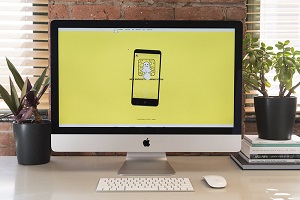
Resurrect Old Lenses
Snapchat follows the trends. They also know that giving the users too much content will cause attention drops and complications. That’s why Snapchat removes some of the old filters, in addition to adding new ones. However, you may have happened to love the old filters. Things like demon lenses and the puking rainbow.
Well, instead of hoping that Snapchat will reintroduce your old favorite, you can resurrect it by yourself. How do you do this? Well, you set your phone date to the one that suits you. On iOS devices, go to Settings, then scroll and tap General, followed by Date & Time. Here, turn off the “set automatically” option. On Android devices, go to Settings, tap Date & Time, and then uncheck “automatic date and time.”
Choose the date, depending on what filter you want to use at the moment. That will bring back some dear memories, and you’ll have people ask you how you did it. Pretty neat, huh?
Change Friends’ Contact Names
You may not know this, but you can change your contacts’ (friends’) name on Snapchat. Yes, just like you would in your phonebook. That can be extremely useful if you have group chats with a lot of people. Even more so if you have many friends whose names start with “a_.”
Viewing a friend’s details on Snapchat is very easy, and you can do it from the chat. Just navigate to the hamburger menu icon at the top of the page, and you’ll get info regarding the contact’s Snapcode and Snapchat Score. From this screen, you can block them, remove the conversation, and edit their name.
Alternatively, tap and hold a contact’s name wherever you see it within the app, and a menu will pop up. This menu will allow you to edit that person’s name, in addition to other options.
Use Two Filters at the Same Time
You’ve heard about it, you’ve seen it, but you have no idea how to do it. Using two filters at the same time is one of the first things that comes to mind when you think of a “Snapchat power user.” That’s pretty easy to do.
To use two filters simultaneously, first, swipe over your photo, just like you usually would when choosing filters. Now, hold down on the screen for a few seconds and slowly swipe over the photo to add another filter. It may take a few shots, but once you’ve nailed it, you’ll be using dual filters effortlessly. Welcome to the world of Snapchat power users!
Add Friends Without Contact Info
You probably add friends through the “Add Friends” section in the search bar. You go there, and then you type in your friend’s Snapchat name and add them.
However, you can add friends without having any contact info. All you need to do is go to the “Add Friends” section and select Add Nearby. Make sure that your friend opens the Add Nearby option, as well. That will scan your nearby friend and prompt you to add them.
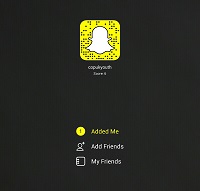
Add Emojis to Your Photos
You undoubtedly know how to add emojis to your photos. But let’s explain it once more. You take the picture and then tap the sticker icon on the list to the side. It should be the third icon from the top. In the next screen, select the emoji tab and pick your emoji.
The trick is to use the filters creatively. Think of your Snapchat photo as an artist’s canvas and think of yourself as an artist. There is a whole lot that you can do with emojis to add that oomph to your photos. For instance, you can zoom in the transparent ones and even add a filter or two.
Making the Most out of Snapchat
On the surface, Snapchat may look like a fairly basic app. It is, and this is why it works very well on most phones. However, as you can see, you can do many things to spice up the experience.
Which of these tips did you like the most? Are there any that you already knew? Comment below with any other suggestions that you may have.













