What Does Clear Data Do in Google Photos?

Every app you install gathers application data – and it’s no different for Google Photos. However, users always wonder what app data actually is.
Some fear that clearing up your Google Photos data might remove valuable images or somehow hamper your account.
Rest assured. There’s nothing to worry about. Clearing Google Photos data won’t delete your library or remove your valuable items. It’s completely safe, reliable and convenient. Read this article to find out more.
The Difference Between Clearing Content and Clearing Data
There is a frequent misunderstanding between Google Photos application data and the contents of your Google Photos account. So, let’s clear it up, once and for all.
The contents of your Google Photos account are all items that you’ve backed up on a particular account. Each account has its own storage that you can use to store images and videos in various quality. The Google Photos app is just a tool to access these libraries, whereas their actual content is stored online.
On the other hand, clearing the data will affect the information your system gathered from the aforementioned accounts. The first time you log in to a certain Google Photos account, the app will scan the images on that account to identify the thumbnails, captions, and your customized app settings. It will also remember the information of any account that you input and store in its app data.
Therefore, the actual photos and videos of a particular Google Photos account (content) and system information of the app (data) are not the same thing.
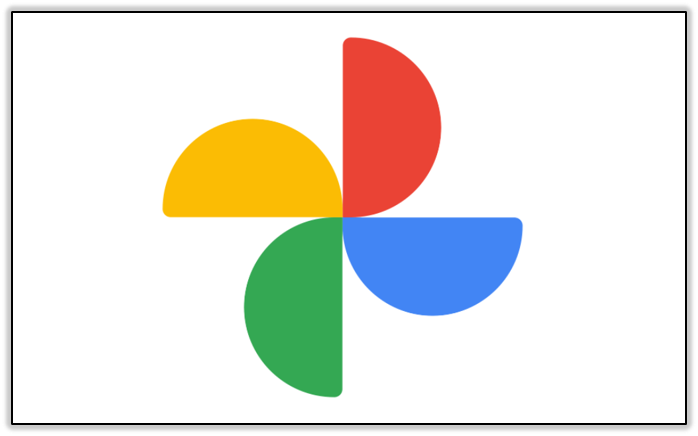
So What Does Clear Data Do?
If you want to delete images from the Google Photos account, you won’t need to use the ‘Clear Data’ option in the app’s Settings. Instead, you can either manually delete an item (if you want to remove it from your account) or use the ‘Free up space’ option to delete backed-up items from the device.
The ‘Clear Data’ option will just return the app to its factory settings. Meaning that once you enter you will have to input the credentials of your Google account so you can access your Photos library.
Once you access your account, the app will need to rescan the library (an action you will have to authorize). Afterwards, it will generate thumbnails to determine which photos are backed up and which are not.
To sum up, ‘Clear Data’ will not hamper your Google Photos library or remove any images that are stored on that device. It will only restart the application’s settings which will necessitate you having to do everything all over again. The images and videos belong to a particular account, and you can only delete it from the app itself.
How to Clear Data in Google Photos
Clearing data in Google Photos can’t be done directly from the app. Instead, you’ll have to access the app’s settings from the device’s ‘Settings app.’ Let’s see how:
- Open the ‘Settings’ app from the app menu.

- Find the ‘Apps’ menu. In some versions, it can be called ‘Application Information’ or ‘Applications.’

- Find the Photos app from the list and tap it.

- Tap the ‘Storage’ menu.

- Select the ‘Manage Space’ option.

- Confirm the command if prompted.

Once you clear the app data it will return to its initial settings. Keep in mind that you’ll need to type in the account information again. Make sure you know everything about the account before you decide to restore the app to its initial settings.
Why You Should Clear Data
When you’re using Google Photos frequently, the app will store a lot of data about the content in your local system memory. In other words, all the thumbnails, previews, and similar things from the system data will stay in separate, local storage.
Over time, this folder can get stacked with these previews and other materials. This sometimes includes images that you’ve deleted from the app itself. If you don’t pay attention, it can often take up several gigabytes of space, especially if you’re uploading in the highest quality.
You can occasionally check the ‘Storage’ in the app’s settings (steps 1 to 4) and see if the app data takes up more than it normally would. Ideally, you wouldn’t want app data to use up more than one-tenth of your overall account storage (150Mb for 1.5Gb of content).
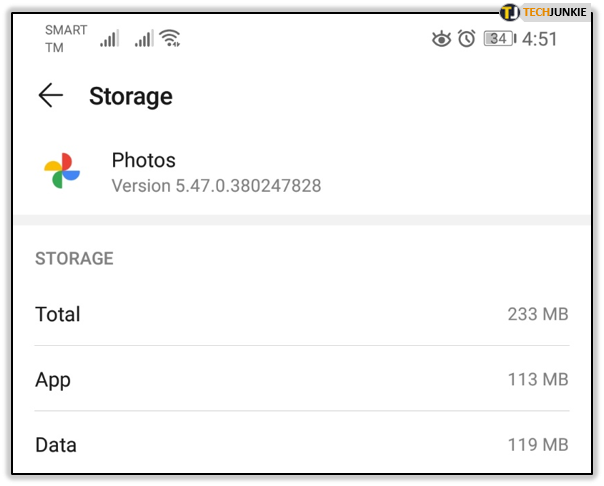
Clearing Data – Safe and (Sometimes) Beneficial
As you can see, there’s nothing dangerous in clearing your app data from time to time. That is if you know how to return to your account afterwards.
Clearing the data from time to time can remove unnecessary files and free up plenty of space. Therefore, track the memory usage of the app, and look to clear it up from time to time. You don’t have to worry – your photos won’t disappear.
Do you clear data (or cache) of your apps? If so, which option? Let us know in the comments section below.




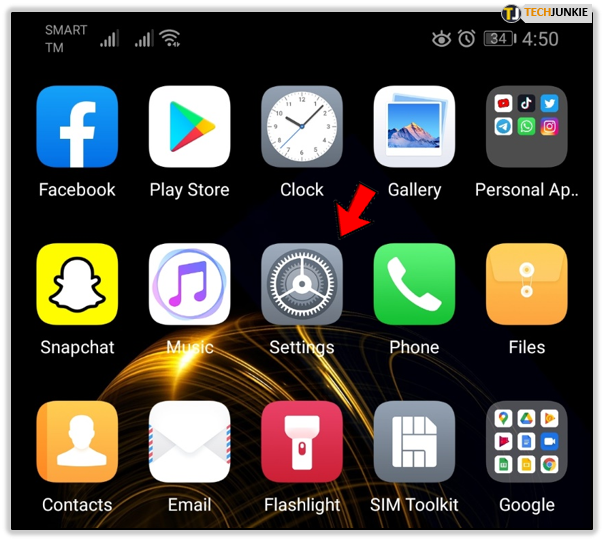
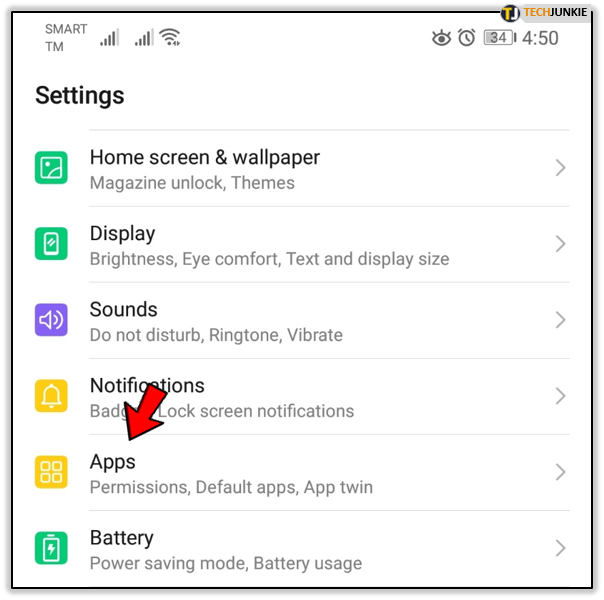
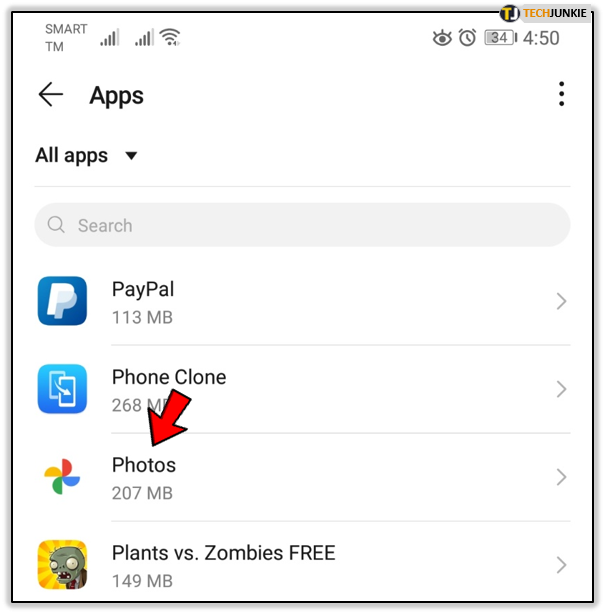
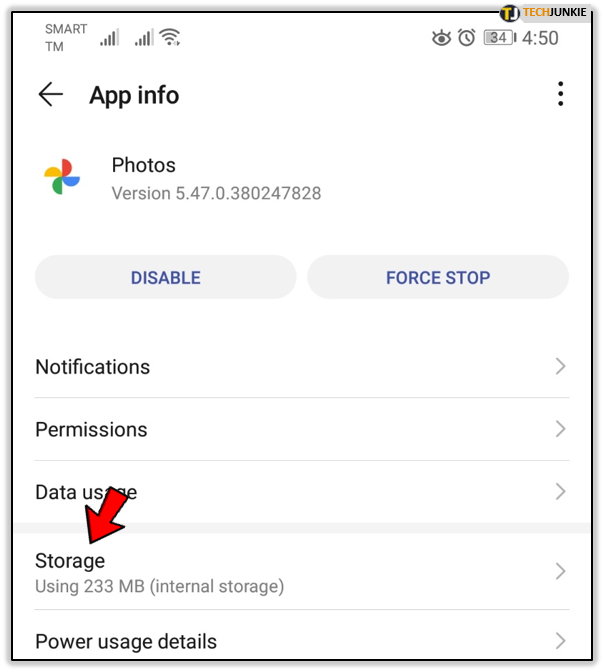
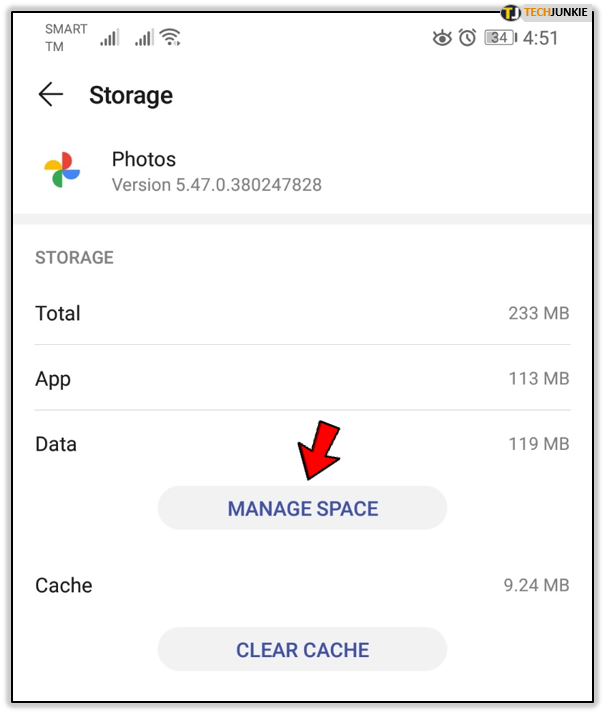
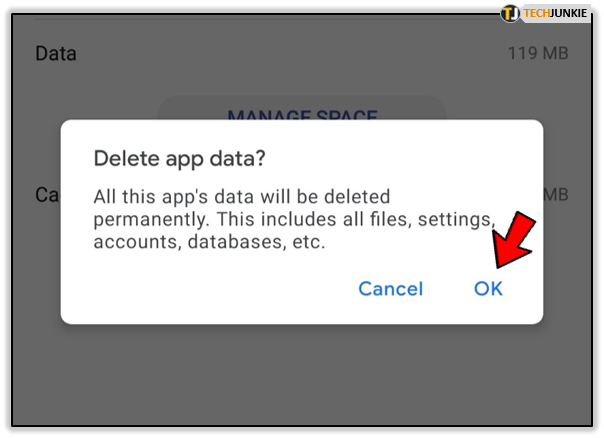













One thought on “What Does Clear Data Do in Google Photos?”