What to Do if Google Photos Isn’t Syncing From Your Phone

Google Photos is one of the best photo backup services on the web, but it’s not without the occasional technical hiccup. If you’re trying to sync Google Photos from your phone without much success, it can be a really frustrating experience.
It’s good to know you’re not the only one. Many Google Photos users have reported not being able to sync their photos from their mobile devices, even though they have plenty of storage space.
Luckily, there’s a solution. Keep reading this article to learn how to fix this issue.
How to Check Your Backup Status on Google Photos
After you set up your Google account on the new phone, your photos may automatically sync from your phone to the Google Photos cloud. Here’s how you can check if this process is happening.
For Android Devices
Start by installing the Google Photos app on your iOS device or Android smartphone. Some phones come with all the Google apps pre-installed, so check to see if you already have Google Photos on your phone.
- If you’re setting up the app for the first time, tap the app icon, and you’ll see the following options on your screen: “Do not back up” and “Turn on Backup.”

- To back up your photos, tap the blue “Turn on Backup” button.

- Choose if you want to keep your images in full resolution or reduce the file size when you upload.

- Switch the toggle below if you want to back up the data automatically – not only via Wi-Fi, but your cellular network as well.

- Tap “Confirm” at the bottom.

When you’re done with these steps, open the app and tap your profile picture in the upper right corner. In the drop-down menu, you’ll see the “Backup is on” notification.
If you’ve already been using Google Photos and only want to check the backup status, do the following:
- Launch Google Photos on your phone.

- Log in using your Google account credentials.

- Select your profile picture in the top right corner.

- Tap on “Photos settings.”

- Select “Back up & sync” and switch the toggle to “On” if it’s not already set up.

For iOS Devices
To set up the Google Photos app, follow the same steps as you would for Android phones (if it’s the first time you’re using it). If it’s already set up, follow the instructions below to check your backup status.
- Open Google Photos on your iPhone (or tablet, since it works the same way on both devices).
- If you haven’t previously logged in to your Google account, do it now.
- Select your profile picture in the upper right corner so that the main menu opens.
- Choose “Photos settings” with the gear icon from the menu.
- Select “Back up & sync” and switch the toggle to turn on the backup.
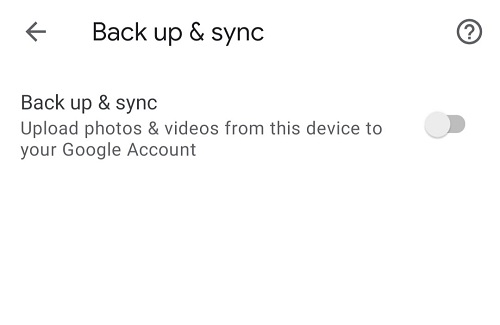
If you haven’t given permission to Google Photos to access your images, you may be asked to do it now. Go to “Privacy” and then “Photos.” Make sure “Google Photos” is turned on.
How to Fix Google Photos Not Syncing Between Devices
If you’ve noticed your photos aren’t syncing between your phone and your computer, or between two phones, try these simple fixes.
1. Make Sure the Backup Is On
The first thing to do is follow the instructions from the section above and make sure you’ve turned on the backup option. If not, just switch the toggle and the backup will start.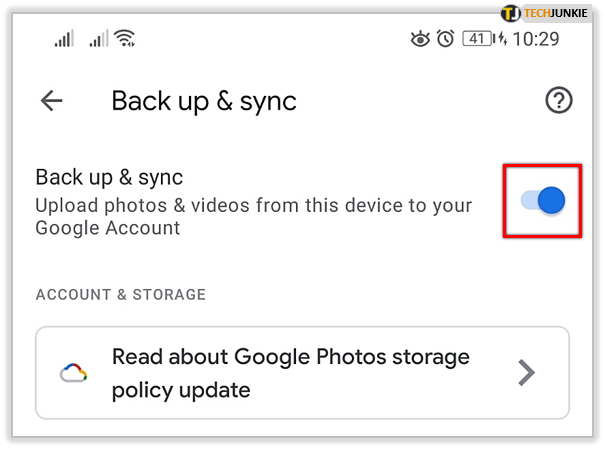
2. Update the App
Whether you’re using just the Google Photos app or the additional Backup and Sync app, you may want to check if there are any updates available for either of these. Visit the App Store or Google Play store to check for updates, because apps are prone to bugs when there are updated versions waiting to be downloaded.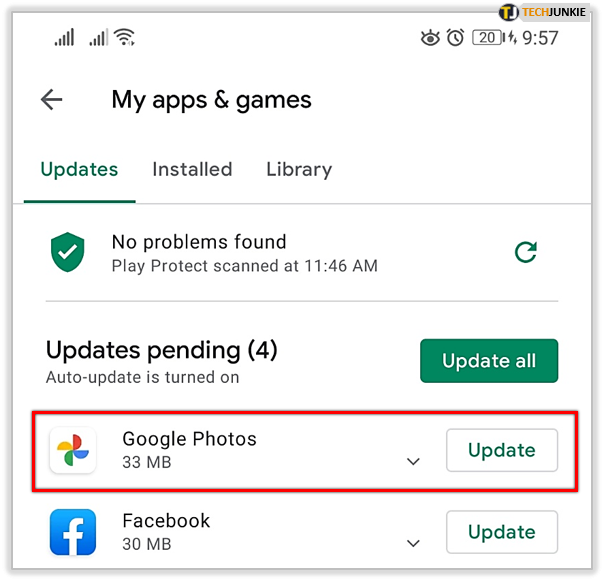
3. Check Your Internet Connection
If you only sync your photos over Wi-Fi, it could be that your internet connection isn’t stable enough for the backup. Check if your phone is connected to a stable Wi-Fi network or change the settings to use your cellular network to finish the backup.
4. Ensure That Your Photos Are the Right Size
There are specific limitations to what size photo you can upload to Google Photos. If your images exceed 100 megapixels or 75MB, they can’t be synced. Meanwhile, the size limit for videos is 10GB.
5. Disable, Then Restart the App
From your phone’s settings, go to Apps and locate Google Photos. Then, follow the steps below:
- Tap on Google Photos and then the “Disable” button.

- Wait for a few seconds and tap “Enable.”

- Now log back into your Google account, open Google Photos, and enable the “Back up & sync” option again.

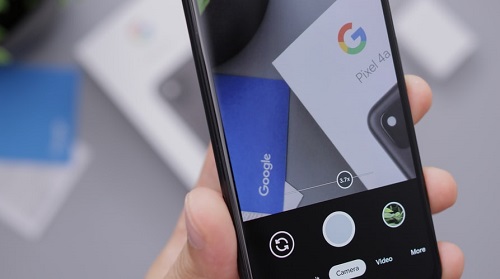
Additional FAQs
Do you have more questions about syncing images from your phone to Google Photos? You may find the answers below.
How Do You Turn Off Google Photos?
If you no longer want to sync your photos, do the following:
• Launch Google Photos on your phone and tap on “Settings” in the menu on the left.
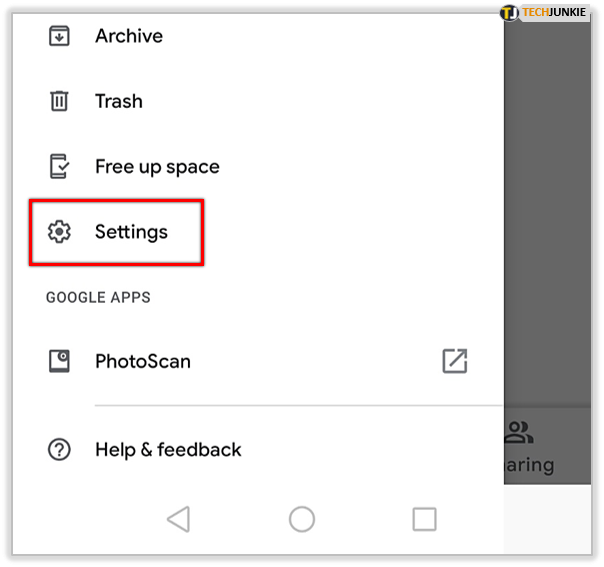
• Choose “Backup & sync” and switch the toggle to “Off” on the next screen.
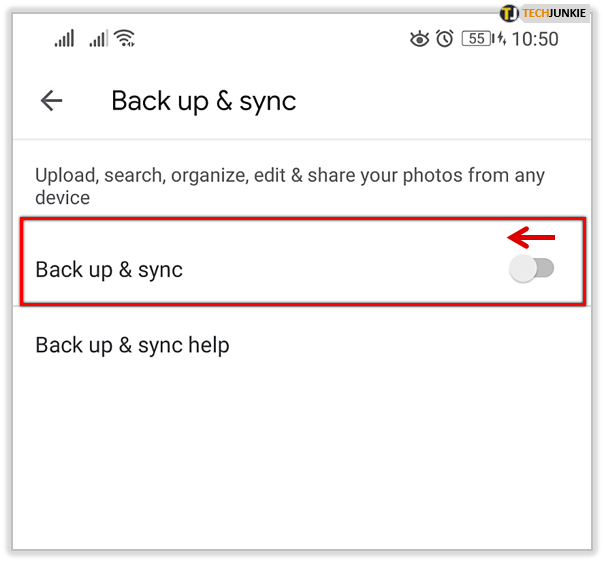
• If you only want to sync specific folders, scroll down to “Back up device folders.”
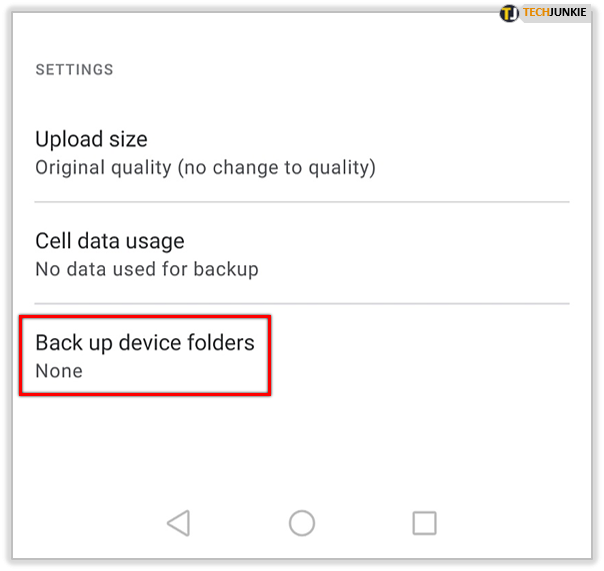
• Tap to open and select the folders that you want to sync.
This will stop Google from backing up all your photos automatically. You can resume the automatic backup anytime.
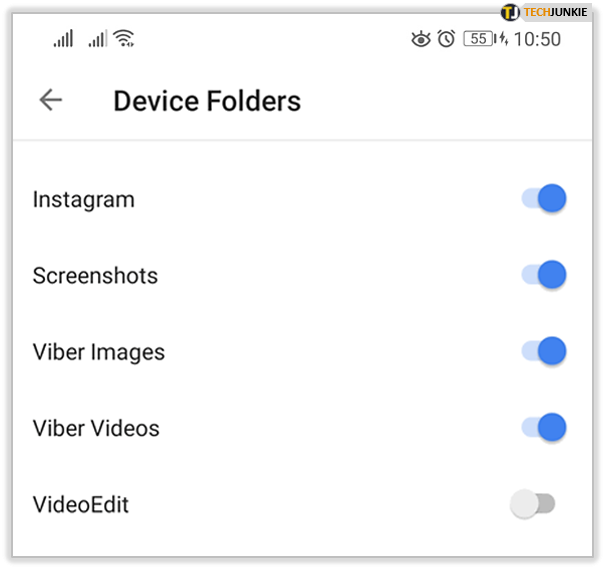
Is Google Photos Safe?
Yes. Google’s cloud service for storing your photos is safe, and you can access it via your Google account. Your images will be stored in their online cloud storage servers, and you can download them to any of your devices whenever you want.
How Do I Force Google Photos to Sync?
If a photo can’t be synced, you can try some of the fixes from the previous sections. In most cases, your backup option may be turned off, or the photo or video exceeds the allowable upload file size. You can try reducing the size of your file or turning on the backup and syncing.
Some users also claim that a simple reboot of your phone can fix this issue if it’s a temporary bug.
Keep Your Photos Safe With Google Photos
Google Photos is an excellent app to upload your photos to a cloud server, freeing up your phone’s memory. If the backup isn’t working, you can try one of the fixes we’ve suggested to make sure all your images are correctly synced to the cloud. Then, you can access your photos from any of your devices.
How’s your experience with Google Photos? Let us know if our solutions fixed your issue in the comments section below.




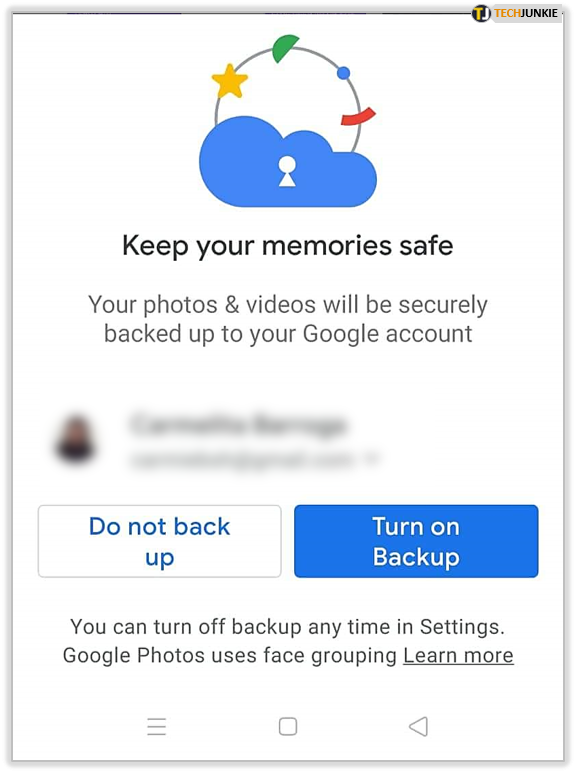
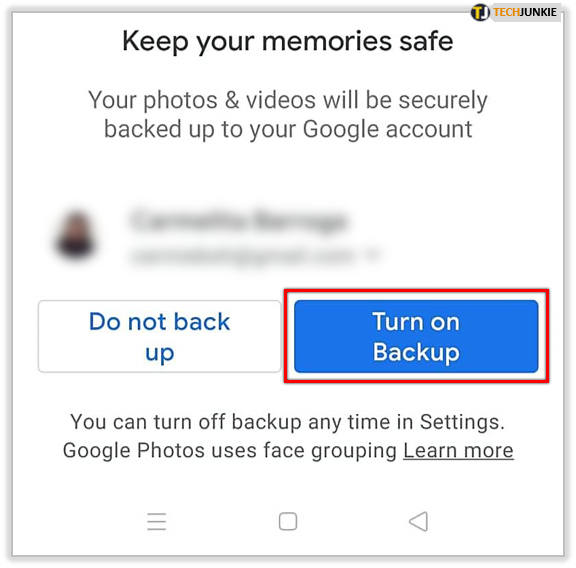
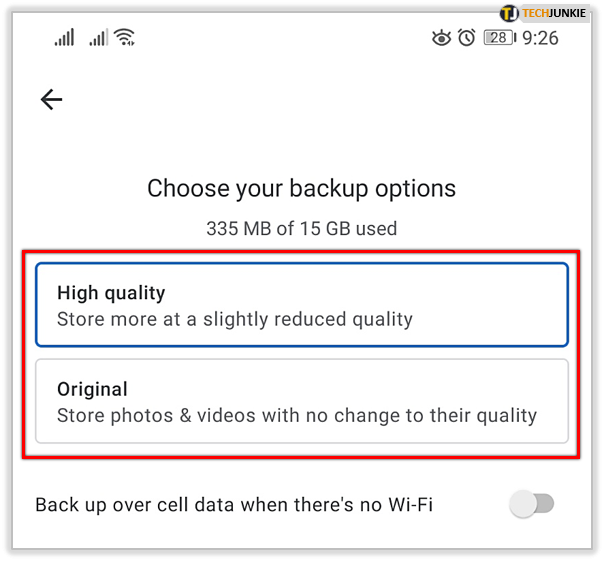
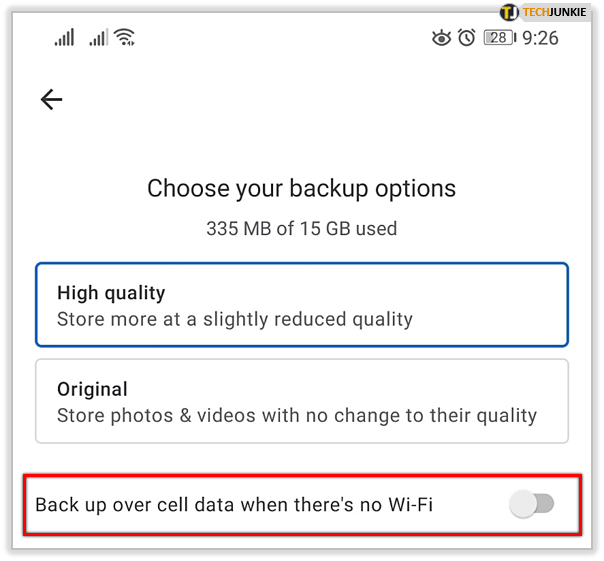
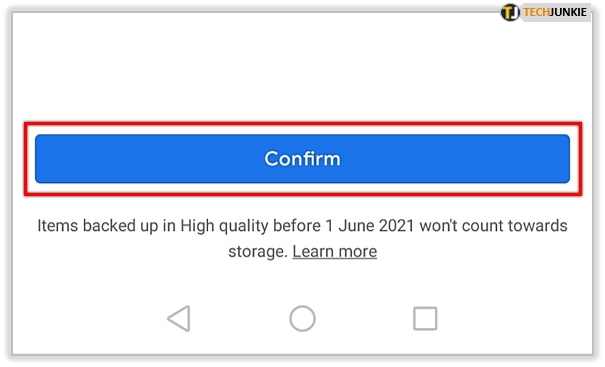
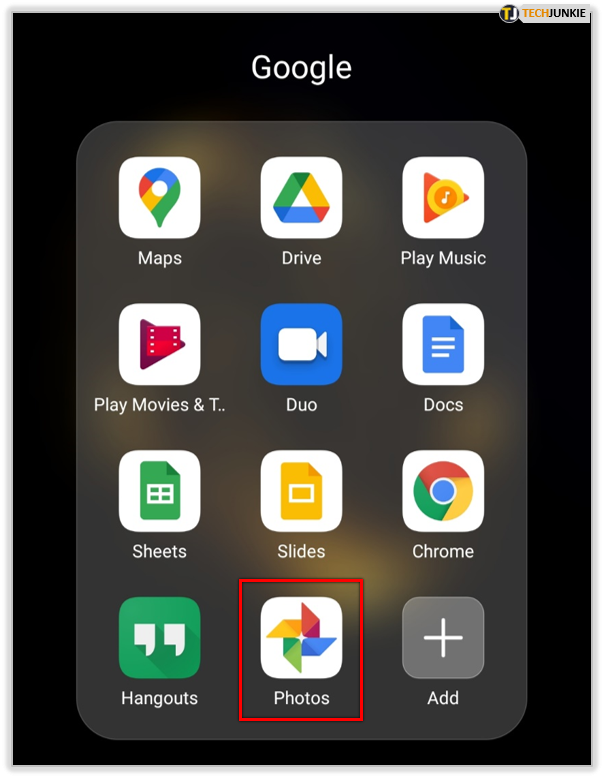
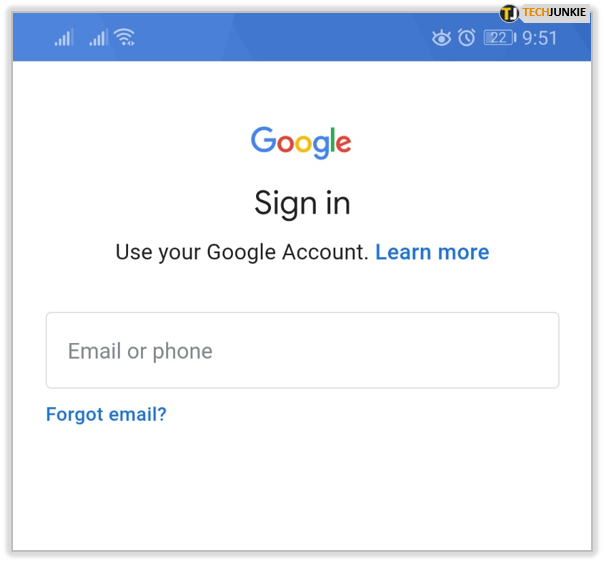
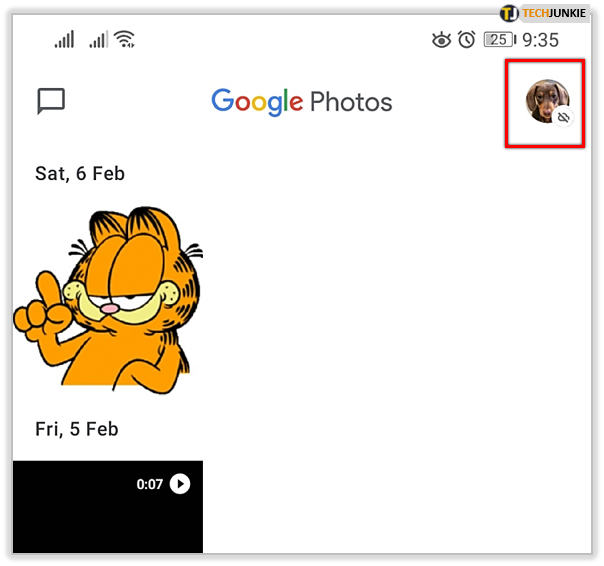
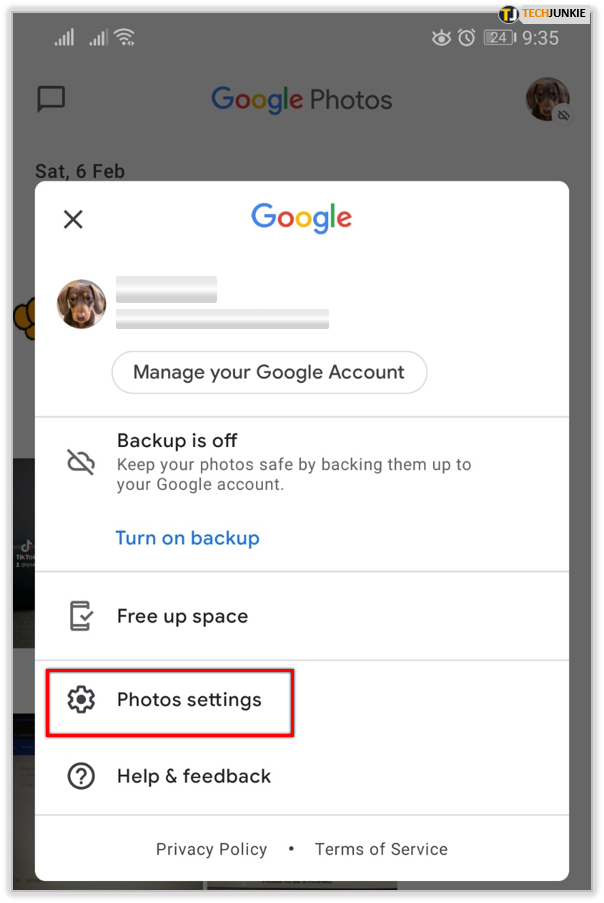
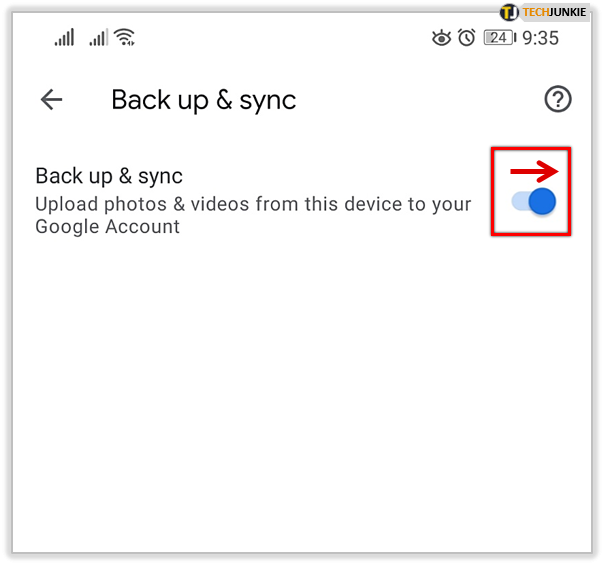
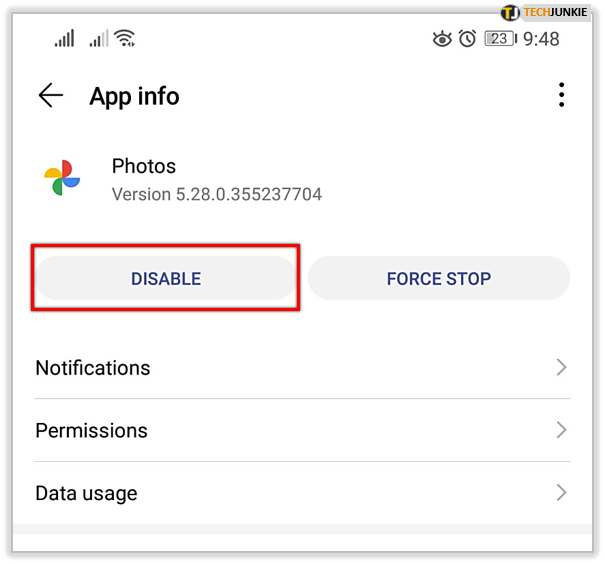
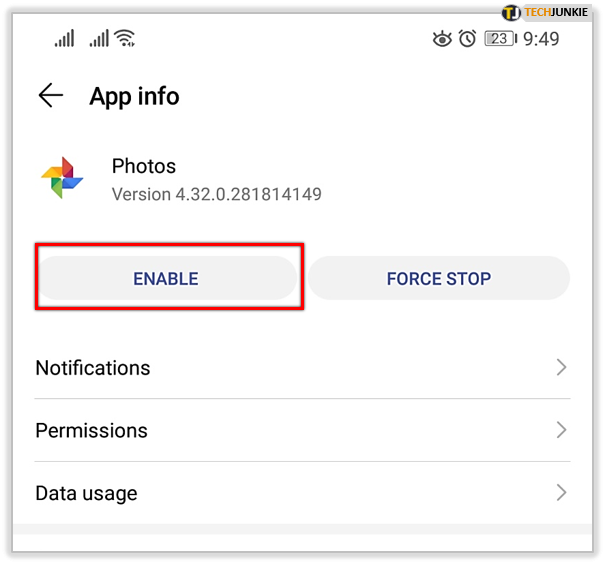
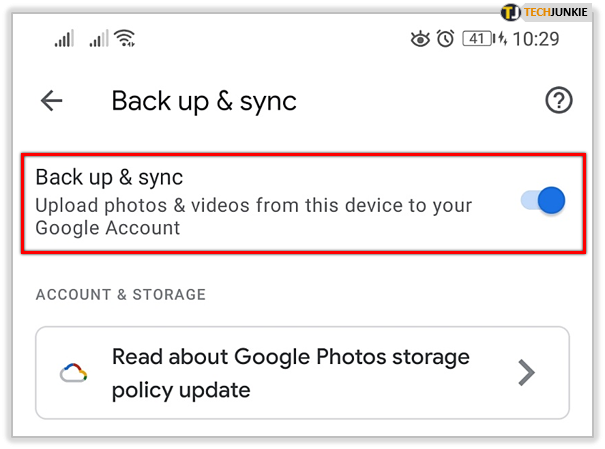
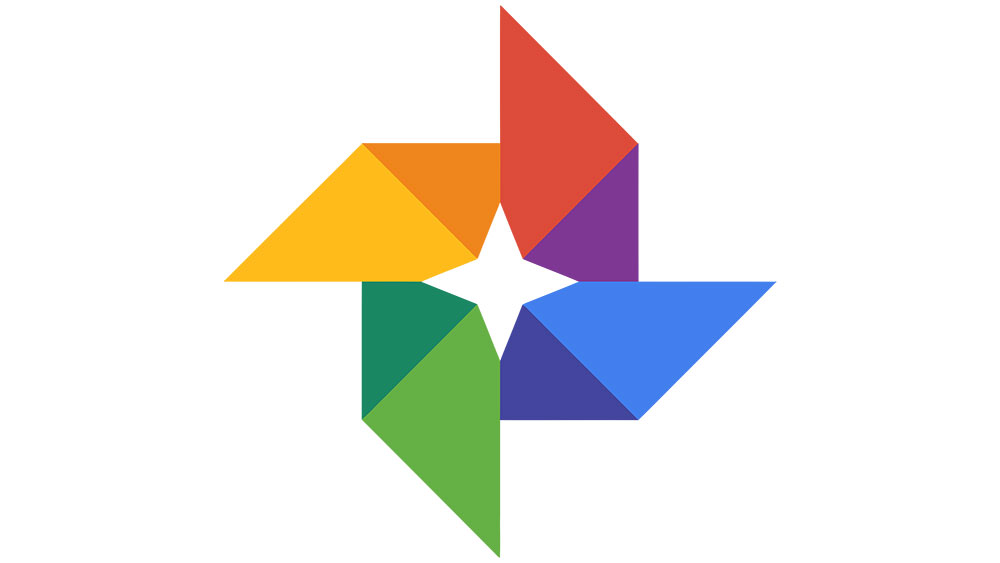











One thought on “What to Do if Google Photos Isn’t Syncing From Your Phone”