Google Pixel And Pixel XL: How To Clear Search History
If you own a Google Pixel or Pixel XL, you may want to know how to clear search history on the Pixel and Pixel XL. You could have many different reasons why you would want to clear your Internet browser or search history on a smartphone, and below we’ll explain how to do so on the Google Pixel and Pixel XL.
Browsers on Google Pixel and Pixel XL
Unlike other smartphone brands, which have a default browser built-in then another browser for Android, the Google Pixel has only one built-in browser. This is because the phone is conveniently made by Google – the developer of Android, so the user doesn’t have to deal with duplicate apps.
Your browser keeps a lot of data – from url history, search histories, cookies, and caches, to saved passwords. These things take up memory from your Pixel phone, and needs to be cleaned every once in a while. Aside from this, you may also want to clear your browser data to protect your privacy when not using your own phone. Some people may glimpse at your browser history and Google searches. No matter your reason for clearing your histories on your browser, below are some steps on how to perform them.
How to Clear Search History on Google Chrome
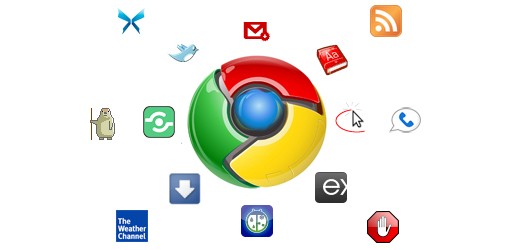
Many Pixel users opt to remain using Google’s Chrome browser. Although it uses more memory than other browsers, it performs faster and more efficiently. Here are the steps to clear your Google Chrome browsing data.
- Access Google Chrom from your Pixel or Pixel XL
- Select the three-dot menu button from the upper right-hand corner
- Select “History”
- Tap on the “Clear Browsing Data” button
- Select the types of data and information that you want to delete from Google Chrome. The only benefit of Chrome is you can remove individual site visits, instead of everything or nothing, so it doesn’t appear that you’re hiding your tracks
After you have selected the information that you want to delete from your Google Pixel and Pixel XL, the process will only take a short period of time to complete. You can just wait for the process to finish and you’re good to go.












