How to Use House Party on MacOS

It’s no wonder House Party is such a popular app. You can talk and play games with friends, no matter where they are. You can download it to your phone and take it wherever you go.
However, it may be more convenient to use House Party with your Mac. That way, you can sit on your sofa or in your room and relax. In this article, we’ll show you how best to use the app on your Mac.
How to Install House Party?
You may be wondering whether House Party is a free or paid app. The good news is that it’s free, although there are some in-app purchases.
Go to the App Store and type “House Party”. You’ll recognize the app by the yellow waving hand on a red background. Click on Get, and then proceed to install the app to your Mac. Note that you’ll have to sign in with your Apple ID to confirm it’s you.
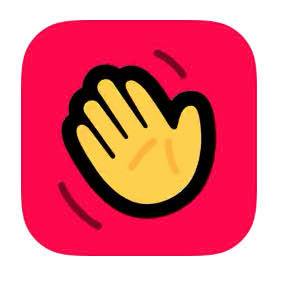
How to Create an Account?
If you’ve already signed up for House Party from your phone, all you have to do is enter your account information. You can then join a call or invite your friends.
If this is your first time using House Party, we’ll show you how to create a new account. Click on the blue Sign up button and then enter your e-mail and create a password. You’ll also have to enter your phone number. After a couple of seconds, you’ll receive a confirmation text, and you can then complete the sign-up process.
How to Add Friends?
There’s no point using House Party without your friends. The app is developed to bring you closer to your loved ones, wherever they are.
When you sign in, the app will ask you whether you want to import your contacts. You don’t have to do this, but it’s the fastest way to connect with your friends. Of course, you can always find your friends manually, if you know their usernames.
At the top of the screen, you’ll see the Search bar. Type your friend’s name there, and when you find them, click on Add. You’ll now have to wait until your friend accepts your request, and then you can start a call.
If you don’t know your friend’s username, don’t worry. There’s another way to add them. Select the green “Copy profile link” sign, and then send your profile link to your friend. You can do that using e-mail or any messaging app that you usually use. All they have to do is open the link and add you as a friend.
Start or Join a Call
With the free version of House Party, you can have a video call with up to seven friends. What’s more the sound and video are of excellent quality. Plus, you’ll be able to see continuous videos of all participants.
If you want to start a call, click on the Plus sign at the top right corner of your home screen. Select up to seven friends from your list and click Invite to Room. The room is a virtual space where your conversation takes place. You can now talk, chat, or play games together.
On the other hand, if you want to join an existing video call, go to your Contacts list and find a friend who’s hosting or participating in that call. Click the Join button next to their name.
Bear in mind that once when you join the call, your friends will immediately be able to see you. Of course, during the call, you can turn your video and microphone on or off whenever you want. The app is straightforward, and you’ll immediately see the icons you have to click.
What Games Can We Play?
Many people download House Party for the fun games. There’s a variety of free options you can play with your friends. The most popular games are Trivia, Heads Up, Quick Draw, and Chips and Guac.
Anyone can start the game during a call. All you have to do is click on the small dice in the top right corner of the screen. You’ll then get to choose the game you want, and other participants can join. The House Party games guarantee hours of fun, especially if you’re playing with a large group of friends.
Moreover, it’s easier to play games on your Mac, as the bigger screen allows you to have better control of commands. If you get bored with these games, you can upgrade the app and purchase even more from the App Store.

Additional Options
When you’re in an open call, anyone from your Contact list can join. If you want to make the call private, you can do so by clicking the small Padlock at the bottom of the screen.
That way, you’ll lock your room, so new people can’t join. Anyone can lock or unlock the room during the call, but you’ll always see the sign and know whether the call is private or public.
If you want to exit the call, you can do so by clicking on the X sign in the bottom left corner of the screen. If you were the one who created the call, you might feel like a party pooper now. Don’t worry, as other participants will be able to continue the video call, even after you leave.
Party Is Online!
With House Party, you can finally stay in touch with your friends even if they’re miles away. It not only guarantees high-quality calls, but there are also various things you can do together.
Have you already tried this app? Did you like it? Let us know in the comments section below.
















One thought on “How to Use House Party on MacOS”